why is snapchat not letting me log in
Snapchat has become one of the most popular social media platforms in recent years, with millions of users worldwide. The app allows users to send pictures and videos, known as “Snaps”, to their friends and followers. However, there are times when users encounter issues with the app, such as not being able to log in. This can be frustrating, especially for those who rely on the app for communication and entertainment purposes. In this article, we will explore the reasons why Snapchat may not be letting you log in and what you can do to fix the issue.
Possible Reasons Why Snapchat is Not Letting You Log In:
1. Server Issues
One of the most common reasons why Snapchat may not be letting you log in is due to server issues. Snapchat’s servers can become overloaded, especially during peak usage hours, causing the app to crash or perform slowly. When this happens, users may experience difficulties logging in or may be unable to access certain features on the app. In such cases, the best course of action is to wait for a while and try logging in again later.
2. Incorrect Login Details
Another reason why Snapchat may not be letting you log in could be due to incorrect login details. It is not uncommon for users to forget their password or enter the wrong username. If you are sure that your login details are correct, it is possible that your account has been hacked. In such cases, you should immediately change your password and enable Two-Factor Authentication to secure your account.
3. Outdated App Version
Snapchat frequently releases updates to improve the app’s performance and add new features. If you are using an older version of the app, it is possible that you may encounter issues while logging in. To avoid this, make sure to regularly update the app to the latest version available on your device’s app store.
4. Network Connectivity Issues
Snapchat requires a stable internet connection to function properly. If your network connection is weak or unstable, you may face difficulties logging in or may experience delays while using the app. To fix this issue, ensure that you have a strong internet connection before trying to log in to Snapchat.
5. Account Locked
Snapchat has strict community guidelines that users must adhere to. If you violate these guidelines, your account may be locked or temporarily suspended. This can happen if you have sent inappropriate content or have been reported by other users. In such cases, you will receive a notification from Snapchat, and you may not be allowed to log in until the suspension is lifted.
6. App Glitches
Like any other app, Snapchat is not immune to glitches and bugs. These technical issues can cause the app to malfunction, leading to login problems. If you suspect that the issue is due to a glitch, you can try restarting your device or uninstalling and reinstalling the app. This should fix any minor glitches that may be causing the login issue.
7. Device Compatibility Issues
Snapchat is compatible with most smartphones and tablets, but some older devices may not run the app smoothly. If you have an older device, it is possible that the app may not work correctly, causing you to face login issues. In such cases, it is best to upgrade to a newer device or use the app on a compatible device.
8. Third-Party Apps or Plugins
Using third-party apps or plugins that are not authorized by Snapchat can cause login problems. These apps may interfere with the app’s functionality and cause it to malfunction. If you have recently installed any third-party apps or plugins, try removing them and see if that resolves the login issue.
9. Account Deactivated
If your account has been inactive for an extended period, Snapchat may deactivate it. This means that your account will be permanently deleted, and you will not be able to access it. If you believe that your account has been deactivated, you can contact Snapchat’s customer support to try and retrieve it.
10. Account Hacked
If none of the above reasons apply, it is possible that your account has been hacked. Hackers can gain access to your account by using phishing techniques or by guessing your password. If you suspect that your account has been hacked, immediately change your password and enable two-factor authentication. You should also report the issue to Snapchat’s customer support for further assistance.
How to Fix Snapchat Login Issues:
1. Check Server Status
If you are facing difficulties logging in to Snapchat, the first thing you should do is check the app’s server status. You can do this by visiting Snapchat’s official Twitter page or by using third-party websites that track server outages. If there is a server issue, you will have to wait until the problem is resolved before logging in.
2. Check Login Details
Make sure that you are entering the correct login details, including your username and password. If you have forgotten your password, you can reset it by clicking on the “Forgot Password” link on the login page. If the issue persists, try logging in using a different device or browser.
3. Update the App
Outdated versions of the app can cause login issues or prevent you from accessing certain features. Make sure to regularly update the app to the latest version available on your device’s app store. This will ensure that you have the latest features and bug fixes.
4. Check Network Connection
Ensure that you have a stable internet connection before trying to log in to Snapchat. If you are using a mobile data connection, try switching to Wi-Fi or vice versa. If the issue persists, try restarting your router or contacting your internet service provider for assistance.
5. Enable Two-Factor Authentication
Enabling two-factor authentication adds an extra layer of security to your account. This feature requires you to enter a code sent to your phone via SMS or a third-party authenticator app every time you log in. This will prevent hackers from accessing your account even if they have your password.
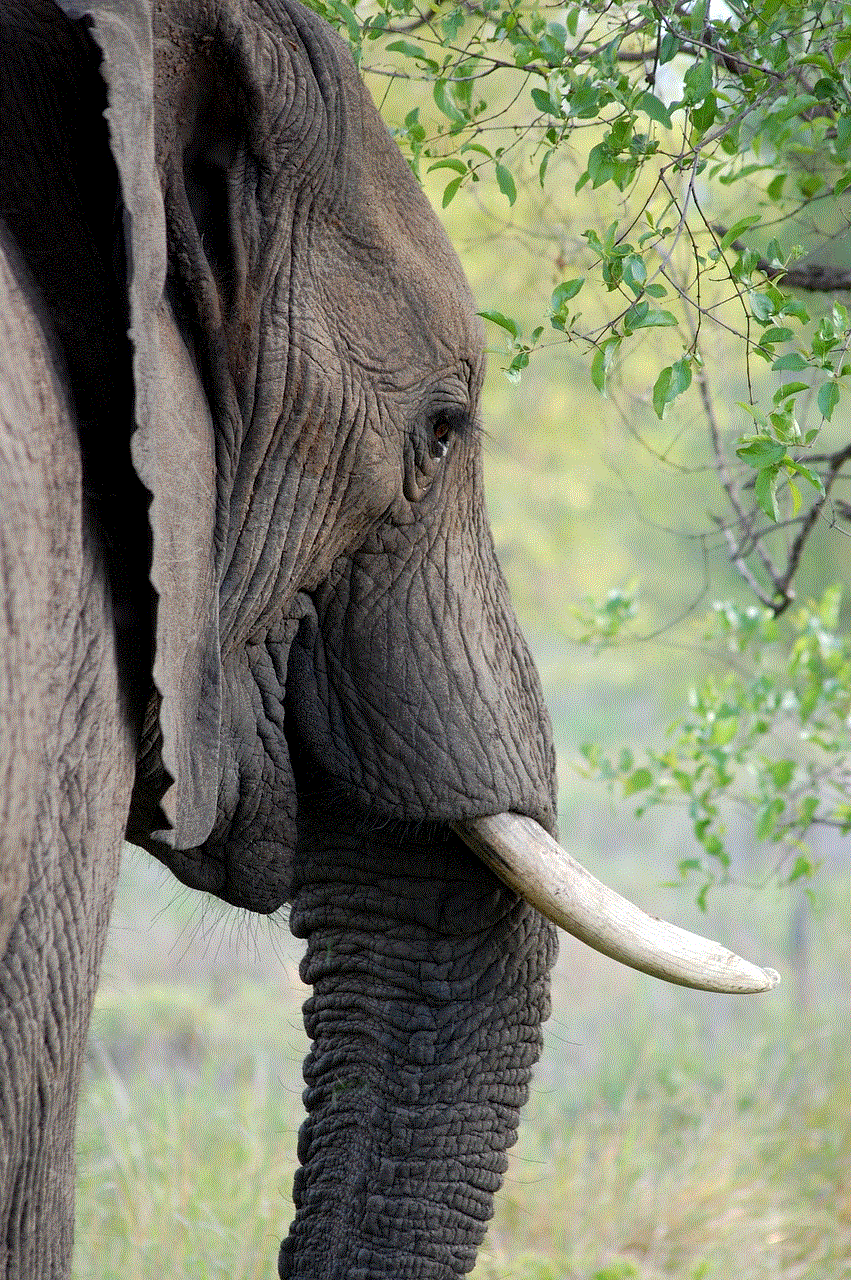
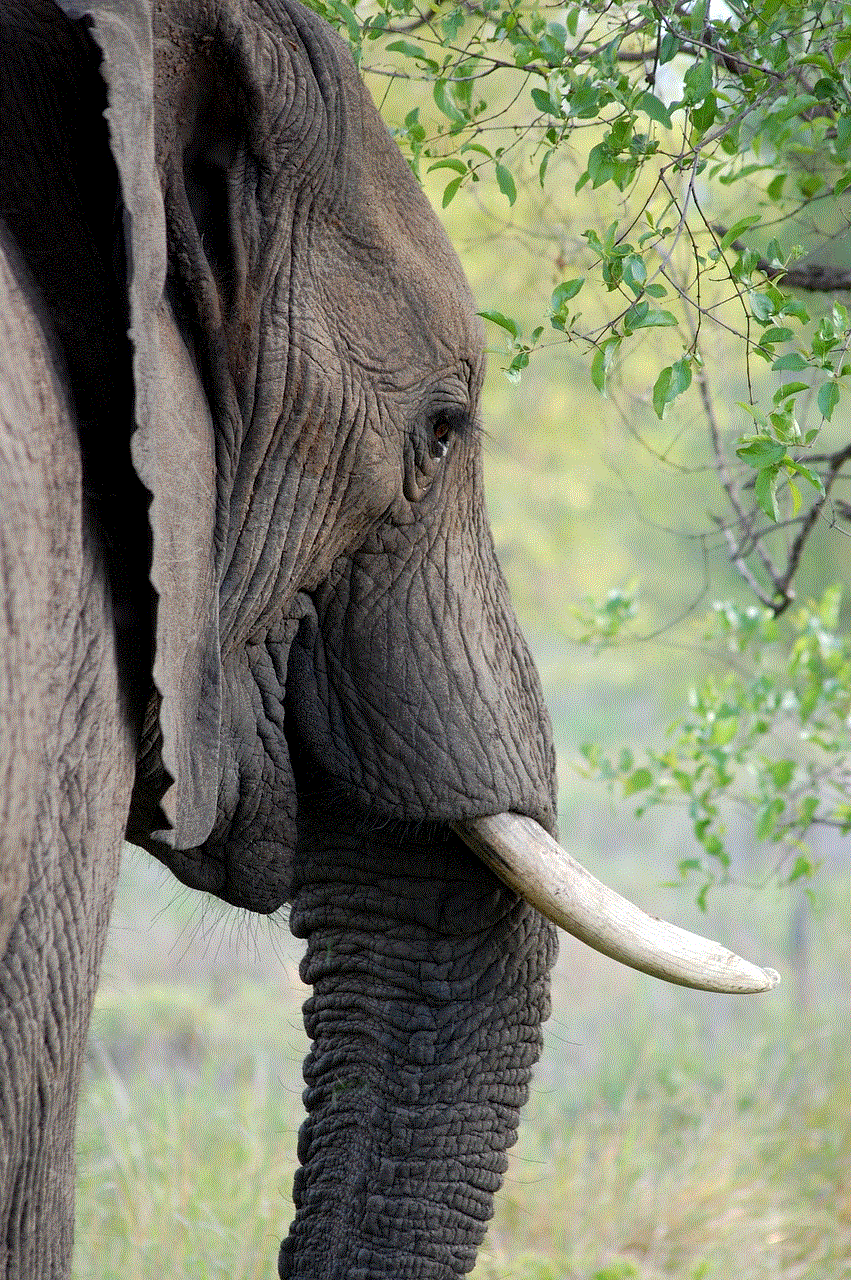
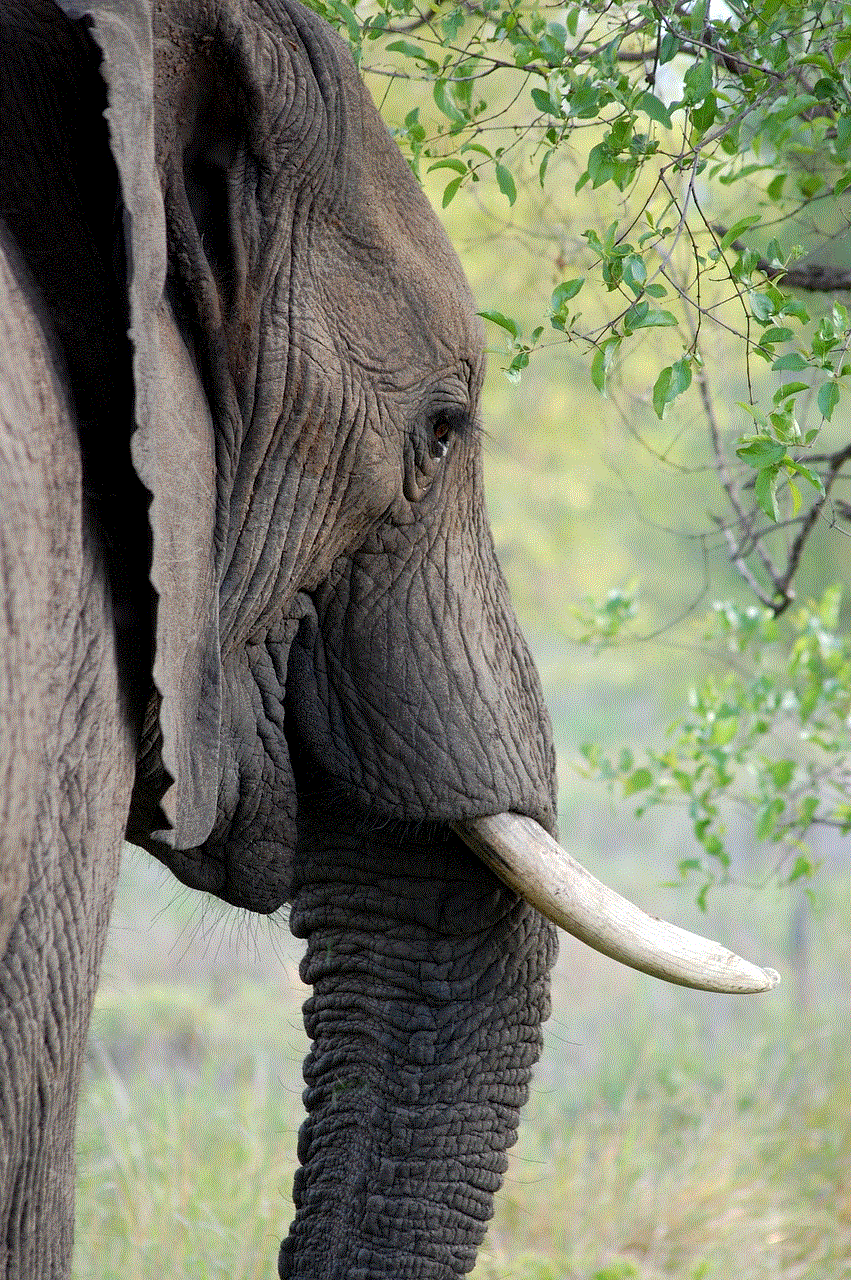
6. Contact Snapchat Support
If you have tried all the above solutions and are still unable to log in, you can contact Snapchat’s customer support for further assistance. You can do this by visiting the app’s support page or by sending an email to their support team.
In conclusion, there can be various reasons why Snapchat may not be letting you log in. It could be due to server issues, incorrect login details, outdated app version, network connectivity issues, or account-related problems. By following the above solutions, you should be able to fix most login issues and continue using the app without any problems. However, if the issue persists, it is best to contact Snapchat’s customer support for further assistance.
how do you know if someone blocked you on iphone
Being blocked by someone on your iPhone can be a frustrating and confusing experience. It can make you wonder if you’ve done something wrong or if the person is simply ignoring you. In this digital age, where most of our communication happens through our phones, being blocked can feel like a major blow. But how can you tell if someone has actually blocked you on your iPhone? In this article, we’ll explore the various ways to know if someone has blocked you on iPhone and what you can do about it.
First, let’s understand what it means to be blocked on iPhone. When someone blocks you on their iPhone, it means that they have taken a deliberate action to prevent you from contacting them. This could be because they don’t want to talk to you or they want to avoid any further communication with you. Whatever the reason may be, being blocked on iPhone means that you won’t be able to call, text, or FaceTime the person who has blocked you.
Now, let’s dive into the different ways to know if someone has blocked you on iPhone.
1. Check for Blue vs Green Bubbles:
One of the easiest ways to tell if someone has blocked you on iPhone is by checking the color of the message bubbles. If you usually communicate with the person through iMessage, which uses blue bubbles, and now the messages are being sent as green bubbles, it could mean that you have been blocked. When someone blocks you on iPhone, all your iMessages will be converted to SMS text messages, which use green bubbles.
2. Look for Delivery and Read Receipts:
Another way to know if you’ve been blocked is by checking the delivery and read receipts. When someone blocks you on iPhone, your messages will not be delivered to their phone. This means that you won’t see the “Delivered” under your message, and the recipient won’t see the “Read” under your message. If you notice that your messages are not being delivered or read, it could be a sign that you have been blocked.
3. Check the Call Status:
If you’ve been blocked by someone on your iPhone, you won’t be able to call them. When you try to call the person who has blocked you, the call will either go straight to voicemail or you’ll hear a busy tone. This is a clear indication that you have been blocked. However, it’s worth noting that if someone has simply turned off their phone or put it on Do Not Disturb mode, you may also not be able to reach them. So, it’s important to check for other signs as well.
4. Check for Contact Profile Picture:
If you have the person’s contact saved in your phone, you can check their contact profile picture to see if they have blocked you. When someone blocks you on iPhone, their profile picture will disappear from your contact list. You will also not be able to see their status updates or their last seen status on WhatsApp , Facebook Messenger, or other messaging apps.
5. Try Adding the Person to a Group Chat:
Another way to know if someone has blocked you on iPhone is by trying to add them to a group chat. If you’re able to add the person to the group chat, it means that they have not blocked you. However, if you’re not able to add them and you receive an error message saying “Couldn’t add [name] to the conversation”, it could be a sign that the person has blocked you.
6. Check the Call History:



You can also check the call history on your iPhone to see if you’ve been blocked. If you see a call from the person who has blocked you, but there’s no call duration or time stamp, it could be a sign that you have been blocked. Additionally, if you’ve been blocked, you won’t be able to see the person’s online status or last seen status on WhatsApp, Facebook Messenger, or other messaging apps.
7. Try Sending an Email:
If you have the person’s email address, you can try sending them an email to see if you’ve been blocked. If you receive an error message saying “Couldn’t deliver message”, it could be a sign that you’ve been blocked. However, it’s worth noting that the person may have just changed their email address, so this may not always be a reliable method.
8. Check Social Media Accounts:
If you’re still not sure if you’ve been blocked, you can try checking the person’s social media accounts. If you’re not able to see their profile or posts, it could mean that they have blocked you. However, they may have also deactivated or deleted their account, so this may not always be a reliable method.
9. Try Calling from a Different Number:
If you have a friend or family member who has a different phone number, you can ask them to call the person who you suspect has blocked you. If the call goes through, it could mean that you’ve been blocked. However, if the call also goes straight to voicemail or you hear a busy tone, it could mean that the person is genuinely busy or has turned off their phone.
10. Ask Mutual Friends:
If you have mutual friends with the person who has blocked you, you can ask them if they have been in contact with the person recently. If they confirm that they have talked to the person recently, it could mean that you have been blocked. However, if they haven’t been in contact with the person either, it could mean that the person is genuinely busy or has changed their phone number.
Now that we’ve explored the different ways to know if someone has blocked you on iPhone, let’s talk about what you can do about it.
1. Respect the Person’s Decision:
If you have been blocked by someone on your iPhone, it’s important to respect their decision. As much as it may hurt, everyone has the right to choose who they want to communicate with. Trying to contact the person through different methods or creating new accounts to reach out to them may only make the situation worse. It’s best to give the person space and time to reach out to you if they want to.
2. Reflect on Your Behavior:
Being blocked can also be a good opportunity to reflect on your behavior and see if there’s anything that you may have done to cause the person to block you. If you feel like you may have said or done something that may have offended the person, you can take this time to apologize and try to make things right.
3. Move On:
While being blocked by someone on your iPhone can be hurtful, it’s important to remember that it’s not the end of the world. There are billions of people in this world, and not everyone is going to like you or want to talk to you. It’s important to focus on the relationships that are healthy and bring positivity into your life.
4. Seek Support:
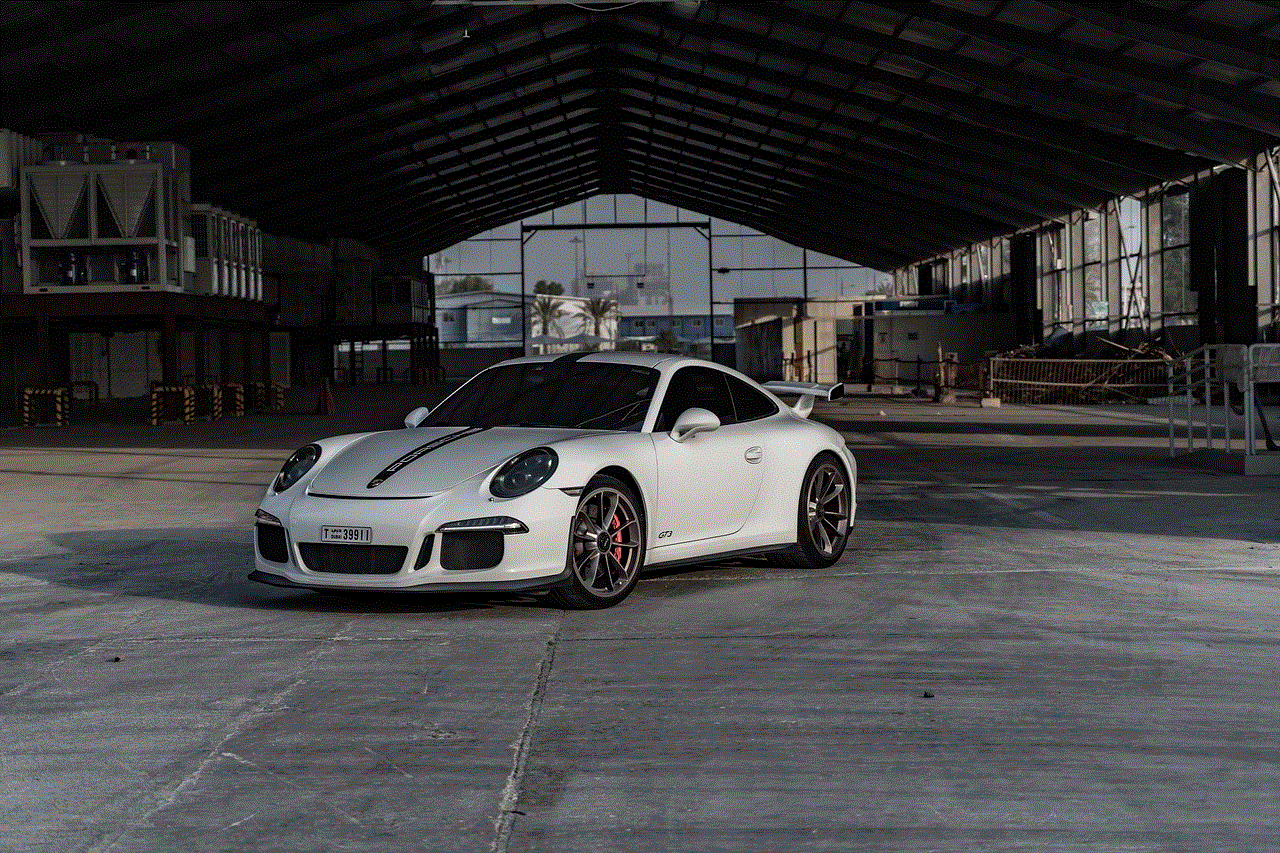
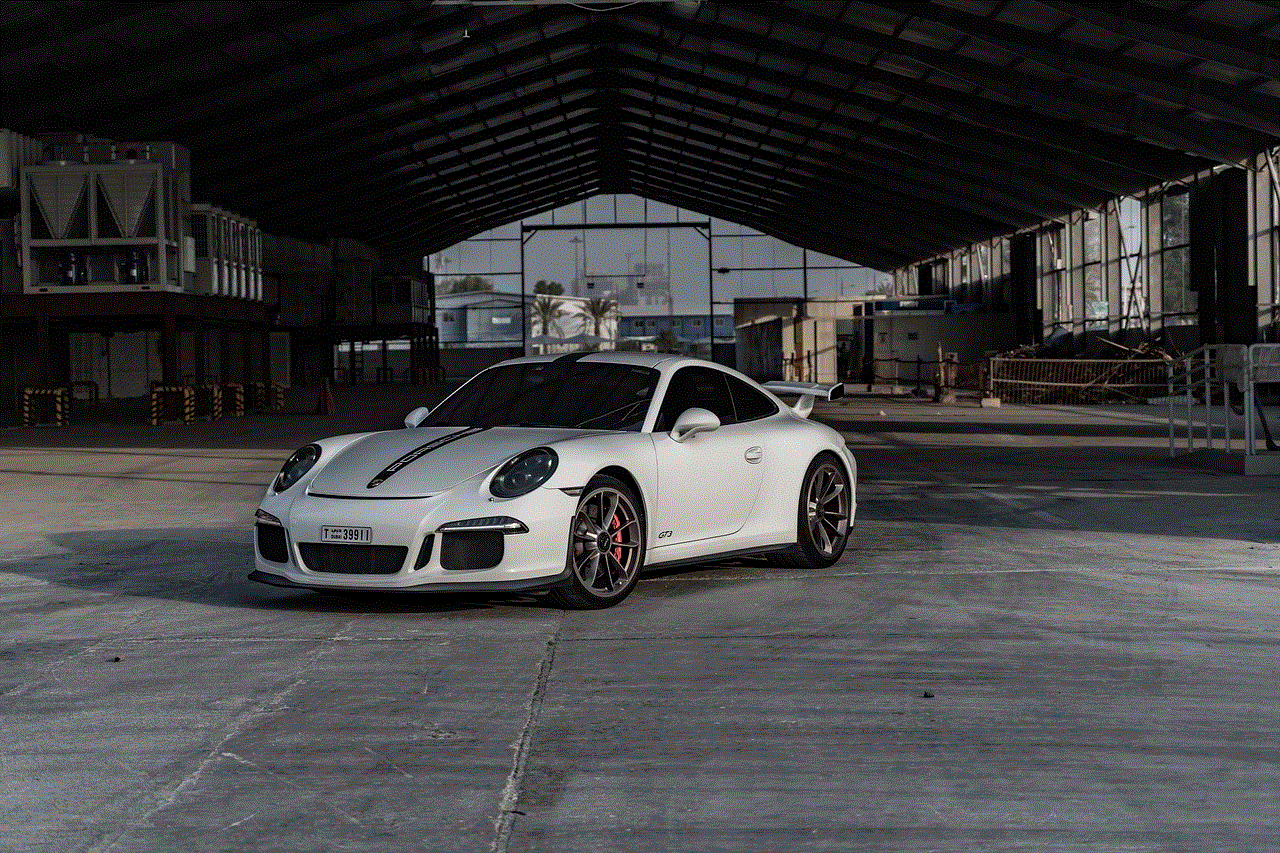
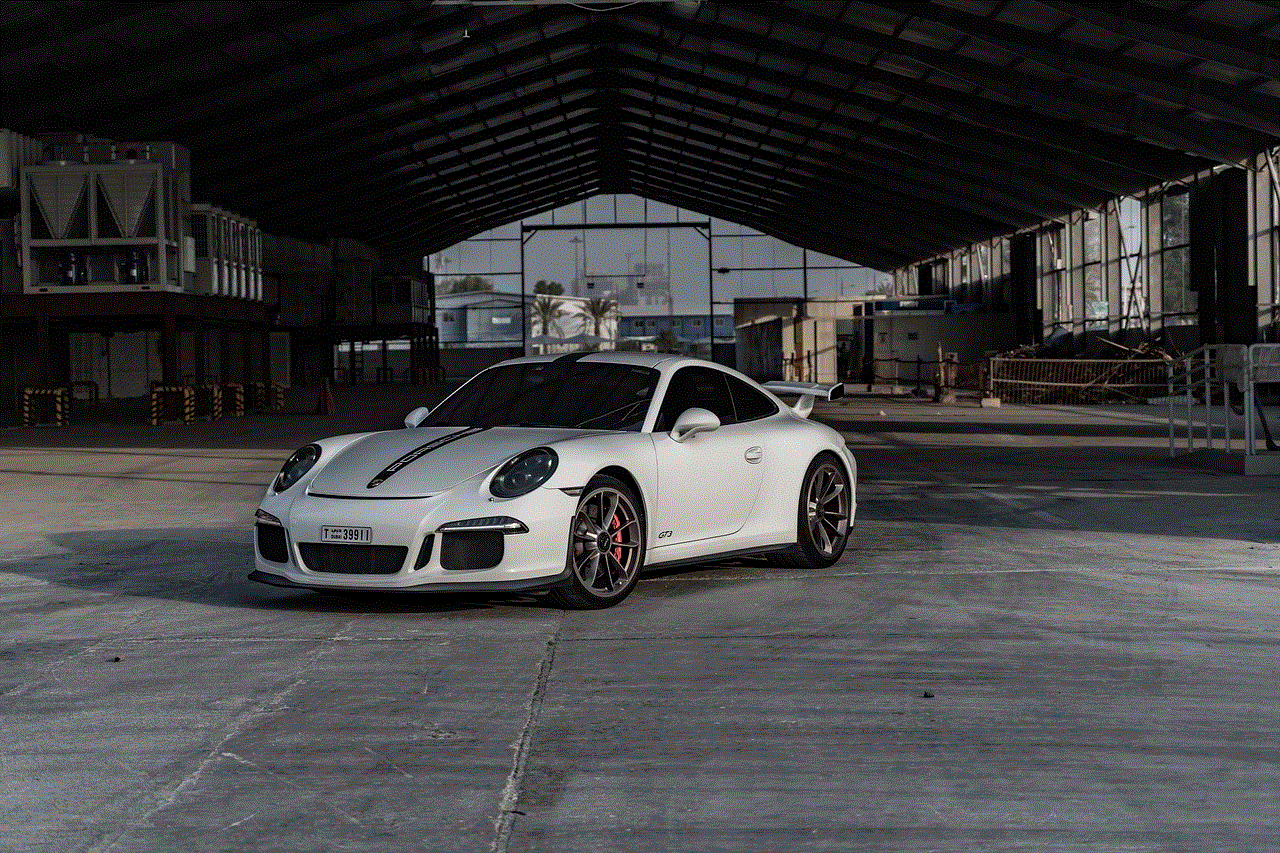
If you’re feeling overwhelmed or upset about being blocked, it’s important to seek support from friends, family, or a therapist. Talking to someone about your feelings can help you process them in a healthy way and move on from the situation.
In conclusion, being blocked by someone on your iPhone can be a difficult experience. However, there are many ways to tell if you’ve been blocked and what you can do about it. It’s important to respect the person’s decision, reflect on your behavior, and seek support if needed. Remember, there are plenty of other people in this world who will appreciate and value your communication.