what does discord mean
Discord is a popular chat and voice communication platform that has taken the world by storm in recent years. With over 250 million users and counting, it has become one of the most widely used communication tools for gamers, businesses, and communities alike. But what exactly does “discord” mean and how did this platform come to be? In this article, we will delve deeper into the origins of the word “discord” and the evolution of the discord platform.
The word “discord” is derived from the Latin word “discordia,” meaning disagreement or strife. It is often used to describe a lack of harmony or agreement between individuals or groups. The concept of discord has been around for centuries, with examples of it being mentioned in Greek and Roman mythology as well as religious texts. In fact, discord is often seen as a fundamental aspect of human nature, with different opinions, beliefs, and interests leading to conflicts and disagreements.
In the world of technology, the term “discord” has taken on a new meaning with the rise of the Discord platform. The origins of Discord can be traced back to the early 2010s when its founders, Jason Citron and Stanislav Vishnevskiy, were working on a game called Fates Forever. During the development of the game, they realized the need for a better communication tool for gamers. Traditional chat and voice communication services were not suitable for gamers, who needed a platform that was fast, reliable, and easy to use.
Thus, in 2015, Discord was officially launched as a communication platform designed specifically for gamers. Its tagline, “Chat for Gamers,” reflected its initial focus on the gaming community. However, as the platform gained popularity, it expanded its user base to include other communities such as artists, content creators, and businesses.
So, what exactly does Discord offer that sets it apart from other communication platforms? First and foremost, Discord provides a seamless and easy-to-use interface for both chat and voice communication. Users can create or join “servers,” which are essentially virtual spaces where people can gather, chat, and voice call. Within these servers, users can create different channels for specific topics or discussions, making it easy to organize conversations.
One of the key features that make Discord stand out is its voice chat functionality. Unlike traditional voice communication services, Discord offers high-quality, low-latency voice calls that allow for real-time conversations. This is crucial for gamers who need to communicate quickly and efficiently during gameplay. Moreover, Discord also offers the option to create voice channels within servers, allowing users to have private conversations within a larger group.
Another aspect that sets Discord apart is its customization options. Users can personalize their profiles with avatars, usernames, and even custom status messages. They can also join different servers and communities based on their interests, making it easy to find and connect with like-minded individuals.
In addition to its communication features, Discord also offers a variety of other tools and features that have contributed to its widespread popularity. For instance, it has a built-in screen sharing function, making it easy for users to share their screens with others during a voice call. It also has a file sharing feature, allowing users to easily exchange files and documents within a server.
Moreover, Discord has a robust moderation system that allows server owners and moderators to manage and moderate their communities effectively. With features such as role management, permission settings, and moderation bots, Discord ensures that its users can have a safe and enjoyable experience on the platform.
Over the years, Discord has continued to evolve and add new features, making it more than just a communication platform. It has become a hub for communities to gather, connect, and share their interests and passions. Today, Discord is used not only by gamers but also by businesses, artists, content creators, and even educational institutions.
The success of Discord can be attributed to its user-centric approach. The platform regularly seeks feedback from its users and implements changes and updates based on their suggestions. This has helped it build a strong and loyal user base, with many users even creating their own communities within the platform.
In conclusion, the word “discord” may have negative connotations, but the Discord platform has turned it into something positive and empowering. It has revolutionized the way communities and individuals communicate and connect with each other, providing a seamless and user-friendly experience. With its continued growth and innovation, it is safe to say that Discord will remain a prominent player in the world of online communication for years to come.
blocking texts on galaxy s6
In today’s digital age, texting has become one of the most common forms of communication. With the rise of smartphones, it has become easier and more convenient to stay in touch with friends, family, and colleagues through text messages. However, there are times when you may want to block someone from sending you texts on your Galaxy S6. Whether it’s an annoying spammer or an ex-partner who just won’t let go, the process of blocking texts on your Galaxy S6 is a simple and effective way to regain control of your messaging. In this article, we will discuss everything you need to know about blocking texts on Galaxy S6.
Before we dive into the steps of blocking texts, let’s understand what exactly happens when you block someone’s number on your Galaxy S6. When you block someone, it means that you will no longer receive any text messages, calls, or voicemails from that particular number. The person on the other end will not be notified that they have been blocked, and they will still be able to call and leave voicemails. However, any text messages they send will not be delivered to your device. It is important to note that blocking someone on your Galaxy S6 does not prevent them from contacting you through other means, such as email or social media.
Now, let’s get into the steps of how to block texts on your Galaxy S6. The process may vary slightly depending on the version of Android you have, but the overall steps are the same. First, open the Messages app on your Galaxy S6. Next, tap on the conversation with the person you want to block. Then, tap on the three dots located at the top right corner of the screen. This will open a menu with various options. From this menu, select the option that says “Block messages.” A pop-up will appear asking for confirmation, and once you tap on “Block,” the person will be added to your blocked list, and you will no longer receive any messages from them.
Another way to block texts on your Galaxy S6 is through the Contacts app. Open the app, find the contact you want to block, and tap on their name to open their details. From here, tap on the three dots at the top right corner and select “Block number.” Again, a pop-up will appear, and once you confirm, the person will be added to your blocked list. You can also block texts from unknown senders by turning on the “Block unknown senders” option in the Messages settings. This will automatically block any messages from numbers that are not saved in your contacts.
If you ever change your mind and want to unblock someone , the process is just as easy. From the Messages app, tap on the three dots in the conversation with the blocked person, and select the option to “Unblock messages.” Alternatively, you can also go to the Contacts app, find the blocked person, and tap on the three dots to unblock them. Keep in mind that once you unblock someone, you will start receiving their messages again, and any messages they may have sent while they were blocked will also be delivered.
Now that you know how to block and unblock texts on your Galaxy S6, let’s discuss some additional features that can help you manage your messages more efficiently. One of these features is the ability to set up auto-replies for specific contacts. This can be helpful if you want to let someone know that you are unable to reply to their messages at the moment. To set up an auto-reply, open the Messages app, tap on the three dots in the conversation with the contact, and select “Auto-reply.” From here, you can customize a message that will be sent automatically to the contact whenever they message you.
Another useful feature is the ability to mute notifications for specific contacts. This can be helpful if you don’t want to be constantly bombarded with notifications from a particular person, but you still want to receive their messages. To mute notifications, go to the conversation with the contact, tap on the three dots, and select “Mute notifications.” This will mute all notifications from that conversation, and you can always turn them back on by following the same steps.
If you want to take your text blocking game to the next level, you can also use third-party apps to block texts on your Galaxy S6. These apps offer more advanced features such as the ability to block specific words or phrases, schedule blocks for specific times, and even block numbers from specific area codes. Some popular apps for this are Truecaller, Mr. Number, and Hiya. However, keep in mind that these apps may require additional permissions and could potentially affect the performance of your device.
In conclusion, blocking texts on your Galaxy S6 is a simple and effective way to take control of your messaging. Whether you want to block annoying spam messages or unwanted communication from certain people, the steps are easy to follow and can be done in a matter of seconds. Additionally, the ability to set up auto-replies and mute notifications can further enhance your messaging experience. However, it is essential to use these features responsibly and not to abuse them. After all, communication is a two-way street, and sometimes blocking someone may not be the best solution.
how to see recently viewed tiktoks
TikTok has become one of the most popular social media platforms in recent years, with over 800 million active users worldwide. This short-form video app allows users to create and share 15 to 60-second videos with various filters, effects, and music. It has become a favorite among young people, with its addictive content and easy-to-use interface. However, as with any social media platform, users often wonder how to see their recently viewed TikToks. In this article, we will explore the different methods to view recently watched TikToks, along with some tips and tricks to enhance your TikTok experience.
What Are Recently Viewed TikToks?
Recently viewed TikToks refer to the videos that a user has watched on the app. These can include videos from the user’s feed, videos they have liked, videos they have shared, or videos they have searched for. TikTok keeps track of the videos a user has watched and stores them in the “Recently Viewed” section. This feature allows users to easily find and re-watch their favorite videos without having to search for them again.
How to Access Recently Viewed TikToks?
There are several ways to access your recently viewed TikToks. Let’s take a look at each of them in detail.
1. The “For You” Page
The “For You” page is the default landing page on TikTok, where users can find content based on their interests. This page showcases a mix of videos from different users, including those you follow and those you don’t. However, it also displays videos that you have recently viewed. To access recently viewed TikToks on the “For You” page, follow these steps:
Step 1: Open the TikTok app on your device.
Step 2: Tap on the “For You” icon at the bottom of the screen.
Step 3: Scroll down until you see the “Recently Viewed” section.
Step 4: Tap on any video to re-watch it.
2. The “Following” Page
The “Following” page on TikTok displays videos from users you follow. It also has a “Recently Viewed” section, which allows you to see the videos you have watched from the accounts you follow. To access recently viewed TikToks on the “Following” page, follow these steps:
Step 1: Open the TikTok app on your device.
Step 2: Tap on the “Following” icon at the bottom of the screen.
Step 3: Scroll down until you see the “Recently Viewed” section.
Step 4: Tap on any video to re-watch it.
3. The Search Bar
Another way to access recently viewed TikToks is through the search bar. This method is useful if you want to re-watch a specific video that you have recently viewed. To access recently viewed TikToks through the search bar, follow these steps:
Step 1: Open the TikTok app on your device.
Step 2: Tap on the search bar at the top of the screen.
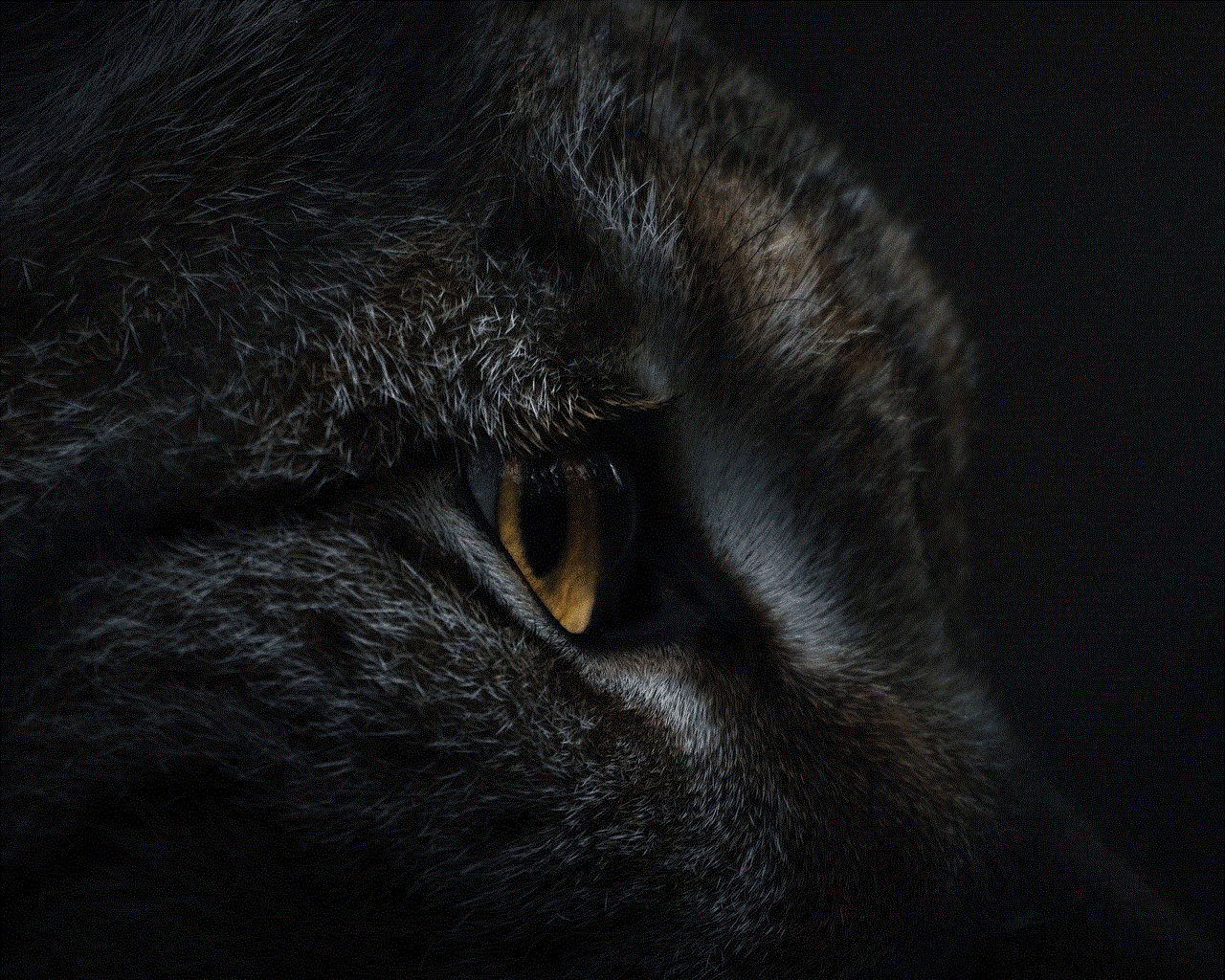
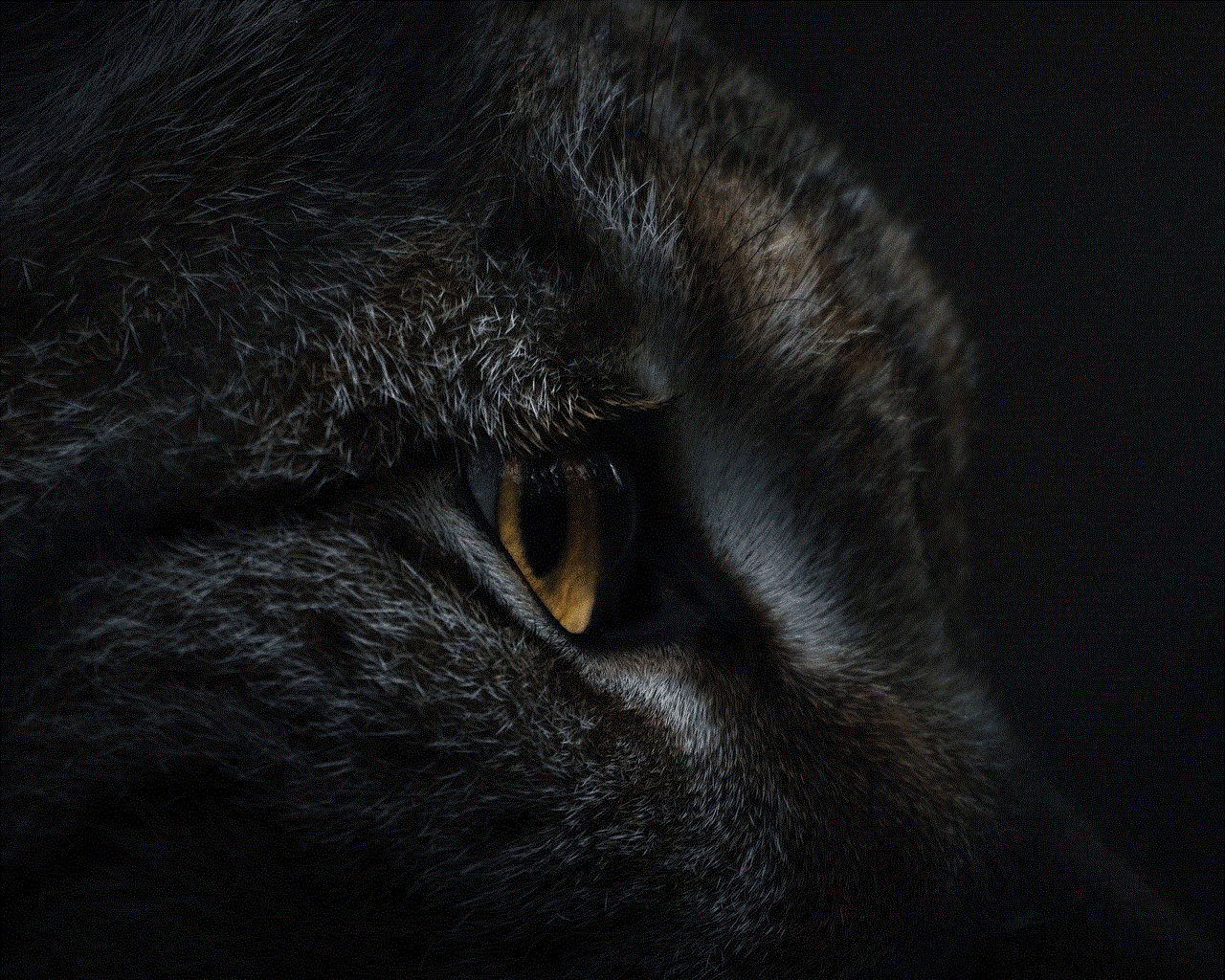
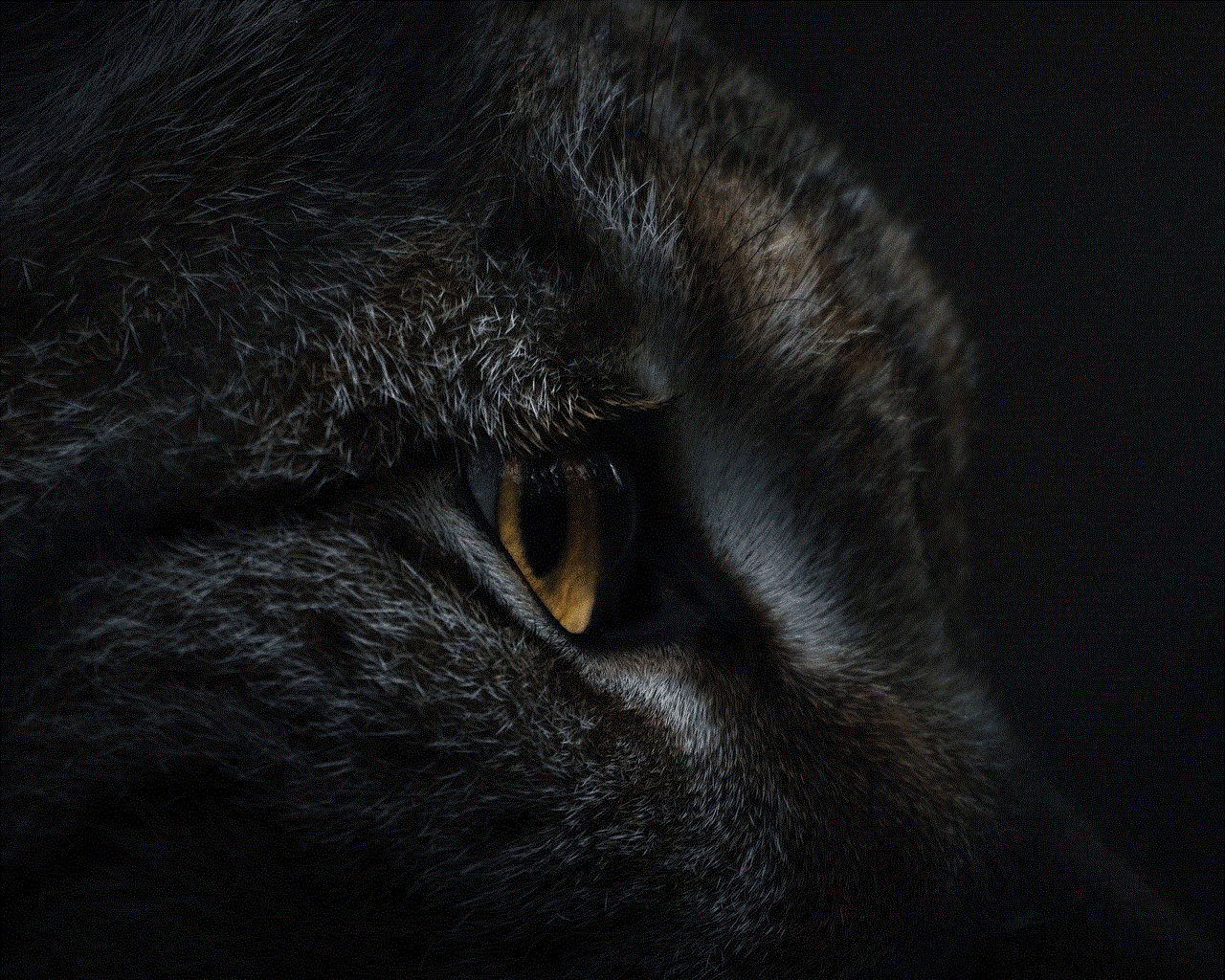
Step 3: Type in the name of the account or video you want to re-watch.
Step 4: The “Recently Viewed” section will appear below the search bar. Tap on any video to re-watch it.
4. The “Liked” Page
If you have liked a video on TikTok, it will automatically be added to your “Liked” page. This page displays all the videos you have liked, including the ones you have recently viewed. To access recently viewed TikToks on the “Liked” page, follow these steps:
Step 1: Open the TikTok app on your device.
Step 2: Tap on the “Me” icon at the bottom of the screen.
Step 3: Tap on the “Liked” icon at the top of the screen.
Step 4: Scroll down until you see the “Recently Viewed” section.
Step 5: Tap on any video to re-watch it.
5. The “History” Page
TikTok also has a “History” page, which keeps track of all the videos you have watched on the app. This page displays all the videos in chronological order, making it easier for users to find recently viewed TikToks. To access the “History” page, follow these steps:
Step 1: Open the TikTok app on your device.
Step 2: Tap on the “Me” icon at the bottom of the screen.
Step 3: Tap on the three dots at the top of the screen.
Step 4: Select “History” from the menu.
Step 5: Scroll through the list to find the recently viewed TikToks.
How to Clear Recently Viewed TikToks?
If you don’t want TikTok to keep track of the videos you have watched, you can clear your Recently Viewed list. This will remove all the videos from the “Recently Viewed” section, and they will no longer appear in your history. To clear recently viewed TikToks, follow these steps:
Step 1: Open the TikTok app on your device.
Step 2: Tap on the “Me” icon at the bottom of the screen.
Step 3: Tap on the three dots at the top of the screen.
Step 4: Select “History” from the menu.
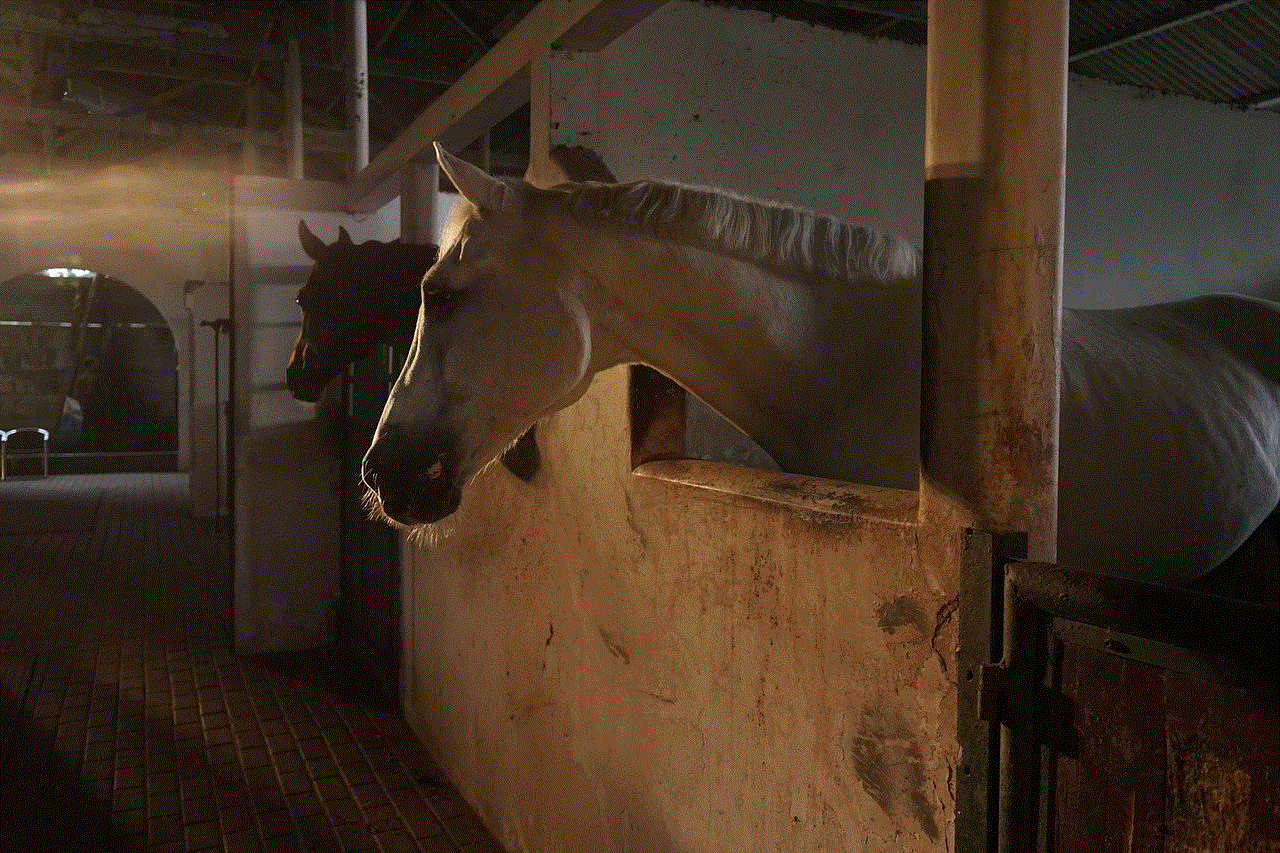
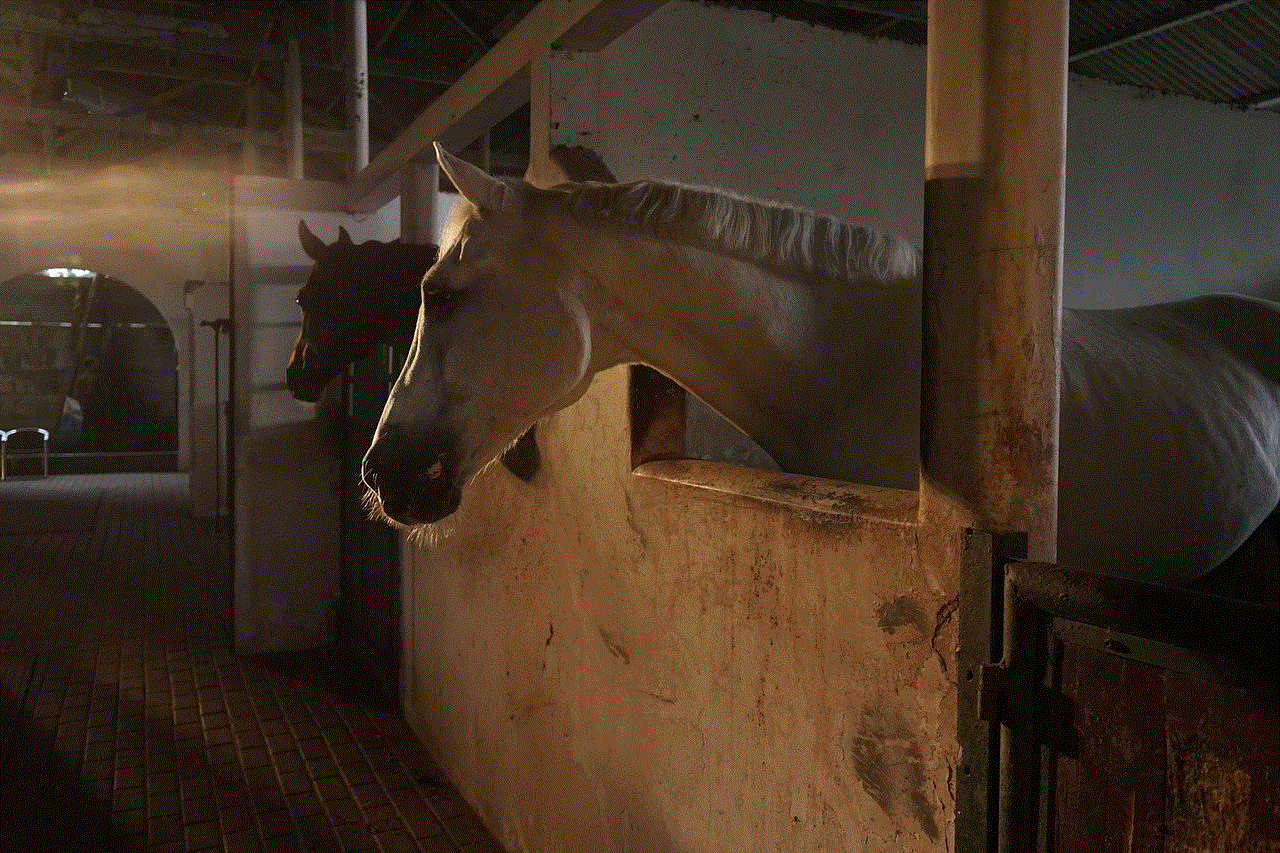
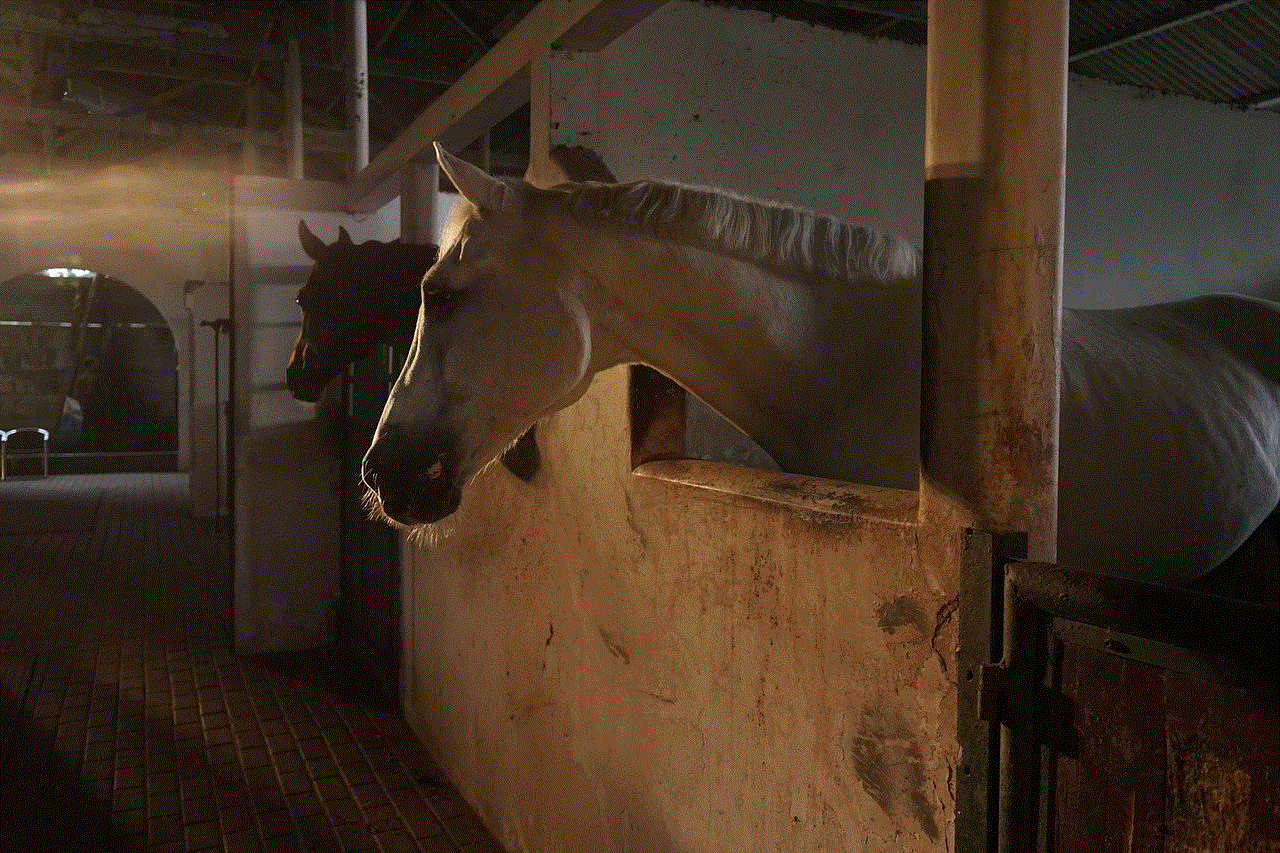
Step 5: Tap on the three dots at the top right corner of the screen.
Step 6: Select “Clear History” from the menu.
Step 7: Tap on “Clear” to confirm.
Tips and Tricks to Enhance Your TikTok Experience
Apart from knowing how to access and clear recently viewed TikToks, there are some other tips and tricks that can help enhance your TikTok experience. Let’s take a look at them.
1. Save Videos for Later
If you come across a video that you want to watch again, you can save it for later. This feature allows you to bookmark videos you like and easily access them later. To save a video, follow these steps:
Step 1: Open the TikTok app on your device.
Step 2: Tap on the video you want to save.
Step 3: Tap on the “Share” icon on the right side of the screen.
Step 4: Select “Save video.”
2. Use the “Discover” Tab
The “Discover” tab on TikTok is a great way to find new content and explore different categories. This section displays trending hashtags, challenges, and popular songs. You can also search for specific content using the search bar in this tab.
3. Customize Your “For You” Page
TikTok’s algorithm curates the “For You” page based on your interests and viewing history. However, you can also customize this page by following accounts, liking videos, and engaging with content. This will help TikTok understand your preferences and show you more relevant content.
4. Create a Watchlist
If you have a long list of videos you want to watch, you can create a watchlist on TikTok. This feature allows you to save videos you want to watch later and access them all in one place. To create a watchlist, follow these steps:
Step 1: Open the TikTok app on your device.
Step 2: Tap on the video you want to add to your watchlist.
Step 3: Tap on the “Share” icon on the right side of the screen.
Step 4: Select “Add to Watchlist.”
Step 5: To access your watchlist, go to your profile and tap on the “Watchlist” icon.
Conclusion
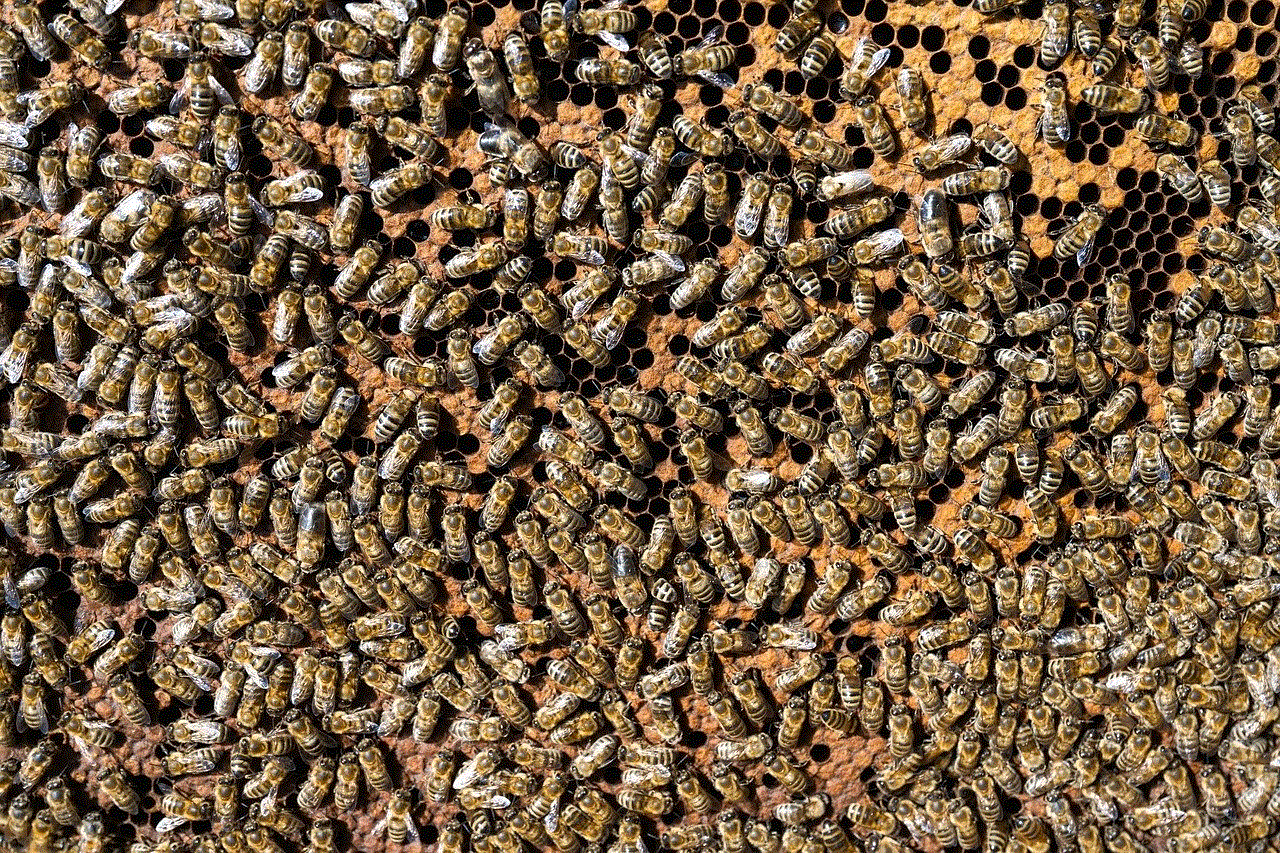
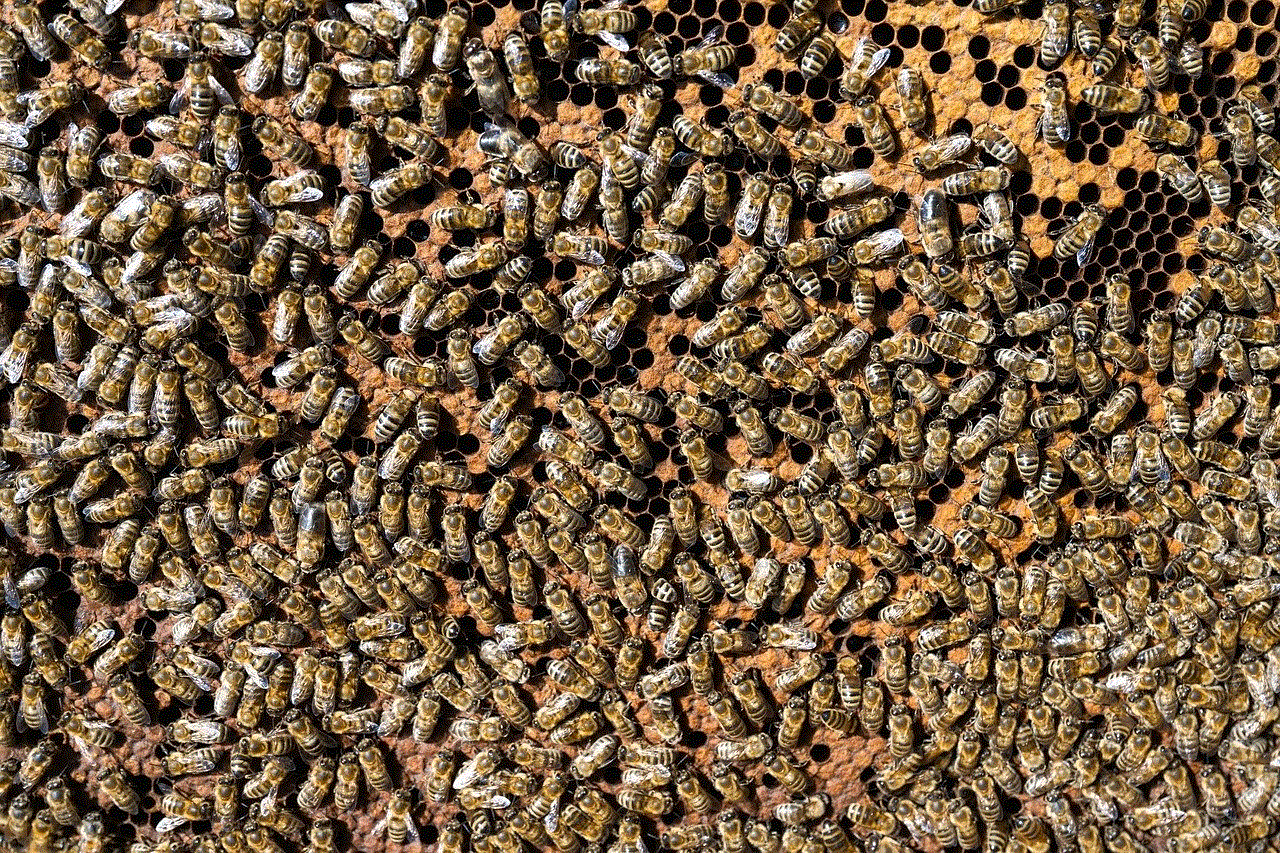
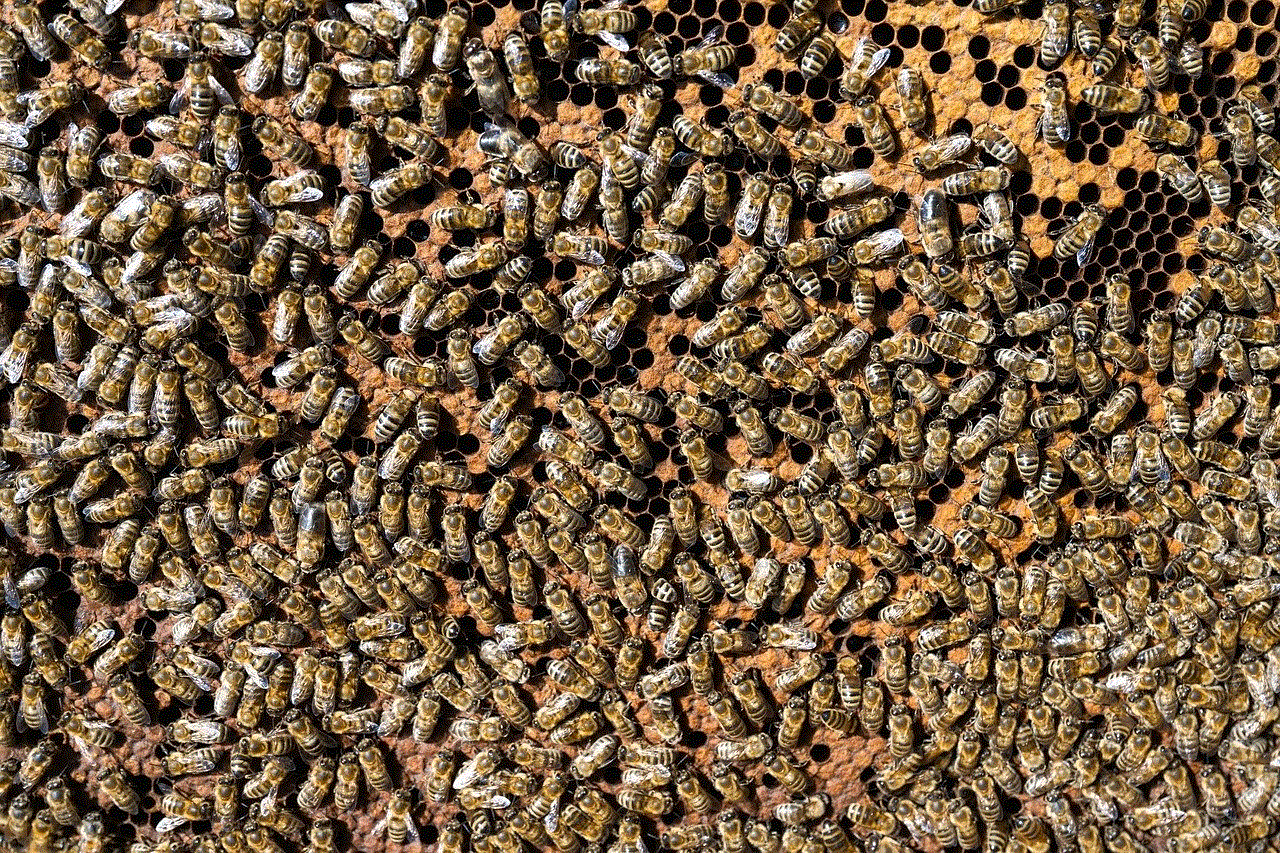
TikTok has revolutionized the way we consume and create content, with its short and engaging videos. Recently viewed TikToks is a useful feature that allows users to easily find and re-watch their favorite videos. This article has provided an in-depth guide on how to access recently viewed TikToks and shared some tips and tricks to enhance your TikTok experience. So, next time you want to re-watch a funny or inspiring TikTok, you know exactly where to find it.