how to use a vpn to change location
In today’s digitally connected world, the need for privacy and security is more important than ever. With the increasing number of cyber threats, it has become crucial to protect our online activities from prying eyes. One way to ensure online privacy and security is by using a virtual private network (VPN). Not only does it provide encryption for your internet connection, but it also allows you to change your location virtually. In this article, we will discuss how to use a VPN to change your location and its benefits in more detail.
What is a VPN?
A virtual private network (VPN) is a secure and encrypted connection that allows users to access the internet anonymously. It creates a private network from a public internet connection, making it difficult for anyone to track your online activities. A VPN routes your internet traffic through a remote server, encrypting your data and hiding your IP address. This makes it impossible for websites, advertisers, and governments to track your online activities.
Why Change Your Location with a VPN?
There are several reasons why someone would want to change their location using a VPN. The most common reason is to access geo-restricted content. Many streaming services, such as Netflix , have different libraries for different countries. By changing your virtual location, you can access content that is not available in your region.
Another reason to change your location is to bypass censorship or internet restrictions. In some countries, certain websites and social media platforms are blocked, making it difficult for people to access information freely. By using a VPN, you can bypass these restrictions and access the internet without any limitations.
Moreover, changing your location with a VPN can also protect your online privacy and security. When you connect to a public Wi-Fi network, your data is vulnerable to hackers and cybercriminals. By using a VPN, all your online activities are encrypted, making it difficult for anyone to intercept your data.
How to Use a VPN to Change Your Location?
Now that you understand the benefits of using a VPN to change your location, let’s discuss how to use it. The following are the steps to follow to change your location with a VPN:
Step 1: Choose a Reliable VPN Service
The first step is to choose a reliable VPN service provider. There are many VPN providers in the market, but not all of them offer the same level of security and features. It is crucial to do your research and choose a VPN that suits your needs and budget. Some popular VPN providers include ExpressVPN, NordVPN, and Surfshark.
Step 2: Download and Install the VPN Software
Once you have chosen a VPN provider, the next step is to download and install their software on your device. Most VPN providers offer software for various devices, including Windows, Mac, iOS, and Android. After installing the software, log in to your account using the credentials provided by the VPN provider.
Step 3: Connect to a Server in Your Desired Location
Once you have logged in, you will see a list of server locations provided by the VPN provider. Choose a server in the country where you want to change your location. For example, if you want to access content that is only available in the UK, choose a server in the UK.
Step 4: Check Your IP Address
After connecting to a server, you can check your IP address to ensure that it has changed. You can do this by searching ‘what is my IP’ on Google. If your IP address has changed, it means you have successfully changed your location using a VPN.
Benefits of Using a VPN to Change Your Location
1. Access Geo-restricted Content
As mentioned earlier, one of the main reasons people use a VPN to change their location is to access geo-restricted content. By changing your location virtually, you can access content that is not available in your region. This includes streaming services, such as Netflix, Hulu , and Amazon Prime Video, which have different libraries for different countries.
2. Bypass Censorship and Internet Restrictions
In some countries, certain websites and social media platforms are blocked, making it difficult for people to access information freely. By using a VPN, you can bypass these restrictions and access the internet without any limitations. This is especially useful for people living in countries with strict internet censorship laws.
3. Protect Your Online Privacy and Security
When you connect to a public Wi-Fi network, your data is vulnerable to hackers and cybercriminals. By using a VPN, all your online activities are encrypted, making it difficult for anyone to intercept your data. This protects your sensitive information, such as passwords, credit card details, and personal information, from falling into the wrong hands.
4. Save Money on Online Purchases
Did you know that online retailers show different prices based on your location? By using a VPN, you can change your location to a country where the product you want to purchase is cheaper. This can help you save money on online purchases, especially for flight tickets and hotel bookings.
5. Avoid Online Tracking and Targeted Ads
Online tracking is a common practice used by websites and advertisers to collect your data and show you targeted ads. By changing your location with a VPN, you can avoid being tracked and targeted by ads. This helps maintain your online privacy and reduces the number of ads you see while browsing the internet.
Conclusion
In conclusion, a VPN is a powerful tool that provides online privacy, security, and the ability to change your location virtually. By using a VPN, you can access geo-restricted content, bypass censorship and internet restrictions, and protect your online privacy and security. Whether you want to access content that is not available in your region or protect your sensitive information, a VPN is an essential tool for anyone who values online privacy and security. So, if you haven’t already, it’s time to start using a VPN and take control of your online activities.
iphone not showing recent calls
When it comes to staying connected with friends, family, and business associates, our smartphones have become an essential part of our daily lives. One of the most important features of a smartphone is the ability to view recent calls, allowing us to easily keep track of who we have been in contact with and when. However, many iPhone users have reported an issue where their recent calls are not showing up. This can be frustrating and inconvenient, especially if you rely on this feature for important communication.
If you are facing this issue, don’t worry, you are not alone. Many iPhone users have experienced the same problem, and there are various reasons why this may be happening. In this article, we will explore the possible causes and solutions for the iPhone not showing recent calls issue.
Possible Causes of iPhone Not Showing Recent Calls
1. Software Update: One of the most common reasons for the recent calls not showing up on an iPhone is a software update. Whenever Apple releases a new iOS update, it can sometimes cause glitches and bugs in the system, resulting in issues with certain features such as recent calls.
2. Outdated Software: If you have not updated your iPhone to the latest version of iOS, it could also be the reason why your recent calls are not showing up. It is essential to regularly update your device as these updates often include bug fixes and improvements to the system.
3. App or System Crash: Another possible cause for the recent calls not showing up could be a crash in the system or a specific app. This can happen due to various reasons such as a software glitch, low memory, or an issue with the app itself.



4. iCloud Syncing Issue: If you have enabled the iCloud feature on your iPhone, it could be causing a syncing issue with your recent calls. This can happen when there is a problem with the iCloud server or if the syncing settings are not properly configured.
5. Corrupted Data: Sometimes, corrupted data on your iPhone can also lead to issues with recent calls not showing up. This can happen due to various reasons such as a virus, a faulty app, or an interrupted software update.
6. Full Storage: If your iPhone is running low on storage, it can also cause problems with certain features, including recent calls. When your device is out of storage space, it may not be able to save new call logs, resulting in the recent calls not showing up.
7. Network Issues: In some cases, the recent calls not showing up could be due to network problems. If you are in an area with poor or no network coverage, your iPhone may not be able to retrieve call logs, resulting in the issue.
Solutions for iPhone Not Showing Recent Calls
Now that we have explored the possible causes of the recent calls not showing up on an iPhone, let’s look at some solutions that can help you resolve this issue.
1. Restart Your iPhone: The first and easiest solution to try is restarting your iPhone. This can help resolve any temporary glitches or bugs in the system that may be causing the issue. To restart your iPhone, press and hold the power button until the “slide to power off” option appears. Slide the button to turn off your device and wait for a few seconds before turning it back on.
2. Update Your iPhone: As mentioned earlier, an outdated software can also cause issues with recent calls. To update your iPhone, go to Settings > General > Software Update. If an update is available, tap on “Download and Install” and follow the on-screen instructions.
3. Check Your Storage: If your iPhone is running low on storage, it can also cause problems with recent calls. To check your storage, go to Settings > General > iPhone Storage. If your storage is almost full, try deleting some unnecessary files or apps to free up space.
4. Reset Network Settings: If the issue is due to network problems, resetting your network settings may help. To do this, go to Settings > General > Reset > Reset Network Settings. Keep in mind that this will reset all your network settings, including Wi-Fi and Bluetooth passwords, so make sure to have them handy before proceeding.
5. Turn Off and On iCloud Sync: If the recent calls not showing up is due to an iCloud syncing issue, try turning off and on the iCloud sync feature. To do this, go to Settings > [Your Name] > iCloud and toggle off the switch next to “Contacts.” Wait for a few seconds and then toggle it back on.
6. Clear Call History: Clearing your call history can also help resolve the issue. To do this, go to Phone > Recents and tap on “Edit” in the top right corner. Then, tap on “Clear” to delete all your call logs.
7. Reset All Settings: If none of the above solutions work, you can try resetting all your settings. To do this, go to Settings > General > Reset > Reset All Settings. Keep in mind that this will reset all your settings to their default values, so you will have to set them up again.
8. Restore Your iPhone: If the issue persists, you can try restoring your iPhone to its factory settings. This will erase all your data and settings, so make sure to back up your device before proceeding. To restore your iPhone, go to Settings > General > Reset > Erase All Content and Settings.
9. Contact Apple Support: If none of the above solutions work, it is best to contact Apple Support for further assistance. They may be able to provide you with a specific solution for your device or guide you through a repair process if needed.
In Conclusion
The recent calls feature on an iPhone is essential for keeping track of your communication, and it can be frustrating when it stops working. However, by following the solutions mentioned above, you should be able to resolve the issue and get your recent calls showing up again. If the issue persists, it is best to contact Apple Support for further assistance.
how to turn your location off
In today’s digital age, our smartphones have become an essential part of our daily lives. From communication to entertainment, these devices have made our lives easier and more convenient. However, with this convenience comes a concern for our privacy, especially when it comes to our location. Many of us are unaware of the fact that our smartphones are constantly tracking our every move and sharing this information with various apps and services. This can not only compromise our privacy but also pose a potential threat to our safety. In this article, we will discuss how to turn your location off and protect your privacy.
Why Is It Important to Turn Off Your Location?
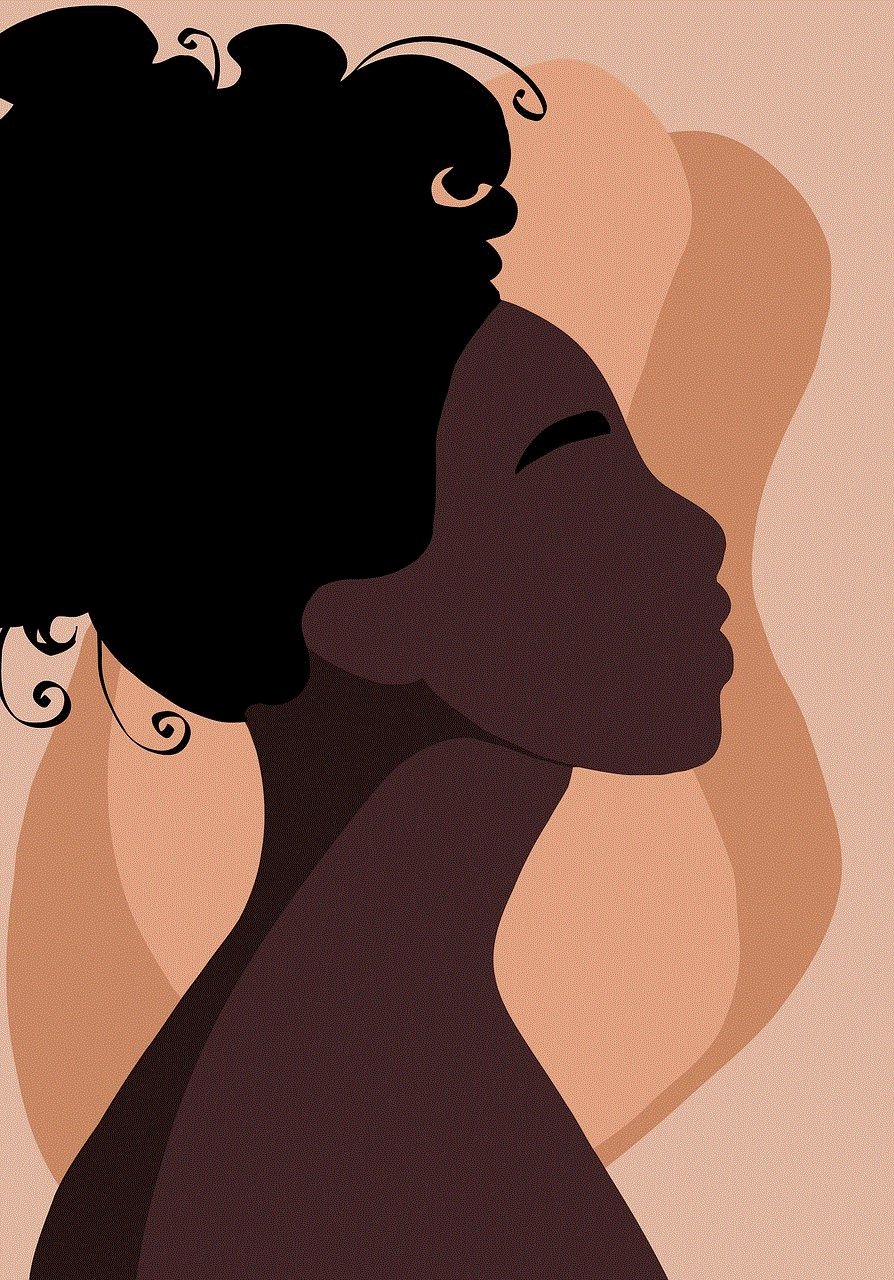
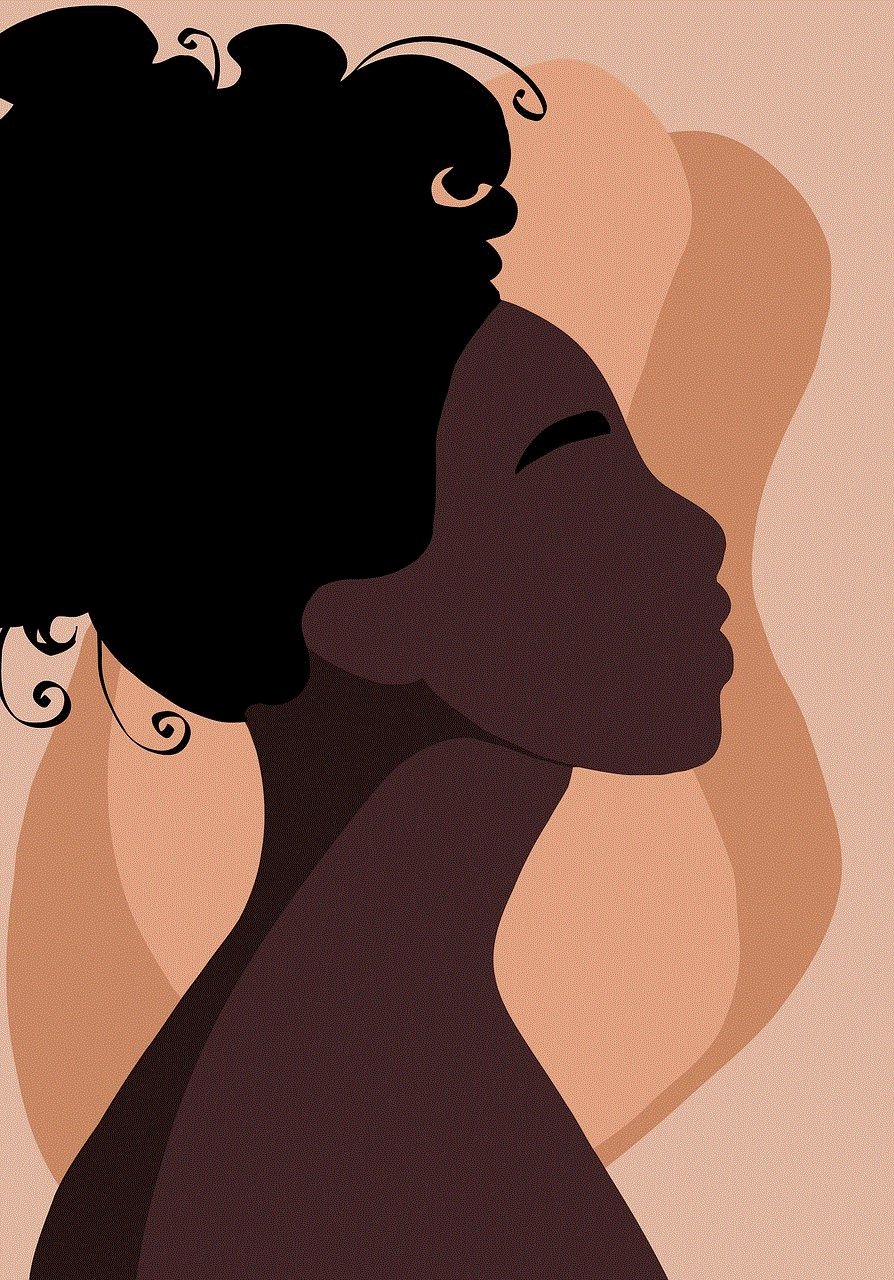
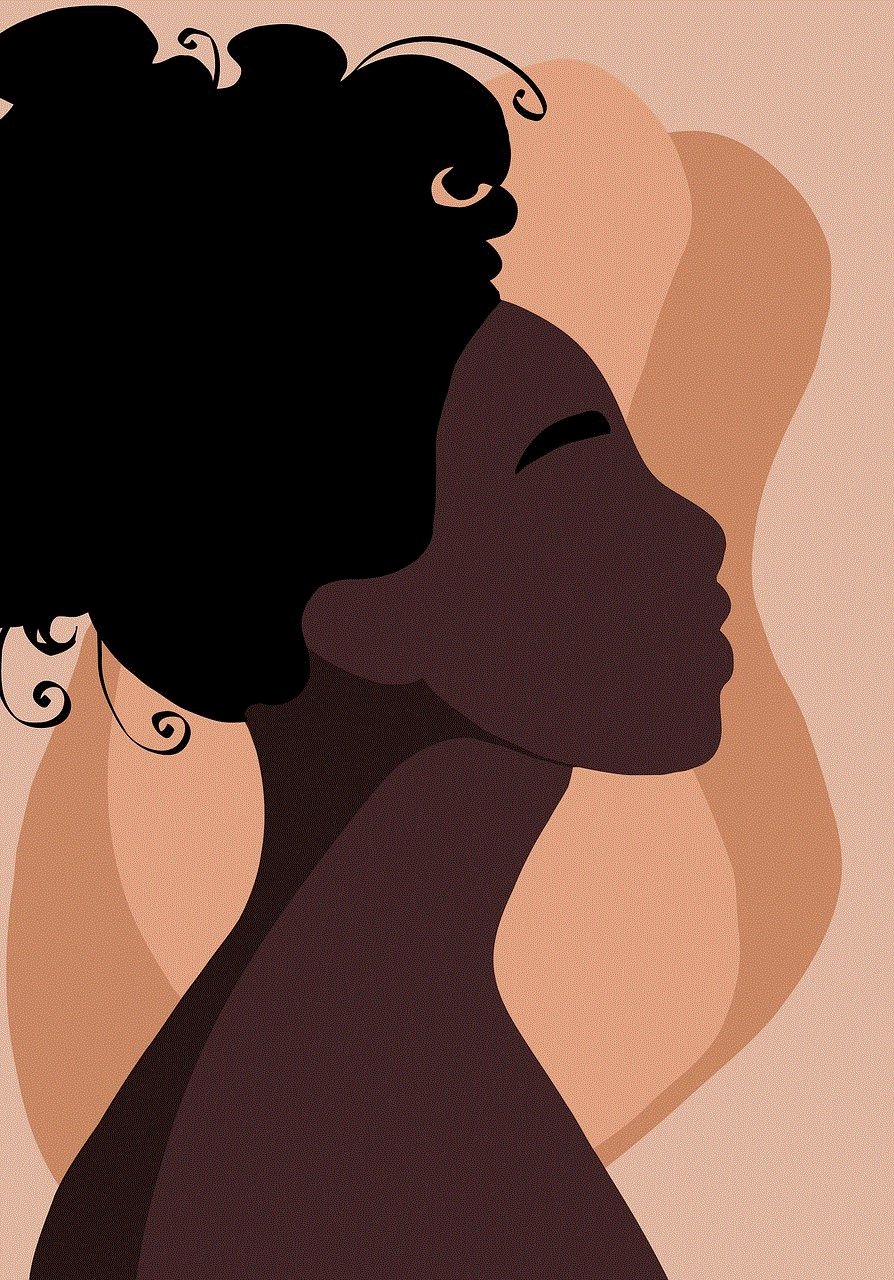
Before we dive into the process of turning off your location, let’s understand why it is important to do so. As mentioned earlier, our smartphones track our location constantly, which means that our location data is being collected and stored by various apps and services. This data is then used for targeted advertising, location-based services, and other purposes. While some of us may not have a problem with this, for others, it can be a major concern as it raises questions about privacy and security.
Furthermore, having your location on at all times can also drain your battery life significantly. This is because your phone is constantly using your GPS and other location-based services to pinpoint your exact location, which requires a lot of battery power. By turning off your location when you don’t need it, you can extend your battery life and save yourself the hassle of constantly charging your phone.
Now that we understand the importance of turning off our location, let’s look at the different methods you can use to do so.
Method 1: Turning Off location services on Your Smartphone
The easiest way to turn off your location is by disabling location services on your smartphone. This method works for both Android and iOS devices.
For Android users, go to your phone’s Settings and select “Location.” From here, you can toggle off the location switch to turn off all location services on your device. You can also scroll down and individually turn off location services for specific apps.
For iOS users, go to Settings and select “Privacy.” Then, tap on “Location Services” and toggle off the switch to turn off all location services on your device. You can also scroll down and individually turn off location services for specific apps.
Method 2: Turning Off Wi-Fi and Bluetooth Scanning
Apart from GPS, your smartphone also uses Wi-Fi and Bluetooth signals to determine your location. These signals are constantly being scanned by your device, even when your location services are turned off. To completely turn off your location, you will need to disable Wi-Fi and Bluetooth scanning as well.
For Android users, go to Settings and select “Location.” Then, tap on “Scanning” and toggle off the switch for “Wi-Fi scanning” and “Bluetooth scanning.”
For iOS users, go to Settings and select “Privacy.” Then, tap on “Location Services” and scroll down to the bottom to find “System Services.” Tap on it and toggle off the switch for “Wi-Fi networking” and “Bluetooth.”
Method 3: Using Airplane Mode
Another way to completely turn off your location is by using airplane mode. When this mode is activated, all wireless connections on your phone, including GPS, Wi-Fi, and Bluetooth, are turned off. This method is useful when you don’t want to be tracked at all and don’t need to use your phone’s services.
To turn on airplane mode on both Android and iOS devices, simply swipe down from the top of your screen to access your quick settings and tap on the airplane icon. You can also go to your phone’s settings and toggle on the switch for airplane mode.
Method 4: Turning Off Location Tracking for Specific Apps
Apart from your phone’s system services, various apps also have access to your location data. While some apps require your location for their functionality, others may use it for targeted advertising. To protect your privacy, it is important to turn off location tracking for specific apps.
For Android users, go to your phone’s Settings and select “Apps & notifications.” Then, select the app for which you want to turn off location tracking and tap on “Permissions.” Here, you can toggle off the switch for location access.
For iOS users, go to Settings and select “Privacy.” Then, select “Location Services” and scroll down to find the app for which you want to turn off location tracking. Tap on it and select “Never” for location access.
Method 5: Using a Virtual Private Network (VPN)
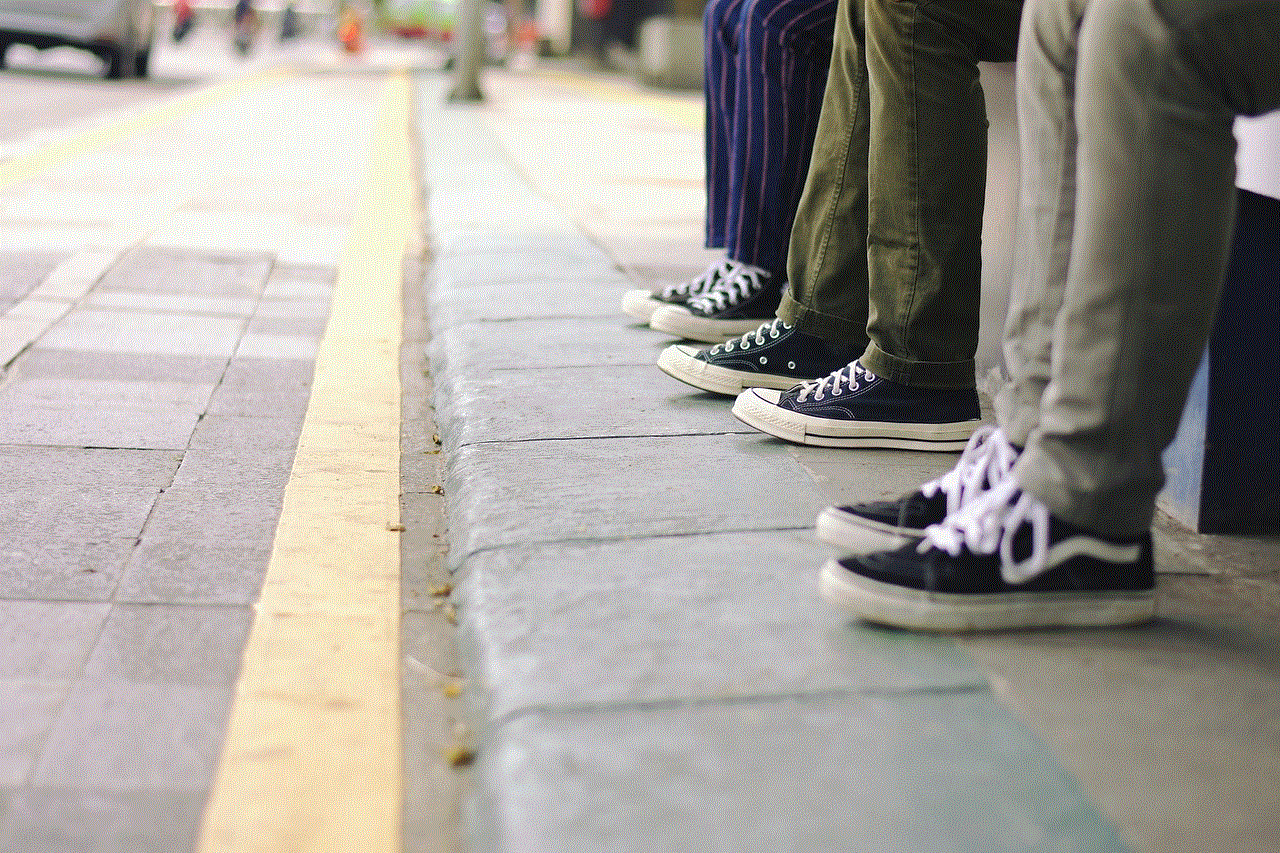
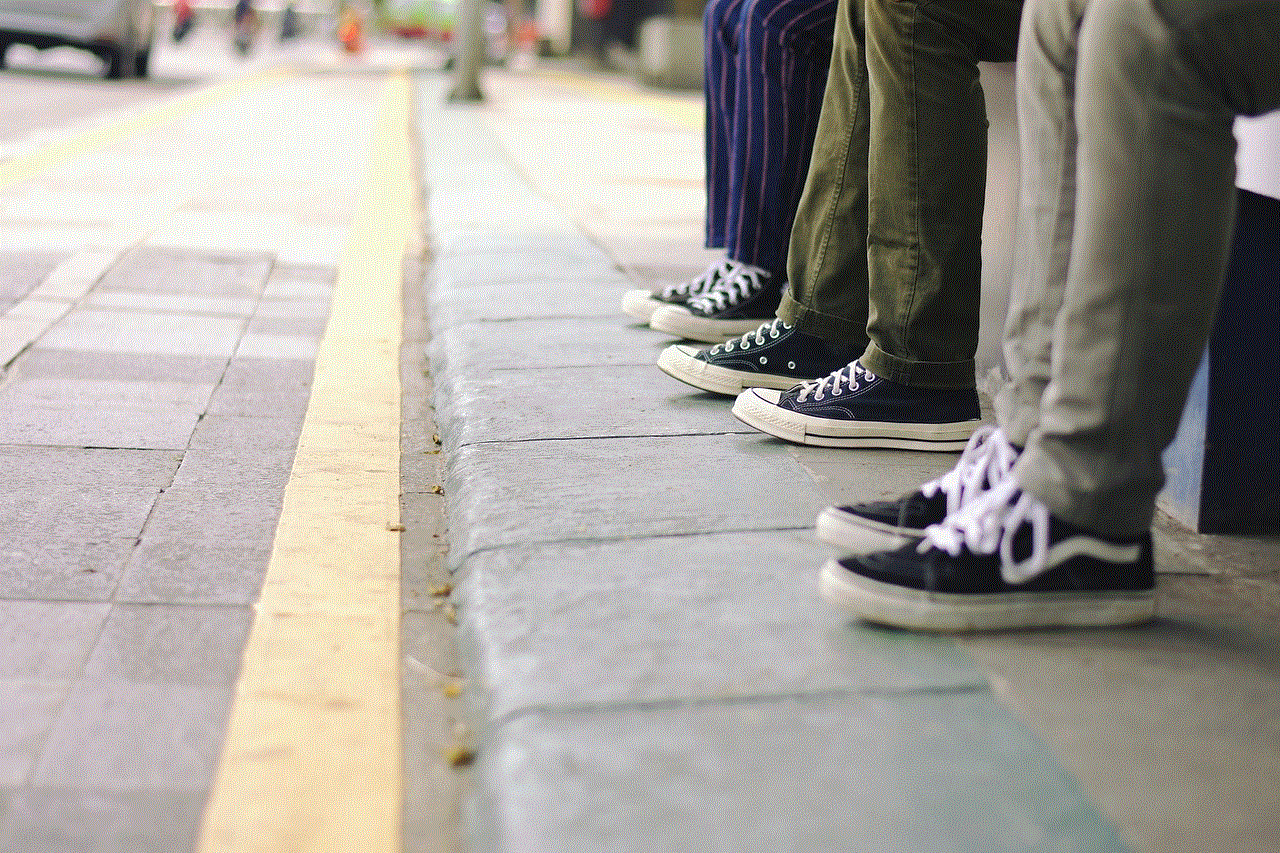
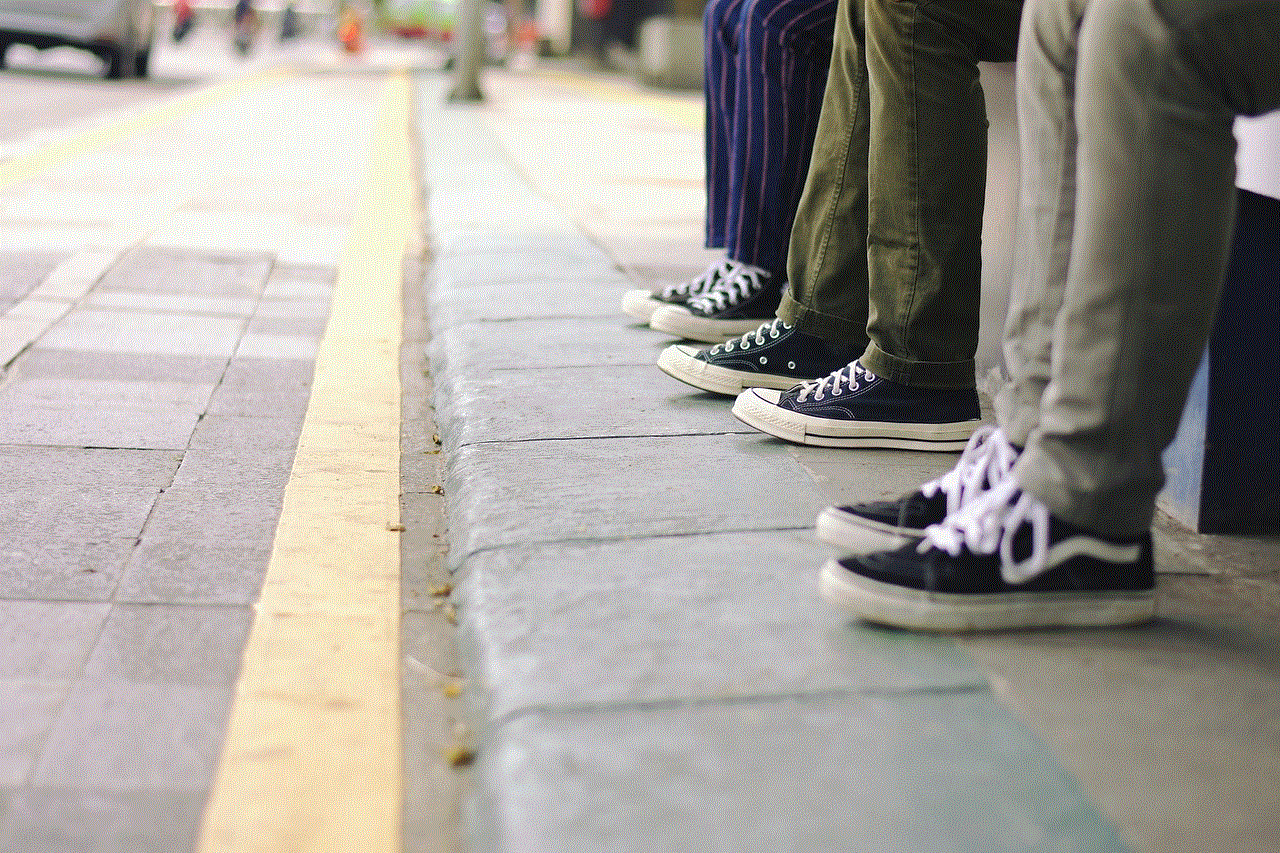
If you are concerned about your online privacy, using a Virtual Private Network (VPN) is a great solution. A VPN encrypts your internet traffic and hides your IP address, making it difficult for anyone to track your online activities, including your location. There are various VPN services available for both Android and iOS devices, and you can choose one that suits your needs and budget.
In conclusion, our smartphones have made our lives easier in many ways, but they also pose a threat to our privacy, especially when it comes to our location. Therefore, it is important to turn off your location when you don’t need it to not only protect your privacy but also save battery life. With the methods mentioned in this article, you can control when and how your location is shared and use your device without constantly worrying about being tracked. So, take the necessary steps to turn off your location and enjoy a safer and more private digital experience.