how to troubleshoot my phone
# Troubleshooting Your Phone: A Comprehensive Guide
In our fast-paced, technology-driven world, smartphones have become an integral part of our daily lives. They serve not only as communication devices but also as our primary tools for information, entertainment, and productivity. However, like any electronic device, smartphones can encounter issues that can disrupt their functionality. This comprehensive guide aims to provide you with a detailed roadmap for troubleshooting common phone problems, empowering you to address issues quickly and effectively.
## Understanding Common Smartphone Issues
Before diving into troubleshooting techniques, it’s essential to understand the common issues that smartphone users frequently encounter. These can range from software glitches to hardware failures. Some of the most prevalent problems include:
1. **Battery Drain**: Many users experience rapid battery depletion, which can be caused by various factors, including background app activity, location services , and screen brightness.
2. **Slow Performance**: Over time, smartphones can become sluggish due to insufficient memory, outdated software, or too many installed applications.
3. **Connectivity Problems**: Issues with Wi-Fi, Bluetooth, or mobile data connectivity can stem from software bugs or hardware malfunctions.
4. **Crashes and Freezes**: Apps may crash or freeze, leading to frustration and disruption of tasks.
5. **Screen Issues**: Problems such as unresponsive touch screens or display glitches can render your phone virtually unusable.
6. **Camera Malfunctions**: Problems with the camera can include failure to open, blurry photos, or issues with autofocus.
7. **Overheating**: Smartphones can overheat due to heavy usage, environmental conditions, or hardware malfunctions.
8. **Software Update Errors**: Failing to update your phone’s operating system can lead to bugs and security vulnerabilities.
Recognizing these common issues is the first step in effectively troubleshooting your smartphone. Let’s explore solutions for each of these problems in detail.
## Step 1: Battery Drain Troubleshooting
Battery drain is one of the most common complaints among smartphone users. Here are several strategies to troubleshoot and mitigate battery-related issues:
1. **Check Battery Usage**: Most smartphones have a built-in feature that allows you to see which apps are consuming the most battery. Navigate to your phone’s settings and locate the battery section. If any apps are using an excessive amount of battery, consider limiting their background activity or uninstalling them.
2. **Adjust Screen Brightness**: High screen brightness can significantly drain your battery. Opt for automatic brightness adjustment or manually lower the brightness to save power.
3. **Disable Location Services**: GPS and location services can be major battery drains. Disable these features when not in use or switch to “Battery Saving” mode in location settings.
4. **Close Background Apps**: Applications running in the background consume battery power. Regularly close apps that you are not actively using.
5. **Update Apps and Software**: Developers frequently release updates that improve battery performance. Ensure your apps and operating system are updated to the latest versions.
6. **Consider Battery Replacement**: If your phone is older and continues to experience battery issues despite following these steps, it may be time to consider a battery replacement.
## Step 2: Addressing Slow Performance
A slow smartphone can be incredibly frustrating, especially when you need to be productive. Here are some tips to boost your phone’s performance:
1. **Clear Cache**: Cached data can accumulate over time, leading to sluggish performance. Clear the cache for individual apps through the settings menu or perform a system-wide cache clear if your phone allows it.
2. **Uninstall Unused Apps**: Unused applications take up valuable storage space and can slow down your device. Review your apps and uninstall any that you no longer use.
3. **Limit Animations**: Many smartphones come with animated transitions and effects. Reducing or disabling these animations can enhance performance. Look for the developer options in your settings to make these adjustments.
4. **Free Up Storage Space**: Low storage can significantly impact performance. Delete unnecessary files, photos, and apps to free up space. Consider using cloud storage solutions for your photos and documents.
5. **Perform a Factory Reset**: If all else fails, performing a factory reset can restore your phone to its original performance. Be sure to back up your data before taking this step, as it will erase all personal information.
## Step 3: Resolving Connectivity Problems
Connectivity issues can hinder your ability to communicate and access information. Here’s how to troubleshoot common connectivity problems:
1. **Toggle Airplane Mode**: Sometimes, simply turning Airplane Mode on and then off can reset your phone’s connection to cellular networks and Wi-Fi.
2. **Restart Your Device**: A simple restart can resolve many connectivity issues. Power off your phone, wait a few seconds, and then turn it back on.
3. **Forget and Reconnect to Wi-Fi**: If you’re having trouble with Wi-Fi, forget the network in your settings and reconnect by entering the password again.
4. **Reset Network Settings**: If you continue to experience issues, consider resetting your network settings. This will remove saved Wi-Fi networks and Bluetooth connections, so you’ll need to set them up again.
5. **Check for Software Updates**: Connectivity problems can stem from software bugs. Ensure your phone is running the latest operating system version.
6. **Consult Your Service Provider**: If problems persist, contact your mobile service provider for assistance. There may be a network outage or issues with your account.
## Step 4: Fixing Crashes and Freezes
Experiencing app crashes or freezes can disrupt your workflow and cause frustration. Here’s how to troubleshoot these issues:
1. **Close Unresponsive Apps**: If an app becomes unresponsive, use the recent apps button to close it. You can also reboot your phone to close all running applications.
2. **Update Apps**: Ensure that all your apps are updated to the latest versions. Developers often provide fixes for bugs that cause crashes.
3. **Check for Conflicting Apps**: Sometimes, apps may conflict with each other, leading to crashes. If you notice a pattern, consider uninstalling recently added applications.
4. **Free Up RAM**: Close background applications to free up RAM. This can help improve the stability of the apps you are actively using.
5. **Factory Reset**: If crashes persist, consider performing a factory reset. Remember to back up your data first.
## Step 5: Troubleshooting Screen Issues
A malfunctioning screen can severely limit your phone’s usability. Here are steps to troubleshoot common screen issues:
1. **Clean the Screen**: Sometimes, dirt or moisture can cause touch screen issues. Use a microfiber cloth to clean the screen gently.
2. **Remove Screen Protector**: If you have a screen protector, it might be interfering with touch sensitivity. Consider removing it and testing the screen’s responsiveness.
3. **Check for Software Updates**: Screen issues can sometimes be resolved with software updates. Ensure your operating system is up to date.
4. **Reboot Your Device**: A simple restart can resolve temporary glitches affecting the screen.
5. **Perform a Factory Reset**: If the screen remains unresponsive, a factory reset may be necessary. Ensure all data is backed up before proceeding.
6. **Seek Professional Help**: If none of the above solutions work, the issue may be hardware-related. Consult a professional technician for diagnostics and repairs.
## Step 6: Camera Troubleshooting
A malfunctioning camera can be a significant drawback for many users. Here’s how to troubleshoot camera-related issues:
1. **Restart the Camera App**: If the camera app is unresponsive, force close it and reopen it.
2. **Check for Software Updates**: Ensure your phone’s operating system and camera app are up to date.
3. **Clear Camera App Cache**: Navigate to the app settings for your camera and clear its cache. This can often resolve minor issues.
4. **Inspect Camera Lens**: Check for dirt or obstructions on the camera lens. Clean it gently with a microfiber cloth.
5. **Test Other Camera Modes**: If one mode (e.g., video) is not working, try switching to another mode (e.g., photo) to see if the problem persists.
6. **Reset Camera Settings**: Most camera apps allow you to reset settings to default. This can resolve configuration issues.
7. **Factory Reset**: As a last resort, perform a factory reset if the camera continues to malfunction.
## Step 7: Managing Overheating
Overheating can not only damage your phone but also impede its performance. Here’s how to troubleshoot overheating issues:
1. **Remove the Case**: If your phone is in a case, remove it to allow for better heat dissipation.
2. **Limit Intensive Tasks**: Avoid resource-intensive activities like gaming or video streaming for extended periods, especially in hot environments.
3. **Close Unused Apps**: Background apps can contribute to overheating. Regularly close apps that you are not using.
4. **Check for Software Updates**: Ensure your operating system and apps are up to date, as developers often release updates that improve efficiency.
5. **Monitor Charging Habits**: Overcharging or using non-certified charging accessories can cause overheating. Use the original charger and avoid charging overnight.
6. **Consult a Technician**: If overheating persists despite these steps, there may be an underlying hardware issue. Consult a professional technician for assistance.
## Step 8: Troubleshooting Software Update Errors
Software updates are crucial for maintaining your phone’s performance and security. However, users may encounter errors during the update process. Here’s how to troubleshoot these issues:
1. **Check Storage Space**: Insufficient storage can prevent updates. Free up space by deleting unnecessary files and apps.
2. **Restart Your Phone**: A simple restart can resolve temporary glitches that may be causing update errors.
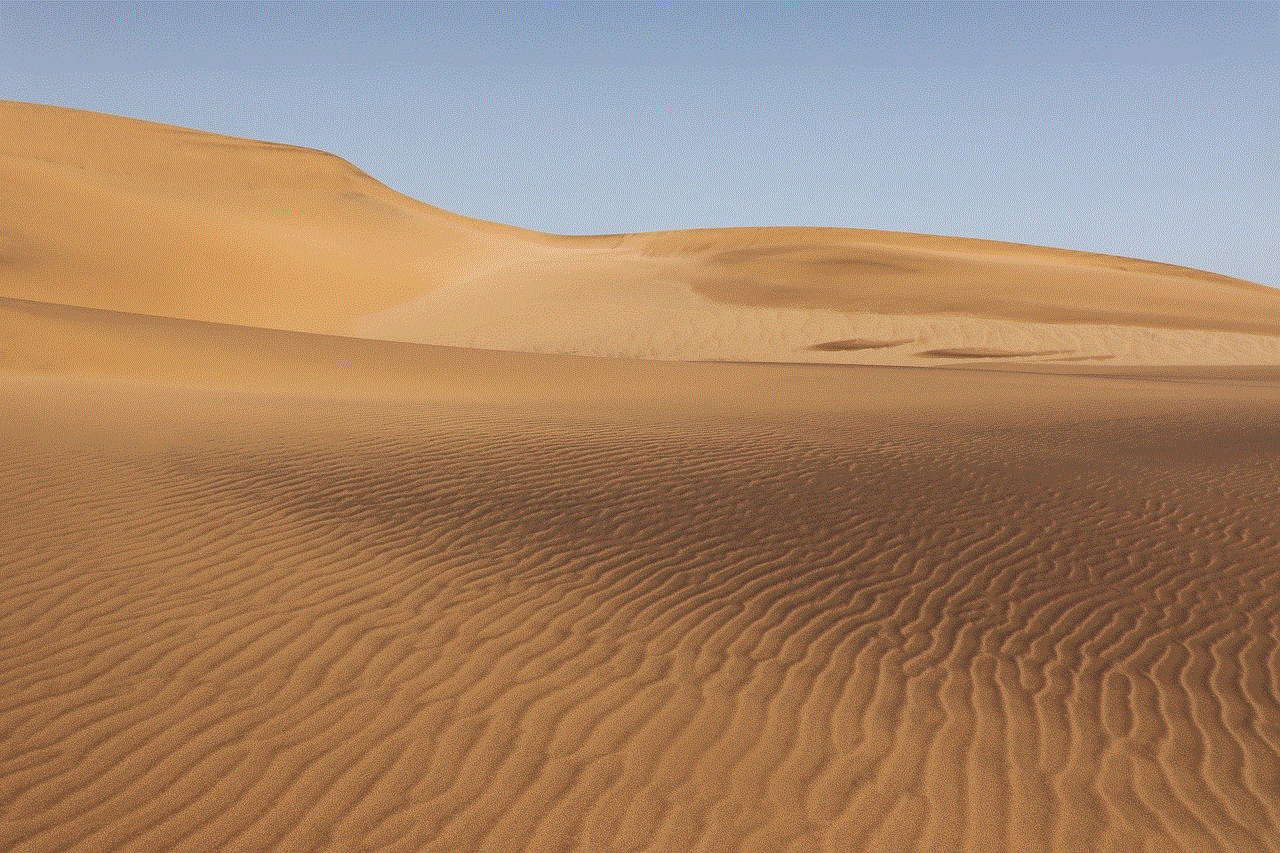
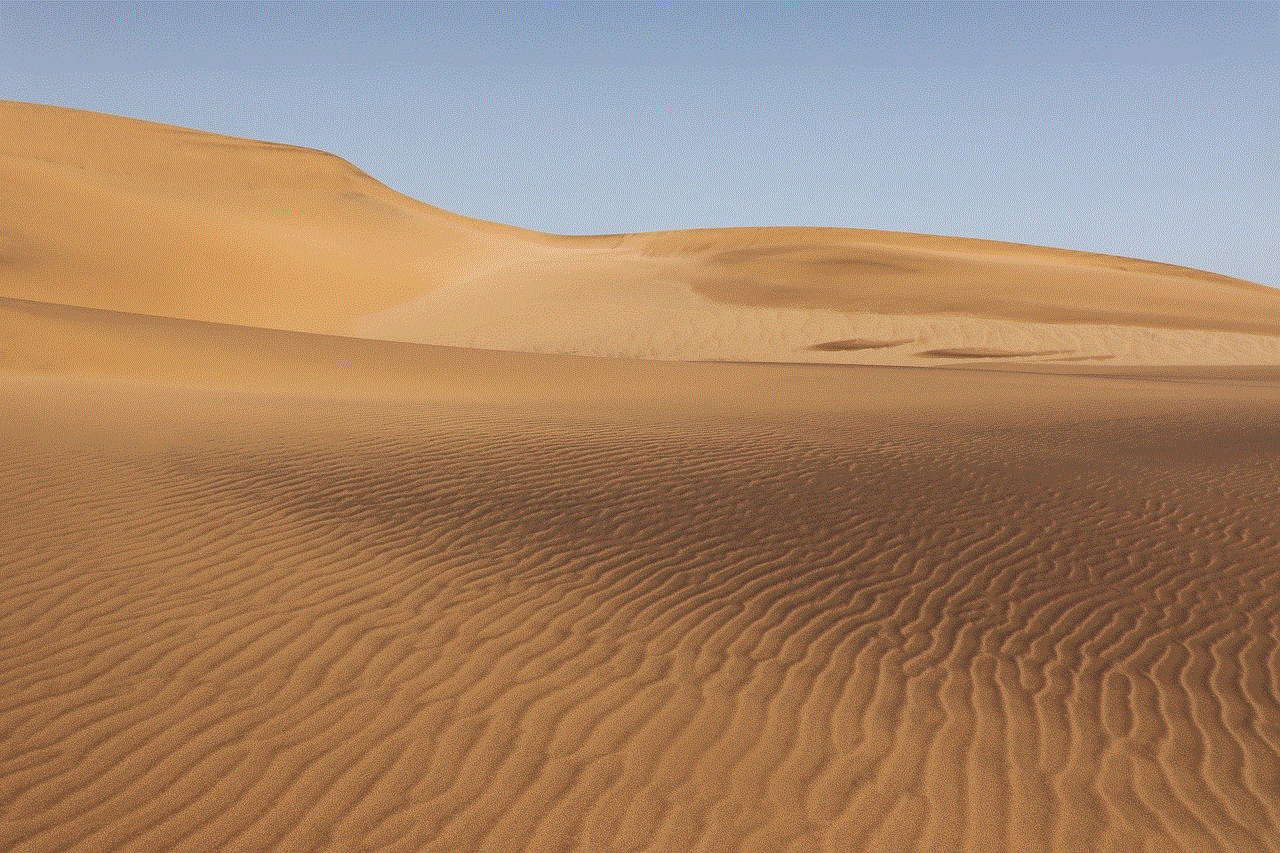
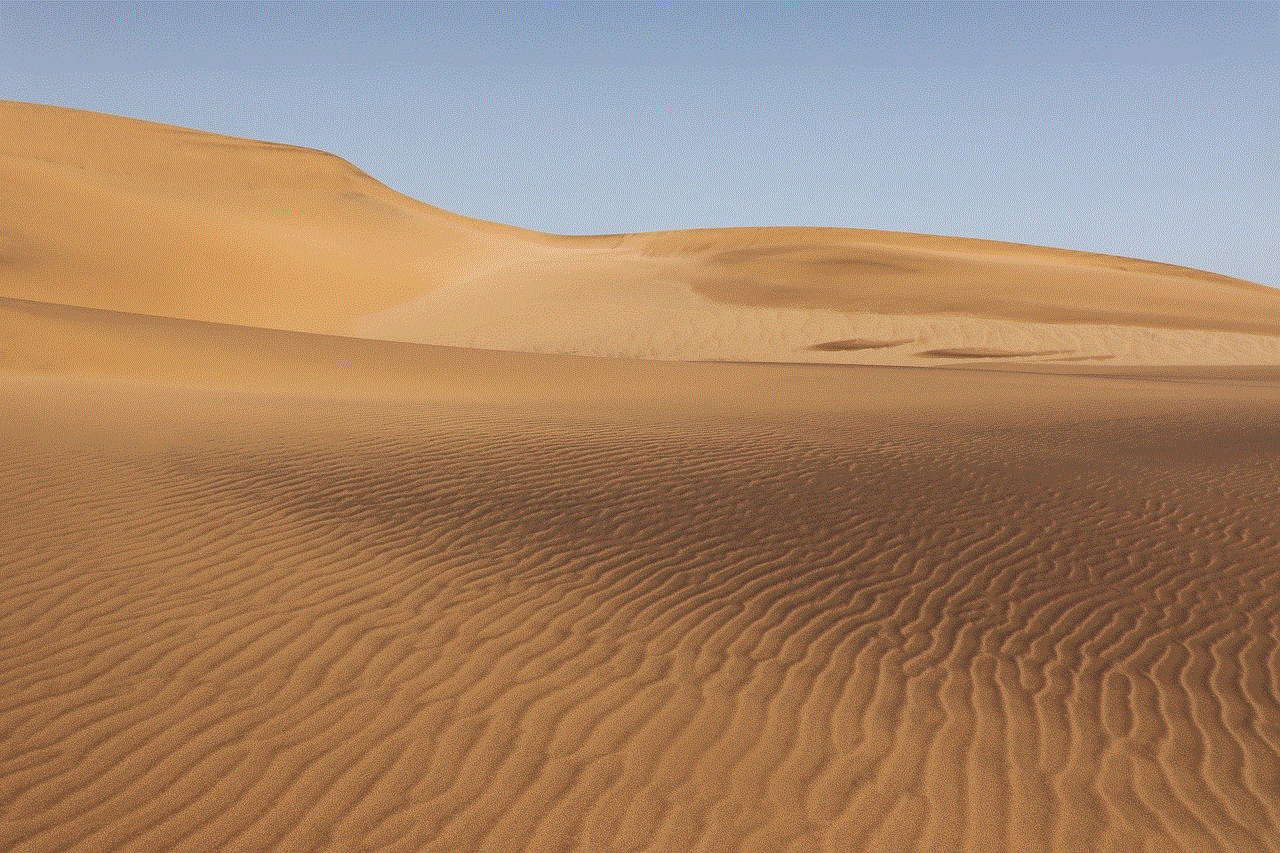
3. **Use Wi-Fi for Updates**: Ensure you are connected to a stable Wi-Fi network. Avoid using mobile data for large updates.
4. **Try Manual Updates**: If automatic updates fail, check your phone’s settings for an option to manually initiate the update.
5. **Reset Network Settings**: If issues persist, consider resetting your network settings, as connectivity problems can hinder updates.
6. **Factory Reset**: As a last resort, a factory reset may be necessary if update issues continue. Be sure to back up all important data first.
## Conclusion
Troubleshooting smartphone issues can seem daunting, but with a methodical approach, many problems can be resolved quickly and efficiently. By understanding common issues and employing the strategies outlined in this guide, you can restore your phone’s performance and functionality. However, if you find yourself unable to resolve a problem, don’t hesitate to seek professional assistance. Remember, regular maintenance and updates can go a long way in preventing issues from arising in the first place. Stay proactive, and enjoy a seamless smartphone experience!
verizon roadside assistance app
# Verizon Roadside Assistance App: Your Ultimate Guide to Road Safety
In today’s fast-paced world, being on the road is a necessity for many individuals. Whether you’re commuting to work, embarking on a family vacation, or running errands, the vehicle you rely on can sometimes be unpredictable. Flat tires, dead batteries, and unexpected mechanical failures are part of the driving experience. That’s where services like Verizon Roadside Assistance come into play, offering peace of mind and crucial support when you need it the most. In this article, we’ll dive deep into the features, benefits, and usage of the Verizon Roadside Assistance App, ensuring you understand how it can transform your driving experience.
## Understanding Roadside Assistance
Roadside assistance is a service designed to help drivers who experience vehicle breakdowns or emergencies while on the road. It typically includes services like towing, tire changes, battery jump-starts, and fuel delivery. While traditional roadside assistance has been around for decades, the advent of mobile technology has revolutionized how these services are accessed and delivered.
## The Evolution of Roadside Assistance Apps
In the past, calling for roadside assistance often meant waiting on hold, providing details to an operator, and hoping help would arrive promptly. As smartphones became ubiquitous, roadside assistance apps emerged, allowing users to request help at the touch of a button. Verizon, a telecommunications giant, recognized this need and developed the Verizon Roadside Assistance App to provide seamless service to its customers.
## Features of the Verizon Roadside Assistance App
One of the primary reasons the Verizon Roadside Assistance App stands out is its comprehensive set of features designed to cater to a wide array of roadside emergencies. Here are some of the key features that users can benefit from:
### 1. **24/7 Availability**
Emergencies don’t operate on a schedule, and neither does the Verizon Roadside Assistance App. Available 24/7, the app ensures that help is just a tap away, regardless of the time of day or night. This around-the-clock service is crucial for individuals who may find themselves stranded during late-night drives or early morning commutes.
### 2. **GPS Location Tracking**
One of the most significant advantages of the app is its integration with GPS technology. When you request assistance, the app automatically detects your location, allowing for faster response times. This feature eliminates the need for users to describe their location in detail, reducing the chances of miscommunication and ensuring help arrives where it’s needed most.
### 3. **Multiple Service Options**
The app provides a variety of services based on the nature of your emergency. Whether you have a flat tire, need a jump-start, run out of gas, or require a tow, the app allows you to specify the type of assistance you need. This ensures that the right help is dispatched promptly.
### 4. **In-App Communication**
The Verizon Roadside Assistance App facilitates direct communication with the service provider. Users can chat or call the service team within the app, making it easier to relay any additional details or changes regarding their situation. This communication streamlines the assistance process and keeps users informed throughout the wait.
### 5. **User-Friendly Interface**
The app is designed with the user experience in mind. Its intuitive layout makes it easy for individuals of all ages to navigate. You don’t need to be tech-savvy to understand how to request help quickly. The simplicity of the app is a vital feature that contributes to its effectiveness.
### 6. **Service Tracking**
Once assistance has been dispatched, the app provides real-time updates on the status of your service request. Users can track the estimated arrival time of the service vehicle, allowing for better planning and reducing anxiety during a stressful situation.
### 7. **Personalized Account Management**
The Verizon Roadside Assistance App allows users to create and manage their accounts easily. By inputting vehicle information and emergency contacts, users can ensure that all necessary details are readily available, which can expedite the assistance process.
### 8. **Multiple Vehicle Coverage**
For families or individuals with more than one vehicle, the app allows for multiple vehicle profiles under a single account. This means that whether you’re in your car, your spouse’s vehicle, or your child’s, assistance is just a tap away.
## How to Get Started with the Verizon Roadside Assistance App
Getting started with the Verizon Roadside Assistance App is a straightforward process. Here’s a step-by-step guide on how to download and set up the app:
### Step 1: Download the App
The Verizon Roadside Assistance App is available for both iOS and Android devices. Simply visit the App Store or Google Play Store, search for “Verizon Roadside Assistance,” and download the app to your smartphone.
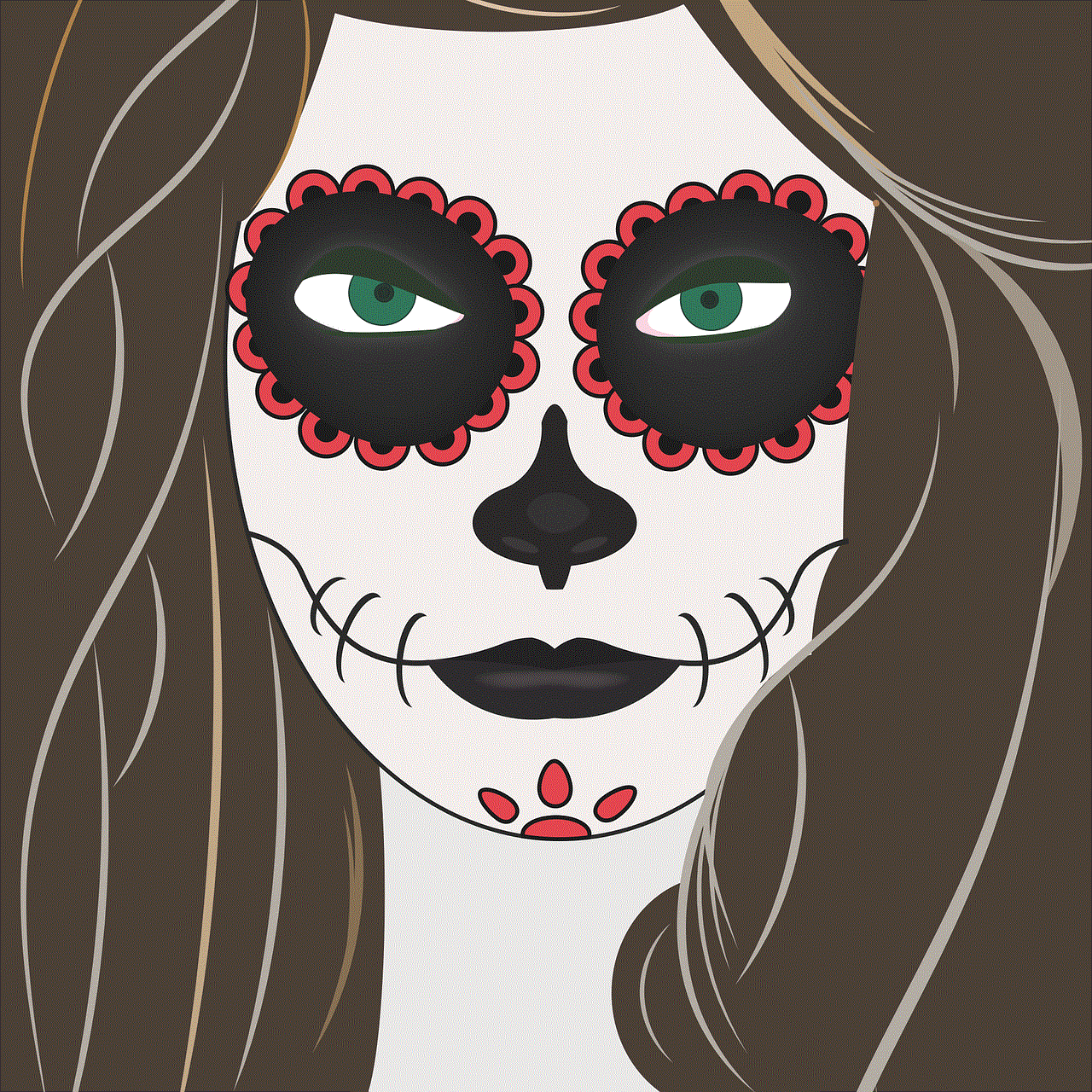
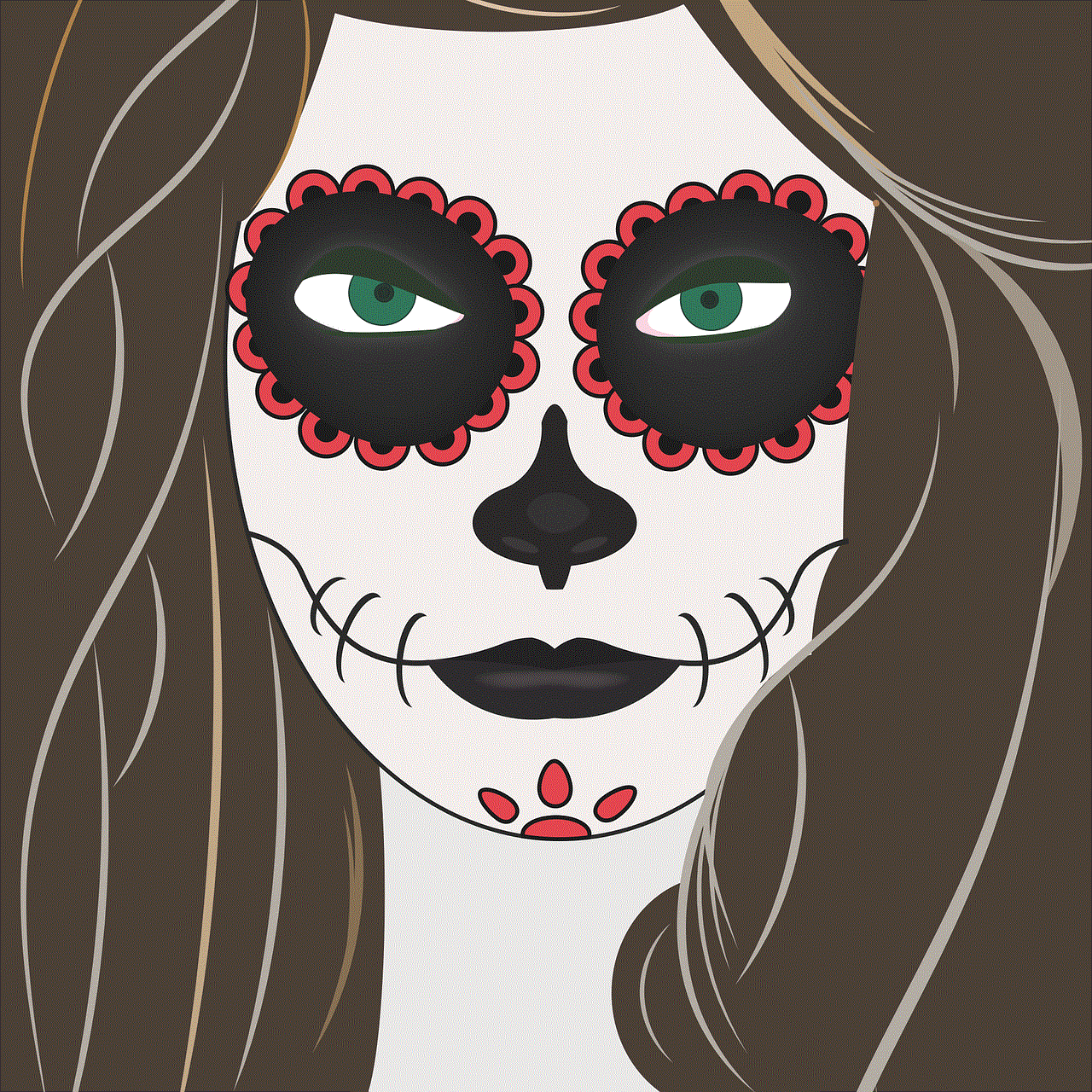
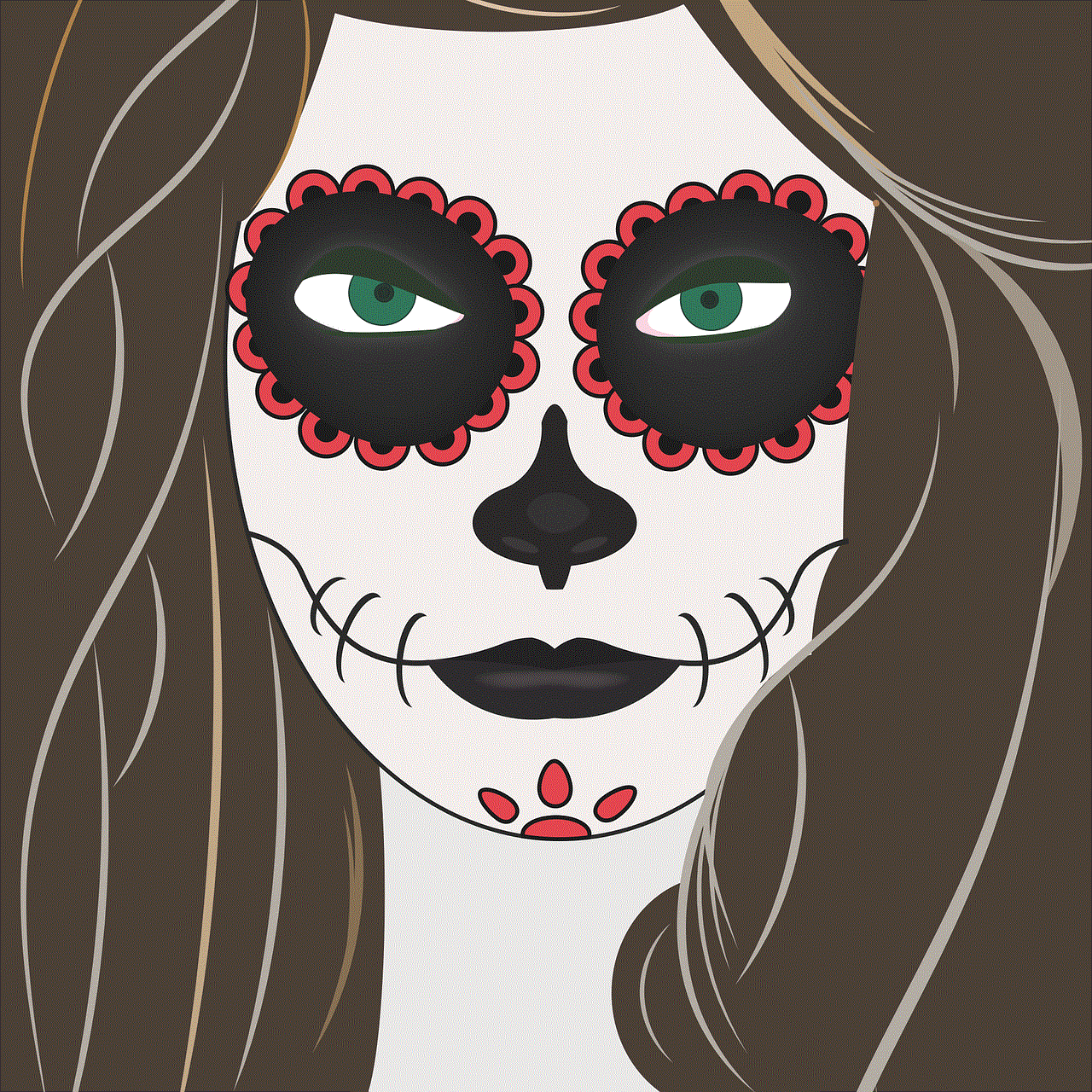
### Step 2: Create an Account
Once the app is downloaded, open it and create a user account. You’ll need to provide some basic information, including your name, phone number, and email address. Creating an account is essential for accessing the app’s features and managing your service requests.
### Step 3: Enter Vehicle Information
After creating your account, you can add your vehicles to the app. Input details such as the make, model, year, and license plate number. This information will help service providers identify your vehicle quickly and offer the appropriate assistance.
### Step 4: Set Emergency Contacts
Adding emergency contacts is a crucial step. In the event of an emergency, you can quickly notify family members or friends about your situation. This feature enhances safety and ensures that someone knows your whereabouts.
### Step 5: Familiarize Yourself with the Features
Take some time to explore the app and familiarize yourself with its features. Understanding how to request assistance, track your service, and communicate with providers will make the experience smoother when you need it most.
## Benefits of Using the Verizon Roadside Assistance App
Using the Verizon Roadside Assistance App comes with numerous benefits that can significantly enhance your driving experience. Here are some of the most notable advantages:
### 1. **Peace of Mind**
The most significant benefit of having a roadside assistance app is the peace of mind it provides. Knowing that help is only a few taps away can alleviate anxiety, especially during long trips or unfamiliar routes.
### 2. **Save Time**
With the app’s GPS tracking and real-time updates, users save valuable time when requesting assistance. The streamlined process minimizes delays and ensures that help arrives as quickly as possible.
### 3. **Cost-Effective Solution**
For Verizon customers, the roadside assistance service can be an economical choice. Instead of relying on expensive towing services or out-of-pocket repairs, having an app that covers these emergencies can save money in the long run.
### 4. **Improved Safety**
The app enhances safety by providing quick access to help in emergencies. Being stranded on the road can be a dangerous situation, and the ability to summon assistance promptly can protect users from potential harm.
### 5. **Convenience**
The convenience of having roadside assistance at your fingertips cannot be overstated. The app’s user-friendly interface and various features make it easy to request help, communicate with service providers, and track assistance without hassle.
### 6. **Customizable Services**
With options tailored to individual needs, users can choose the type of assistance they require, ensuring that they receive the support that best fits their situation.
## Tips for Maximizing Your Experience with the App
To get the most out of the Verizon Roadside Assistance App, consider the following tips:
### 1. **Keep Your App Updated**
Always ensure that you have the latest version of the app installed on your device. Regular updates often include new features, bug fixes, and improvements that enhance the user experience.
### 2. **Familiarize Yourself with the App Before an Emergency**
Take some time to explore the app’s features before an emergency arises. Knowing how to navigate the app will help you feel more confident when you need to request assistance.
### 3. **Maintain Your Vehicle Regularly**
While the app is designed to assist in emergencies, regular vehicle maintenance can help prevent breakdowns in the first place. Ensure your tires, brakes, and battery are in good condition to minimize the likelihood of needing roadside assistance.
### 4. **Share Your Location with Trusted Contacts**
In addition to emergency contacts within the app, consider sharing your location with trusted friends or family members when traveling. This adds an extra layer of safety, ensuring that someone knows where you are.
### 5. **Utilize the In-App Communication Features**
If you have specific concerns or changes while waiting for assistance, use the in-app communication features to relay this information. Keeping the service provider informed can help ensure a smoother resolution.
## Conclusion
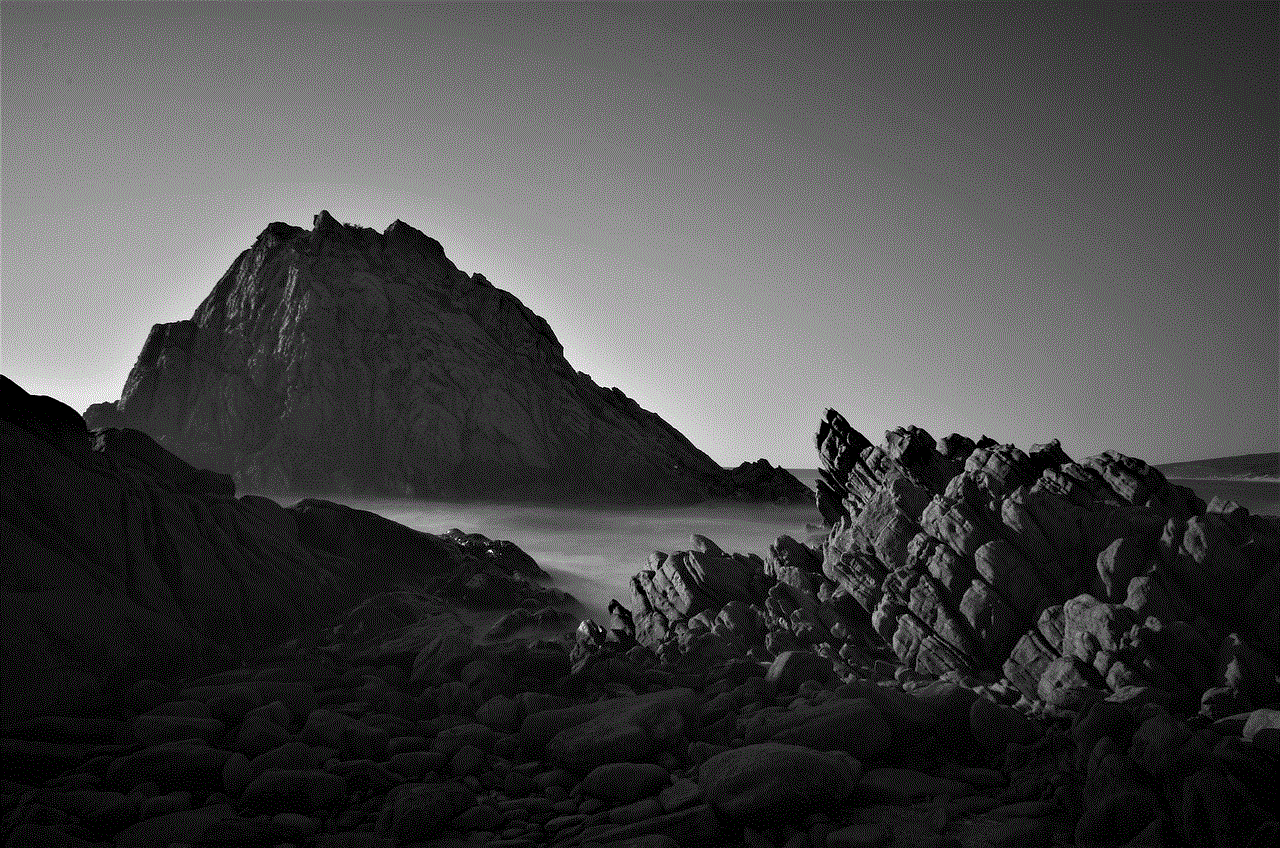
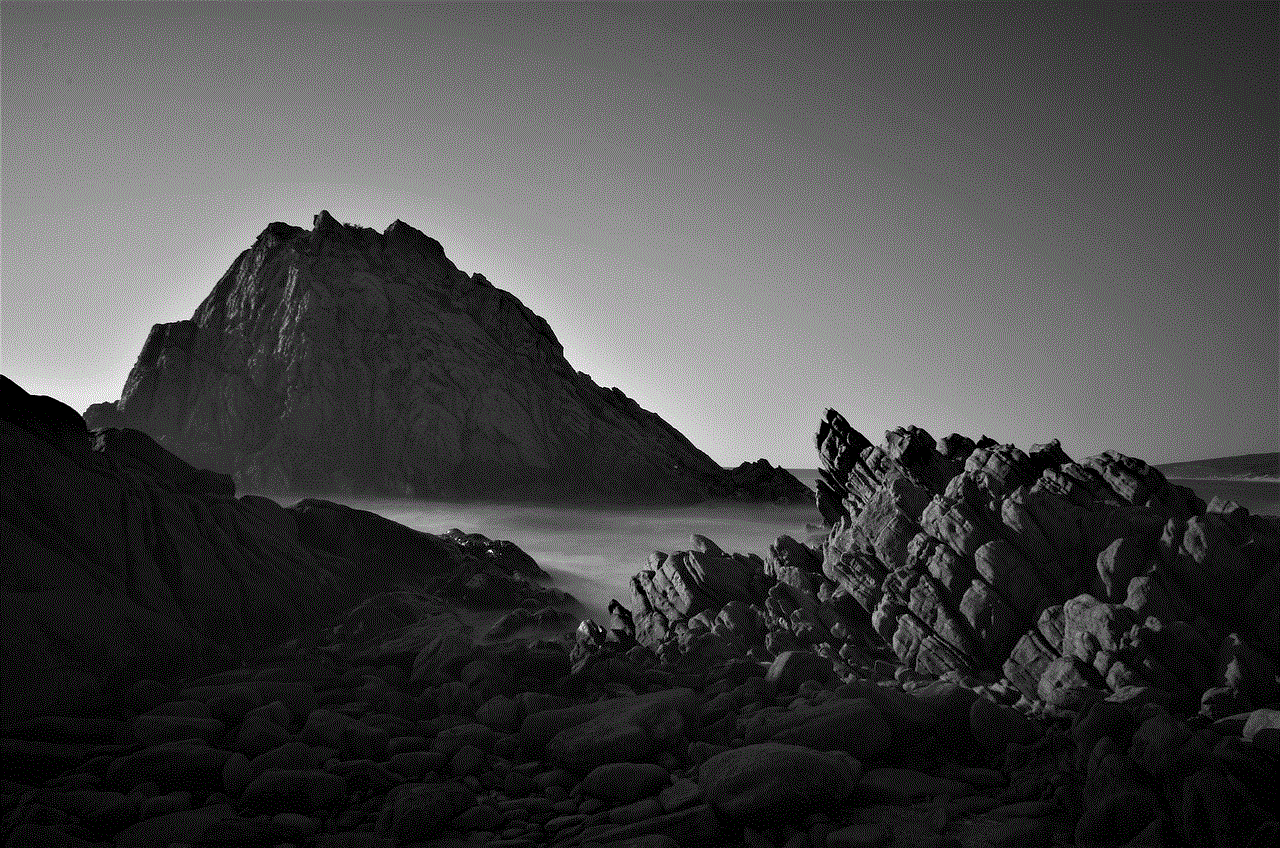
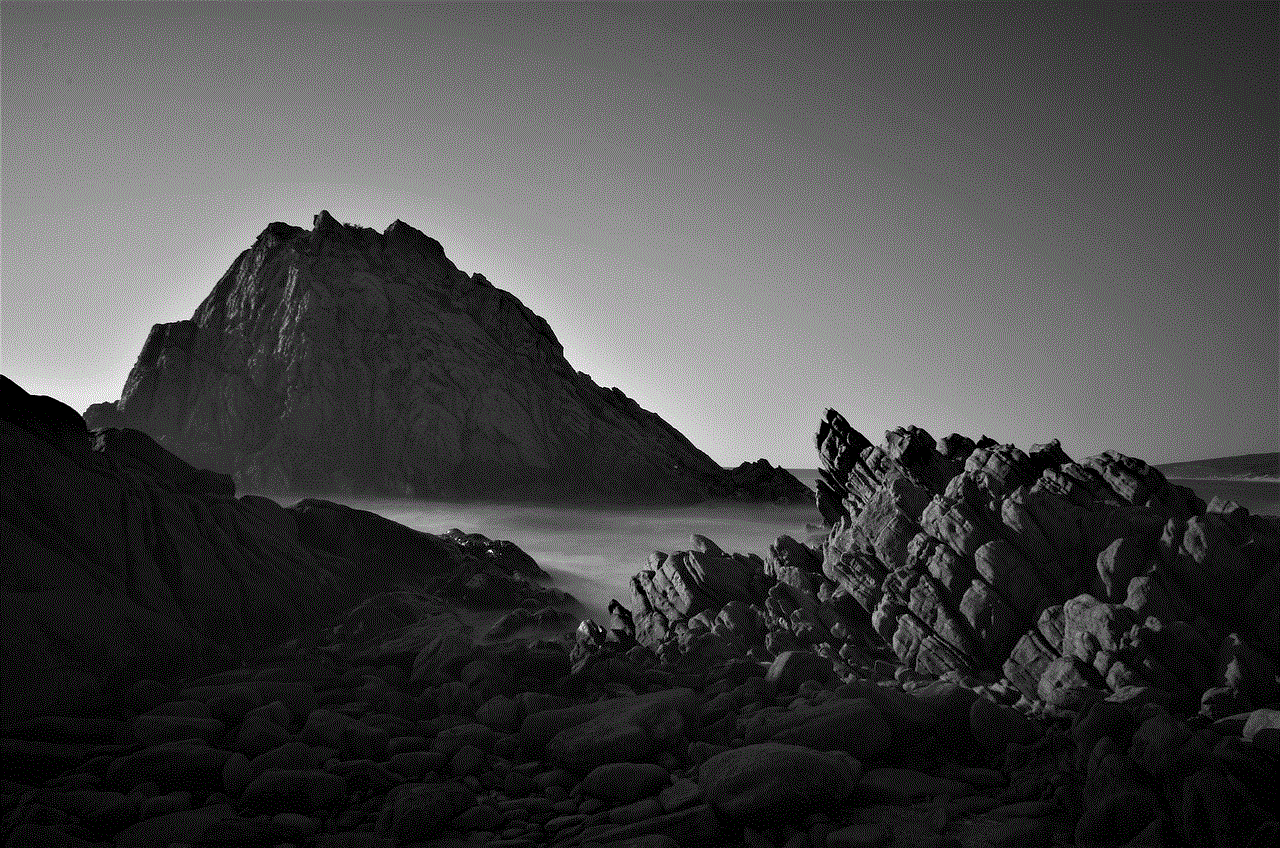
The Verizon Roadside Assistance App is an invaluable tool for any driver. By offering a comprehensive suite of features designed to streamline the assistance process, it enhances safety, convenience, and peace of mind on the road. Whether you’re an everyday commuter or an occasional road tripper, having access to reliable roadside assistance at your fingertips can make all the difference. With the ever-evolving technology landscape, apps like Verizon’s are transforming how we approach vehicle emergencies, ensuring that help is always just a tap away. So, download the app today, set up your account, and drive confidently knowing that support is always within reach.