how to setup samsung smart tv
Samsung Smart TVs have become increasingly popular in recent years, offering a wide range of features and functionality that make them a top choice for many consumers. If you’ve recently purchased a Samsung Smart TV or are considering getting one, you may be wondering how to set it up to get the most out of your new entertainment experience. In this article, we will go through the steps of setting up a Samsung Smart TV, including connecting it to your home network, setting up apps, and customizing your settings. By the end of this article, you’ll be ready to sit back and enjoy all that your Samsung Smart TV has to offer.
1. Check Your TV’s Compatibility
Before diving into the setup process, it’s essential to make sure that your Samsung Smart TV is compatible with your home network. The majority of Samsung Smart TVs are Wi-Fi enabled, meaning they can connect to your home internet wirelessly. However, if you have an older model that only has an Ethernet port, you may need to purchase an adapter to connect it to your home network.
2. Connect to Your Home Network
To connect your Samsung Smart TV to your home network, you’ll need to follow these steps:
– Turn on your TV and navigate to the Settings menu.
– Select ‘Network’ and then ‘Network Settings.’
– Choose the option to connect to a wireless network.
– Your TV will search for available networks. Select your network from the list and enter your password if prompted.
– Once connected, your TV will display a confirmation message.
If you’re using an Ethernet cable, simply connect one end to your TV’s Ethernet port and the other end to your router. Your TV should automatically connect to the internet.
3. Set Up Your Samsung Account
To access some of the features on your Samsung Smart TV, you’ll need to create a Samsung account. This account will also allow you to download and purchase apps from the Samsung App Store. To set up your Samsung account, follow these steps:
– On your TV’s home screen, select the ‘Smart Hub’ icon.
– Once the Smart Hub opens, select the ‘Samsung Account’ option.
– You’ll be prompted to sign in or create an account. If you don’t have an account, select the ‘Create Account’ option and follow the on-screen instructions.
– Once your account is set up, you can sign in and access all of the features on your Samsung Smart TV.
4. Customize Your Settings
Now that your Samsung Smart TV is connected to your home network and you have a Samsung account, it’s time to customize your settings. From the Settings menu, you can adjust things like picture and sound settings, parental controls, and more. Take some time to explore the options and adjust them to your liking.
5. Download and Install Apps
One of the most exciting features of Samsung Smart TVs is the ability to download and install apps. From streaming services like Netflix and Hulu to social media apps and games, there’s something for everyone. To download apps on your Samsung Smart TV, follow these steps:
– On your TV’s home screen, select the ‘Apps’ icon.
– Browse the available apps or use the search function to find a specific app.
– Select the app you want to download and then select ‘Install.’
– Once the app is installed, you can open it and sign in if necessary.
6. Connect External Devices
One of the great things about Samsung Smart TVs is that they have multiple HDMI ports, allowing you to connect external devices like gaming consoles, Blu-ray players, and sound systems. To connect these devices, simply plug them into your TV’s HDMI ports and switch to the corresponding input using your TV remote.
7. Set Up Voice Control
Many Samsung Smart TVs come with a built-in voice control feature that allows you to control your TV using voice commands. To set this up, follow these steps:
– Press the ‘Voice’ button on your remote control.
– Follow the on-screen instructions to set up voice control.
– Once set up, you can use voice commands to change channels, adjust volume, and more.
8. Use Your Smartphone as a Remote
Another convenient feature of Samsung Smart TVs is the ability to use your smartphone as a remote control. To do this, you’ll need to download the Samsung SmartThings app from the App Store or Google Play Store. Once downloaded, follow the on-screen instructions to connect your phone to your TV. You’ll then be able to use your phone to control your TV, including typing on the on-screen keyboard.
9. Set Up Screen Mirroring
If you want to display content from your smartphone or tablet on your Samsung Smart TV, you can use the screen mirroring feature. To do this, make sure your device is connected to the same Wi-Fi network as your TV, then follow these steps:
– On your TV’s home screen, select the ‘Smart View’ icon.
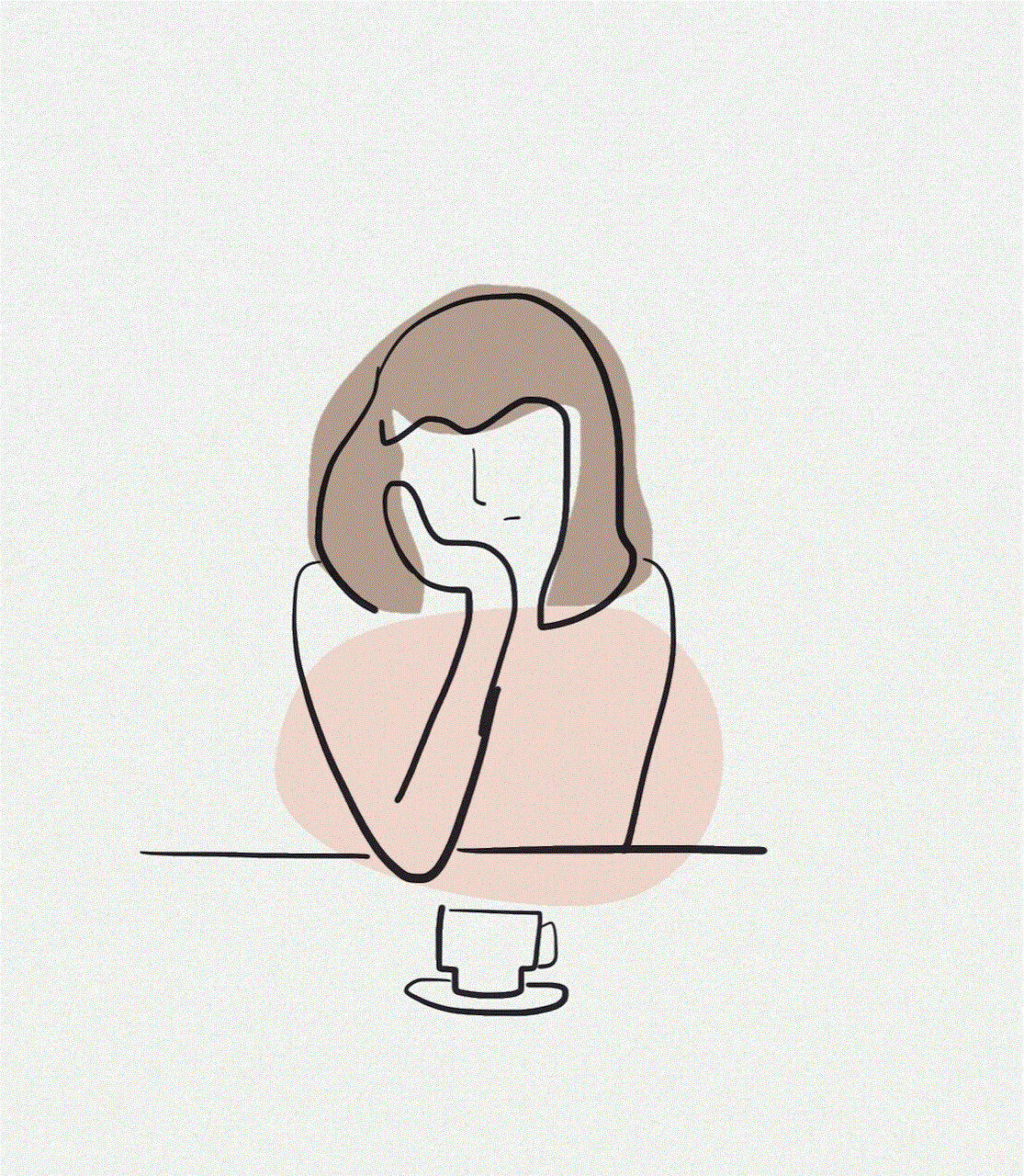
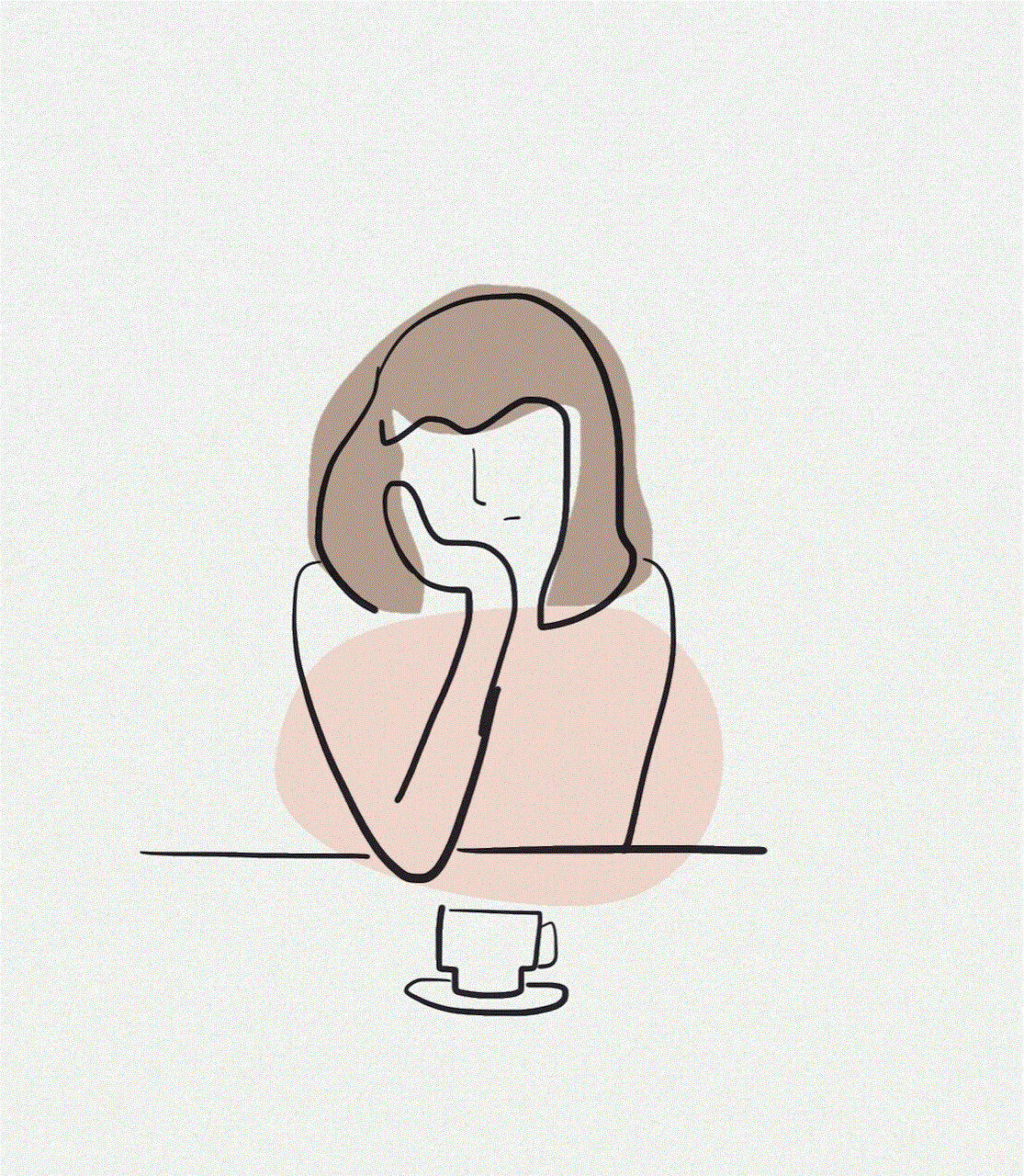
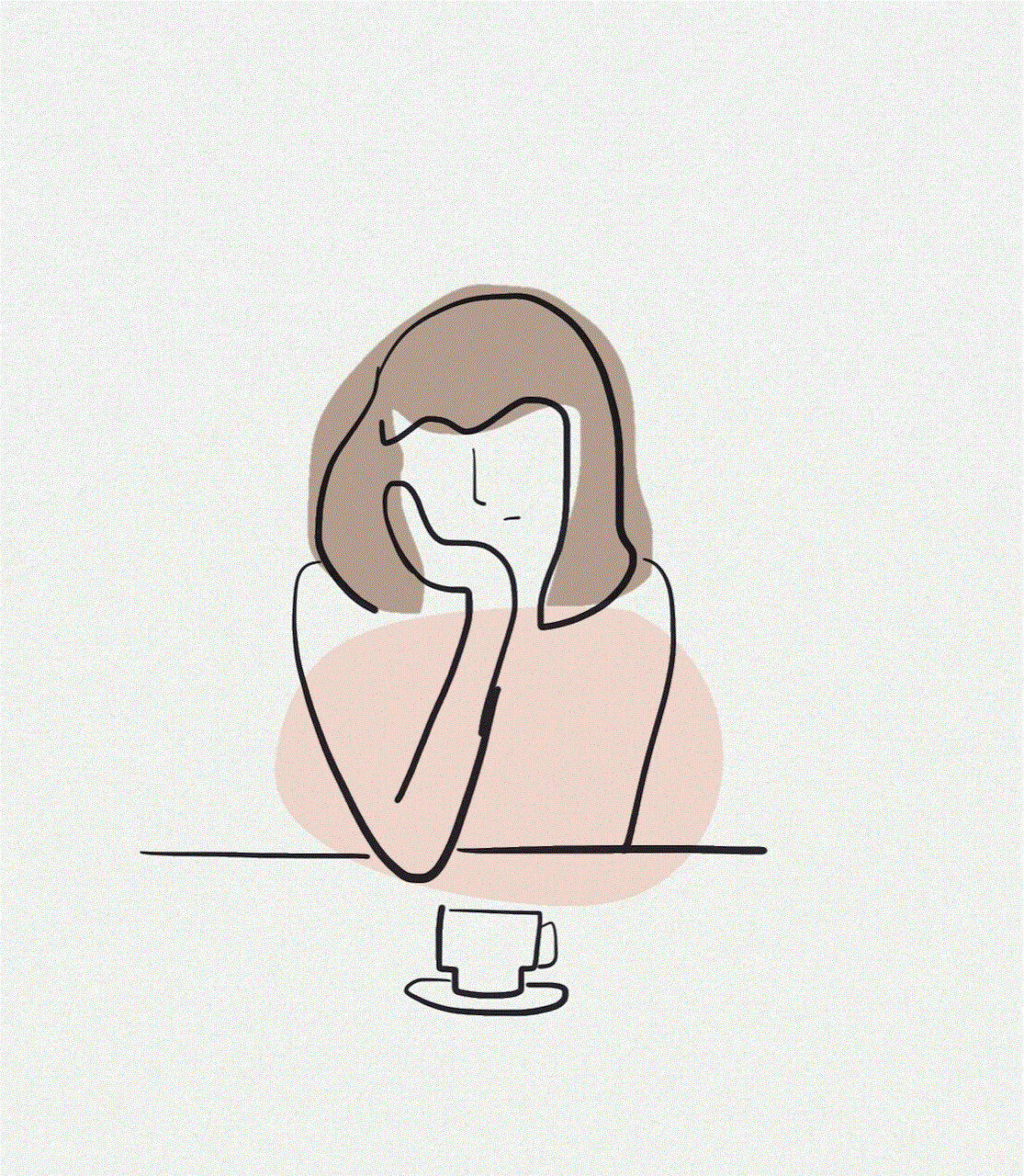
– On your device, open the notification panel and select the ‘Smart View’ option.
– Your device will search for available devices. Select your TV from the list.
– The content on your device will now be mirrored on your TV screen.
10. Perform Regular Software Updates
To ensure that your Samsung Smart TV is running smoothly and has access to the latest features and updates, it’s essential to perform regular software updates. These updates can be done automatically or manually through the Settings menu. Keeping your TV’s software up to date will also help prevent any potential security risks.
11. Troubleshooting Common Issues
While setting up your Samsung Smart TV should be a smooth process, you may encounter some common issues. Here are a few troubleshooting tips for some of the most common problems:
– If your TV is not connecting to your home network, try restarting both your TV and router.
– If you’re experiencing slow internet on your TV, try moving your router closer to your TV or using an Ethernet cable for a more stable connection.
– If your TV is not displaying content from your external devices, make sure they are properly connected to the correct HDMI port and that the TV is set to the corresponding input.
– If your TV is frozen or not responding, try unplugging it and plugging it back in after a few minutes.
In Conclusion
Setting up your Samsung Smart TV may seem like a daunting task, but with these easy steps, you’ll be able to enjoy all of its features in no time. From connecting to your home network to customizing your settings and downloading apps, your Samsung Smart TV offers endless entertainment possibilities. Remember to keep your TV’s software up to date and troubleshoot any common issues that may arise. With these tips, you’ll be able to make the most out of your Samsung Smart TV experience.
does instagram notify when you screen record a dm 2022
In the ever-evolving world of social media, Instagram has become one of the most popular platforms for users to share their photos, videos, and stories with their followers. With its constantly updating features, one question that has been on the minds of many Instagram users is whether or not the app notifies the other person when you screen record a DM. In this article, we will delve into the details of this topic and provide you with all the relevant information.
First and foremost, let us understand what DMs are on Instagram. DM stands for Direct Message, and it is a private messaging feature that allows users to have one-on-one conversations with their followers and other users. This feature has become increasingly popular as it provides a more personal and intimate way for users to communicate with each other. However, with the rise of screen recording technology, many users have raised concerns about the privacy of their DMs.
To answer the question, Instagram does not notify the other person when you screen record a DM. This means that if you screen record a conversation with someone in your DMs, they will not receive any notification or alert from Instagram. The app also does not have a feature that notifies users when their messages have been screenshot or recorded. This can be seen as a positive aspect for some users, as it allows them to have more control over their privacy on the platform.
However, this does not mean that your DMs are completely safe from being recorded. As mentioned earlier, with the advancement of technology, there are multiple ways for users to capture and save their conversations on Instagram. One such way is by using a third-party app or software that allows users to record their phone’s screen. These apps can be easily downloaded, and the recorded videos can be shared or saved on the user’s device without the other person’s knowledge.
Another way your DMs can be recorded is by using a camera to capture the conversation while it is displayed on your phone’s screen. This method may not be as common, but it is still a possibility. The bottom line is, although Instagram does not notify the other person when you screen record a DM, there are still ways for them to find out.



Now let us explore the reasons why Instagram does not notify the other person when you screen record a DM. The main reason is to protect the user’s privacy. Instagram has always prioritized its users’ privacy and has implemented various features to ensure that their personal information is safe. Not notifying the other person when a DM is screen recorded is one of these measures. By not sending any notification, Instagram is giving its users the freedom to have private conversations without the fear of being recorded or screenshot.
Moreover, if Instagram were to notify the other person when a DM is screen recorded, it could lead to trust issues between users. Many people use DMs to have personal and sensitive conversations, and if they were to find out that their conversations were being recorded, it could damage their relationship and trust with the other person. By not sending any notifications, Instagram is promoting a safer and more trustworthy environment for its users.
It is also essential to note that Instagram has implemented a feature that notifies users when someone takes a screenshot of their story. This feature was introduced in 2018 and was met with mixed reactions from users. Some appreciated the added privacy measure, while others found it to be an invasion of their privacy. However, this feature only applies to stories, and not DMs.
Another factor to consider is the legality of recording DMs. In most countries, recording a conversation without the other person’s knowledge or consent is considered illegal. This applies to DMs as well. If you were to record a DM without the other person’s consent, you could be facing legal consequences. Therefore, not notifying the other person when a DM is screen recorded is also a way for Instagram to avoid any potential legal issues.
In conclusion, Instagram does not notify the other person when you screen record a DM. This is to protect the user’s privacy and maintain a safe and trustworthy environment on the platform. However, there are still ways for DMs to be recorded without the other person’s knowledge. It is essential to respect the privacy of others and refrain from recording their conversations without their consent. Instagram also has guidelines in place that prohibit users from sharing content that violates another person’s privacy. If you come across any such content, you can report it to Instagram, and they will take the necessary actions.
As a user, it is essential to be mindful of the conversations you have on Instagram and to think twice before recording them. Remember, just because the app does not notify the other person when you screen record a DM, it does not mean that it is morally or legally acceptable to do so. Let us all strive to create a safer and more respectful online community.
can you use an iphone without an apple id
In today’s digital age, smartphones have become an essential part of our daily lives. Among the countless options available in the market, the iPhone stands out as one of the most popular and sought-after devices. However, one question that often arises is whether it is possible to use an iPhone without an Apple ID. The answer to this question is not a simple yes or no, as it depends on various factors. In this article, we will explore the concept of an Apple ID, its significance, and whether it is necessary to have one to use an iPhone.
To begin with, an Apple ID is a unique login credential that is required to access various Apple services such as the App Store, iCloud, and Apple Music. It is essentially a digital identity that allows users to personalize their experience while using Apple products. This ID is linked to the user’s email address and password, and it enables them to access all their purchases, subscriptions, and personal information in one place. It also serves as a security measure to protect the user’s data and privacy. Hence, it is an integral part of the iPhone experience.
Now, coming to the question of whether an iPhone can be used without an Apple ID, the answer is yes, but with limitations. To set up a new iPhone, one needs to either sign in with an existing Apple ID or create a new one. However, if you choose not to use an Apple ID, you will not have access to some of the essential features of an iPhone. For instance, you will not be able to download apps from the App Store, back up your data on iCloud, or use FaceTime and iMessage. Moreover, you will not be able to make purchases from the iTunes Store or Apple Music. In short, without an Apple ID, your iPhone will have limited functionality, and you will miss out on many features that make an iPhone stand out from other smartphones.
One of the main reasons why Apple requires users to have an Apple ID is to provide a seamless and integrated experience across all its devices. With an Apple ID, you can access all your purchases, data, and settings on any Apple device, whether it is an iPhone, iPad, or Mac. This allows for a more convenient and personalized experience, as you can switch between devices without any hassle. Moreover, an Apple ID also acts as a security measure to prevent unauthorized access to your device and data. It ensures that only you can access your phone and its contents, making it a crucial aspect of using an iPhone.
Furthermore, an Apple ID also serves as a means of communication between the user and Apple. It allows users to contact Apple support, manage their subscriptions, and receive important notifications and updates. Without an Apple ID, you will not be able to communicate with Apple regarding any issues or queries you may have about your device. This can be a significant inconvenience for iPhone users, especially when they encounter technical problems or need assistance with their device.
Another essential aspect to consider is that an Apple ID is required to use many third-party apps and services. Many apps, such as social media platforms and email clients, require users to sign in with their Apple ID to access their services. Hence, not having an Apple ID will limit your access to these apps and services, making your iPhone experience less versatile and convenient.
Moreover, having an Apple ID also allows users to take advantage of the many security features provided by Apple. These include two-factor authentication, which adds an extra layer of security to your account, and the Find My iPhone feature, which helps you locate your device if it gets lost or stolen. These features are vital for the protection of your data and the security of your device. Without an Apple ID, you will not be able to use these features, leaving your device vulnerable to security threats.
In addition to these practical reasons, having an Apple ID also allows users to take advantage of various exclusive offers and discounts provided by Apple. For instance, Apple offers free iCloud storage to all its users, which can be beneficial for users who need to back up their data regularly. Moreover, Apple also provides discounts and offers to its users, which can be accessed through the App Store and iTunes Store. Without an Apple ID, you will not be able to avail of these benefits, which can be a disadvantage for iPhone users.
Finally, not having an Apple ID also means that you will not have access to the latest software updates and features provided by Apple. These updates not only bring new features and improvements but also provide security patches and bug fixes to keep your device running smoothly. Without an Apple ID, your device will not receive these updates, which can cause your device to become outdated and vulnerable to security threats.
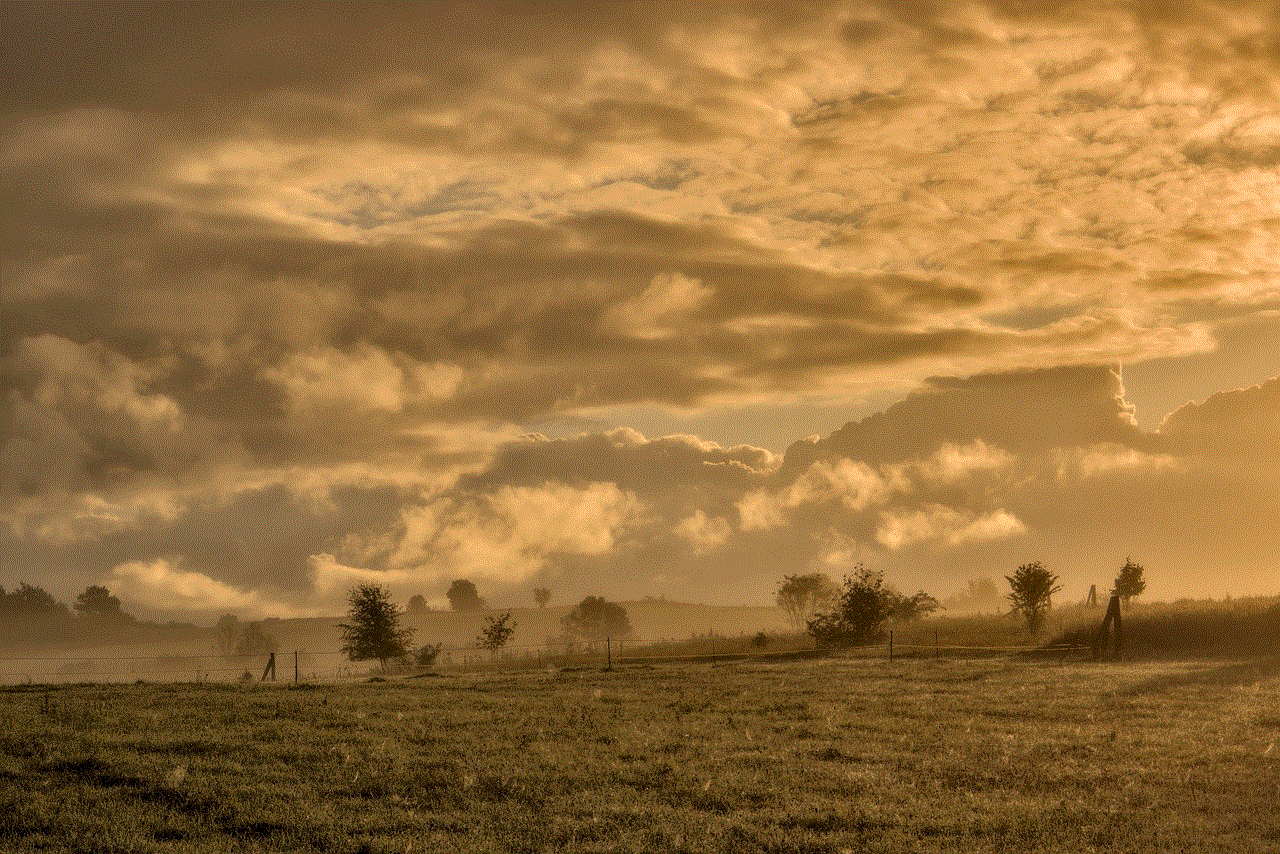
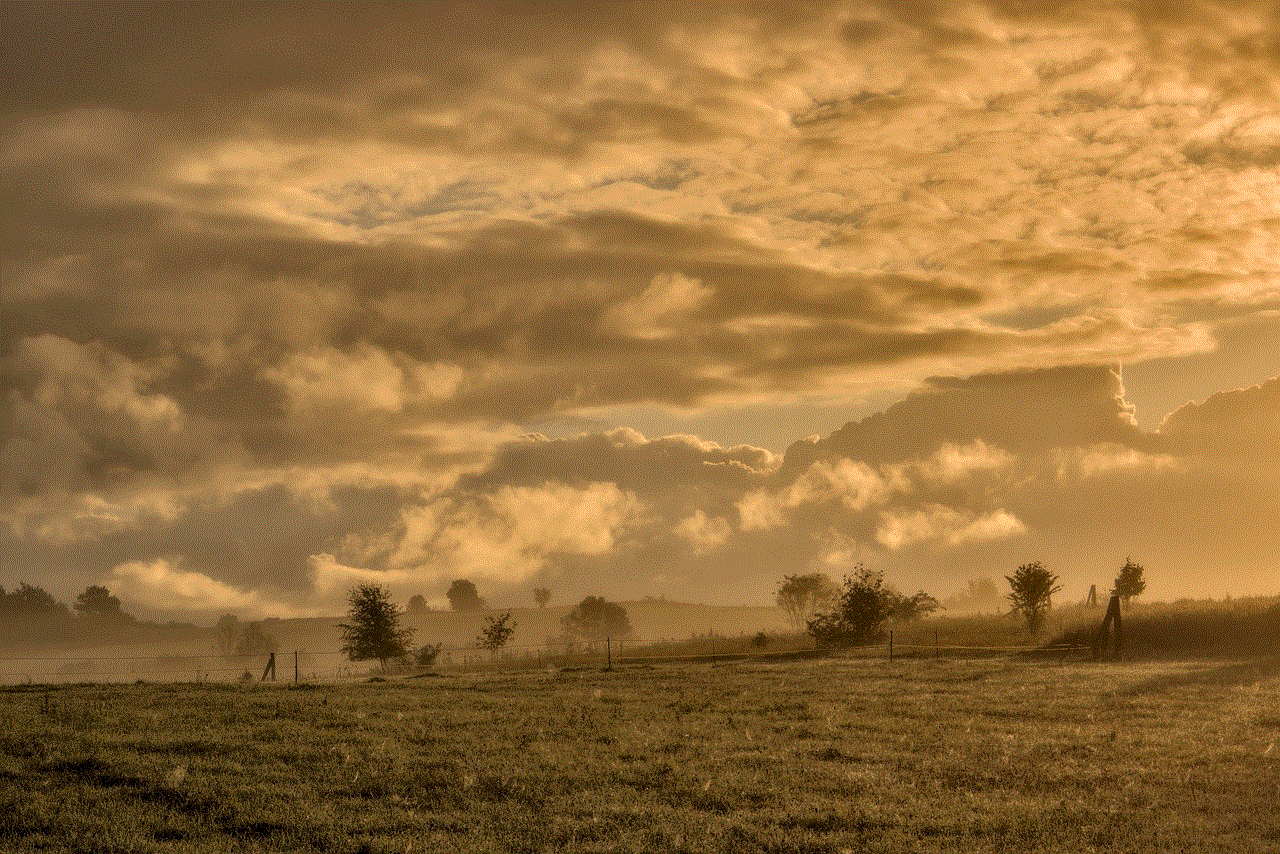
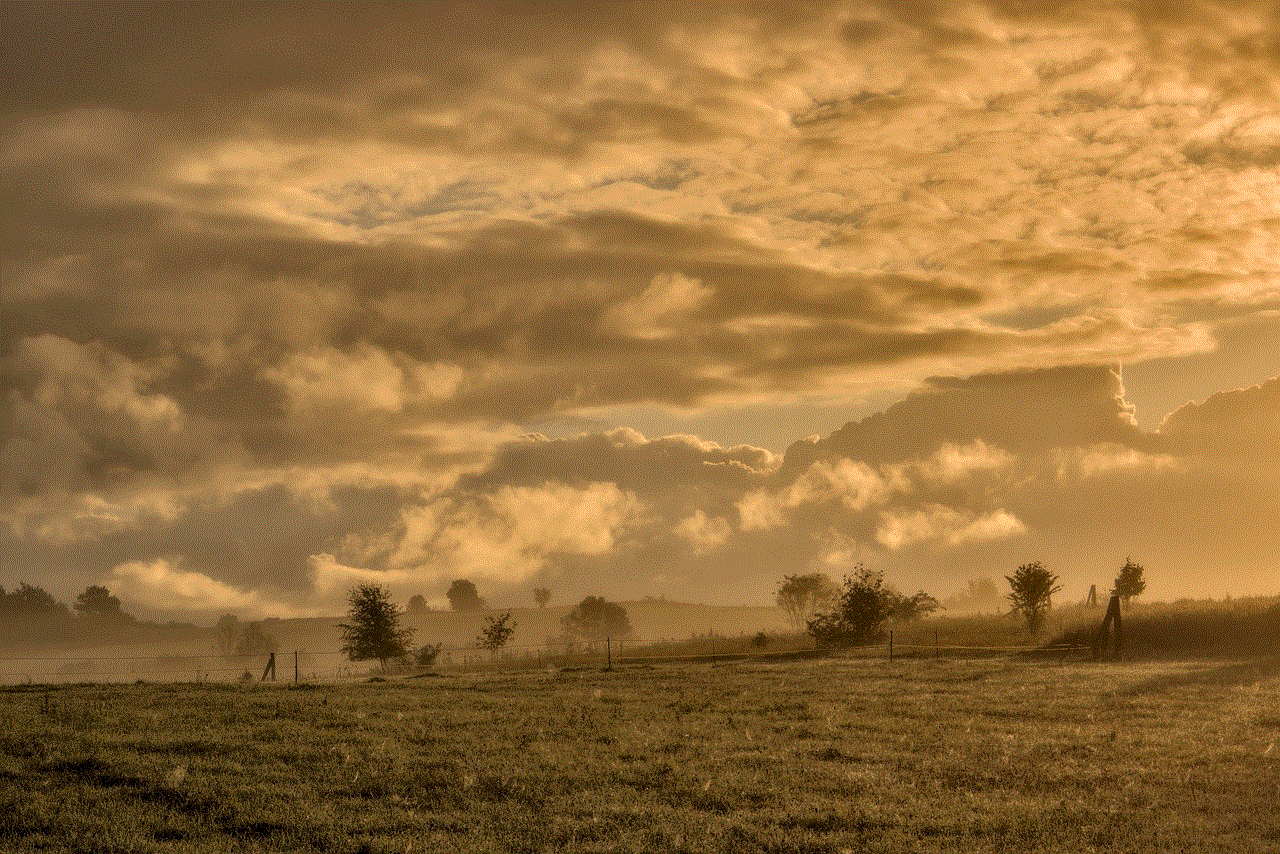
In conclusion, while it is possible to use an iPhone without an Apple ID, it is not recommended. Having an Apple ID is crucial for a seamless and integrated experience on an iPhone, and it provides access to various features and services that make an iPhone stand out from other smartphones. Moreover, an Apple ID also serves as a security measure to protect your data and privacy. Hence, it is highly recommended to create an Apple ID when setting up a new iPhone to take full advantage of its features and services.