how to record screen on android
Screen recording has become an essential feature for many smartphone users, especially for those who want to create tutorials, demonstrate a process, or simply record their gameplay. With the increasing popularity of Android devices, the demand for screen recording on these devices has also been on the rise. Fortunately, there are several methods and apps available for recording screen on Android devices. In this article, we will explore the different ways to record screen on Android and provide a comprehensive guide for users looking to do so.
1. Why do you need to record your screen on Android?
Before delving into the methods of recording screen on Android, let’s first understand the reasons why you might need to record your screen. One of the main reasons is to create tutorials or instructional videos. Whether you are a teacher, a content creator, or a tech enthusiast, screen recording can be a useful tool for explaining a process or demonstrating how to use a particular app or feature.
Another reason could be for troubleshooting purposes. If you encounter an issue with your device or an app, recording your screen can help you capture the problem and share it with technical support for a faster resolution. Moreover, screen recording can also be used for entertainment purposes, such as recording gameplay or creating funny memes and videos.
2. Built-in screen recording on Android
If you have an Android device running on Android 5.0 or higher, you may not need to install any third-party apps to record your screen. This is because most Android devices come with a built-in screen recording feature. However, the availability of this feature may vary depending on the device’s brand and model.
To check if your device has this feature, go to your device’s settings and search for “screen recording” in the search bar. If it appears, then your device has this feature, and you can use it to record your screen. If not, you can move on to the next method.
3. How to use the built-in screen recording feature on Android
If your device has the built-in screen recording feature, follow these steps to use it:
Step 1: Open the app or screen that you want to record.
Step 2: Swipe down from the top of your screen to open the notification panel.
Step 3: Look for the “Screen recording” option and tap on it. If you cannot find it, you can add it to your quick settings by tapping on the pencil icon and dragging the “Screen recording” option to the active tiles.
Step 4: After tapping on the “Screen recording” option, you will see a countdown timer of 3 seconds. This gives you time to go back to the app or screen you want to record.
Step 5: Once the countdown is over, your screen recording will start. You can pause or stop the recording by tapping on the “Stop” button in the notification panel.
Step 6: After stopping the recording, you can find the video in your device’s gallery or in the “Screen recordings” folder in your files.
4. Using third-party screen recording apps
If your device does not have the built-in screen recording feature, or if you prefer a more advanced screen recording experience, you can use third-party apps. There are several screen recording apps available on the Google Play Store, each with its unique features and capabilities. Here are some of the popular options:
• AZ Screen Recorder: This app is free to download and has no time limit or watermark. It offers features like screen recording, video editing, and live streaming.
• DU Recorder: Like AZ Screen Recorder, this app is also free and has no time limit or watermark. It also offers video editing and live streaming features, along with the ability to add facecam while recording.
• Mobizen Screen Recorder: This app is free and also offers features like video editing and live streaming. It also has an option for adding background music to your recordings.
5. How to use third-party screen recording apps
The process of using third-party screen recording apps may vary for different apps, but here are the general steps to follow:
Step 1: Download and install the screen recording app of your choice from the Google Play Store.
Step 2: Open the app and grant all the necessary permissions .
Step 3: Customize the recording settings according to your preference. You can choose the video quality, audio source, and other options.
Step 4: Open the app or screen you want to record and start the recording from the app’s interface.
Step 5: Once you are done recording, stop the recording and save the video in your device’s gallery or in the app’s designated folder.
6. Tips for recording screen on Android
Here are some useful tips to keep in mind when recording your screen on Android:
• Make sure you have enough storage space on your device before recording.
• Turn off notifications and incoming calls to avoid interruptions.
• Use a stable internet connection if you are live streaming your screen.
• Avoid recording copyrighted material without permission.
• Test the app or screen you want to record before starting the recording to avoid any technical issues.
• Use a screen protector to avoid any damage to your device’s screen while recording.
7. Alternative methods for recording screen on Android
Apart from built-in and third-party screen recording apps, there are a few other alternative methods for recording screen on Android. These include using a computer screen recorder, using a game capture card, or using a display mirroring app. However, these methods may require additional equipment or technical knowledge, and may not be suitable for everyone.
8. Editing your screen recordings
After recording your screen, you may want to edit your video to enhance its quality or add some effects. While some screen recording apps offer basic video editing options, you can also use video editing apps like Adobe Premiere Rush, KineMaster, or PowerDirector for more advanced editing features.
9. Troubleshooting common screen recording issues
Sometimes, you may encounter problems while recording your screen on Android, such as low-quality video, no audio, or the app crashing. Here are a few troubleshooting tips you can try:
• Check if your device has enough storage space.
• Make sure the app or screen you want to record is compatible with the screen recording feature.
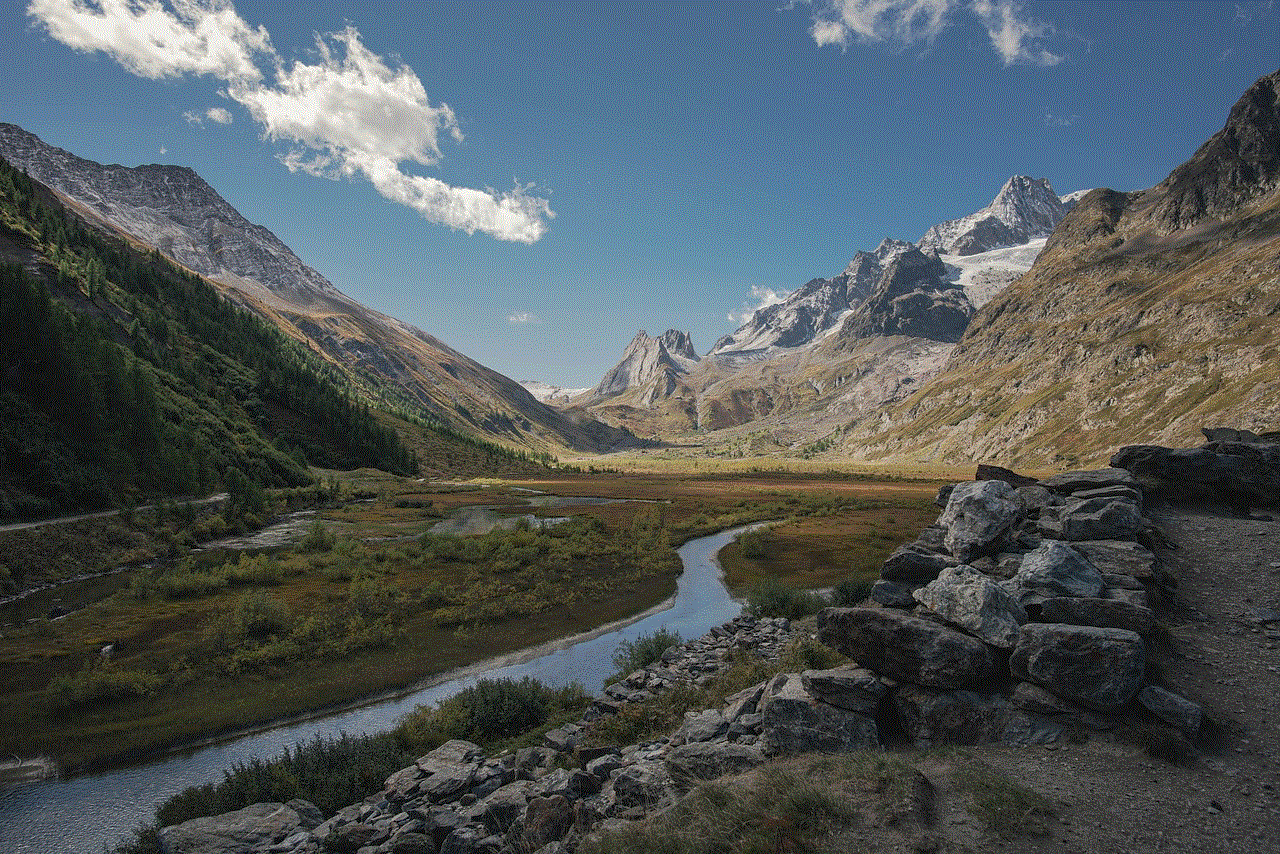
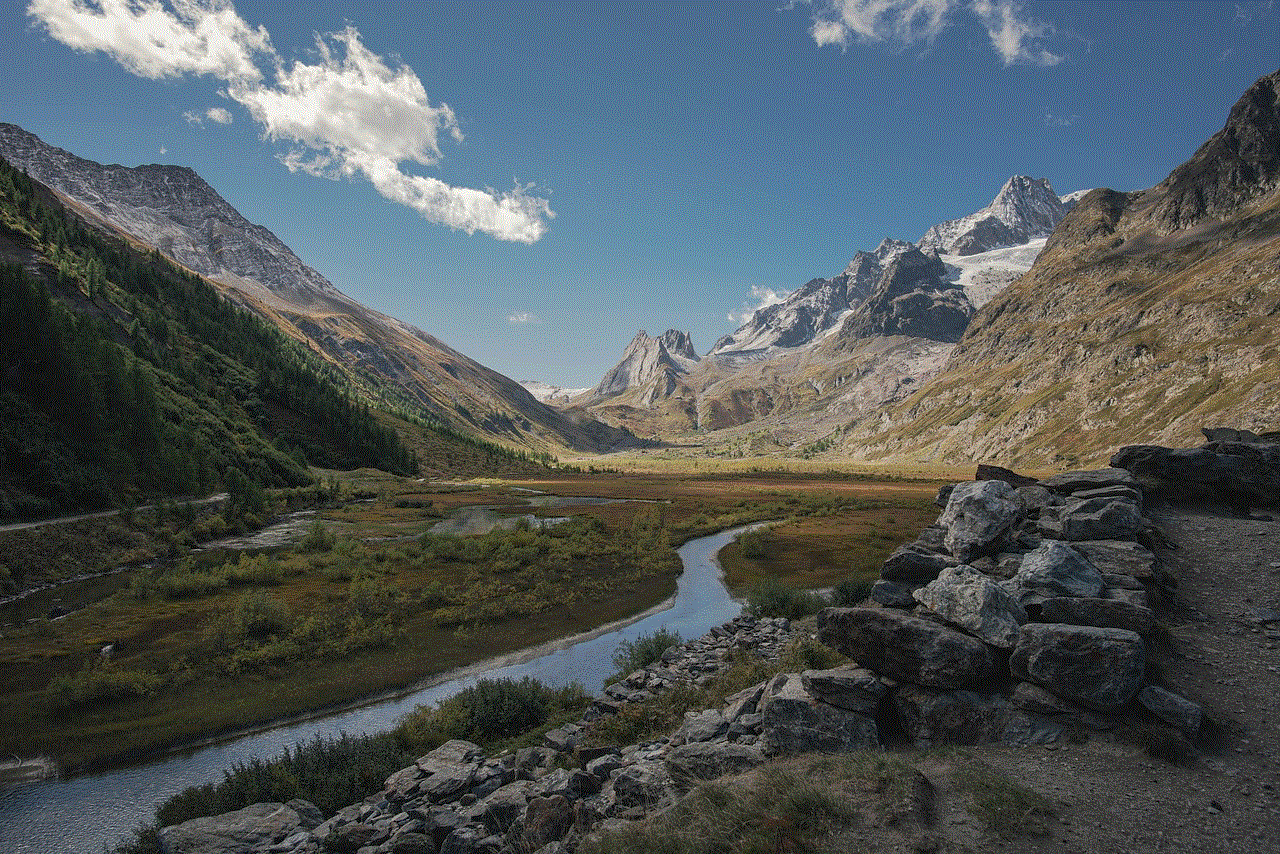
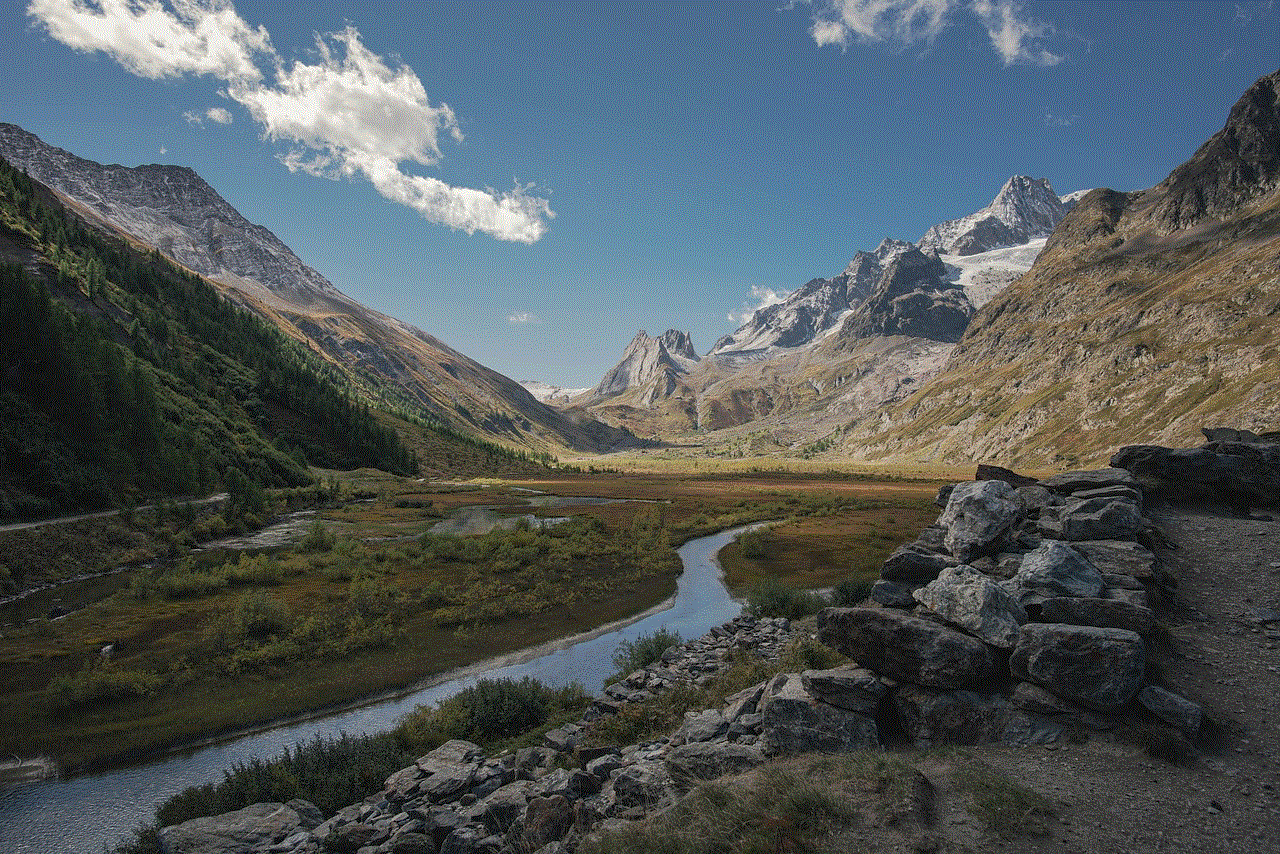
• Check if the app you are using is up to date.
• Restart your device and try again.
10. Conclusion
Screen recording on Android has become easier than ever with the built-in screen recording feature and a wide range of third-party apps available. Whether you want to create tutorials, record gameplay, or troubleshoot an issue, there is a method that suits your needs. With the tips and tricks mentioned in this article, you can now confidently record your screen on your Android device and share your videos with the world.
how to view someone instagram story without them knowing
Instagram has become one of the most popular social media platforms in recent years, with over 1 billion active monthly users. The app, which was originally created as a photo-sharing platform, has evolved into a powerful tool for individuals and businesses alike to connect with their followers and share their stories.
One of the key features of Instagram is the “Stories” feature, which allows users to post photos and videos that disappear after 24 hours. With the rise of this feature, many users have been wondering if there is a way to view someone’s Instagram story without them knowing. In this article, we will discuss various methods and techniques that you can use to view someone’s Instagram story without them knowing.
Why Would You Want to View Someone’s Instagram Story Without Them Knowing?
Before we dive into the methods, it’s important to understand why someone would want to view someone’s Instagram story without them knowing. There are various reasons why someone would want to do this, and it’s not always for malicious purposes.
One of the most common reasons is that you may be curious about what someone is posting on their Instagram story, but you don’t want to appear as a viewer. This could be because you don’t want to seem too interested in their life, or you simply don’t want them to know that you’re watching their stories.
Another reason could be that you suspect someone is posting something about you on their story, and you want to see it without them knowing. This could be helpful in situations where you want to gather evidence or just satisfy your curiosity.
Lastly, some people may want to view someone’s Instagram story without them knowing to avoid any awkwardness or confrontation. For example, if you accidentally unfollowed someone, you may want to check their story without them knowing to avoid any explanation or hurt feelings.
Now that we have a better understanding of why someone would want to view someone’s Instagram story without them knowing, let’s look at the different methods you can use to do so.
Method 1: Use the “Airplane Mode” Trick
The “Airplane Mode” trick is one of the most popular methods used to view someone’s Instagram story without them knowing. It works by temporarily disconnecting your device from the internet, which prevents Instagram from sending a notification to the user that you have viewed their story.
To use this trick, follow these steps:
Step 1: Open Instagram and let the stories load.
Step 2: Once the stories have loaded, turn on “Airplane Mode” on your device.
Step 3: Now, go back to Instagram and view the story you want to see.
Step 4: After viewing the story, close the Instagram app and turn off “Airplane Mode.”
By using this method, the person whose story you viewed will not receive a notification that you have seen their story. However, keep in mind that they may still be able to see that you have viewed their story if they check the viewers’ list before you turn off “Airplane Mode.”
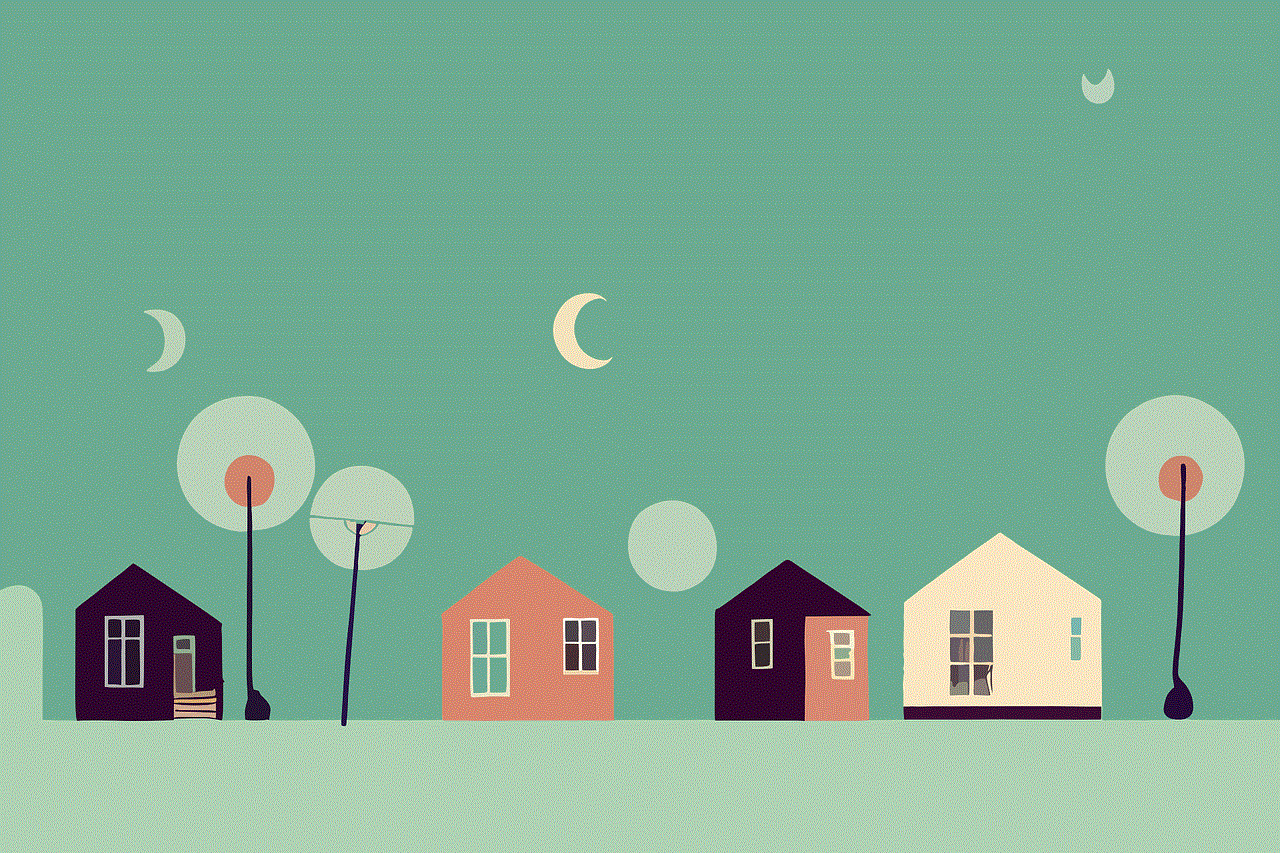
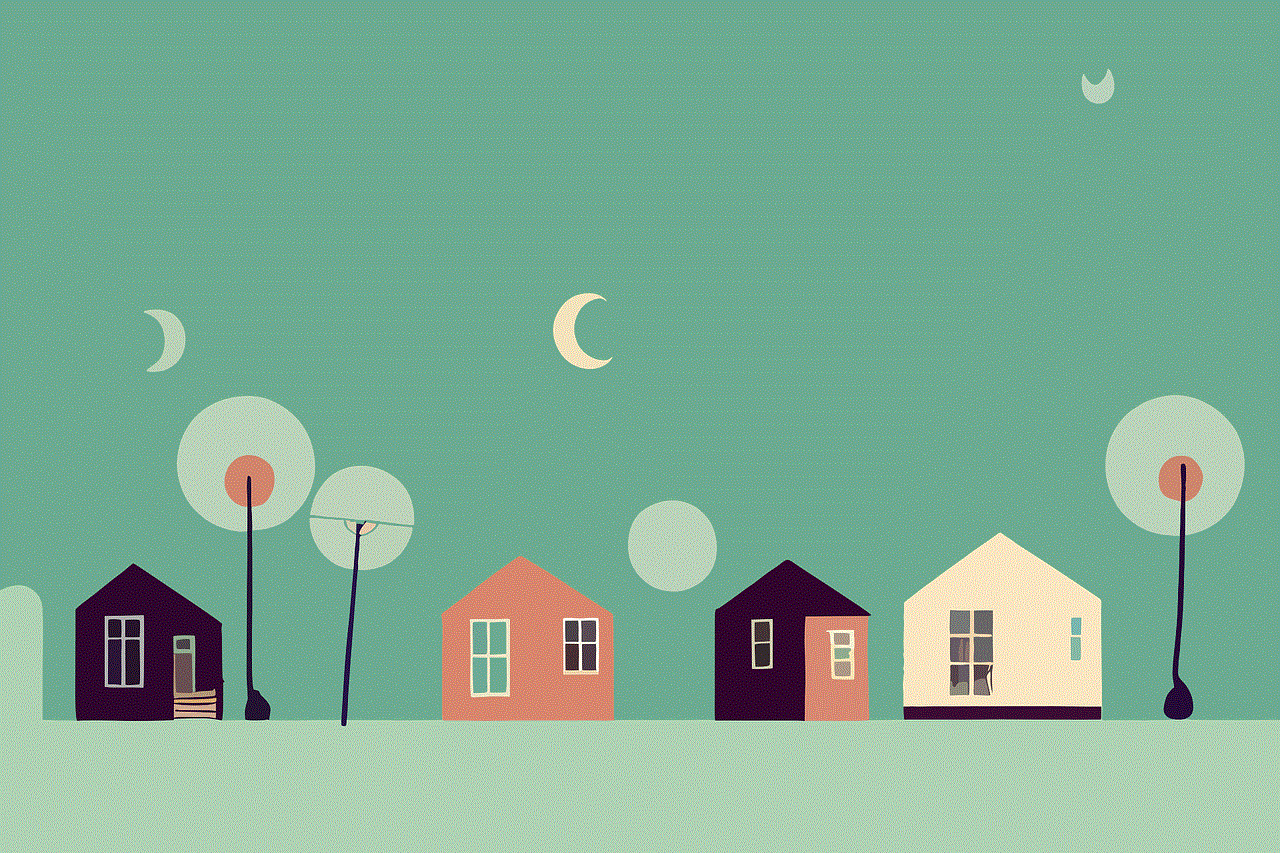
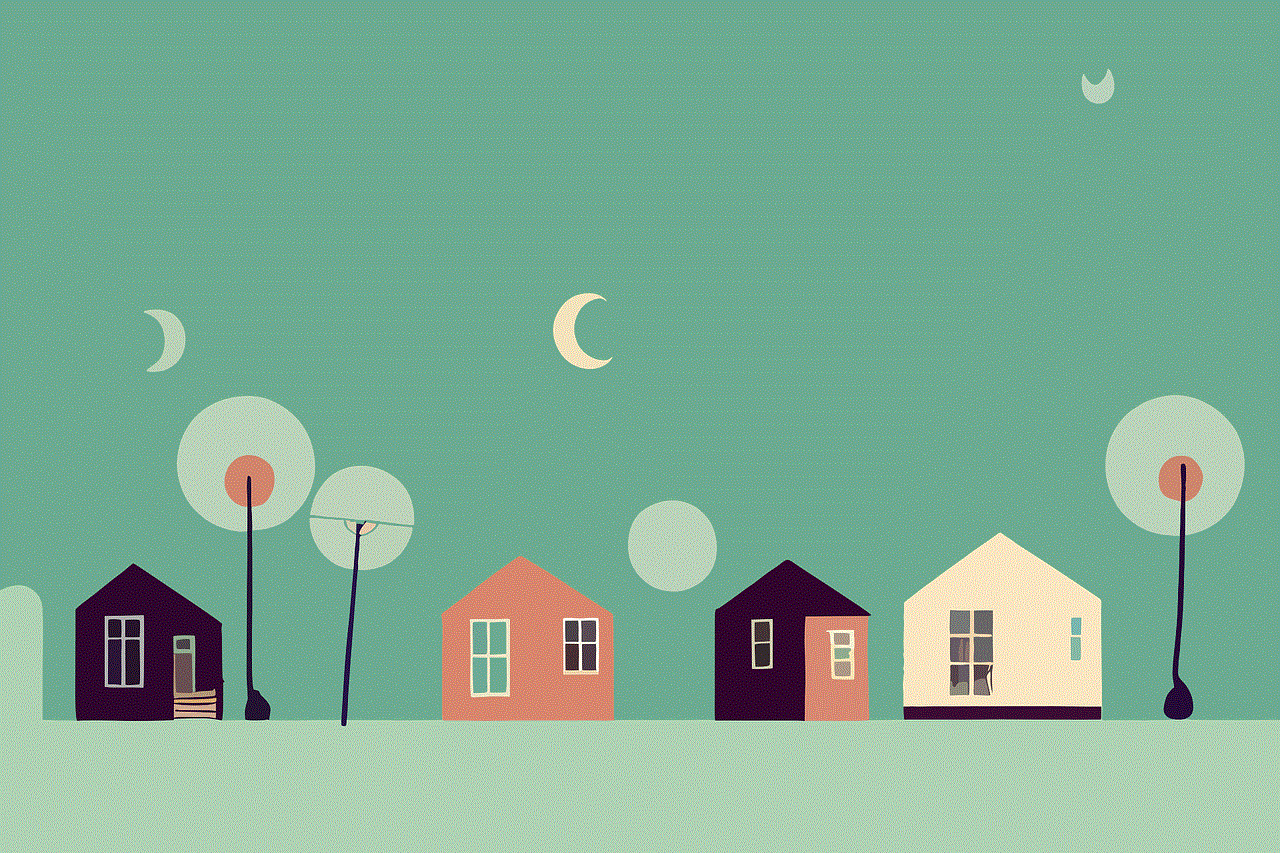
Method 2: Use a Third-Party App
Another way to view someone’s Instagram story without them knowing is by using a third-party app. There are several apps available on both the App Store and Google Play Store that claim to allow users to view Instagram stories anonymously.
However, be cautious when using these apps as they may violate Instagram’s terms of service and put your account at risk. It’s also important to note that some of these apps may require you to log in with your Instagram account, which means you’re giving them access to your personal information.
If you do decide to use a third-party app, make sure to do thorough research and read reviews before downloading it. It’s always better to be safe than sorry when it comes to your personal information and online security.
Method 3: Create a Fake Instagram Account
Another way to view someone’s Instagram story without them knowing is by creating a fake Instagram account. This method is not recommended as it goes against Instagram’s terms of service, and if caught, your account could be banned.
If you do decide to create a fake Instagram account, make sure to use a different email address and phone number to avoid any connection to your real account. Also, be aware that this method may not work if the user has a private account, as they will have to approve your request to follow them before you can view their story.
Method 4: Use a Web Viewer
Web viewers, such as “StoriesIG” or “StoriesWatcher,” are websites that allow users to view Instagram stories without logging into their account. These websites work by using the web version of Instagram, which doesn’t send notifications when someone views a story.
To use a web viewer, follow these steps:
Step 1: Go to the web viewer website.
Step 2: Enter the Instagram username of the person whose story you want to view.
Step 3: Select the story you want to see from the list that appears.
Step 4: View the story without the user knowing.
While this method may seem convenient, it’s essential to note that these websites may also violate Instagram’s terms of service, and using them could put your account at risk.
Method 5: Use Instagram’s “Close Friends” Feature
Instagram’s “Close Friends” feature is a great way to view someone’s story without them knowing. This feature allows users to create a list of their close friends, and when they post a story, they can choose to share it only with their close friends.
If you are on someone’s close friends’ list, you can view their story without them knowing. However, keep in mind that this method only works if the user has added you to their close friends’ list, and they have chosen to share the story with that list.
Conclusion
There are various methods and techniques you can use to view someone’s Instagram story without them knowing. However, it’s crucial to remember that some of these methods may violate Instagram’s terms of service, and using them could put your account at risk.
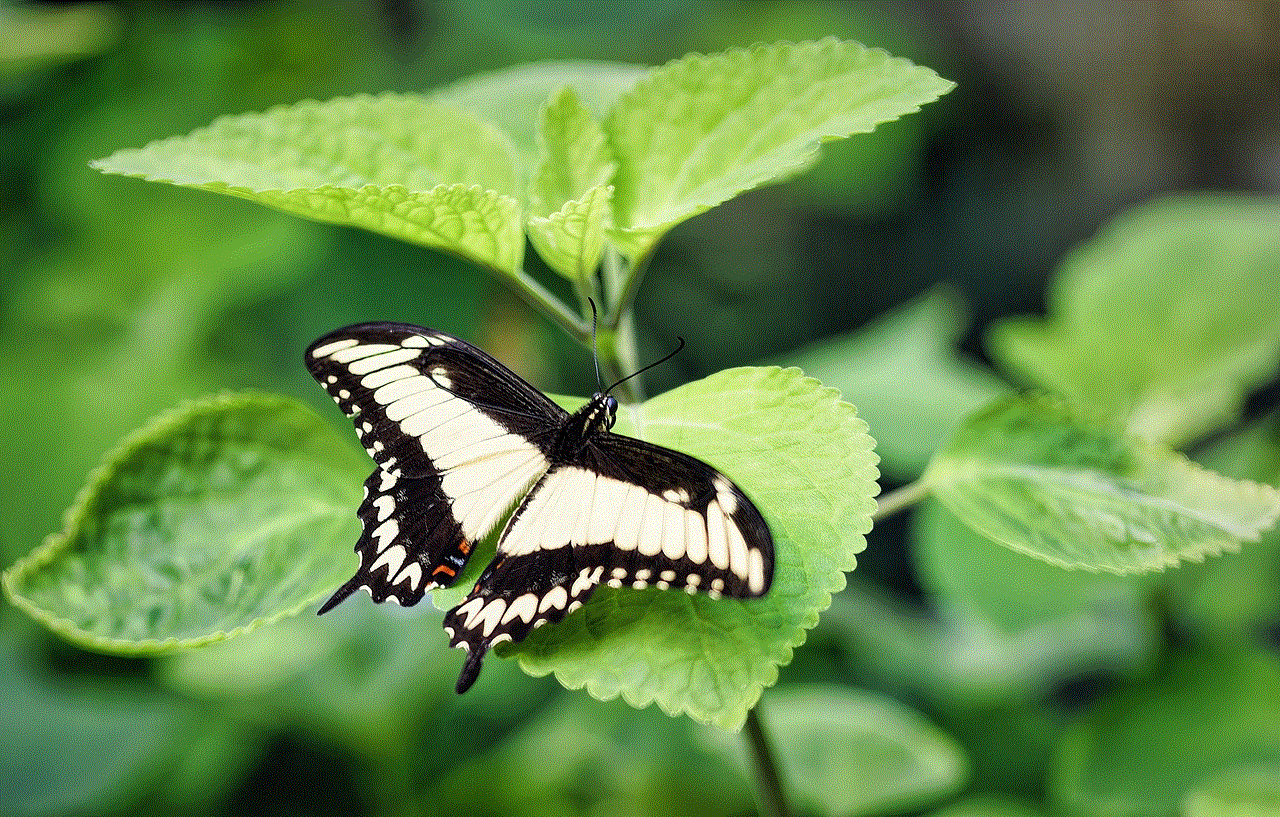
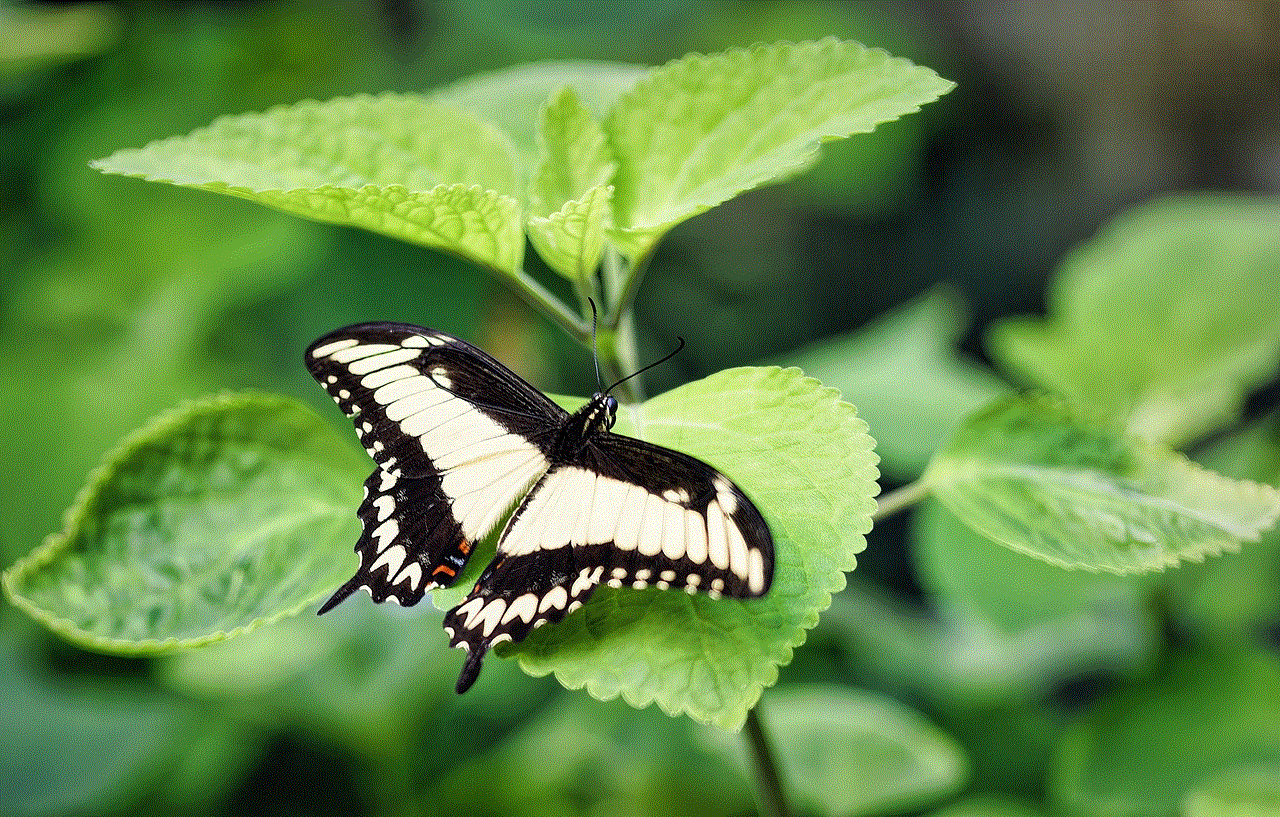
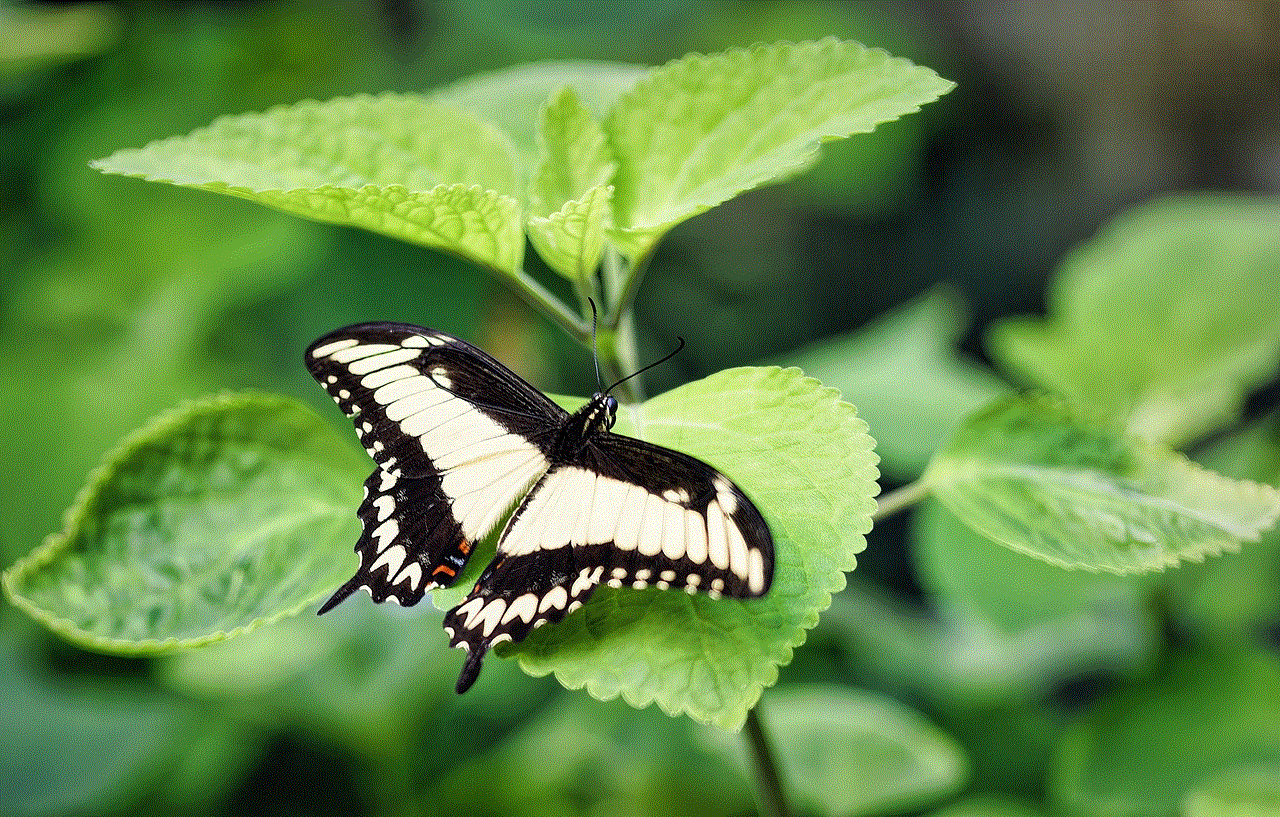
If you do decide to use any of these methods, make sure to use them responsibly and with caution. Always respect the privacy of others and avoid any actions that could harm your relationships or reputation.