how to forward text messages iphone
Do you want to learn how to forward text messages on your iPhone? Look no further! In this comprehensive guide, we will take you through the step-by-step process of forwarding text messages on your iPhone. Whether you want to share a funny message with a friend or need to forward important information to a colleague, forwarding text messages is a handy feature that can save you time and effort. So let’s dive in and explore how you can easily forward text messages on your iPhone.
Before we get started, make sure that your iPhone is running on the latest version of iOS. This will ensure that you have access to all the latest features and improvements offered by Apple. To check for updates, go to the Settings app, tap on “General,” and then select “Software Update.” If an update is available, follow the on-screen instructions to download and install it.
Now that you have ensured that your iPhone is up to date, let’s move on to the actual process of forwarding text messages. There are a few different methods you can use to forward text messages on your iPhone, and we will explore each one in detail.
Method 1: Forwarding a Single Message
To forward a single text message on your iPhone, follow these steps:
1. Open the Messages app on your iPhone by tapping on the green icon with a white speech bubble.
2. Navigate to the conversation that contains the message you want to forward.
3. Locate the specific message you want to forward and tap and hold on it. A menu will appear with various options.
4. In the menu that appears, tap on the “More” option. This will allow you to select multiple messages if you want to forward more than one.
5. Once you have selected the message(s) you want to forward, tap on the arrow icon in the bottom right corner of the screen.
6. A new message composition window will open with the selected message(s) already included. Enter the recipient’s name or phone number in the “To” field.
7. If desired, you can add additional text to the message or customize it further. Once you are satisfied, tap on the send button to forward the message.
Method 2: Forwarding Multiple Messages
If you want to forward multiple messages at once, you can follow these steps:
1. Open the Messages app on your iPhone and navigate to the conversation that contains the messages you want to forward.
2. Tap on the name or phone number at the top of the screen to access the contact information for that conversation.
3. Scroll down to the “Info” section and locate the “Photos & Attachments” option. Tap on it to view all the photos, videos, and attachments shared in that conversation.
4. Tap and hold on any attachment or message bubble to bring up a menu with various options.
5. In the menu that appears, tap on the “More” option. This will allow you to select multiple messages and attachments.
6. Select all the messages and attachments you want to forward by tapping on the circles next to each item. You can also tap on “Select All” at the top of the screen to select everything in the conversation.
7. Once you have selected the desired messages and attachments, tap on the forward button located in the bottom left corner of the screen.
8. A new message composition window will open with all the selected messages and attachments included. Enter the recipient’s name or phone number in the “To” field.
9. Customize the message further if desired and tap on the send button to forward the messages.
Method 3: Forwarding Messages with the Share Sheet
Another way to forward messages on your iPhone is by using the Share Sheet feature. Here’s how you can do it:
1. Open the Messages app and navigate to the conversation that contains the message you want to forward.
2. Locate the specific message you want to forward and swipe left on it. This will reveal a menu with various options.
3. In the menu that appears, tap on the “More” option. This will allow you to access additional actions for that message.
4. Once you are in the “More” menu, tap on the forward button located in the bottom right corner of the screen. This will open the Share Sheet.
5. In the Share Sheet, you can choose from various options to forward the message. For example, you can select the Messages app to forward it to another contact via text message, or you can choose an app like Mail to forward it via email.
6. Select the desired option from the Share Sheet and follow the on-screen instructions to complete the forwarding process.
Method 4: Forwarding Messages with Copy and Paste
If you prefer a more manual approach, you can also forward text messages on your iPhone by using the copy and paste method. Here’s how it works:
1. Open the Messages app and navigate to the conversation that contains the message you want to forward.
2. Locate the specific message you want to forward and tap and hold on it. A menu will appear with various options.
3. In the menu that appears, tap on the “Copy” option. This will copy the selected message to your iPhone’s clipboard.
4. Open the app where you want to forward the message, such as the Notes app or an email app.
5. Create a new note or compose a new email, depending on the app you are using.
6. Tap and hold on the text field in the app to bring up the contextual menu.
7. In the menu that appears, tap on the “Paste” option. This will paste the copied message into the text field.
8. Enter the recipient’s name or email address in the appropriate field and send the message.
And there you have it! Four different methods you can use to forward text messages on your iPhone. Whether you prefer a quick and simple approach or want to have more control over the forwarding process, these methods will help you share messages with ease. So go ahead and start forwarding those text messages to your heart’s content!
how to make a private instagram story
In today’s digital world, social media has become an integral part of our daily lives. One of the most popular social media platforms is Instagram , with over 1 billion active monthly users. With the rise of Instagram , the concept of sharing stories has become increasingly popular. Instagram stories allow users to share photos and videos that disappear after 24 hours, giving a sense of temporary exclusivity and urgency to the content. While most Instagram stories are available for all followers to see, there is an option to make a private Instagram story. In this article, we will discuss how to make a private Instagram story and why someone might choose to do so.
Before we dive into the steps of making a private Instagram story, let’s first understand what it means. A private Instagram story is a story that is only visible to selected followers, rather than all of your followers. This feature gives users more control over who can view their content and allows them to share more personal or sensitive information with a smaller audience. Now, let’s take a look at the steps on how to make a private Instagram story.
Step 1: Go to Your Profile
To create a private Instagram story, the first step is to go to your profile. You can do this by tapping on your profile picture in the bottom right corner of your screen.
Step 2: Click on the Settings Icon
Once you are on your profile, click on the three horizontal lines in the top right corner of your screen. This will take you to your account settings.
Step 3: Select “Story Settings”
In the account settings, scroll down until you find the “Story Settings” option. Tap on it to access your story settings.
Step 4: Change Your Story Privacy Settings
In the story settings, you will see an option that says “Hide Story From.” Tap on it, and you will be given a list of your followers.
Step 5: Select the Followers You Want to Hide Your Story From
In the list of followers, select the ones you want to hide your story from. You can select multiple followers by tapping on each one. Once you have selected all the followers you want to hide your story from, tap on the “Done” button in the top right corner.
Step 6: Confirm Your Selection
After you have selected your followers, a pop-up will appear asking you to confirm your selection. Click on “Hide” to confirm.
Step 7: Create Your Private Story
Now, go back to your Instagram homepage and tap on the camera icon in the top left corner. This will take you to the story creation screen. You can either take a photo or video or choose one from your camera roll. Add any filters, stickers, or text as desired.
Step 8: Tap on “Send to”
Before posting your story, tap on the “send to” option at the bottom of the screen. This will bring up a list of your followers.
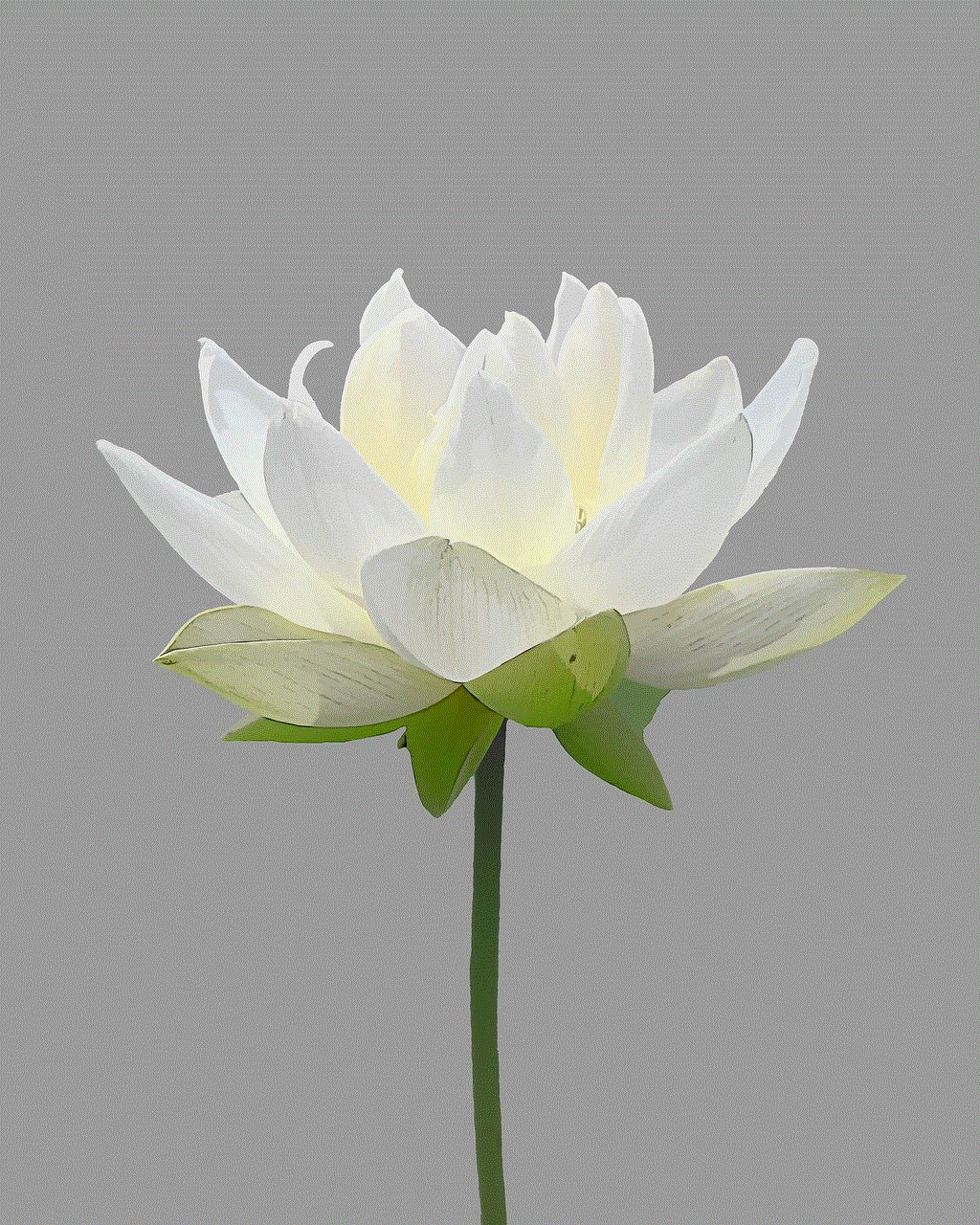
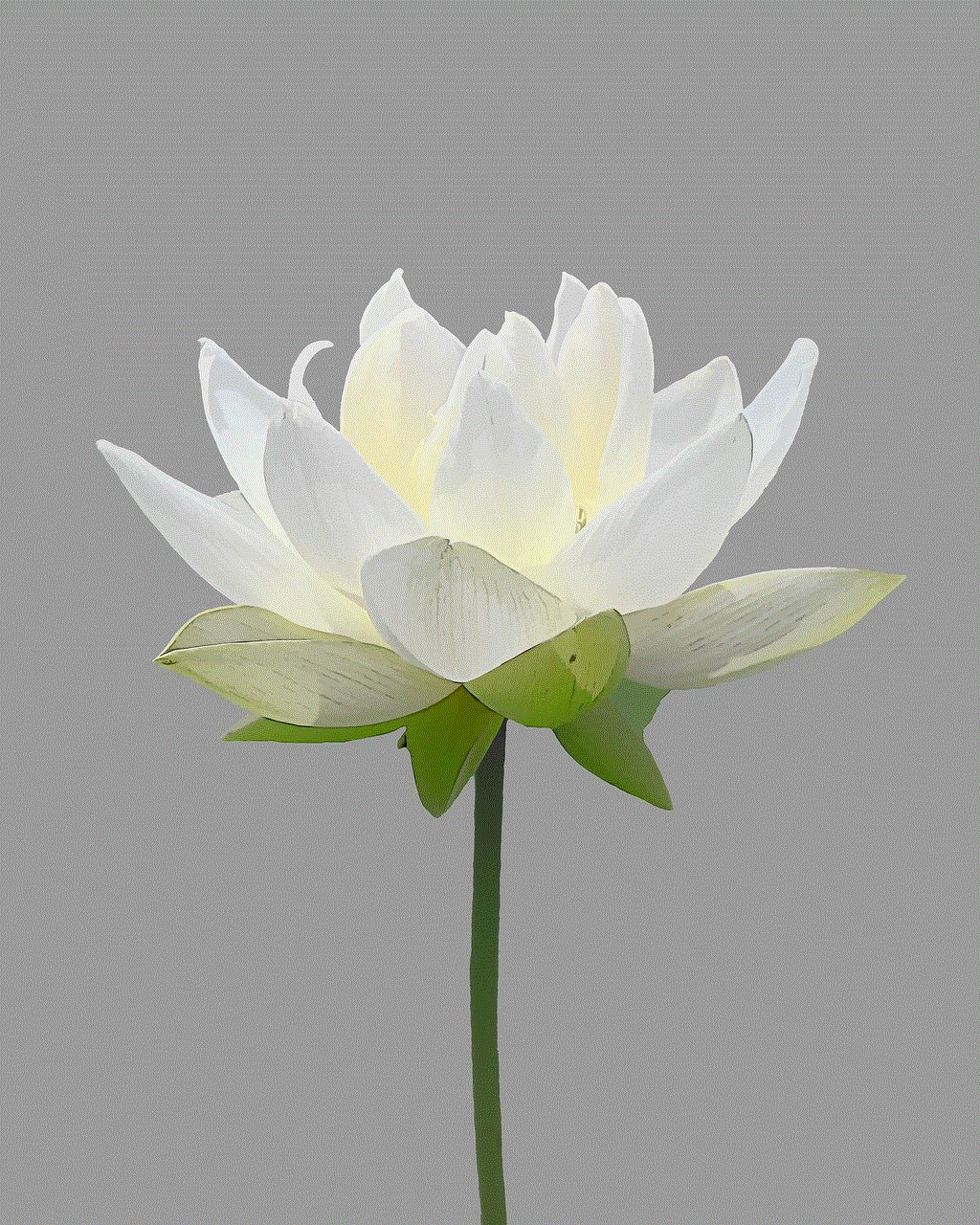
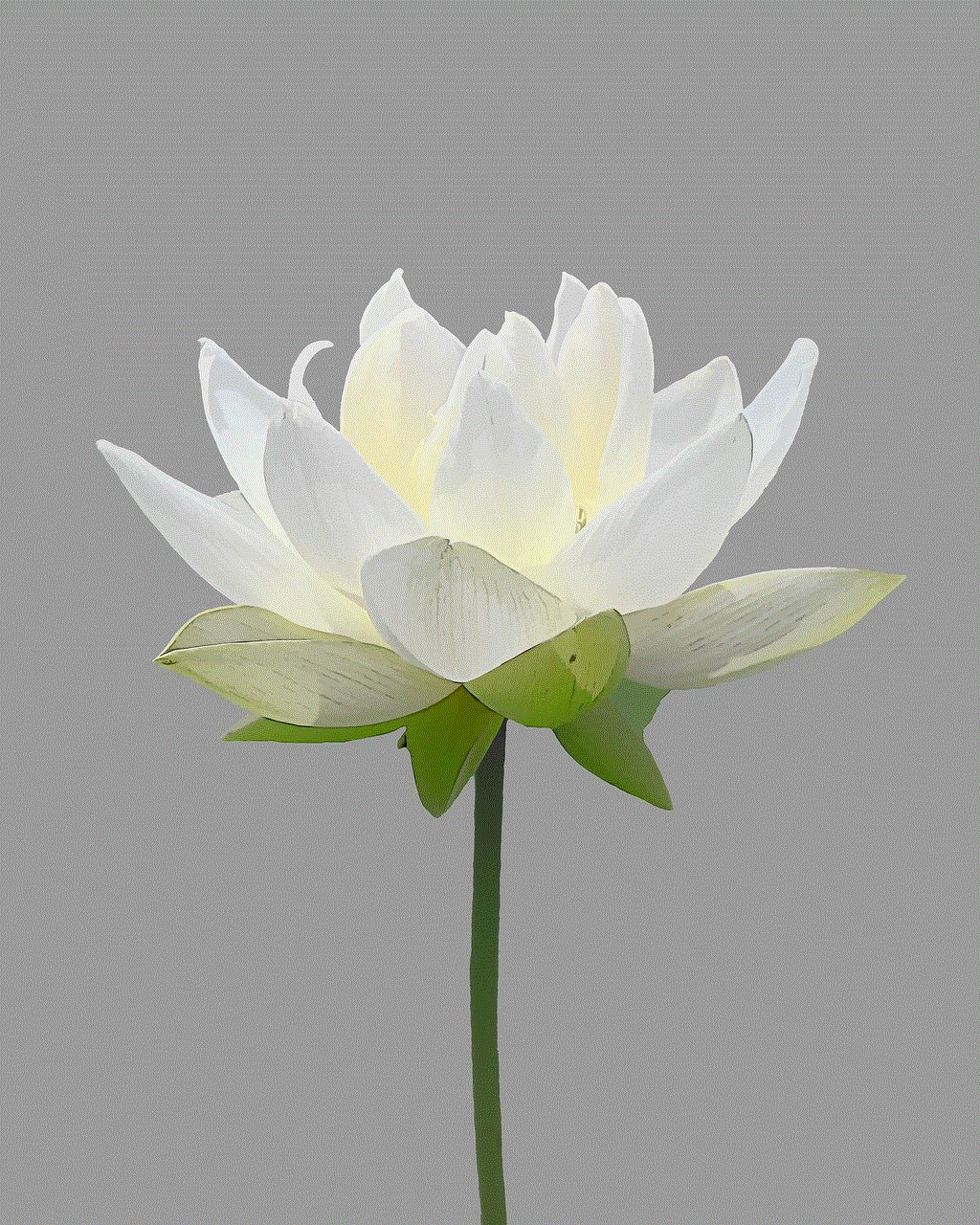
Step 9: Select the Followers You Want to Share Your Story With
In the list of followers, select the ones you want to share your story with. You can select multiple followers by tapping on each one. Once you have selected all the followers you want to share your story with, tap on the “Send” button in the bottom right corner.
Step 10: Post Your Story
After you have selected your followers, you can now post your story. Tap on the “Your Story” button to post it.
Congratulations, you have successfully created a private Instagram story! Now, let’s take a look at why someone might choose to make a private Instagram story.
Privacy
The most obvious reason someone would make a private Instagram story is for privacy. With a private story, only selected followers can see the content, giving the user more control over who sees their personal or sensitive information.
Exclusivity
Another reason someone might make a private Instagram story is to create a sense of exclusivity. By limiting the audience, the story becomes more exclusive and can make followers feel special to be included in the selected few.
Limited Time Offers or Promotions
Businesses often use private Instagram stories to share limited time offers or promotions with a selected group of followers. This creates a sense of urgency and can lead to increased engagement and sales.
Targeted Content
Sometimes, users may have different types of followers on their Instagram account, such as friends, family, and colleagues. By making a private story, they can share targeted content with specific groups of followers without worrying about others seeing it.
Sharing Personal Moments
Many users use Instagram to connect with friends and family and share personal moments. By making a private story, they can share these moments with their inner circle, creating a more intimate and personal experience.
Sharing Sensitive Information
In today’s digital age, online safety and privacy are major concerns. By making a private story, users can share sensitive information such as their location, personal details, or financial information with a smaller, trusted group of followers.
Avoiding Unwanted Attention
Sometimes, users may have followers who they do not want to see their stories. By making a private story, they can avoid any unwanted attention or interactions from these followers.
In conclusion, making a private Instagram story is a simple process that can give users more control over who sees their content. Whether it’s for privacy, exclusivity, or sharing sensitive information, the option to create a private story can be useful for various reasons. So, the next time you want to share something with only a selected group of followers, follow the steps mentioned above and create a private Instagram story. Happy sharing!
updating firmware on netgear router
Firmware is the backbone of any electronic device, including routers. It is the software that runs on the hardware of the device, providing the necessary instructions for it to function properly. Just like any other software, firmware also needs to be updated from time to time to improve its performance, fix bugs, and add new features. Netgear, a well-known brand in the networking industry, provides regular firmware updates for its routers to ensure that their customers have the best possible experience with their devices. In this article, we will discuss the importance of updating firmware on Netgear routers and how to do it.
Why Update Firmware on Netgear Router?
1. Security
One of the most important reasons to update the firmware on your Netgear router is security. With the increasing number of cyber threats, it is crucial to keep your router’s firmware up to date. Hackers are always looking for vulnerabilities in devices, and outdated firmware can be an easy target for them. Netgear regularly releases firmware updates to fix any security loopholes and keep your network safe from potential cyber attacks.
2. Bug Fixes
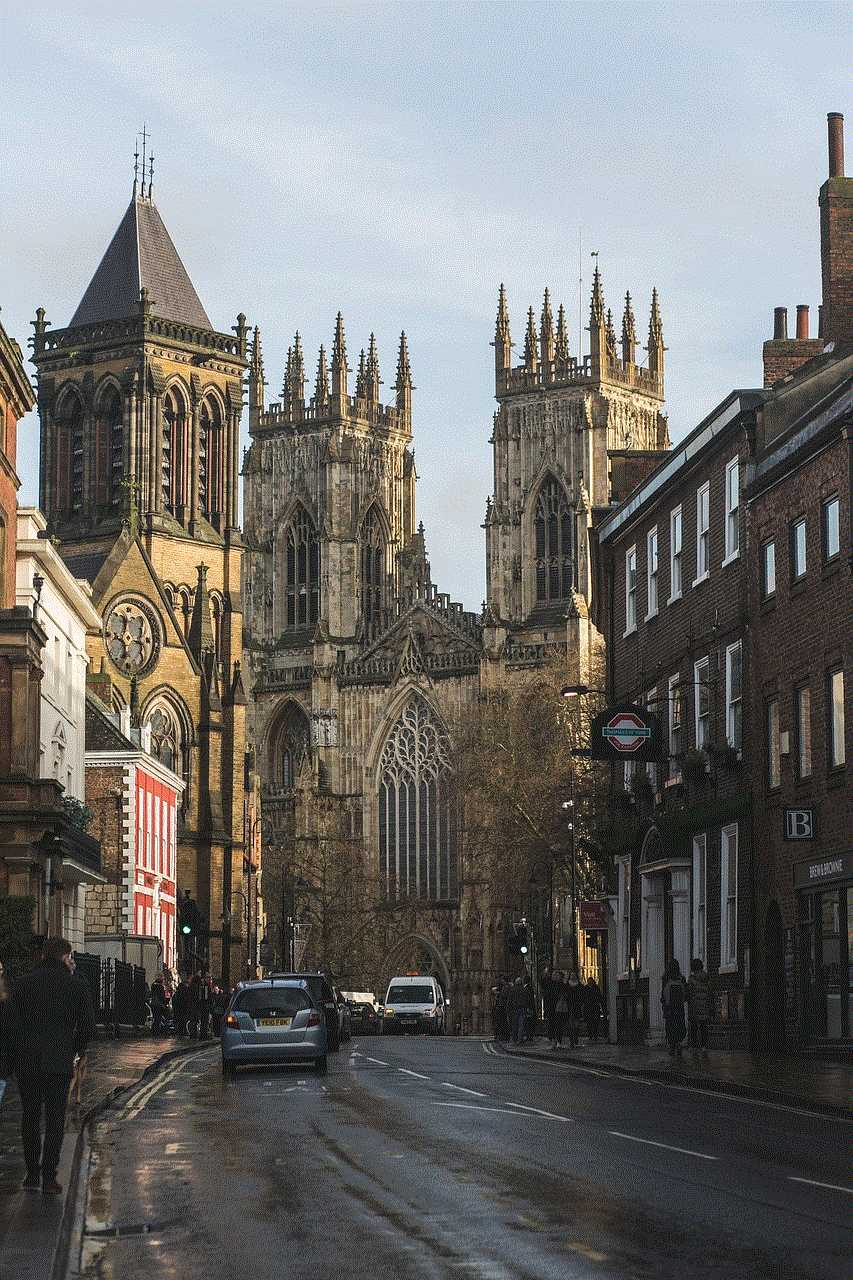
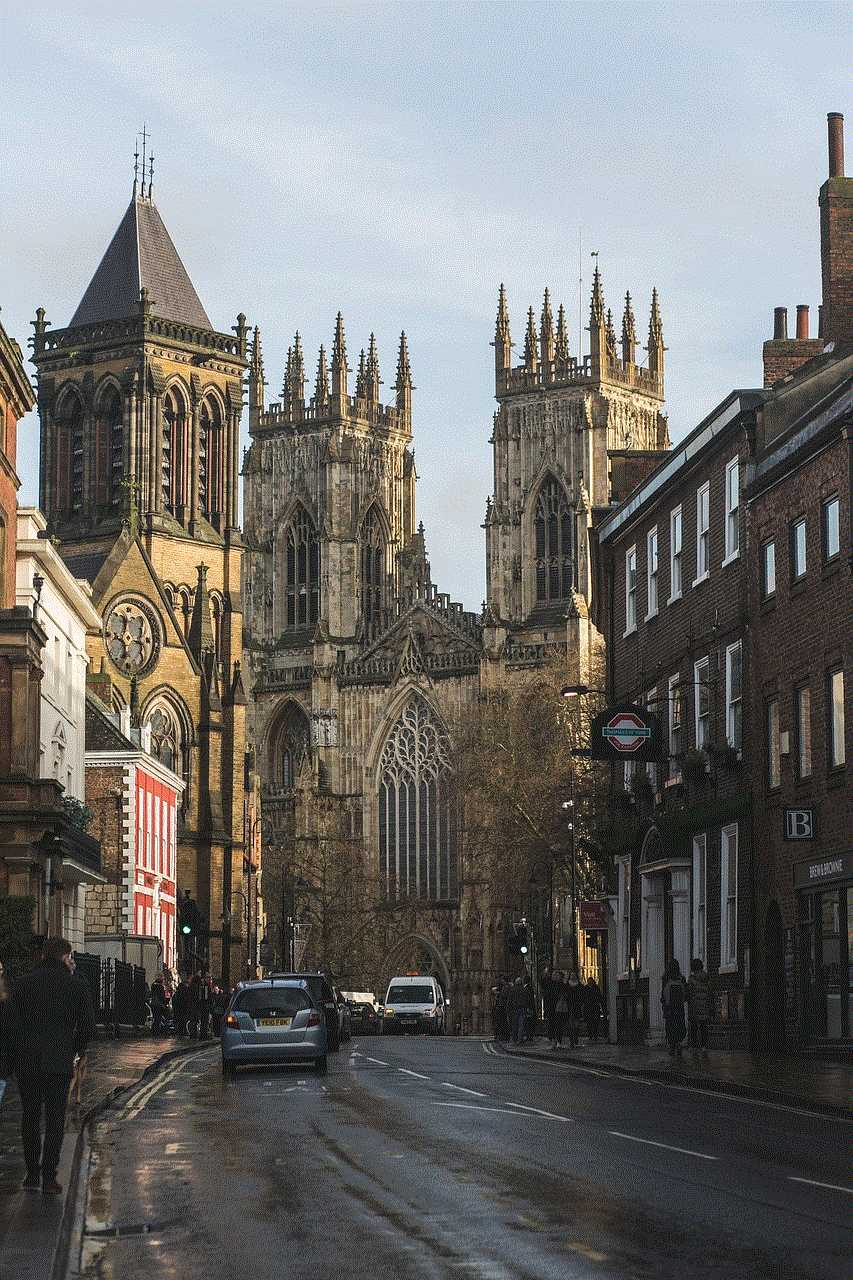
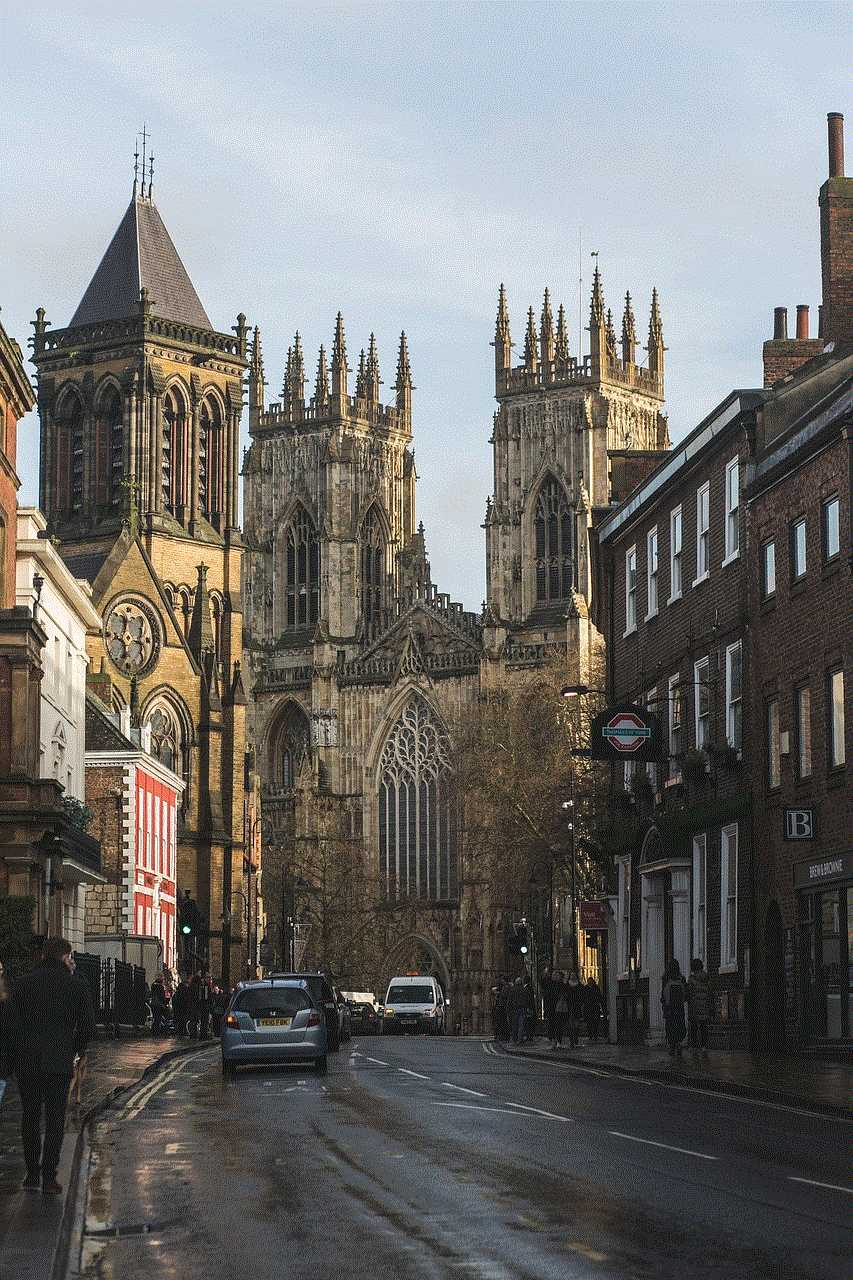
Like any other software, firmware can also have bugs that can affect the performance of your router. These bugs can cause various issues such as slow internet speed, frequent disconnections, and even crashes. Netgear is constantly working to improve the performance of their routers, and firmware updates often include bug fixes that can significantly enhance the overall performance of your device.
3. New Features
Firmware updates not only fix existing issues but also add new features to your router. These features can range from minor UI changes to major improvements in functionality. By updating your Netgear router’s firmware, you can take advantage of these new features and make the most out of your device.
4. Compatibility
With new devices being introduced in the market every day, it is essential to keep your router’s firmware up to date to ensure compatibility with them. Outdated firmware can cause compatibility issues, making it difficult to connect your new devices to the network. Netgear regularly updates their firmware to ensure that their routers are compatible with the latest devices and technologies.
5. Better Performance
Updating the firmware on your Netgear router can significantly improve its performance. As mentioned earlier, firmware updates often include bug fixes and new features that can enhance the overall performance of your device. You may notice a significant improvement in internet speed, stability, and overall network performance after updating your router’s firmware.
Now that we have discussed the importance of updating firmware on Netgear routers, let’s move on to the steps on how to do it.
Steps to Update Firmware on Netgear Router
Step 1: Check for Updates
The first step is to check if there are any firmware updates available for your Netgear router. To do this, log in to your router’s web interface by typing the router’s IP address into your web browser. Once you are logged in, go to the “Advanced” tab and then click on “Administration.” Under the “Administration” tab, click on “Firmware Update” to check for any available updates.
Step 2: Download the Firmware
If there is an update available, click on the “Download” button to download the firmware file. Make sure to save the file in a location that is easily accessible.
Step 3: Backup Your Router’s Settings
Before proceeding with the firmware update, it is crucial to back up your router’s settings. This will ensure that you can restore your previous settings if anything goes wrong during the update process. To do this, go to the “Maintenance” tab and then click on “Backup Settings.” Follow the instructions to save your router’s current settings.
Step 4: Update the Firmware
Once you have downloaded the firmware and backed up your router’s settings, it is time to update the firmware. To do this, go back to the “Firmware Update” page and click on “Choose File.” Navigate to the location where you saved the firmware file and select it. Click on “Upload” to start the update process.
Step 5: Wait for the Update to Complete
The update process may take a few minutes, and your router may restart multiple times during this process. It is essential to wait for the update to complete and not interrupt the process. Once the update is complete, your router will restart, and you will be prompted to log in again.
Step 6: Restore Your Settings
After the firmware update is complete, you can restore your router’s previous settings by going to the “Maintenance” tab and then clicking on “Restore Settings.” Follow the instructions to restore your settings from the backup file.
Congratulations! You have successfully updated the firmware on your Netgear router. You can now enjoy the improved performance, security, and new features that come with the latest firmware update.



In conclusion, updating firmware on your Netgear router is crucial to ensure its optimal performance and security. It is a simple process that can significantly enhance your overall network experience. We recommend checking for firmware updates regularly and updating your router whenever there is a new release. This will not only keep your network safe but also provide you with the latest features and improvements.