how to add app to roku
Roku is a popular streaming device that allows users to access a wide range of online content, including movies, TV shows, and music. It has become a household name, with millions of users worldwide. One of the reasons for its popularity is the ability to add apps to Roku, which enhances the user experience and makes it a versatile entertainment device. In this article, we will discuss in detail how to add apps to Roku and make the most out of your streaming experience.
Before we jump into the process of adding apps to Roku, let’s take a closer look at what Roku is and how it works. Roku is a streaming device that connects to your TV and enables you to access online content through various streaming services, such as Netflix, Hulu , and Amazon Prime. It also has its own streaming service, called the Roku Channel, which offers free movies and TV shows. Roku devices come in various forms, including streaming sticks, boxes, and smart TVs, and they all offer a similar user experience.
Now, let’s get into the main topic – how to add apps to Roku. The process is relatively simple, and there are a few different ways to do it. We will discuss all the methods so that you can choose the one that suits you best.
1. Adding Apps through the Roku Channel Store
The most common way of adding apps to Roku is through the Roku Channel Store. It is a virtual store that offers a vast selection of apps, including popular streaming services, games, and utilities. To access the Channel Store, you need to have a Roku account. If you don’t have one, you can create it for free on the Roku website or through the Roku mobile app.
Once you have your Roku account, follow these steps to add apps through the Channel Store:
Step 1: Turn on your Roku device and navigate to the home screen.
Step 2: Select “Streaming Channels” from the menu on the left side of the screen.
Step 3: In the Channel Store, you can browse through different categories or use the search bar to find a specific app.
Step 4: When you find an app you want to add, select it and then click on “Add channel.”
Step 5: A pop-up window will appear, asking for confirmation to add the app. Click on “Yes, add channel” to proceed.
Step 6: The app will now be added to your Roku device, and you can find it on the home screen.
2. Adding Apps through the Roku Mobile App
Another way to add apps to Roku is through the Roku mobile app, which is available for both iOS and Android devices. This method is convenient if you prefer using your smartphone to control your Roku device. Here’s how to do it:
Step 1: Download and install the Roku mobile app on your smartphone.
Step 2: Open the app and log in with your Roku account credentials.
Step 3: Tap on the “Channels” tab at the bottom of the screen.
Step 4: You will see a list of all the channels available on your Roku device. Tap on “Add channel” to search for new apps.
Step 5: You can browse through different categories or use the search bar to find a specific app.
Step 6: When you find the app you want to add, tap on it and then click on “Add channel.”
Step 7: The app will now be added to your Roku device, and you can find it on the home screen.
3. Adding Apps through the Roku Website
If you don’t have access to your Roku device, you can still add apps through the Roku website. Here’s how to do it:
Step 1: Go to the Roku website and log in to your account.
Step 2: Click on “My Account” at the top right corner of the screen.
Step 3: From the drop-down menu, select “Add channel with a code.”
Step 4: You will be prompted to enter the code for the channel you want to add. This code can be found on the Channel Store or provided by the app’s developer.
Step 5: After entering the code, click on “Add channel.”
Step 6: The app will now be added to your Roku device, and you can find it on the home screen.
4. Adding Private Channels to Roku
Apart from the official Channel Store, Roku also allows users to add private channels, which are not listed on the store. These channels are created by developers and are not reviewed by Roku, so they may contain content that is not appropriate for all audiences. To add a private channel, you need to have the channel’s code, which can be found on the developer’s website. Here’s how to do it:
Step 1: Go to the Roku website and log in to your account.
Step 2: Click on “My Account” at the top right corner of the screen.
Step 3: From the drop-down menu, select “Add channel with a code.”
Step 4: Enter the code for the private channel and click on “Add channel.”
Step 5: The channel will now be added to your Roku device, and you can find it on the home screen.
5. Managing and Removing Apps on Roku
Now that you know how to add apps to Roku, let’s discuss how to manage and remove them. You can rearrange the apps on your home screen to your liking by pressing the “*” button on your Roku remote and selecting “Move channel.” You can also remove apps that you no longer use by pressing the “*” button and selecting “Remove channel.” This will not delete the app from your Roku account, and you can always add it back later if you change your mind.



In addition, Roku also offers a feature called “My Feed,” which allows you to track your favorite movies, TV shows, and actors. When you add a movie or TV show to your feed, you will receive notifications when it becomes available on any of the streaming services on Roku. This feature can be accessed by pressing the “*” button and selecting “Follow” on the desired content.
In conclusion, adding apps to Roku is a straightforward process that can be done through the Channel Store, the Roku mobile app, or the Roku website. With thousands of apps to choose from, you can enhance your streaming experience and have access to a wide range of content. However, it is essential to be cautious when adding private channels and always review the content before adding them to your device. We hope this article has helped you understand how to add apps to Roku and make the most out of your streaming device. Happy streaming!
ios 9.1 jailbreak news
The release of iOS 9.1 has sparked a lot of interest among iPhone and iPad users, especially those who are avid jailbreakers. With every new iOS update, the question on everyone’s mind is whether or not it can be jailbroken. In this article, we will take a closer look at the latest iOS 9.1 jailbreak news and what it means for the jailbreaking community.
Before we dive into the news, let’s first understand what jailbreaking actually means. Jailbreaking is the process of removing the limitations imposed by Apple on their devices, allowing users to have more control over their iOS device. This can include installing third-party apps, customizing the interface, and accessing system files that are otherwise restricted. While jailbreaking may have its advantages, it also comes with its own risks, such as voiding the device’s warranty and potentially exposing it to security threats.
With the release of iOS 9.1, many were eager to find out if it could be jailbroken. However, much to the disappointment of many, it was quickly discovered that iOS 9.1 had patched the vulnerabilities used in the previous iOS 9.0.2 jailbreak. This meant that the popular jailbreaking tools such as Pangu and TaiG were not compatible with iOS 9.1.
Despite this setback, the jailbreaking community did not lose hope. In fact, several individuals and groups have been actively working on finding new vulnerabilities and exploits that can be used to jailbreak iOS 9.1. One of the most notable names in this pursuit is Luca Todesco, also known as qwertyoruiop, who is a well-known security researcher and hacker.
In a tweet, Todesco shared a video of himself successfully jailbreaking an iPhone 6 running on iOS 9.1. This was a huge breakthrough for the jailbreaking community, as it proved that iOS 9.1 was indeed jailbreakable. However, Todesco has not released his jailbreak publicly, and it is unclear whether he plans to do so in the future.
Another individual who has been making headlines in the jailbreaking scene is iH8sn0w, who is known for his work on previous jailbreaks such as Sn0wbreeze and P0sixspwn. In a YouTube video, iH8sn0w demonstrated a working jailbreak for iOS 9.1 on his iPhone 5. However, just like Todesco, he has not made his jailbreak available to the public.
While these developments have given hope to the jailbreaking community, it is important to note that these jailbreaks may not be released to the public anytime soon. The reason for this is because Apple is constantly releasing updates to patch vulnerabilities and exploits used for jailbreaking. By releasing a jailbreak to the public, hackers risk Apple patching the vulnerabilities before they can be used, rendering the jailbreak useless.
In addition to individual efforts, several teams have also been working on a jailbreak for iOS 9.1. The most notable of these teams is the TaiG team, who are known for their previous jailbreaks for iOS 8. With the release of iOS 9.1, TaiG quickly announced that they were working on a jailbreak for it. However, there has been no further news from the team since then.
Despite the lack of updates from the TaiG team, many are still holding onto the hope that they will release a jailbreak for iOS 9.1. In the past, the team has been known to surprise the jailbreaking community with sudden releases of jailbreaks for new iOS versions. However, there is no guarantee that they will do the same for iOS 9.1.
Apart from these major players, there have been several rumors and speculations about other individuals and teams working on a jailbreak for iOS 9.1. However, these claims have not been substantiated, and it is best to take them with a grain of salt.
One of the reasons why the jailbreaking community is eagerly anticipating a jailbreak for iOS 9.1 is because it is the last version of iOS 9. With the release of iOS 9.2 and 9.3, it is highly unlikely that Apple will continue signing iOS 9.1, making it impossible to downgrade to that version. This means that if a jailbreak for iOS 9.1 is not released soon, users who have updated to the latest iOS versions will not be able to jailbreak their devices.
In conclusion, while there is no official jailbreak for iOS 9.1 yet, there is still hope for the jailbreaking community. With individuals like Luca Todesco and iH8sn0w making significant progress in their jailbreaking efforts, and teams like TaiG working behind the scenes, there is a possibility that a jailbreak for iOS 9.1 will be released in the near future. However, until then, it is important for users to be patient and not fall for fake jailbreaks that may potentially harm their devices. We will continue to monitor the latest jailbreak news and keep you updated on any developments.
se for android status enforcing
Android is the world’s most popular mobile operating system, with a market share of over 80%. With its vast user base, Google, the company behind Android, has always prioritized security and privacy as top concerns when it comes to its platform. In 2015, Android introduced a new security feature called “status enforcing” to strengthen its security measures even further. In this article, we will explore what status enforcing is, how it works, and why it is essential for Android users.
What is Status Enforcing?
Status enforcing is a security feature that was introduced in Android 5.0 (Lollipop) to strengthen the platform’s security. It is a part of the Android’s SELinux (Security-Enhanced Linux) security module, which is responsible for enforcing access controls on the system. SELinux is a set of security patches and modifications to the Linux kernel that provides a more secure environment for the Android system.
In simple terms, status enforcing is a mechanism that ensures that all processes on the Android system run with the least privileges necessary to perform their tasks. It means that every app on your device has only the permissions it needs to function correctly and cannot access any other system resources without your explicit permission.
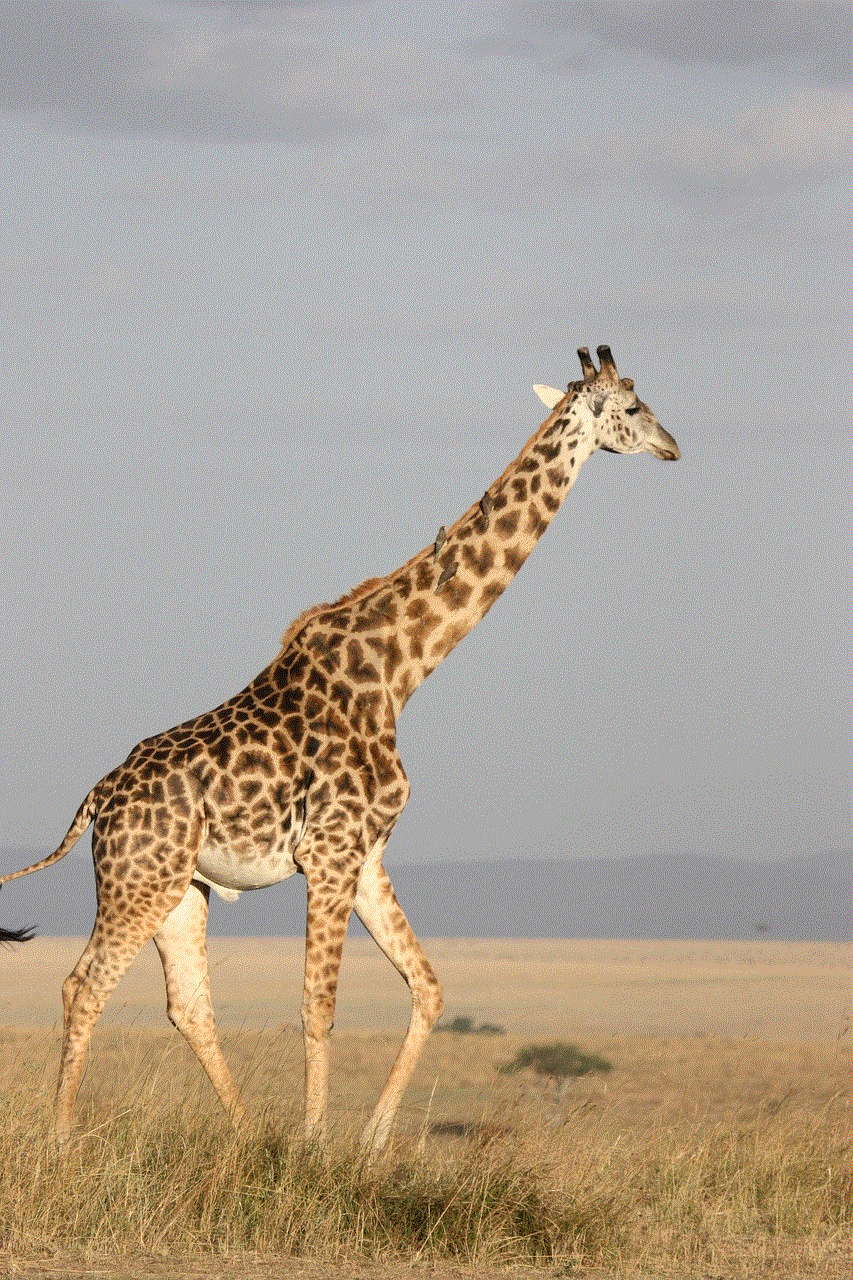
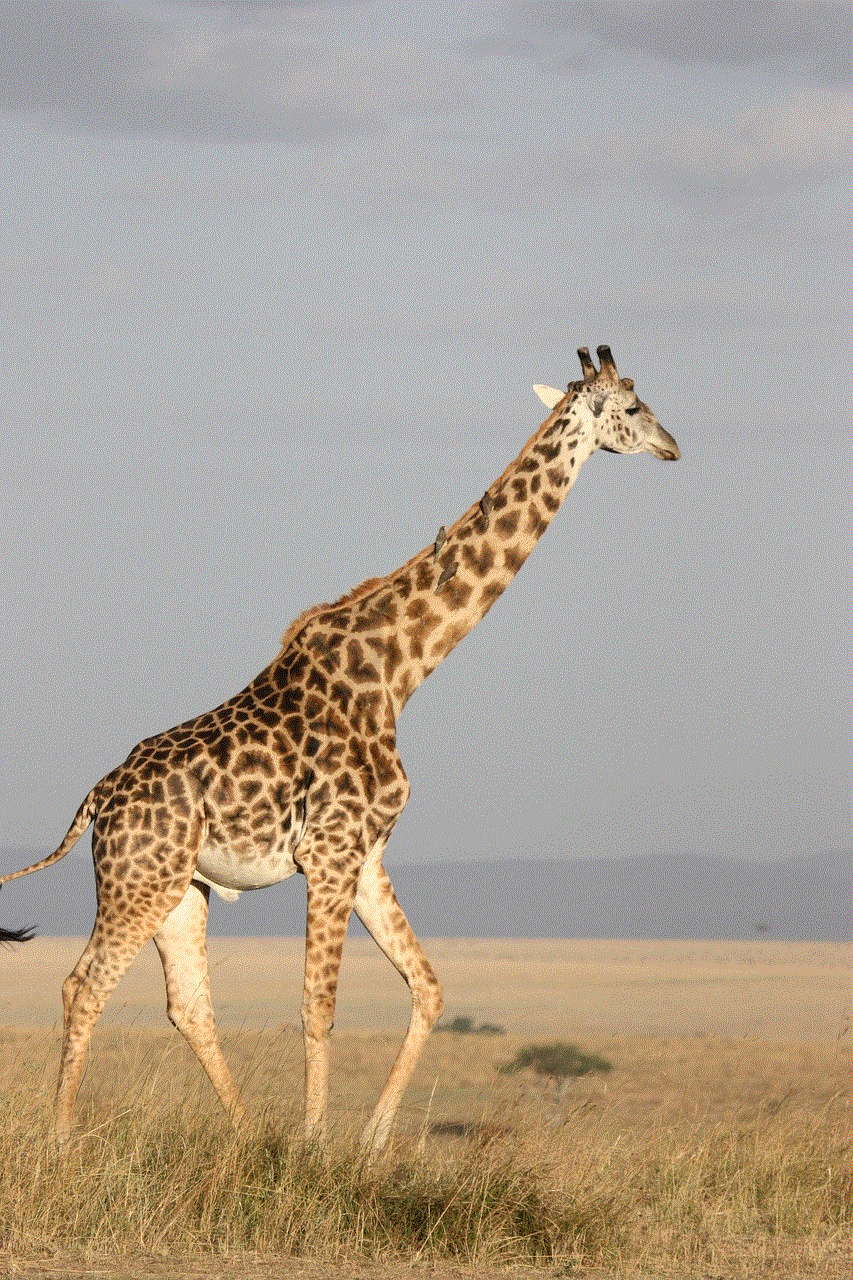
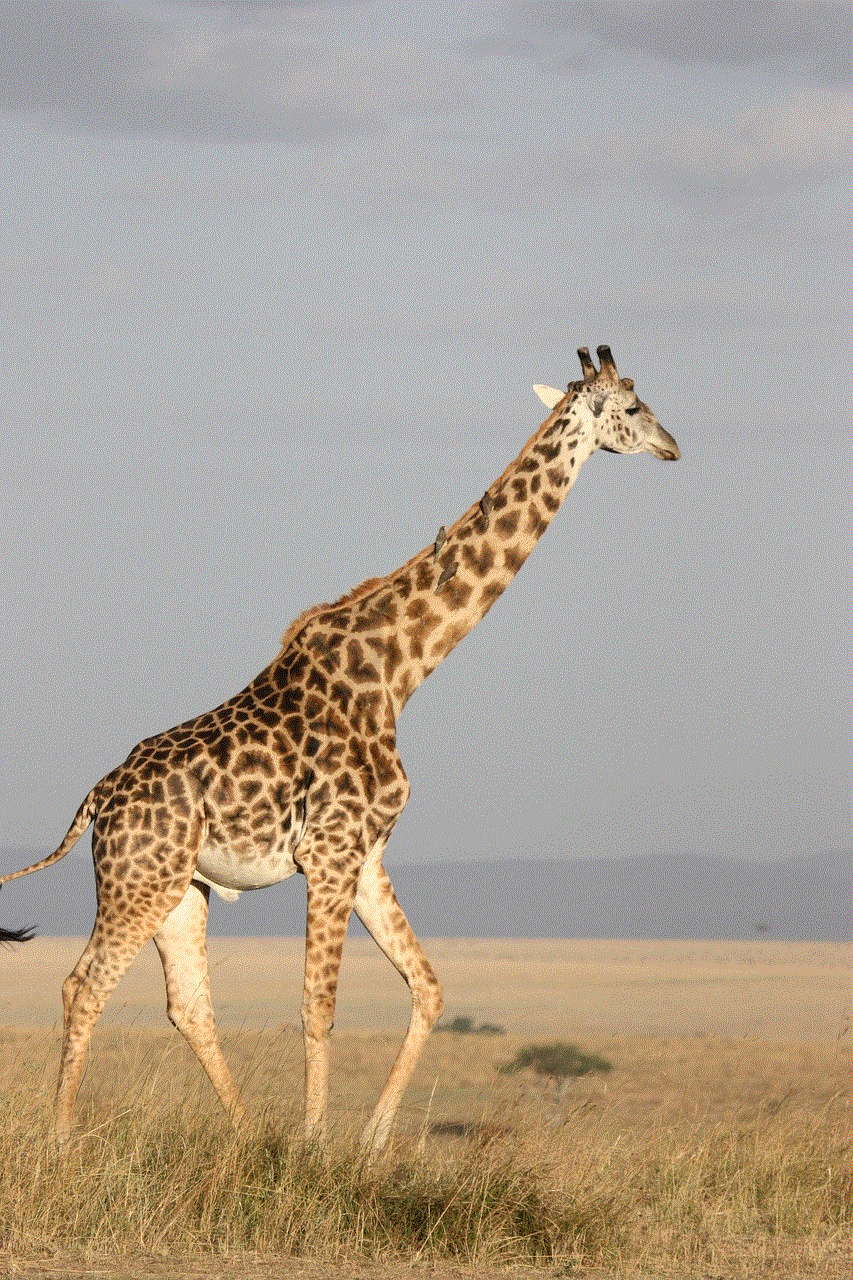
How Does Status Enforcing Work?
Status enforcing works by implementing a mandatory access control (MAC) policy on the Android system. MAC is a security model that allows the operating system to control which processes can access specific system resources, such as files, system calls, and network protocols. In traditional discretionary access control (DAC) systems, the owner of a resource decides who can access it. In contrast, a MAC system, such as status enforcing, uses a central security policy to determine access controls.
The status enforcing MAC policy works by assigning a security context (or label) to every process on the system. This label contains information about the process, such as its user ID, group ID, and permissions. The security context is then used to determine whether a process can access a particular resource. For example, if an app tries to access a system file, the system checks if the app’s security context has the necessary permissions to access that file. If not, the access is denied.
Why is Status Enforcing Important for Android Users?
With the rise of cyber threats and malware attacks on mobile devices, security has become a top concern for smartphone users. Android, being the most popular mobile operating system, is often the primary target of these attacks. Therefore, it is crucial for Android users to have robust security measures in place to protect their devices and data.
Status enforcing is a critical security feature that enhances the overall security of the Android system. By enforcing the least privilege principle, it ensures that apps cannot access any system resources beyond their designated permissions. This makes it challenging for malicious apps to gain access to sensitive user data or perform unauthorized actions on the device.
Moreover, status enforcing also prevents apps from tampering with system files or other apps, which can cause system instability or crashes. It also makes it harder for malware to spread from one app to another, as each app’s security context is isolated from others.
Status enforcing also adds an extra layer of security for enterprise users who use their devices for work purposes. By enforcing strict access controls, it prevents personal apps from accessing corporate data, ensuring that sensitive information remains secure.
How to Check if Your Device has Status Enforcing Enabled?
Android users can check if their device has status enforcing enabled by going to their device’s settings. Follow these steps to check:
1. Open the “Settings” app on your device.
2. Scroll down and select “About phone.”
3. Look for the “Android version” option and tap on it five times.
4. A “Developer options” menu will appear. Scroll down and find the “SELinux status” option.
5. If the status is “Enforcing,” then your device has status enforcing enabled. If it is “Permissive,” then it is not.
Note that not all devices have status enforcing enabled by default. Some manufacturers may choose to disable it, which can leave the device vulnerable to security threats. Therefore, it is essential to check and enable status enforcing if it is not already enabled on your device.
How to Enable Status Enforcing on Your Device?
Users can enable status enforcing on their device by following these steps:
1. Open the “Settings” app on your device.
2. Scroll down and select “Security.”
3. Find the “SELinux status” option and tap on it.
4. If the status is “Permissive,” tap on it to change it to “Enforcing.”
5. A pop-up message will appear, warning you about potential compatibility issues. Tap on “OK” to confirm.
6. Status enforcing will now be enabled on your device.
Note that some devices may require root access to enable status enforcing. Rooting is a process that gives users administrative access to their device’s system files. It is not recommended for novice users as it can potentially void the device’s warranty and cause system instability if done incorrectly.
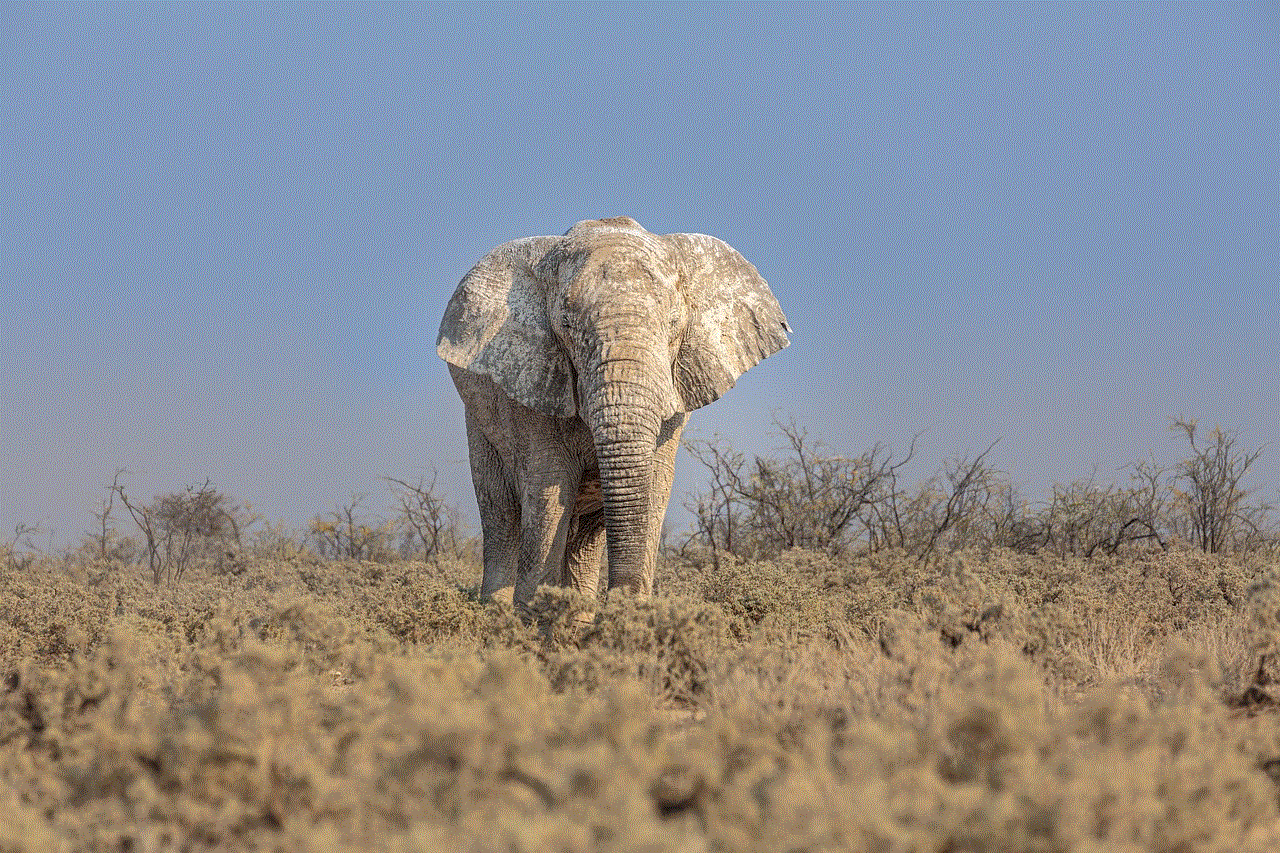
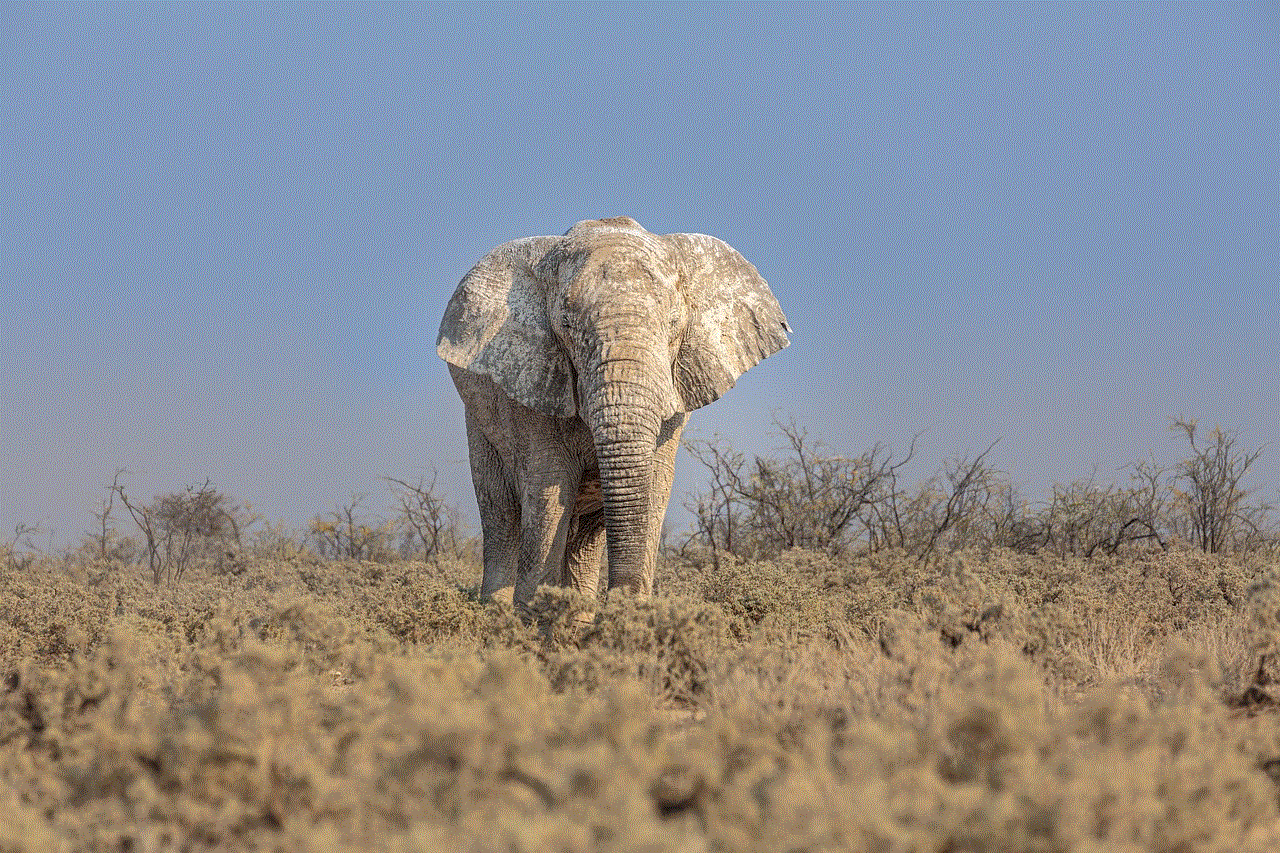
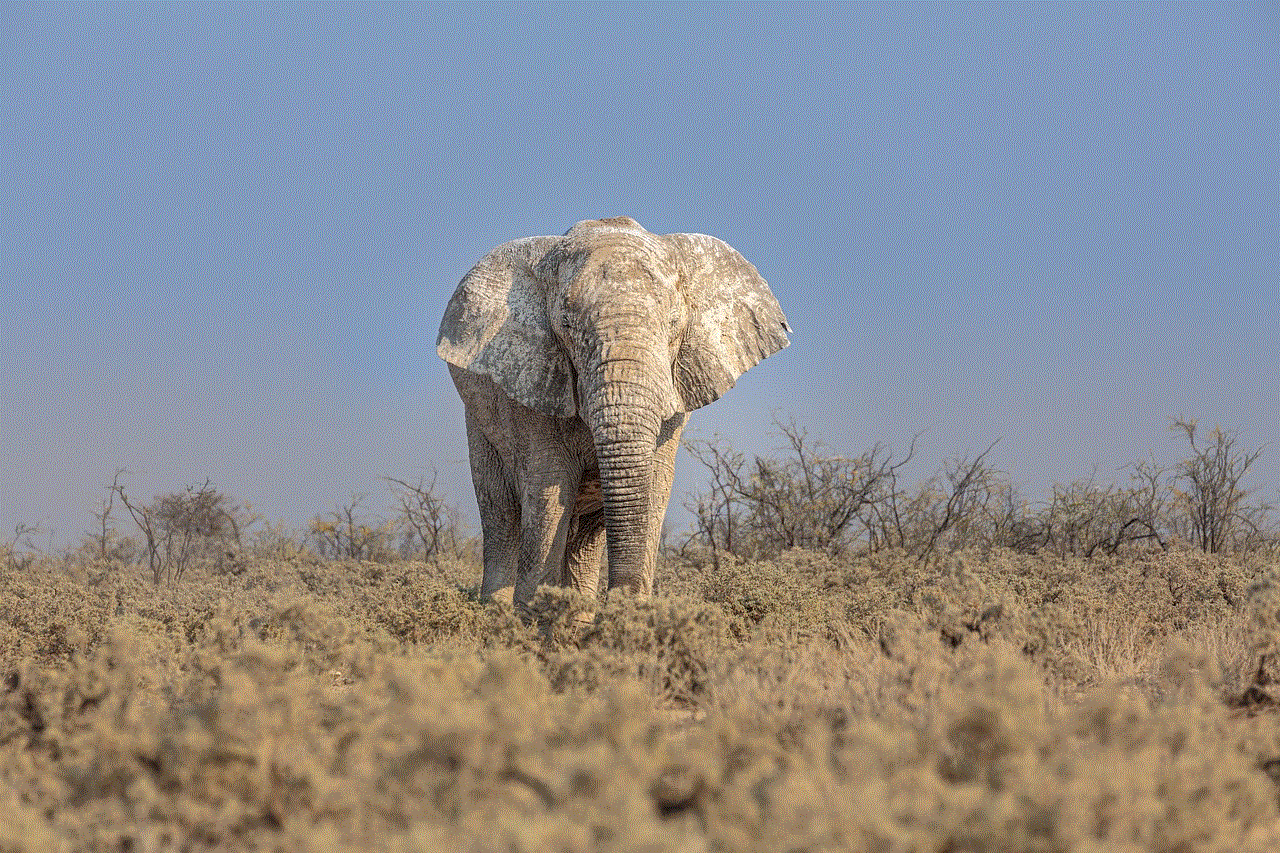
In conclusion, status enforcing is a crucial security measure that enhances the overall security of the Android system. By enforcing strict access controls, it prevents malicious apps from accessing sensitive user data or causing system issues. Therefore, it is essential for Android users to ensure that their device has status enforcing enabled to protect their data and privacy.