blocking text messages on iphone
Text messaging has become an integral part of our daily communication, but sometimes unwanted or spam messages can disrupt our peace of mind. If you’re an iPhone user, you might be wondering how to block these annoying messages. Luckily, iPhone offers a built-in feature to block text messages from specific numbers or unknown senders. In this article, we’ll discuss the steps to block text messages on iPhone, as well as some additional tips to manage your messages effectively.
Why Block Text Messages on iPhone?
Before we dive into the technicalities of blocking text messages on iPhone, let’s understand why you might want to do so in the first place. Firstly, receiving spam or unwanted messages can be extremely irritating and can disrupt your day-to-day activities. Some messages might even contain malicious links or scams, posing a threat to your privacy and security. Secondly, if you’re someone who values their privacy, you might not want to receive messages from unknown numbers or individuals. Lastly, blocking text messages can also help in managing your notifications and keeping your message inbox clutter-free.
Steps to Block Text Messages on iPhone
Blocking text messages on iPhone is a simple and straightforward process. Follow these steps to block text messages from specific numbers or unknown senders:
1. Open the Messages app on your iPhone.
2. Find the message from the number you want to block and tap on it to open the conversation.
3. Tap on the sender’s name or number at the top of the screen.
4. Scroll down to the bottom of the screen and tap on “Block this Caller.”
5. A pop-up will appear, confirming if you want to block the number. Tap on “Block Contact” to proceed.
6. The number will now be blocked, and you won’t receive any messages from them.
To block messages from unknown senders, follow these steps:
1. Open the Settings app on your iPhone.
2. Scroll down and tap on “Messages.”
3. Find the “Filter Unknown Senders” option and toggle it on.
4. This will automatically filter all messages from unknown numbers into a separate “Unknown Senders” tab in your Messages app. You won’t receive any notifications for these messages, and they won’t appear in your main inbox.
Note: This feature might not be available in all countries and regions.
How to Unblock a Number on iPhone?
If you ever want to unblock a number that you previously blocked, follow these steps:
1. Open the Settings app on your iPhone.
2. Scroll down and tap on “Phone.”
3. Tap on “Blocked Contacts.”
4. Find the number you want to unblock and swipe left on it.
5. Tap on “Unblock” to unblock the number.
6. The number will now be unblocked, and you’ll start receiving messages from them again.
Additional Tips to Manage Text Messages
Apart from blocking specific numbers or unknown senders, there are a few more tips to effectively manage your text messages on iPhone.
1. Enable Do Not Disturb: If you don’t want to be disturbed by any messages or notifications, you can enable the “Do Not Disturb” feature. This will silence all incoming messages and notifications until you turn it off.
2. Use the “Hide Alerts” Feature: If you don’t want to block a number but want to silence their messages, you can use the “Hide Alerts” feature. This will mute their messages, and you won’t receive any notifications for them.
3. Delete Old Messages: To keep your message inbox clutter-free, you can regularly delete old messages that you no longer need. You can either delete individual messages or entire conversations by swiping left on them.
4. turn off iMessage: If you don’t want to receive messages from iPhone users, you can turn off iMessage. This will force all messages to be sent as regular text messages, which you can then block or filter as per your preference.
5. Use Third-Party Apps: There are various third-party apps available on the App Store that can help you block unwanted text messages and spam. These apps offer additional features like blocking messages based on keywords, creating blacklists and whitelists, and more.
Conclusion
Blocking text messages on iPhone is a simple and effective way to manage your messages and keep your inbox clutter-free. With the steps mentioned above, you can easily block specific numbers or unknown senders and also unblock them if needed. Additionally, you can use other features like “Do Not Disturb” and “Hide Alerts” to further manage your messages. With these tips, you can now enjoy a peaceful messaging experience on your iPhone without any interruptions from unwanted messages.
how to know if someone blocked u on imessage
iMessage is a popular instant messaging service developed by Apple, which allows users to send text messages, photos, videos, and more to other iOS and Mac users. However, like any other messaging platform, there may come a time when you suspect that someone has blocked you on iMessage. This can be a frustrating experience, as you may not be sure if the person has actually blocked you or if they are just busy or have turned off their notifications. In this article, we will discuss how to know if someone has blocked you on iMessage and what you can do about it.
Before we dive into the details, it is important to understand what exactly happens when someone blocks you on iMessage. When a person blocks you on iMessage, it means that they have prevented you from sending them messages, making calls, or FaceTiming them. They will not receive any notifications or alerts from you, and your messages will not be delivered to their device. This can happen for various reasons, such as the person not wanting to communicate with you, or if they have changed their phone number or Apple ID.
Now, let’s explore the different ways to know if someone has blocked you on iMessage:
1. Check for the “Delivered” and “Read” indicators: When you send a message on iMessage, you will see a “Delivered” or “Read” indicator below the message. If the person has not blocked you, the message will show as “Delivered” when it is delivered to their device, and “Read” when they have opened and read it. However, if the person has blocked you, the message will not show either of these indicators, and you will only see a single gray checkmark next to the message.
2. Send a message from a different device: If you have access to another iOS or Mac device, you can try sending a message to the suspected person from that device. If the message is delivered and shows the “Delivered” or “Read” indicators, then it is likely that the person has blocked you on your original device.
3. Look for changes in the contact’s profile: If the person has blocked you, you will no longer be able to see their profile picture or last seen status. You may also not be able to see their updates or changes in their profile, such as their bio or status message.
4. Try calling the person: If you have the person’s phone number, you can try calling them to see if they have blocked you. If you are able to reach their voicemail, it could be a sign that the person has blocked you. However, keep in mind that the person may have their phone turned off or on silent, so this method may not always be accurate.
5. Check for the “Typing” indicator: When you are in a conversation with someone on iMessage, you will see a “Typing” indicator when the person is typing a message. If the person has blocked you, you will not see this indicator when they are typing a message.
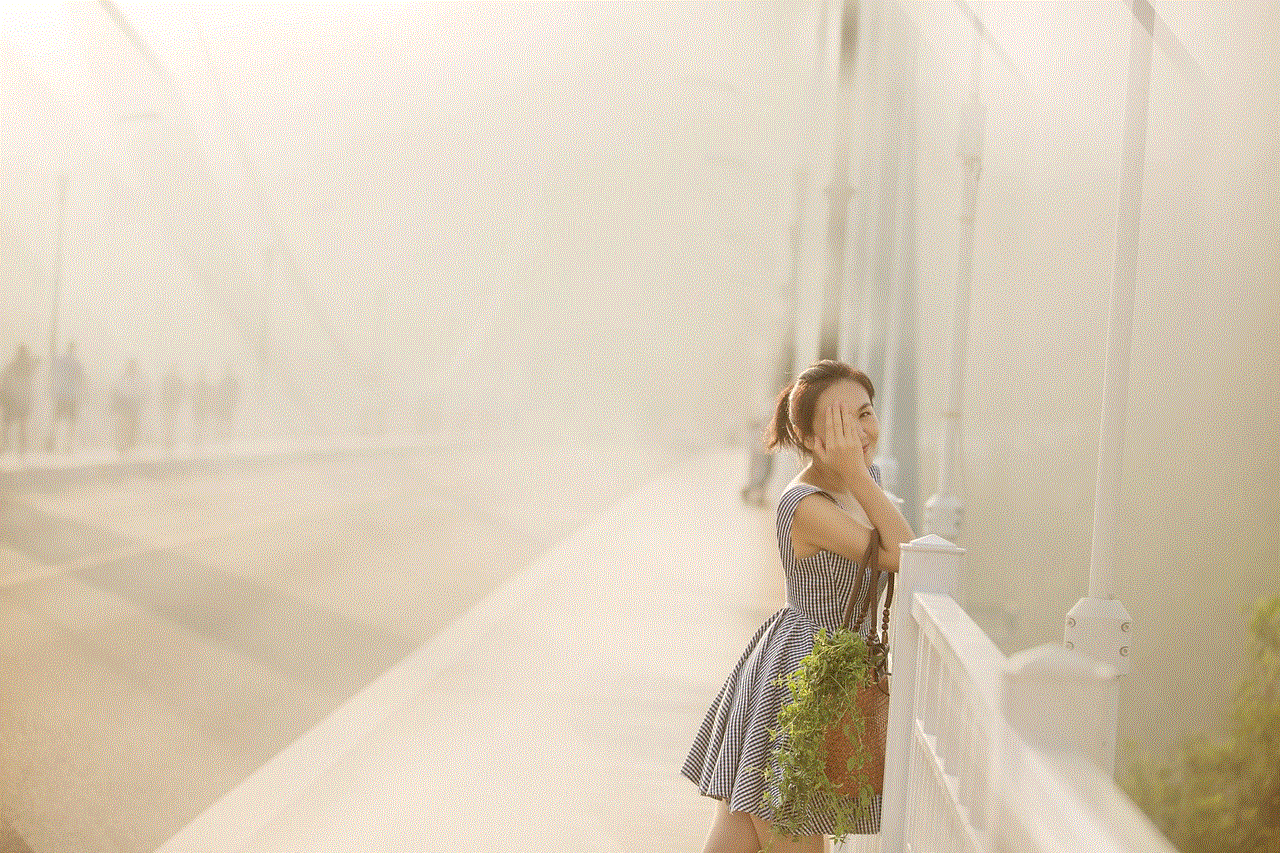
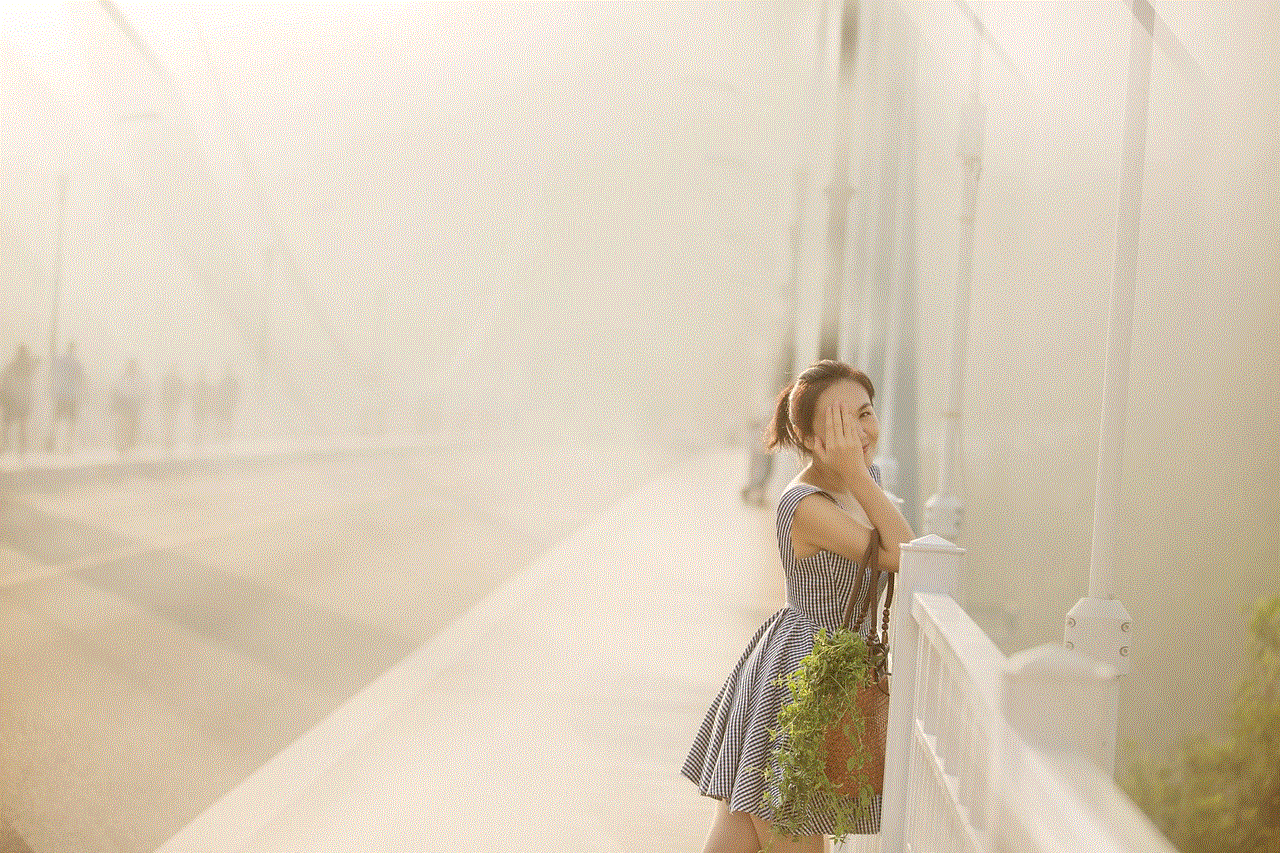
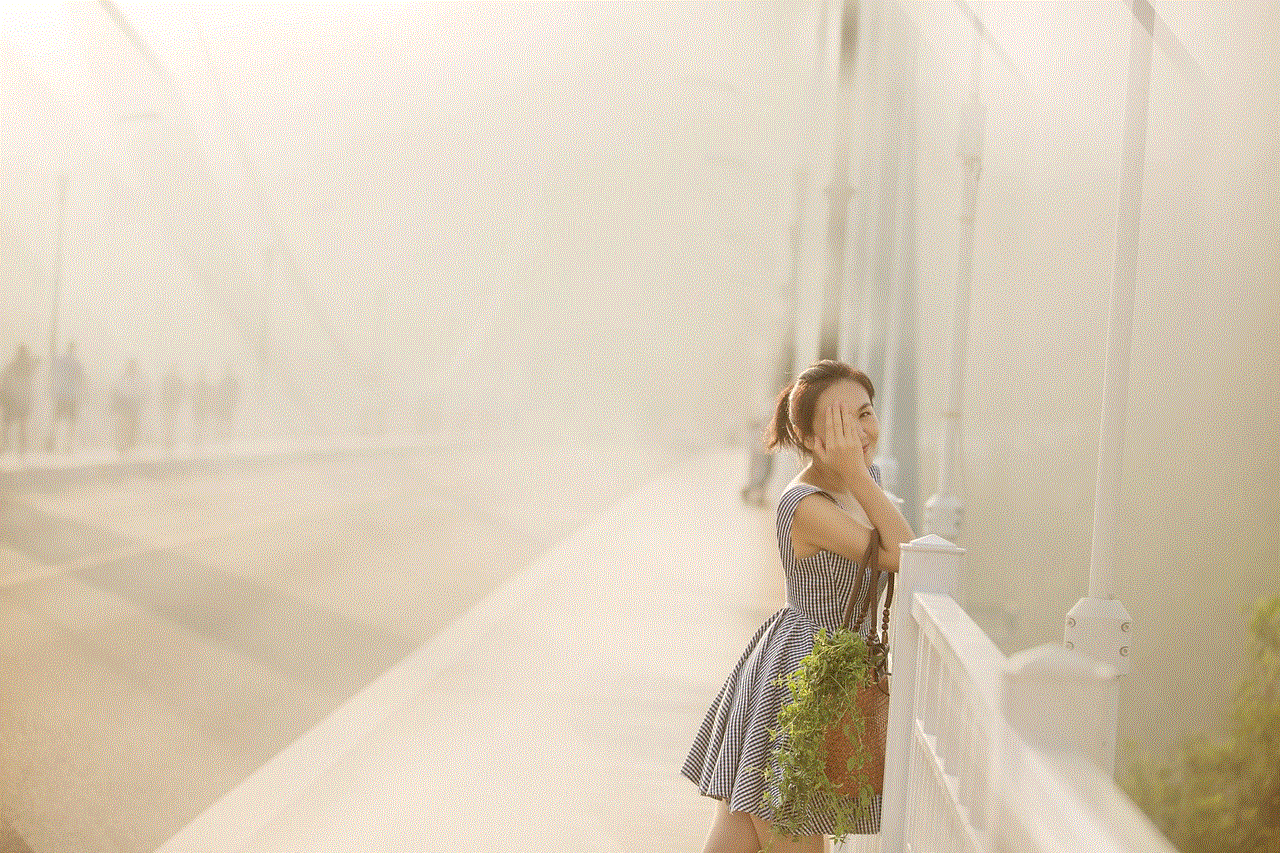
6. Look for a green text message: If the person has blocked you, your messages will not be delivered to their device, and you may see a green text message instead of a blue iMessage. This happens when the person has turned off their iMessage or if they are using a non-Apple device.
7. Check if you can add the person to a group chat: If you try to add the suspected person to a group chat, and they are unable to join, it could be a sign that they have blocked you. However, keep in mind that the person may have their iMessage settings set to “Contacts Only,” which means they will only receive messages from people in their contacts.
8. Look for previous conversations: If you have had previous conversations with the person, you can try searching for them in the iMessage app. If the person has blocked you, their name will not appear in the search results.
9. See if the person’s iMessage bubble is blue or green: As mentioned earlier, a blue iMessage bubble indicates that the person is using iMessage, while a green bubble means that they are using traditional SMS or MMS. If you usually communicate with the person using iMessage, and suddenly their bubble turns green, it could be a sign that they have blocked you.
10. Ask a mutual friend: If you have a mutual friend with the person you suspect has blocked you, you can ask them to check if they can message or call the person. If they are able to, then it is likely that the person has blocked you.
What to do if you have been blocked on iMessage?
If you have confirmed that someone has indeed blocked you on iMessage, there are a few things you can do:
1. Respect the person’s decision: If the person has blocked you, it is important to respect their decision and not try to contact them through other means. They may have a valid reason for blocking you, and it is important to give them their space.
2. Reach out to the person: If you are not sure why the person has blocked you, you can try reaching out to them through another platform, such as email or social media, to ask for an explanation. However, do not be pushy or aggressive, as this may only worsen the situation.
3. Unblock the person: If you believe that you have been blocked by mistake, you can ask the person to unblock you. However, they have the right to keep you blocked if they do not want to communicate with you.
4. Use a different messaging platform: If you still want to communicate with the person, you can try using a different messaging platform, such as WhatsApp or Facebook Messenger, to reach out to them.
In conclusion, being blocked on iMessage can be a frustrating experience, but there are ways to confirm if someone has blocked you. However, it is important to respect the other person’s decision and not try to contact them through other means if they have blocked you. If the situation allows, you can try reaching out to the person to understand why they have blocked you, but ultimately, it is up to them whether they want to unblock you or not.
life 360 reviews
Life 360 is a popular family tracking app that has gained a lot of attention in recent years. With over 25 million members and counting, it has become a go-to app for families looking to stay connected and safe. In this article, we will take a closer look at Life 360, its features, and what people are saying about it in their reviews.
What is Life 360?
Life 360 is a location-based app that allows families to stay connected and track each other’s location in real-time. It was founded in 2008 by Chris Hulls and Alex Haro, two college students who wanted to create a tool that would help families stay connected and safe in today’s fast-paced world.
The app’s concept is simple – each family member downloads the app on their smartphone and creates a private circle with other family members. This circle allows them to see each other’s location on a map, set alerts for when someone arrives or leaves a specific location, and send messages to each other.
Life 360 has evolved over the years and now offers many other features such as driving safety alerts, crash detection, and even a panic button for emergencies. It also has a premium version that offers additional features like unlimited location history, crime reports, and more.
Features of Life 360
1. Real-Time Location Tracking
The main feature of Life 360 is its real-time location tracking. Once all family members have the app installed, they can see each other’s location on a map in real-time. This is especially useful for parents who want to keep an eye on their children’s whereabouts or for families with members who travel frequently.
2. Geofencing
Geofencing is a feature that allows users to set up virtual boundaries on a map. When a family member enters or leaves these boundaries, the app sends a notification to the rest of the family. This is a great feature for parents who want to monitor their children’s movements or for families with elderly members who may wander off.



3. Driving Safety Alerts
Life 360 has a driving safety feature that sends alerts to family members when a driver in the circle exceeds the speed limit, uses their phone while driving, or engages in other dangerous driving behaviors. This is a useful feature for parents who want to ensure their teenage children are driving safely.
4. Crash Detection
Another safety feature of Life 360 is its crash detection. The app uses sensors in the phone to detect when a car has been in a crash and automatically sends an alert to the rest of the family. This feature can be a lifesaver in an emergency situation.
5. Panic Button
Life 360 has a panic button that allows users to send an emergency alert to all family members. This is useful in case of an emergency or dangerous situation where a family member needs immediate help.
6. Location History
The premium version of Life 360 offers unlimited location history, which allows users to see where their family members have been over a certain period. This can be helpful for parents who want to keep track of their children’s activities or for families with elderly members who may have memory problems.
7. Crime Reports
Another premium feature of Life 360 is crime reports. The app uses data from local law enforcement agencies to provide information about crimes in the area. This can be useful for families who are moving to a new neighborhood or for parents who want to be aware of any potential risks in their area.
8. Emergency Contacts
Life 360 allows users to add emergency contacts, such as a family doctor or a trusted neighbor, to their circle. In case of an emergency, these contacts can be reached quickly and easily through the app.
9. Customizable Circles
Another useful feature of Life 360 is the ability to create multiple circles. This is helpful for families with different members in different locations, such as college students or elderly parents living alone. Each circle can have its own unique set of features and settings.
10. Cross-Platform Compatibility
Life 360 is available on both iOS and Android devices, making it accessible to a wide range of users. This cross-platform compatibility is especially useful for families with members who use different devices.
Life 360 Reviews
Life 360 has received mixed reviews since its launch. On the Apple App Store, it has a rating of 4.5 stars out of 5, while on the Google Play Store, it has a rating of 3.9 stars out of 5.
Positive reviews praise the app’s real-time location tracking, geofencing, and driving safety features. Many parents appreciate the peace of mind that comes with knowing where their children are at all times. Users also like the panic button and crash detection features, stating that they provide a sense of security in case of emergencies.
However, some negative reviews mention glitches and inaccuracies in the app’s location tracking. Some users have also reported issues with the app draining their phone’s battery. There have also been complaints about the premium version’s cost, with some users feeling that the additional features are not worth the price.
In terms of privacy, there have been concerns raised about the app’s data collection and sharing policies. Some users feel that the app collects too much personal information and shares it with third parties without their consent.
Overall, Life 360 has a mostly positive reputation among its users, with many families finding it to be a useful tool for staying connected and safe.
Conclusion
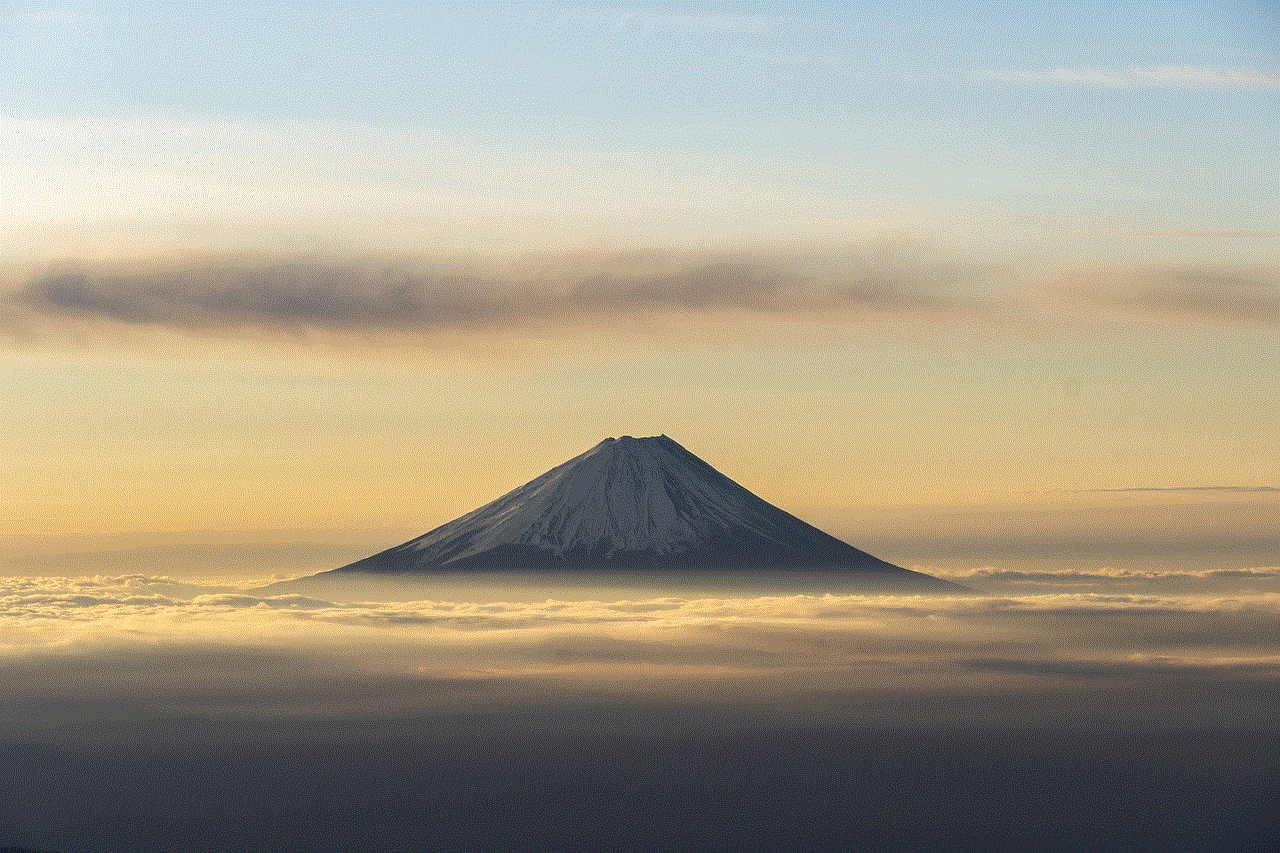
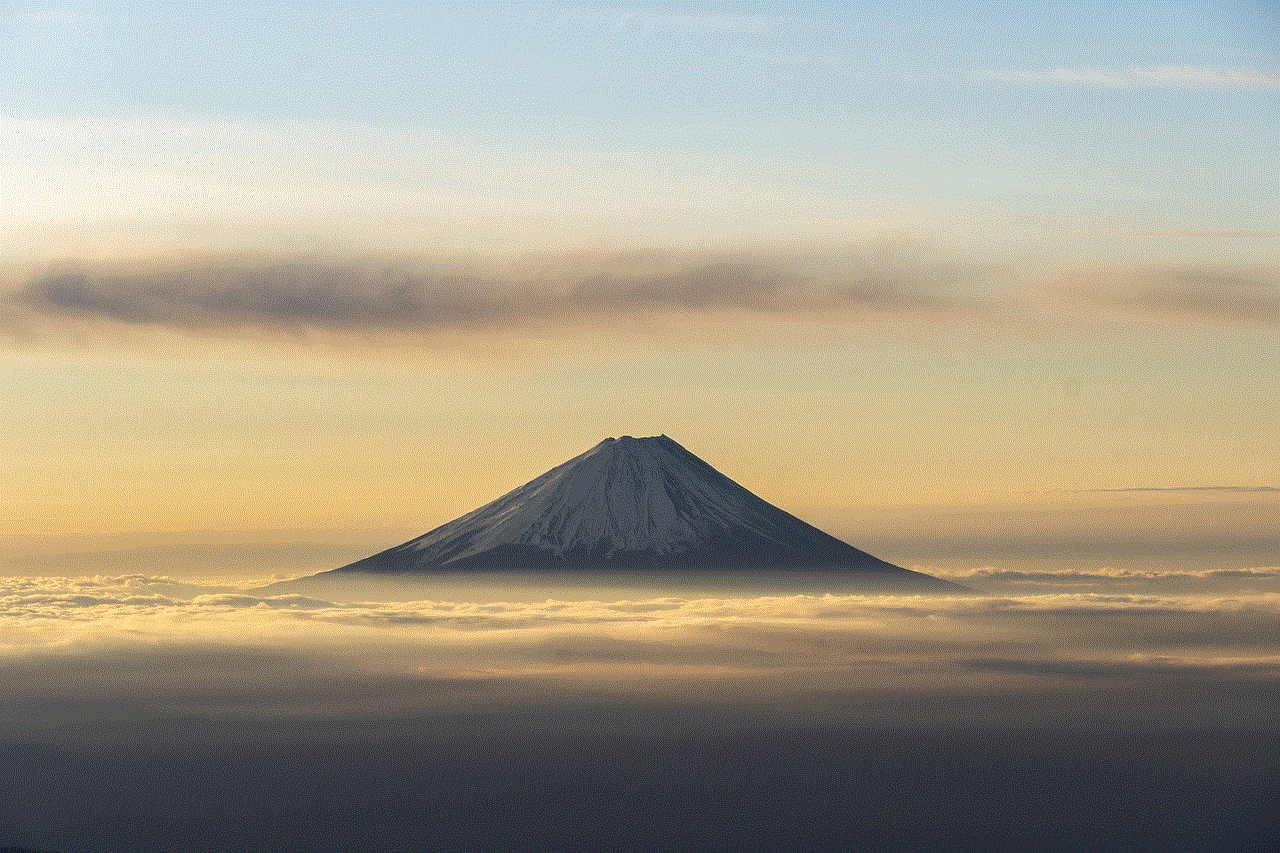
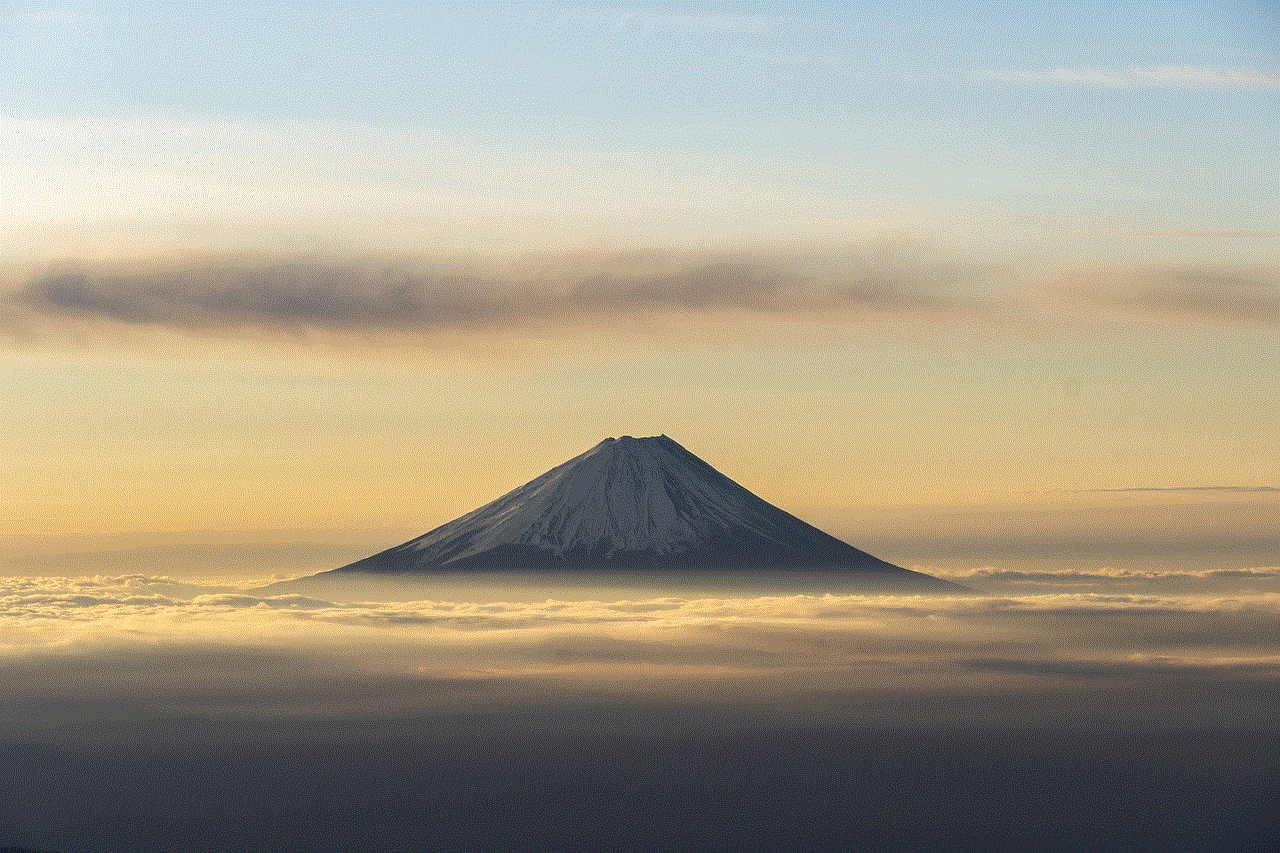
Life 360 is a comprehensive family tracking app that offers a range of features to help families stay connected and safe. Its real-time location tracking, geofencing, and driving safety features make it a popular choice for parents, while its panic button and crash detection provide a sense of security in emergency situations.
However, the app has received some criticism for its accuracy, privacy policies, and premium version costs. Despite these concerns, Life 360 remains a popular choice for families looking to stay connected in today’s fast-paced world. With its cross-platform compatibility and customizable circles, it is a useful tool for keeping track of loved ones and ensuring their safety.