what does airplane mode do on iphone
# Understanding Airplane Mode on iPhone: A Comprehensive Guide
Air travel has become an integral part of modern life, but with it comes a set of regulations concerning the use of electronic devices. To address these regulations and enhance the flying experience, most smartphones, including the iPhone, come equipped with a feature known as Airplane Mode. This article delves into the intricacies of Airplane Mode on the iPhone, its functionalities, advantages, and limitations, providing users with a thorough understanding of this essential feature.
## What is Airplane Mode?
Airplane Mode is a setting on smartphones and other electronic devices that disables all wireless communication functions. When activated, it turns off the device’s cellular network, Wi-Fi, Bluetooth, and GPS capabilities. This is crucial during flights, as airlines prohibit the use of transmitting devices that could interfere with the aircraft’s navigation and communication systems. While the primary purpose of Airplane Mode is to ensure safety during flights, it also serves several other practical functions for users in various situations.
## How to Enable Airplane Mode on iPhone
Enabling Airplane Mode on an iPhone is a straightforward process. Users can access this feature in two primary ways:
1. **Using the Control Center**:
– Swipe down from the upper-right corner of the screen (iPhone X and later) or swipe up from the bottom (iPhone 8 and earlier) to access the Control Center.
– Look for the airplane icon. Tapping this icon will enable Airplane Mode. The icon will turn orange to indicate that the mode is active.
2. **Through the Settings App**:
– Open the Settings app on your iPhone.
– Locate the “Airplane Mode” option at the top of the list.
– Toggle the switch to turn it on. When enabled, the switch will turn green.
Once activated, users will notice that the cellular signal icon at the top of the screen disappears, indicating that all wireless communications are turned off.
## The Functionality of Airplane Mode
When Airplane Mode is turned on, the following functionalities are disabled:
1. **Cellular Network**: The iPhone will not be able to send or receive calls, texts, or data. This is the primary reason for enabling Airplane Mode during flights.
2. **Wi-Fi**: While Airplane Mode disables Wi-Fi, users can manually turn Wi-Fi back on while in this mode. This is particularly useful in places like airports or hotels where Wi-Fi is available.
3. **Bluetooth**: Similar to Wi-Fi, Bluetooth is disabled in Airplane Mode. However, users can also turn Bluetooth back on if needed, such as for connecting to wireless headphones.
4. **GPS**: Though GPS functionality is generally available even in Airplane Mode, location-based services that require data or cellular signals will be limited.
## Use Cases for Airplane Mode Beyond Flying
While Airplane Mode is predominantly associated with air travel, there are several scenarios where it can be beneficial:
### 1. **Battery Saving**
Airplane Mode can significantly conserve battery life by disabling all wireless communication. When traveling in areas with poor cellular reception, the phone often works harder to maintain a signal, draining the battery rapidly. Activating Airplane Mode in these situations can help extend battery life.
### 2. **Minimize Distractions**
For individuals looking to focus or disconnect from constant notifications, Airplane Mode offers a simple solution. By turning off all forms of communication, users can engage in activities like reading, studying, or meditating without interruptions.
### 3. **Troubleshooting Connectivity Issues**
If an iPhone experiences connectivity problems, toggling Airplane Mode on and off can sometimes reset the network connections. This can resolve issues related to cellular, Wi-Fi, or Bluetooth connectivity.
### 4. **Traveling Internationally**
When traveling abroad, using Airplane Mode can prevent unexpected charges from cellular roaming. Users can keep their devices in Airplane Mode and selectively turn on Wi-Fi to stay connected without incurring high costs.
### 5. **Improving Sleep Quality**
For those who struggle with sleep disturbances from phone notifications, activating Airplane Mode before bedtime can create a more peaceful environment. Users can still use their devices to listen to music or read eBooks, as long as they have downloaded the content beforehand.
## Limitations of Airplane Mode
Despite its many advantages, Airplane Mode does come with some limitations:
### 1. **Inability to Make Calls or Send Texts**
While in Airplane Mode, users cannot make calls or send text messages, which can be inconvenient in emergency situations.
### 2. **Limited Internet Access**
Although Wi-Fi can be reactivated while in Airplane Mode, users will not have access to cellular data. This limitation can restrict internet browsing and app usage unless connected to a Wi-Fi network.
### 3. **GPS Functionality**
While GPS services may still be available, certain location-based features that require cellular data may not function correctly. This can affect navigation apps that rely on real-time data.
### 4. **Bluetooth Connectivity**
Activating Airplane Mode disables Bluetooth by default, requiring users to manually turn it back on to connect to wireless devices. This could be an inconvenience for those who frequently use Bluetooth headphones or speakers.
## Myths and Misconceptions About Airplane Mode
There are several myths and misconceptions surrounding Airplane Mode that deserve clarification:
### 1. **Airplane Mode is Only for Air Travel**
While the feature is named Airplane Mode, its benefits extend far beyond flying. As discussed, it serves various purposes, including battery saving and minimizing distractions.
### 2. **Airplane Mode Prevents All Signals**
While Airplane Mode disables cellular, Wi-Fi, and Bluetooth signals, it does not completely eliminate all electronic signals. For example, GPS can still function, and users can choose to enable Wi-Fi and Bluetooth.
### 3. **Airplane Mode Protects Privacy**
Many users believe that Airplane Mode ensures complete privacy. However, while it can limit communication, it does not prevent all forms of data tracking, especially if Wi-Fi is reactivated.
## How Airplane Mode Affects Apps and Services
While Airplane Mode disables several functions, it does not limit access to all apps and services. Users can still use applications that do not require an internet connection. Popular uses include:
### 1. **Reading eBooks or PDFs**
With eBooks downloaded beforehand, users can read offline without any interruptions.
### 2. **Listening to Music or Podcasts**
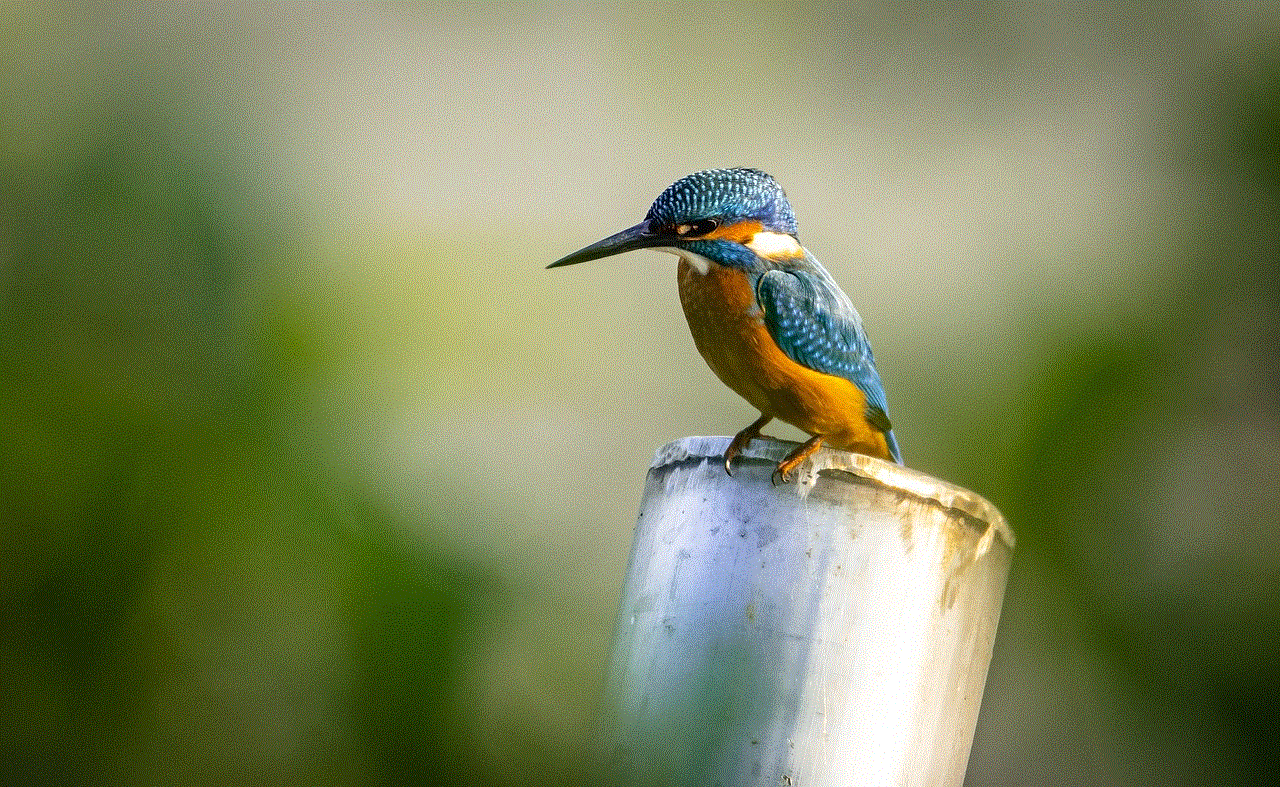
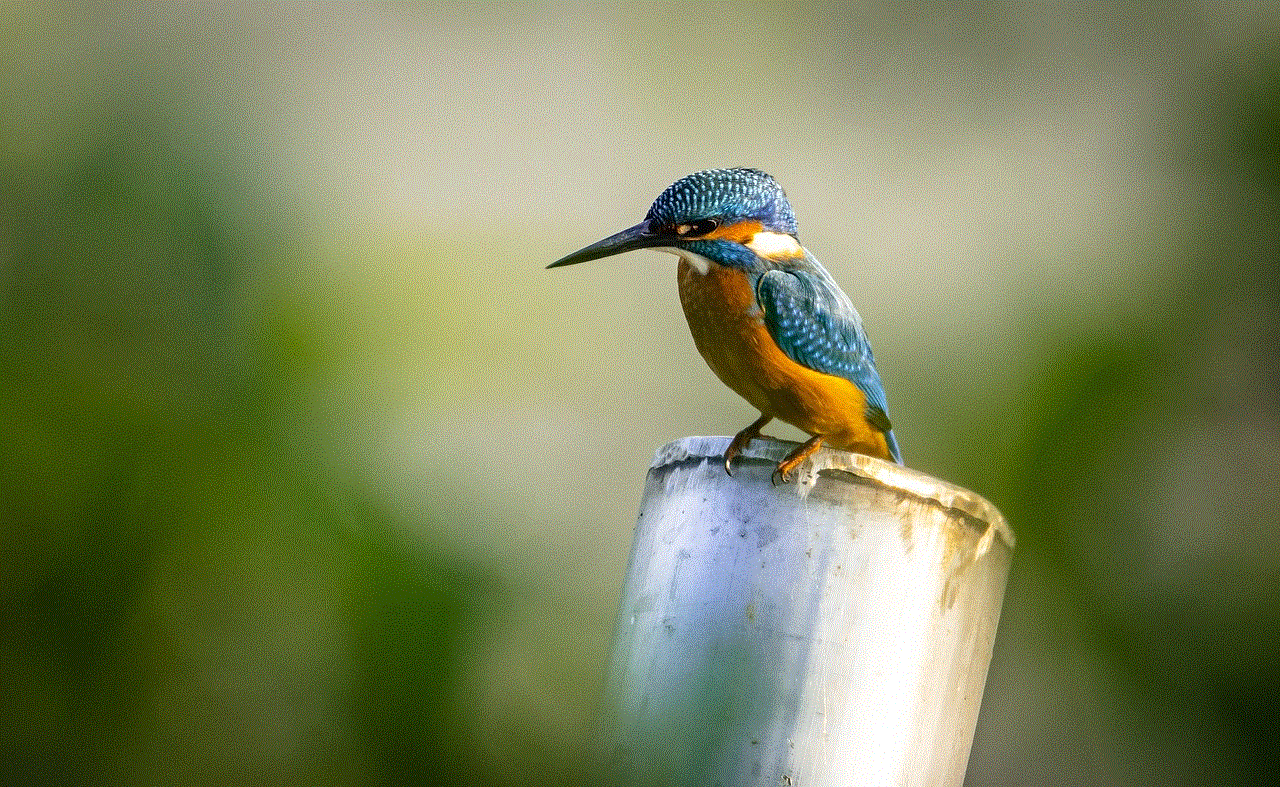
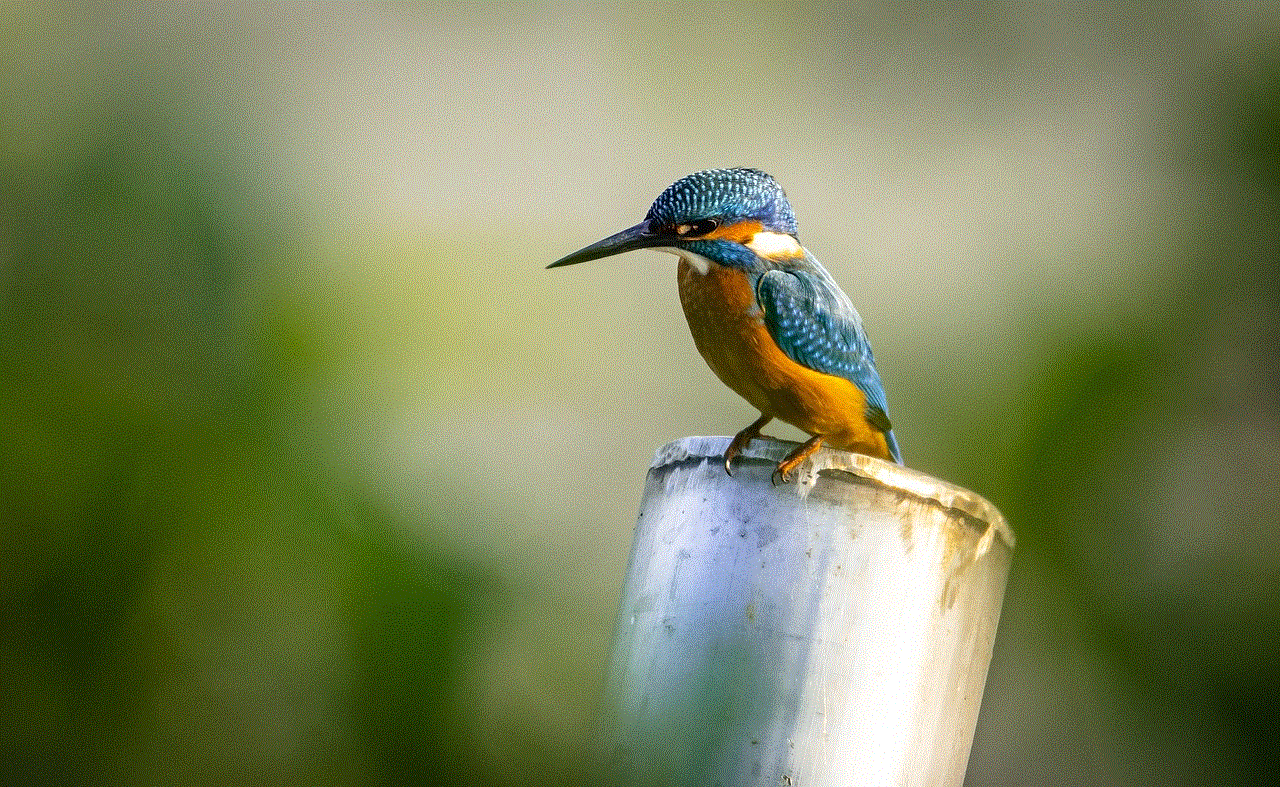
Streaming services like Spotify or Apple Music allow users to download songs and playlists for offline listening.
### 3. **Playing Games**
Many mobile games offer offline modes that can be enjoyed without an internet connection.
### 4. **Viewing Photos and Videos**
All media stored on the device remains accessible when Airplane Mode is enabled.
## Conclusion
Airplane Mode on the iPhone is a versatile feature that goes beyond its primary purpose of ensuring safety during air travel. It provides users with a range of benefits, from saving battery life to minimizing distractions, while also serving as a practical tool for troubleshooting connectivity issues. Understanding how to effectively use Airplane Mode can enhance the overall user experience and allow for greater control over when and how to connect with the world.
As technology continues to evolve, the importance of features like Airplane Mode remains significant. Whether you’re preparing for a long flight, seeking to conserve battery life on the go, or simply looking for a way to disconnect from the digital world, Airplane Mode is a feature that every iPhone user should embrace. By familiarizing yourself with its functionalities, limitations, and various applications, you can make the most of your device and enjoy a more seamless mobile experience.
how do u cancel a subscription
# How to Cancel a Subscription: A Comprehensive Guide
In today’s fast-paced digital world, subscriptions have become a common way to access a variety of services, from streaming media and software to meal kits and fitness programs. While these subscriptions offer convenience and entertainment, they can sometimes become burdensome or unnecessary. Whether due to financial constraints, lifestyle changes, or simply a lack of interest, knowing how to cancel a subscription is an essential skill. In this guide, we’ll explore the various aspects of canceling subscriptions, including common reasons for cancellation, the steps involved, and tips for managing your subscriptions effectively.
## Understanding Subscriptions
Before diving into the cancellation process, it’s important to understand what a subscription entails. A subscription is an agreement between a consumer and a service provider, granting the consumer access to a product or service for a specified period, typically in exchange for recurring payments. Subscriptions can vary widely in terms of pricing, duration, and content offered. Common examples include streaming services like Netflix and Hulu , software subscriptions such as Adobe Creative Cloud, and even physical product deliveries like Dollar Shave Club.
## Common Reasons for Cancellation
1. **Financial Constraints**: One of the most common reasons for subscription cancellations is financial strain. As individuals and families reassess their budgets, they may find that certain subscriptions are no longer affordable or necessary.
2. **Lack of Use**: Many people sign up for services with the best intentions but later find that they do not use them as frequently as expected. Whether it’s a gym membership or a streaming service, if you’re not utilizing the subscription, it may be time to consider canceling.
3. **Change in Needs or Interests**: Life is full of changes, and so are our interests. A subscription that once seemed appealing may no longer fit your lifestyle or preferences. For instance, a person who has moved to a new city may find that a local meal kit service is no longer relevant.
4. **Quality of Service**: Sometimes, the quality of a service can decline, prompting users to seek alternatives. If a streaming service has reduced its content library or a software product has become buggy, cancellation might be the best option.
5. **Trial Period Expiry**: Many services offer trial periods, and once they expire, the automatic renewal can catch users off guard. If you’ve decided that a service isn’t right for you, canceling before the trial ends is crucial to avoid unwanted charges.
## Steps to Cancel a Subscription
While the process may vary depending on the service provider, there are general steps you can follow to cancel most subscriptions.
### Step 1: Review Your Subscription Terms
Before initiating a cancellation, review the terms of your subscription. Look for information regarding cancellation policies, notice periods, and potential fees. This information is often found in the FAQ section of the provider’s website or within the account settings.
### Step 2: Gather Necessary Information
Make sure you have all the required information on hand, such as your account details, billing information, and any confirmation numbers. This will streamline the cancellation process and prevent delays.
### Step 3: Access Your Account
Log into your account on the service provider’s website or app. Most platforms have a dedicated section for managing subscriptions, where you can view your current plans and payment history.
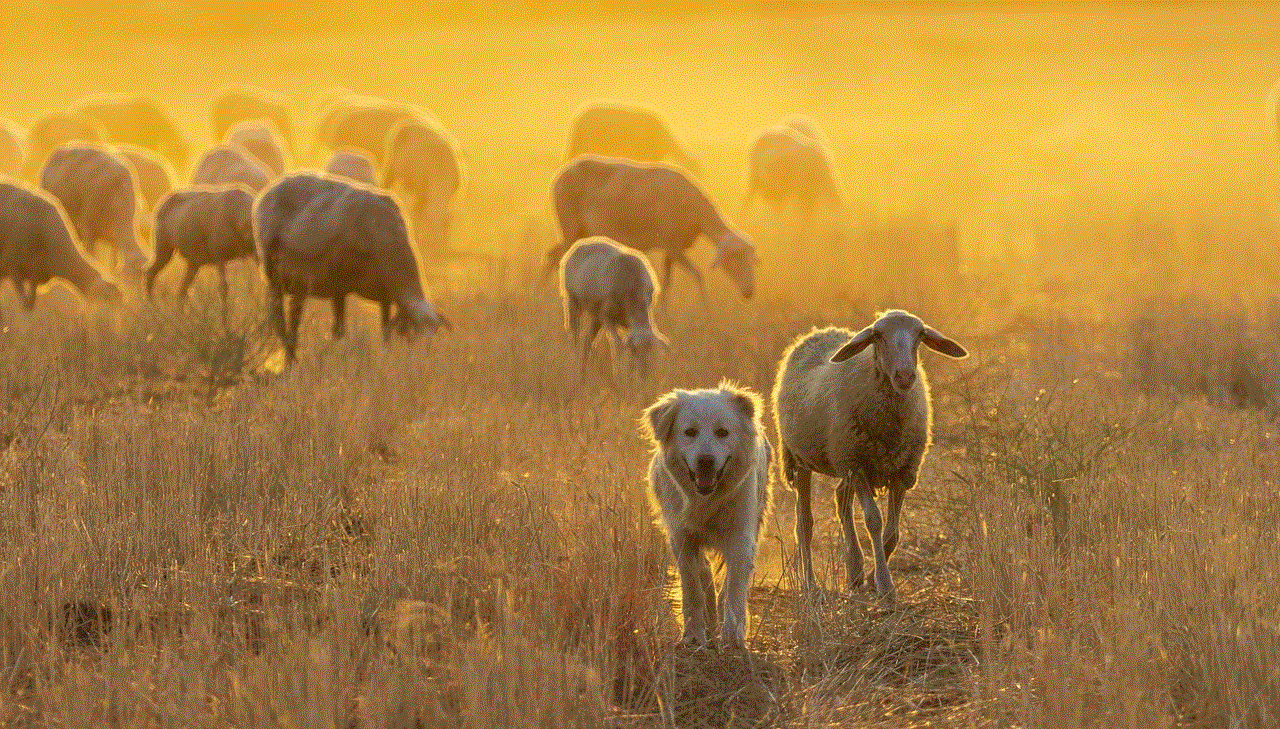
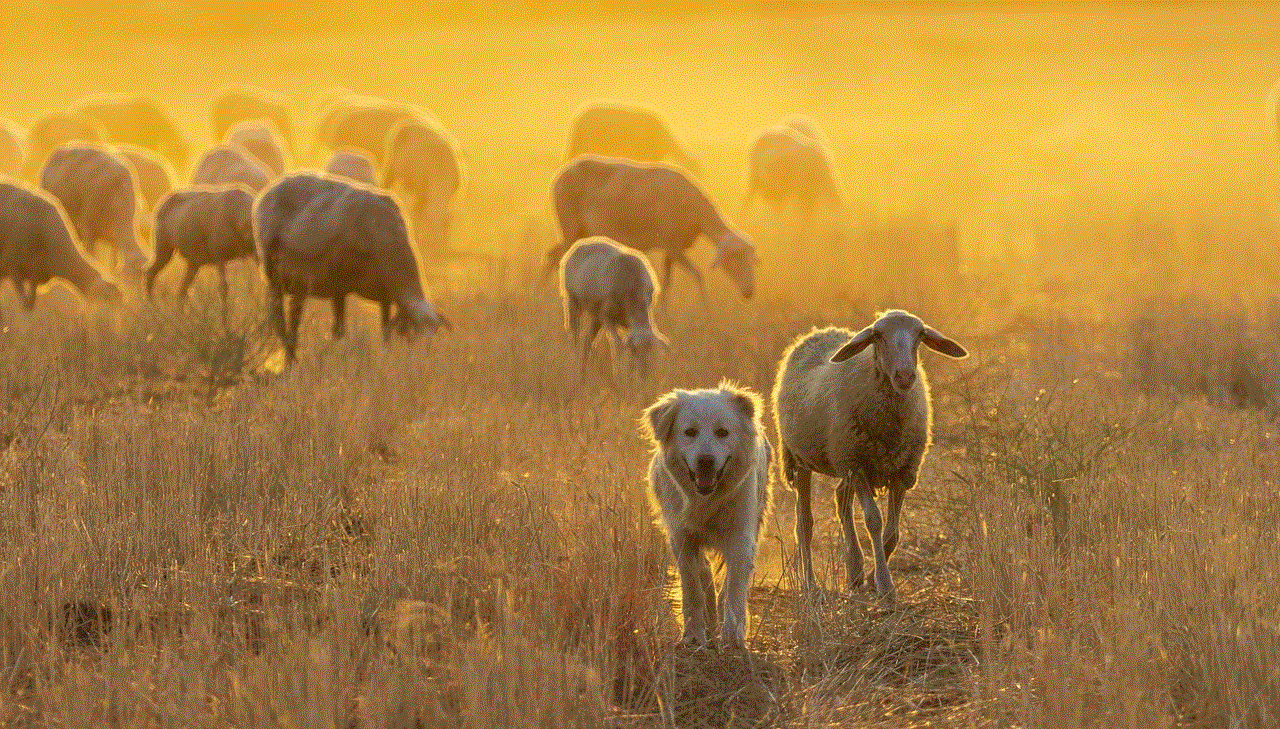
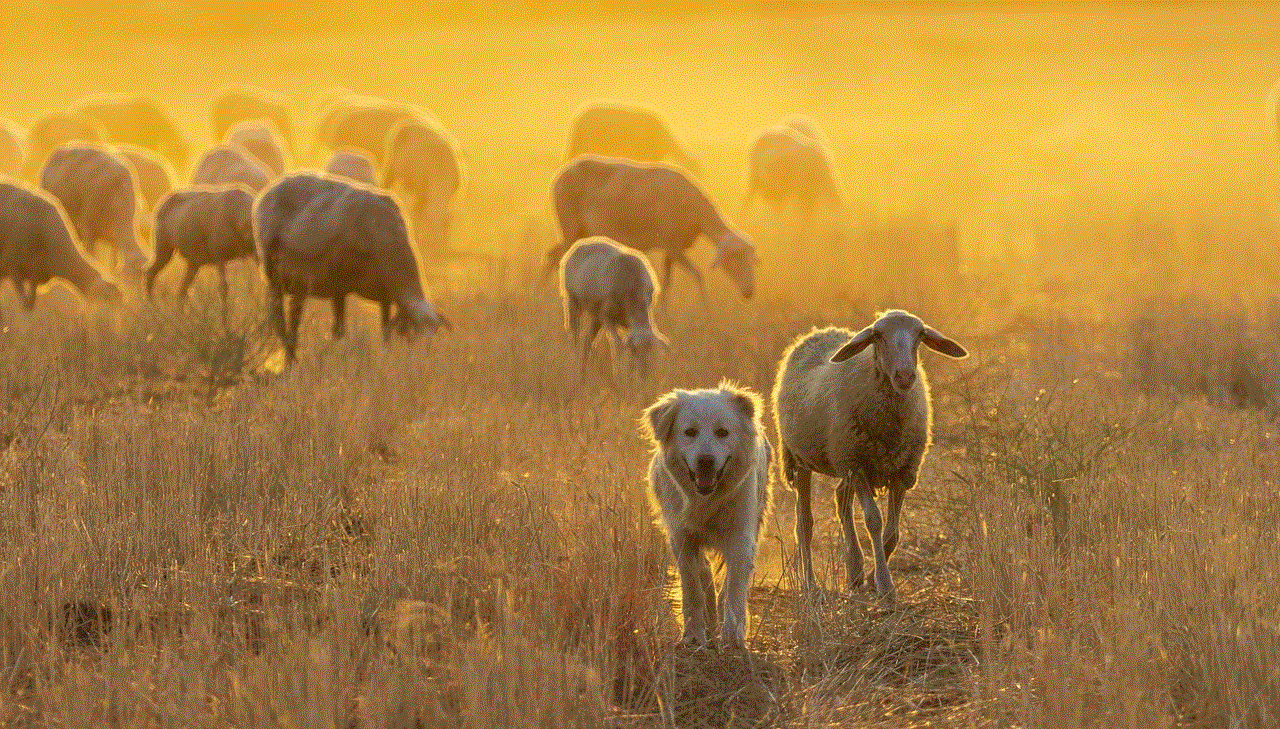
### Step 4: Locate the Cancellation Option
Navigate to the subscription management area and look for the option to cancel. This may be labeled as “Cancel Subscription,” “End Membership,” or something similar. In some cases, the option may be buried within a series of menus, so be prepared to explore.
### Step 5: Follow the Cancellation Prompts
Once you’ve located the cancellation option, follow the prompts provided by the service. This may involve answering questions about why you’re canceling, which can help the provider improve their service. Ensure that you complete all steps until you receive confirmation of your cancellation.
### Step 6: Save Confirmation
After canceling, save any confirmation emails or screenshots as proof of cancellation. This will be useful in case of future billing disputes or if the service continues to charge you.
## Special Considerations for Different Types of Subscriptions
### Streaming Services
For streaming services like Netflix , Hulu , and Disney+, the cancellation process is typically straightforward and can usually be completed online. However, some might require you to navigate through several pages. Also, note that some services may limit access to content once the cancellation is initiated, so be mindful of the timing.
### Software Subscriptions
Software subscriptions often come with specific terms regarding cancellation. Some providers may offer a prorated refund if you cancel before the billing cycle ends, while others may not offer refunds at all. Check the service agreement before proceeding.
### Physical Product Subscriptions
For services that deliver products, such as meal kits or subscription boxes, cancellation may involve notifying customer service directly. Some companies may require a notice period, so be sure to check the terms to avoid being charged for the following month.
### Memberships
Gyms and fitness studios often have more complex cancellation policies that could involve a visit in person or a formal written notice. Review your membership agreement to understand the specifics.
## Tips for Managing Your Subscriptions
To avoid the hassle of frequent cancellations, consider implementing the following strategies for better subscription management:
### 1. Keep a Subscription Log
Maintain a list of all your active subscriptions, including their costs and renewal dates. This will help you keep track of what you’re paying for and when to cancel if needed.
### 2. Set Reminders
Set calendar reminders a week or two before a subscription renews. This way, you can evaluate whether you still want to continue the service without being caught off guard by unexpected charges.
### 3. Take Advantage of Trials Wisely
If you’re interested in a service that offers a free trial, make sure to set a reminder for cancellation before the trial ends. This can help you explore new services without incurring charges.
### 4. Regularly Review Your Subscriptions
Take time every few months to assess your subscriptions. Evaluate which ones you use regularly and which ones may no longer serve your needs. This can help you make informed decisions about which subscriptions to keep or cancel.
### 5. Communicate with Customer Service
If you’re uncertain about the cancellation process or have questions about your subscription, don’t hesitate to reach out to customer service. They can provide clarity and assist you with any issues you may encounter.



## Conclusion
Canceling a subscription doesn’t have to be a daunting task. By understanding the reasons for your cancellation, following the proper steps, and utilizing effective management strategies, you can navigate the world of subscriptions with ease. Remember, it’s perfectly acceptable to reassess your services and make changes that align with your current needs and financial situation. By being proactive and informed, you can maintain a subscription portfolio that enhances your life rather than complicates it.