tile tracker for cats
# The Ultimate Guide to Tile Trackers for Cats: Keeping Your Feline Friends Safe
In an increasingly connected world, technology has transformed various aspects of our lives, including how we care for our pets. One of the most innovative gadgets to hit the market is the Tile tracker, a small Bluetooth device designed to help you locate lost items. But how can this technology be used to keep our beloved cats safe? In this comprehensive guide, we will explore the functionality, benefits, and considerations of using Tile trackers for cats, along with tips for maximizing their effectiveness.
## Understanding Tile Trackers
Tile trackers are small, lightweight devices that can be attached to various items, such as keys, wallets, or even pet collars. They use Bluetooth technology to connect to your smartphone, allowing you to track the location of the tile within a specified range. The Tile app, available for both iOS and Android devices, displays the last known location of the tracker and provides an option to make the Tile sound an alert, helping you locate it nearby.
While Tile trackers are primarily designed for inanimate objects, their application for pet tracking, particularly for cats, has become a popular topic. Cats are known for their curious nature and sometimes wander off, leading to concern for their safety. By attaching a Tile tracker to your cat’s collar, you can gain peace of mind knowing that you have a tracking solution at your disposal.
## Why Use Tile Trackers for Cats?
### 1. Enhanced Safety
The primary reason to use a Tile tracker for your cat is safety. Cats are inherently curious creatures, often exploring their surroundings and occasionally straying farther than intended. With a Tile tracker, you can quickly locate your cat if they wander off, reducing the risk of them getting lost for an extended period.
### 2. Easy to Use
The Tile tracker is user-friendly. Simply attach it to your cat’s collar, download the Tile app, and you’re all set. The app provides an intuitive interface to track your pet’s whereabouts without requiring complex setups or technical knowledge.
### 3. Community Network
One of the standout features of Tile trackers is their community network. If your cat wanders beyond Bluetooth range, the Tile app can utilize the network of other Tile users to help locate your pet. When another Tile user comes within range of your lost cat’s tracker, their app can anonymously alert you of the tracker’s location, significantly increasing your chances of finding your furry friend.
### 4. Compact and Lightweight
Tile trackers are designed to be small and lightweight, making them an ideal choice for cats. Unlike larger GPS collars, Tile trackers won’t weigh down your feline companion or cause discomfort, allowing them to roam freely without hindrance.
## Choosing the Right Tile Tracker
### 1. Tile Style
Tile offers various tracker models, including the Tile Mate, Tile Slim, and Tile Pro. For cats, the Tile Mate is a popular choice due to its compact size and durability. However, it’s essential to consider your cat’s specific needs and habits when selecting a model. For instance, if your cat is particularly adventurous and prone to rough play, you may want to opt for a more rugged model.
### 2. Battery Life
Another important factor is battery life. Tile trackers come with a non-replaceable battery that lasts about a year. Once the battery is depleted, you’ll need to replace the entire tracker. This is a consideration for long-term use, as you may want to factor in the cost of replacing the device annually.
### 3. Range
Tile trackers have a Bluetooth range of approximately 200 to 400 feet, depending on the model. While this range is sufficient for indoor use or nearby outdoor areas, it’s important to consider that once your cat ventures beyond this limit, the tracker will no longer be able to communicate with your phone. Understanding this limitation is crucial for setting realistic expectations when using a Tile tracker for your cat.
## How to Attach a Tile Tracker to Your Cat
### 1. Collar Selection
Before attaching a Tile tracker, ensure you have a suitable collar for your cat. The collar should be lightweight and comfortable, allowing your cat to move freely without irritation. Look for adjustable collars that can grow with your cat if they are still a kitten.
### 2. Attaching the Tile Tracker
When you receive your Tile tracker, follow these simple steps to attach it to your cat’s collar:
– **Step 1:** Remove the Tile tracker from its packaging.
– **Step 2:** Locate the attachment hole on the Tile device. Most models come with a hole or a keyring attachment option.
– **Step 3:** Thread the Tile onto your cat’s collar using a keyring or directly if the collar has a loop.
– **Step 4:** Ensure the tracker is securely attached and that it does not hang too low, which could pose a risk of snagging on obstacles.
### 3. Registering the Tracker
Once the tracker is securely attached, download the Tile app on your smartphone. Create an account or log in, and follow the prompts to add your new Tile device to your account. This registration process will allow you to track your cat’s whereabouts easily.
## Tips for Using Tile Trackers Effectively
### 1. Regularly Check the App
To ensure that you are always aware of your cat’s location, make it a habit to check the Tile app regularly. This will help you familiarize yourself with the typical areas where your cat likes to roam and allow you to notice any unusual patterns in their movements.
### 2. Set Up Alerts
Many Tile users overlook the alert feature, which can be incredibly helpful for pet owners. You can set up alerts within the app to receive notifications if your cat leaves a designated area, such as your yard or home. This feature can provide an extra layer of security by alerting you to potential wandering.
### 3. Use with Additional Safety Measures
While Tile trackers can provide valuable assistance in locating your cat, they should not be your only safety measure. Consider combining the use of a Tile tracker with other safety tips, such as keeping your cat indoors during high-risk situations (e.g., fireworks, storms) and ensuring they are microchipped for added security.
### 4. Educate Family Members
Ensure that all family members are familiar with how to use the Tile tracker and the associated app. This way, if your cat goes missing, everyone is equipped to help locate them quickly. Sharing information about where to check for the last known location and using the community network can greatly improve your chances of finding your pet.
## The Limitations of Tile Trackers
While Tile trackers offer several advantages, it is essential to acknowledge their limitations. Understanding these constraints can help pet owners make informed decisions about their tracking options.
### 1. Bluetooth Dependency
Tile trackers rely on Bluetooth technology, which means they have a limited range. If your cat wanders beyond this range, you will lose the ability to track their location. This limitation can be frustrating, especially if your cat tends to explore far from home.
### 2. Not GPS-Based
Unlike dedicated GPS pet trackers, Tile devices do not provide real-time tracking or global positioning. If your cat goes missing in an area with no other Tile users nearby, you may struggle to locate them. For those who want comprehensive tracking capabilities, a GPS collar may be a more suitable option.
### 3. Battery Life and Replacement
As previously mentioned, Tile trackers have a battery life of about a year, after which you will need to replace the entire device. For pet owners looking for a long-term solution, this recurring cost may not be ideal.
## Alternative Tracking Solutions
If Tile trackers do not meet your needs, several alternative tracking solutions are available. Each option comes with its own set of features, advantages, and limitations.
### 1. GPS Pet Trackers
GPS pet trackers offer real-time tracking capabilities, allowing you to monitor your cat’s movements at any time. Some popular models include Whistle, Tractive, and Link AKC. These devices typically come with a monthly subscription fee for cellular connectivity but provide more accurate tracking than Bluetooth devices.
### 2. Activity Monitors
Some pet owners may be interested in tracking their cat’s activity levels rather than just their location. Activity monitors, like the FitBark or PetPace, offer insights into your cat’s health and activity patterns. While these devices do not provide location tracking, they can help you keep your cat healthy and engaged.
### 3. Microchips
Microchipping is another effective way to enhance your cat’s safety. A microchip is a small device implanted under your cat’s skin that contains a unique identification number. If your cat gets lost and is found, a veterinarian or shelter can scan the chip to retrieve your contact information. While microchips do not offer real-time tracking, they provide a permanent identification solution.
## Conclusion
Tile trackers can be a valuable addition to your pet care toolkit, offering peace of mind and enhanced safety for your feline friend. While they come with limitations, such as Bluetooth dependency and battery life constraints, their ease of use and community network features make them an appealing option for many pet owners.
When considering a Tile tracker for your cat, weigh the pros and cons, and explore alternative tracking solutions available on the market. By combining technology with responsible pet ownership, you can create a safer environment for your beloved cat, ensuring they remain happy, healthy, and secure. Ultimately, the decision lies in your lifestyle, your cat’s habits, and the level of tracking capability you desire. With the right tools and knowledge, you can provide the best care for your furry companion.
how to check print history
# How to Check Print History: A Comprehensive Guide
In an era where digital records dominate, the need to track printed documents remains crucial for both personal and professional environments. Whether you’re managing an office, handling sensitive information, or simply staying organized at home, understanding how to check print history can be invaluable. This article will provide a detailed exploration of print history, covering various methods to access it across different operating systems and devices, as well as tips for managing your print records effectively.
## Understanding Print History
Print history refers to the record of all documents that have been sent to a printer over a specified period. This can include everything from reports and presentations to receipts and labels. Checking your print history is essential for multiple reasons: it can help you recover lost documents, monitor printing costs, ensure document security, and maintain an organized workflow.
In general, print history can be tracked on two levels: the operating system level and the printer level. Each level offers different insights and can be accessed through various methods.
## Checking Print History on Windows
### Accessing Print History via the Control Panel
For Windows users, checking print history can be done through the Control Panel. Here’s how:
1. **Open Control Panel**: Click on the Start menu, search for “Control Panel,” and open it.
2. **Devices and Printers**: Find the “Devices and Printers” option and click on it. This section lists all printers connected to your computer .
3. **Printer Properties**: Right-click on the printer you want to check and select “Printer properties.”
4. **Print History**: In the properties window, look for the “Advanced” tab. If your printer supports it, there should be an option to enable “Keep printed documents.” Ensure this is checked. Unfortunately, Windows does not maintain a comprehensive print history by default, but enabling this option allows you to see previously printed documents.
### Using Windows Event Viewer
An alternative method for advanced users is to utilize the Windows Event Viewer to check print jobs:
1. **Open Event Viewer**: Search for “Event Viewer” in the Start menu and open it.
2. **Navigate to Print Service Logs**: In the Event Viewer, expand the “Applications and Services Logs” section, followed by “microsoft -parental-controls-guide”>Microsoft ” → “Windows” → “PrintService.”
3. **View Print History**: Click on “Operational” to view all print job events, including details like document names, user accounts, and timestamps.
## Checking Print History on macOS
For Mac users, the process for checking print history is slightly different but equally straightforward:
### Using CUPS (Common UNIX Printing System)
1. **Open a Web Browser**: Launch your preferred web browser and type `localhost:631` in the address bar. This opens the CUPS interface.
2. **Access the Jobs Tab**: Click on the “Jobs” tab to view all print jobs sent to your printer.



3. **View Details**: Here, you can see the status of each job, including completed jobs, canceled jobs, and errors.
### Using Printer Settings
1. **Open System Preferences**: Click on the Apple menu and select “System Preferences.”
2. **Printers & Scanners**: Click on “Printers & Scanners” to view the list of connected printers.
3. **Select Printer**: Choose the printer you wish to check. Click on “Open Print Queue” to see the list of current and recently printed documents.
## Checking Print History on Network Printers
If you’re using a network printer, the process may vary depending on the printer’s brand and model. Most modern network printers come with built-in web interfaces that allow users to check print history:
1. **Determine Printer IP Address**: Find the IP address of your network printer, typically available in the printer settings or on a printed configuration page.
2. **Access Printer Web Interface**: Enter the IP address in a web browser’s address bar.
3. **Log In**: You may need to log in with administrator credentials.
4. **Navigate to Print Logs**: Look for sections like “Print History,” “Job Logs,” or “Reports” to view all print jobs processed by the printer.
## Utilizing Third-Party Software
For businesses with significant printing needs, third-party software solutions can offer enhanced print tracking capabilities. These tools often provide detailed analytics, usage reports, and monitoring features. Here are a few popular options:
### PaperCut
PaperCut is a comprehensive print management solution that enables organizations to track print jobs across multiple devices. Features include:
– Detailed reports on print usage by user or department.
– Alerts for low toner or paper levels.
– Secure print release options to prevent unauthorized access.
### Print Manager Plus
Print Manager Plus offers similar functionalities, allowing users to monitor and control print jobs efficiently. Key features include:
– User-based tracking and reporting.
– Quota management for departments or individuals.
– Integration with various printer brands and models.
## Why You Should Monitor Your Print History
### Cost Management
Keeping track of print history can significantly affect your organization’s bottom line. By monitoring which documents are printed most often, you can identify areas where printing can be reduced. This can lead to substantial savings in paper, ink, and maintenance costs.
### Environmental Impact
In today’s eco-conscious world, reducing paper waste is more important than ever. By analyzing print history, organizations can implement policies that encourage digital alternatives and reduce unnecessary printing, contributing positively to environmental sustainability.
### Security and Compliance
In many industries, especially those handling sensitive information, maintaining a record of printed documents is essential for compliance with regulations. Checking print history helps ensure that confidential documents are not improperly printed or left unattended at the printer.
### Improved Workflow
For individuals and teams, understanding print patterns can help streamline workflow. If certain documents are printed frequently, teams can evaluate if they can be converted to a digital format or if processes can be adjusted to minimize printing.
## Best Practices for Managing Print History
### Set Policies for Printing
Establishing clear printing policies can help manage print history effectively. Consider policies such as:
– Requiring double-sided printing to save paper.
– Limiting color printing to essential documents only.
– Encouraging digital document sharing over printing.
### Regularly Review Print Logs
Make it a habit to regularly review print logs, especially in a business environment. This can help identify unusual printing activity that may require further investigation, such as unauthorized print jobs.
### Educate Employees
Training employees on the importance of managing print history and adhering to established policies can foster a culture of awareness around printing practices and document security.
### Utilize Automation
Use print management software to automate the tracking and reporting process. Automated tools can provide real-time insights and analytics without requiring manual intervention.
## Conclusion
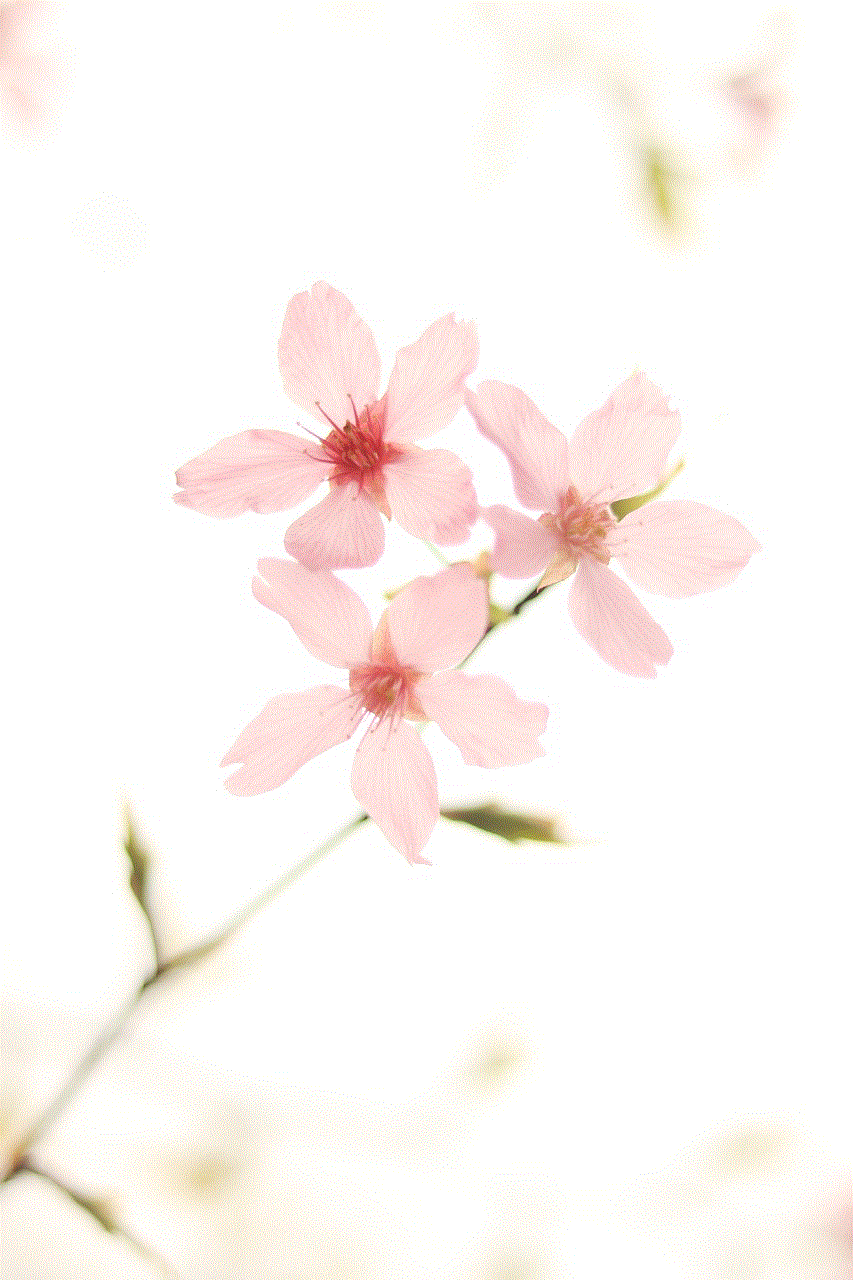
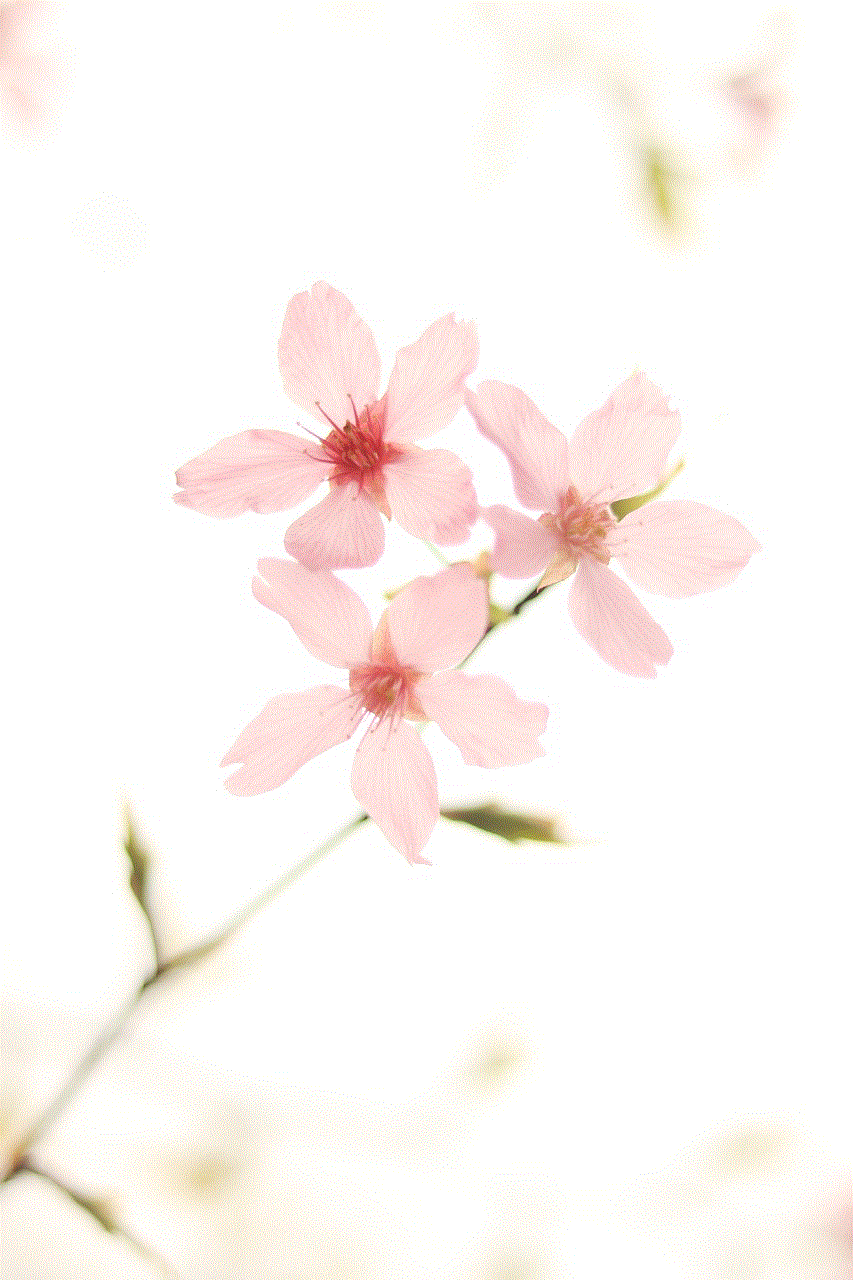
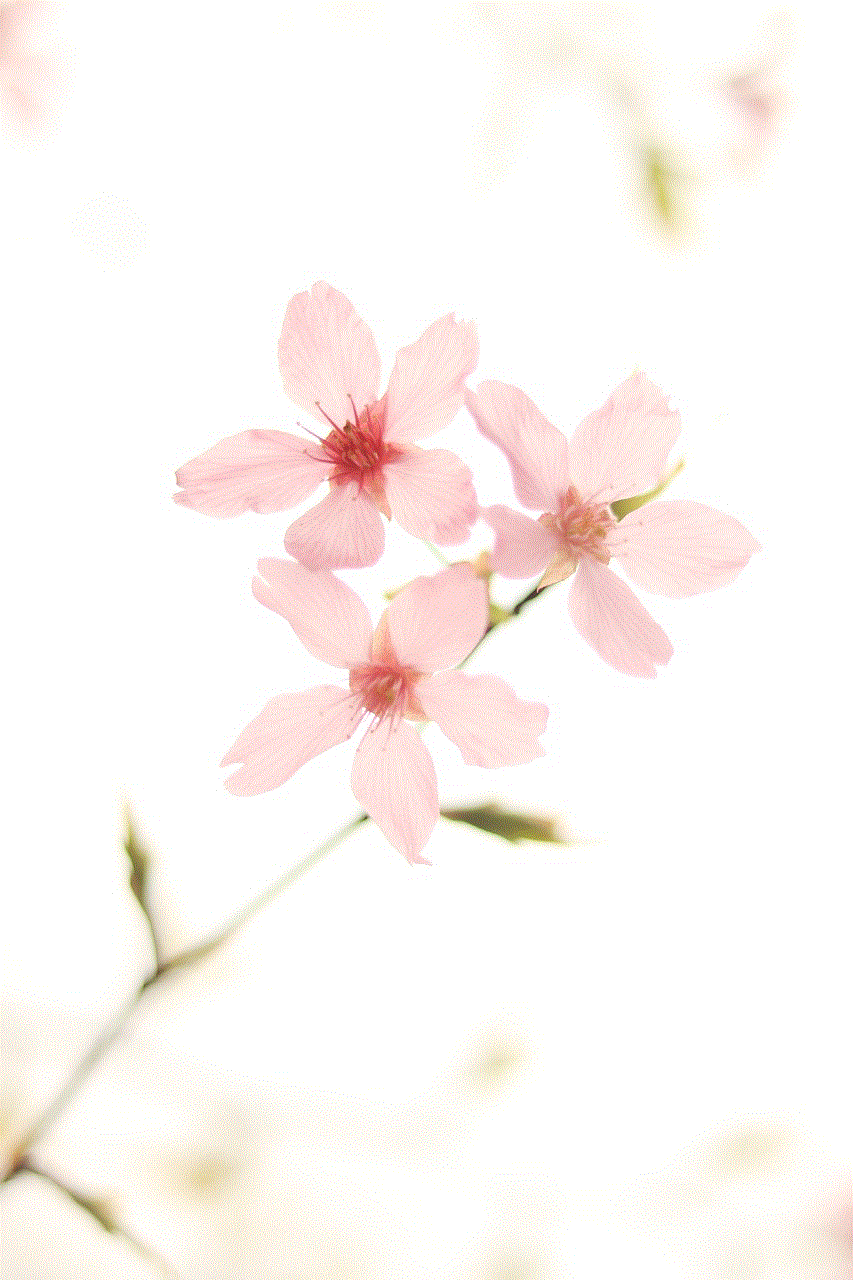
Checking print history is an essential aspect of document management, whether in a personal or professional setting. With a variety of methods available for different operating systems and devices, users can easily track their print jobs and maintain an organized workflow. By adopting best practices and utilizing tools designed for print management, individuals and organizations can not only enhance productivity but also manage costs and improve document security. In a world increasingly focused on digital solutions, effectively managing print history remains a critical skill for maintaining order and efficiency in any environment.