how to block people on discord
Discord is a popular communication platform that allows users to chat, make voice and video calls, and share media with friends, family, and communities. With over 250 million users, Discord has become a go-to platform for gamers, content creators, and social groups. However, just like any other online platform, there may be instances where you may want to block someone on Discord. Whether it’s to avoid toxic individuals, stop spam messages, or maintain your privacy, blocking people on Discord is a useful feature. In this article, we will discuss how to block people on Discord and why it may be necessary.
Before we dive into the specifics of blocking someone on Discord, it’s essential to understand the basics of Discord’s user interface. Discord has a user-friendly interface, and the blocking feature is easy to use. When you block someone on Discord, they won’t be able to message you, see your online status, or join your voice channels. They’ll also be removed from your friends’ list, and you won’t receive any notifications from them. Now, let’s take a look at the steps involved in blocking someone on Discord.
Step 1: Locate the person you want to block
The first step to block someone on Discord is to find the person you want to block. You can do this by searching for their username or by scrolling through your friends’ list. If you’re in a mutual server, you can also find them in the member list. Once you have located the person, right-click on their username to open a drop-down menu.
Step 2: Open the user’s profile
From the drop-down menu, click on the “Profile” option to open the user’s profile. This will open a new window with the user’s avatar, username, and a few other options.
Step 3: Click on the three dots icon
On the user’s profile, you’ll see a three dots icon next to the “Message” button. Click on this icon to open a pop-up menu with more options.
Step 4: Select the “Block” option
From the pop-up menu, select the “Block” option. This will open a confirmation window asking you to confirm your action.
Step 5: Confirm the action
Click on the “Block” button in the confirmation window to confirm your action. Once you click on the button, the person will be blocked, and you’ll see a “Blocked” message on their profile.
Step 6: Unblock the person (optional)
If you’ve accidentally blocked someone on Discord or have changed your mind, you can easily unblock them. To do this, go to the user’s profile and click on the three dots icon. From the pop-up menu, select the “Unblock” option, and the person will be unblocked.
Now that we’ve covered the steps involved in blocking someone on Discord let’s take a look at some reasons why you may want to block someone on Discord.
1. To avoid toxic individuals
Unfortunately, not everyone on the internet is friendly or respectful. Some people may join your server or send you messages with the sole purpose of harassing or bullying you. In such cases, it’s essential to block the person to avoid any further interaction with them. Discord’s blocking feature ensures that the person can no longer contact you, and you have a safe and enjoyable experience on the platform.
2. To stop spam messages
Another common reason for blocking someone on Discord is to stop receiving spam messages from them. Some people may bombard you with unwanted messages, advertisements, or links to malicious websites. By blocking them, you can ensure that your Discord inbox is free from such spam messages, and you can focus on conversations with your friends and community members.
3. To maintain privacy
Discord allows you to share your online status with your friends, which means they can see when you’re online, idle, or offline. However, if you don’t want a particular person to know when you’re online, you can block them. When you block someone on Discord, they won’t be able to see your online status, and you can maintain your privacy.
4. To avoid drama and conflicts
In a community or server, there may be instances where you may not get along with a particular person. It can lead to arguments, conflicts, and drama, which can disrupt the positive atmosphere of the server. By blocking the person, you can avoid any further interactions with them and maintain a peaceful environment.
5. To prevent unwanted friend requests
If you have a public server or are active in a popular community, you may receive friend requests from strangers. While it’s up to you to accept or reject these requests, you may not want to receive friend requests from certain people. By blocking them, you can ensure that they can’t send you friend requests, and you can maintain a manageable friends’ list.
6. To protect your mental health
Spending too much time on Discord can be overwhelming, especially if you’re a content creator or a gamer. It’s essential to take breaks and disconnect from the platform to maintain a healthy balance. However, if someone is continuously messaging you or tagging you, it can be challenging to take a break. By blocking them, you can disconnect from Discord without worrying about any unread messages or notifications.



7. To prevent doxing
Doxing is a malicious act where someone collects and publishes your personal information without your consent. It can include your name, address, phone number, or any other sensitive information. By blocking someone on Discord, you can prevent them from accessing your personal information or sharing it with others.
8. To avoid spoilers
If you’re a part of a gaming or movie community, you may want to avoid spoilers. By blocking someone who may have seen or played the game or movie before you, you can prevent them from spoiling the experience for you.
9. To maintain boundaries
In some cases, you may have a personal or professional relationship with someone outside of Discord. However, if you don’t want to interact with them on the platform, you can block them. It allows you to maintain boundaries and separate your personal and professional life.
10. To keep your server safe
If you’re a server owner or administrator, it’s your responsibility to ensure that your server is safe and welcoming for all members. If there’s a person causing trouble or being disrespectful to others, you can block them to maintain the server’s integrity and protect the other members.
In conclusion, blocking someone on Discord is a simple yet effective way to maintain your privacy, avoid toxic individuals, and keep the platform enjoyable. Whether it’s for personal reasons or to protect your community, the blocking feature on Discord is a valuable tool that every user should know how to use. However, it’s essential to use this feature responsibly and only block someone when it’s absolutely necessary. Discord is a platform for connecting and communicating with others, and by using the blocking feature, you can ensure that your experience on the platform is positive and enjoyable.
how to record a video call on iphone
In today’s digital age, video calling has become an essential means of communication for people all over the world. With the advancement of technology, we can now easily connect with our family, friends, and colleagues through video calls, even if they are miles away. And with the rise of remote work and online learning, video calls have become an integral part of our daily lives. As such, it is not surprising that many iPhone users are looking for ways to record their video calls on their devices. In this article, we will discuss everything you need to know about recording a video call on your iPhone, including the best methods and tools to use.
Before we dive into the specifics of recording a video call on an iPhone, let’s first understand what video calling is and how it works. Video calling is a form of communication that enables individuals to see and hear each other in real-time, similar to a face-to-face conversation. It is made possible by the use of internet connection, which allows the transmission of audio and video signals between two or more devices. The iPhone, being a powerful and versatile device, is equipped with all the necessary features and tools to make video calls possible.
Now, let’s move on to the main topic – how to record a video call on an iPhone. There are several methods that you can use to record a video call on your iPhone, and we will discuss each of them in detail.
1. Using the Built-In Screen Recording Feature
One of the easiest ways to record a video call on an iPhone is by using the built-in screen recording feature. This feature was introduced in iOS 11 and has been a game-changer for iPhone users who want to record their screen activities. To use this feature, you need to add the screen recording option to your Control Center. To do this, go to Settings > Control Center > Customize Controls, then tap the green “+” button next to “Screen Recording.” Once added, you can access the screen recording function by swiping down from the top right corner of your screen and tapping the record button.
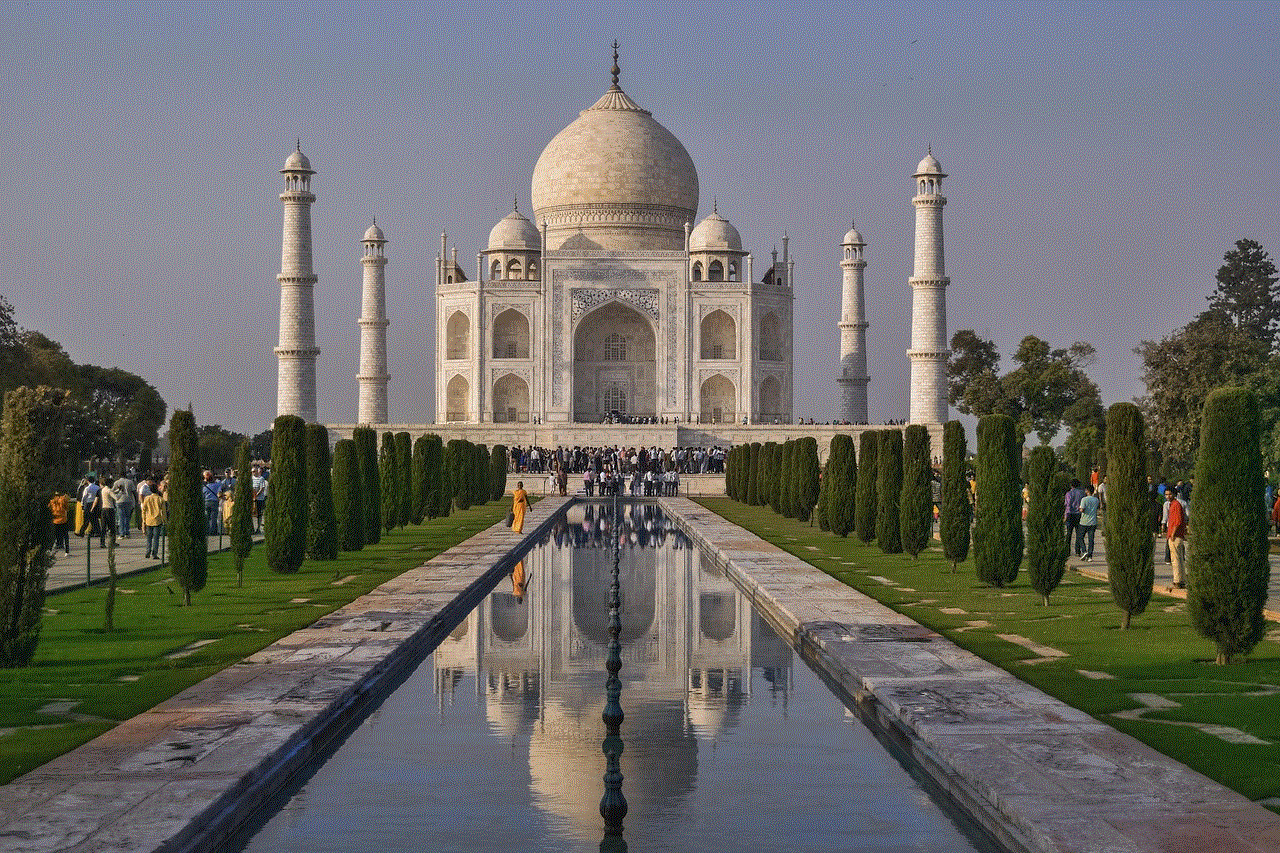
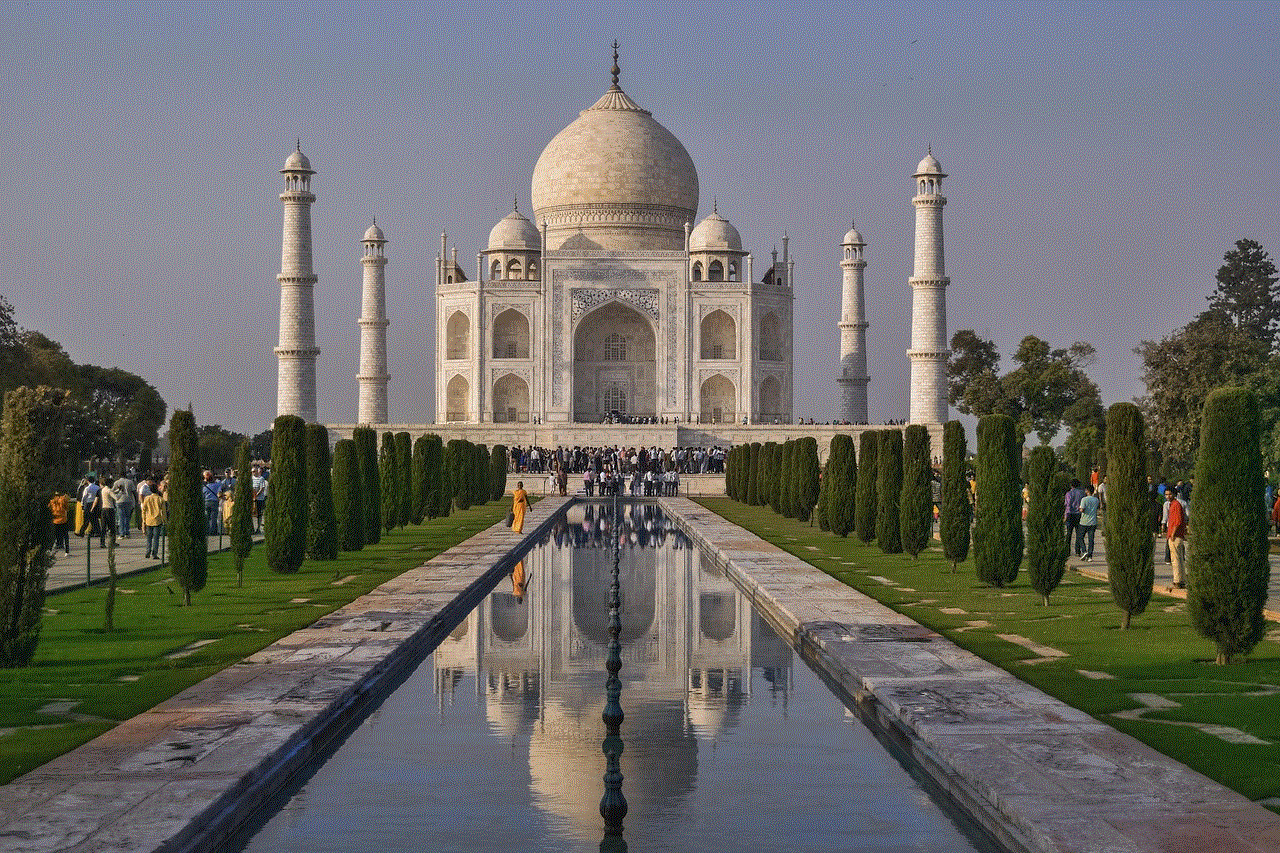
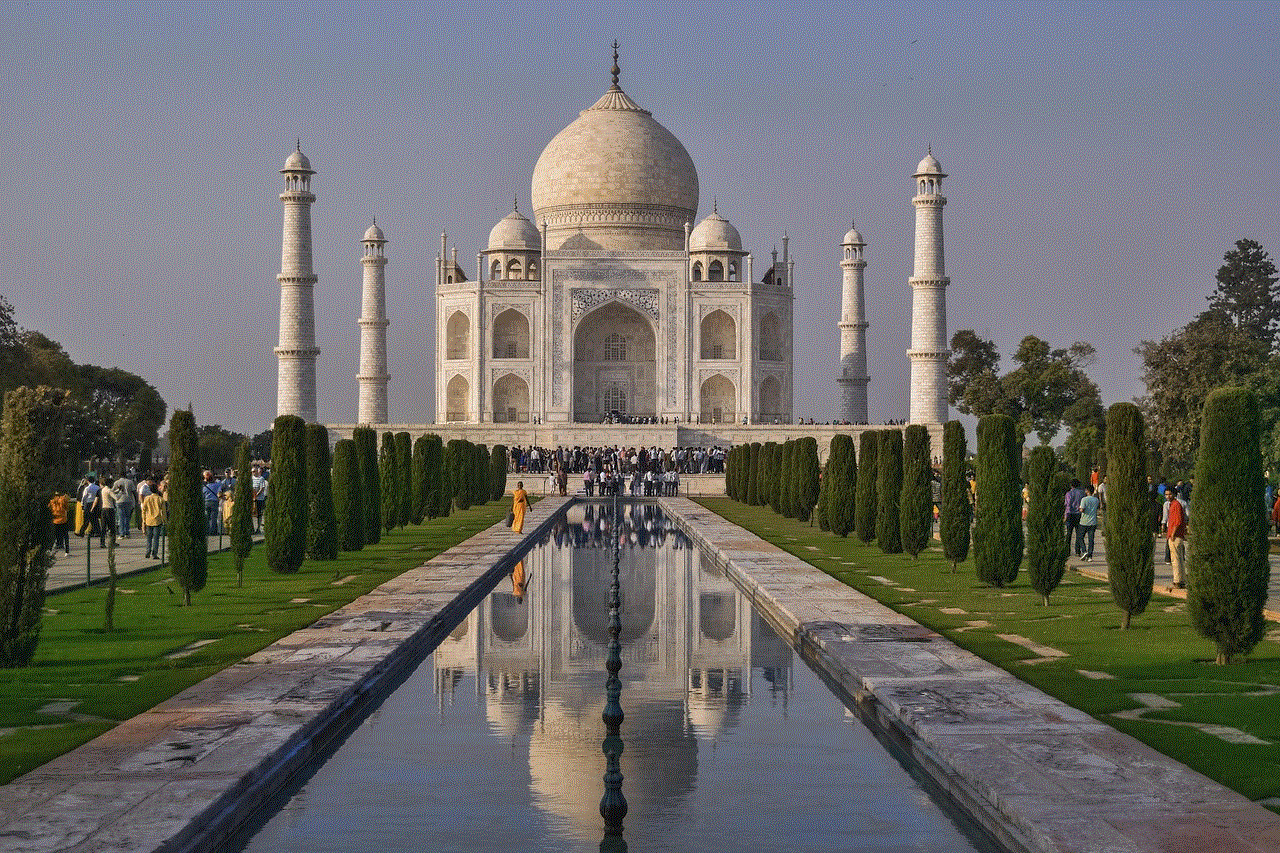
However, there are a few things to keep in mind when using the built-in screen recording feature for video calls. First, it records everything on your screen, including notifications and incoming calls, so you need to make sure to turn on the “Do Not Disturb” mode to avoid any interruptions. Second, the audio quality may not be as good as you would expect, so it is advisable to use a headset or an external microphone for better sound quality.
2. Using Third-Party Screen Recording Apps
If you want more control over your screen recording and want to enhance the audio quality, you can opt to use third-party screen recording apps. There are numerous screen recording apps available on the App Store, such as TechSmith Capture, DU Recorder, and Screen Recorder+, to name a few. These apps offer additional features like video editing, customizable settings, and even the ability to record in high definition.
To use these apps, simply download and install them on your iPhone, and follow the instructions provided by the app to start recording your video call. Some apps may require you to adjust your device’s settings, so make sure to read the instructions carefully before recording.
3. Using a Video Calling App with Built-In Recording Feature
Another option is to use a video calling app that has a built-in recording feature. Apps like Skype, Zoom, and Google Meet have this functionality, which makes it easier to record your video calls without the need for additional tools. These apps also allow you to choose the quality of your recording, making it ideal for those who want to have high-quality videos for professional purposes.
To use this feature, simply open the video calling app of your choice and start your call. Look for the recording button, usually located on the screen or in the menu options, and click on it to start recording. Once the call is finished, the recording will be saved in the app, and you can access it from there.
4. Using a Dedicated Screen Recording Device
If you frequently make video calls and want to have the best recording quality, you may want to invest in a dedicated screen recording device. These devices are specifically designed for recording screen activities, including video calls, and can be connected to your iPhone via USB or Bluetooth. Some popular options include CamLink, Elgato HD60 S, and AVerMedia Live Gamer Mini, which offer high-quality recordings and customizable settings.
5. Using a Digital Camera or Camcorder
If you do not have access to a screen recording device, you can still record your video call using a digital camera or camcorder. This method requires a bit more effort, but it can produce high-quality recordings that can be used for professional purposes. You can simply position the camera or camcorder in front of your iPhone’s screen and start recording. However, make sure to have a steady hand or use a tripod to avoid shaky footage.
In addition to the methods mentioned above, there are a few things you can do to improve the quality of your video call recordings. These include:
– Choosing a quiet and well-lit environment to minimize background noise and enhance the video quality.
– Using a headset or an external microphone for better audio quality.
– Making sure that you have enough storage space on your device before recording to avoid any interruptions.
– Closing any unnecessary apps and disabling notifications to prevent any interruptions during the recording.



– Doing a test recording before the actual call to ensure that everything is working properly.
In conclusion, recording a video call on an iPhone is not a difficult task, thanks to the various methods and tools available. Whether you are using the built-in screen recording feature or a third-party app, make sure to choose the method that best suits your needs and provides the best quality recording. With these options, you can easily document your important video calls and keep them for future reference.