how to forward my calls to another number
In today’s fast-paced world, staying connected is essential. Whether you’re a busy professional or a stay-at-home parent, missing an important call can have serious consequences. Luckily, there are ways to ensure that you never miss a call, even when you’re not available to answer it yourself. One of the most effective ways to do this is by forwarding your calls to another number. This simple yet powerful feature allows you to redirect incoming calls to a different number of your choice, ensuring that you never miss an important call. In this article, we’ll delve into the different methods of call forwarding and how you can set it up on your phone.
What is call forwarding?
Call forwarding is a feature that allows you to redirect incoming calls from one number to another. This means that when someone calls your number, the call will be automatically transferred to the number you have designated. This could be your office number, home phone, or even your mobile phone. Call forwarding is a popular feature among professionals who need to stay connected with their clients and colleagues at all times. It’s also useful for individuals who are constantly on the go and don’t want to miss any important calls.
Why do you need call forwarding?
There are several reasons why you may need to forward your calls to another number. Let’s take a closer look at some of the most common scenarios where call forwarding can be beneficial.
1. You’re traveling
If you’re someone who travels frequently for work or pleasure, call forwarding can be a lifesaver. When you’re on the go, it’s not always possible to carry multiple devices with you. By forwarding your calls to your mobile phone, you can stay connected with your clients, colleagues, and loved ones, even when you’re away from your office or home.
2. You have multiple phone numbers
In today’s digital world, it’s not uncommon for people to have multiple phone numbers. You may have a work number, a personal number, and a home number. It can be challenging to keep track of all these numbers, and it’s easy to miss calls if you’re not careful. With call forwarding, you can consolidate all your calls to one number, making it easier for you to manage your calls.
3. You need to filter calls
If you’re constantly bombarded with unwanted calls, call forwarding can be a great tool to filter out these calls. You can set up call forwarding to redirect calls from unknown numbers to a voicemail or a different number. This way, you’ll only receive calls from people you know and can avoid telemarketers and scammers.
4. You have a poor network reception
In areas with poor network reception, it can be challenging to receive calls. By forwarding your calls to a number with better reception, you can ensure that you never miss an important call.
5. You’re in a meeting or busy
There are times when you’re unable to answer calls, such as when you’re in a meeting or busy with an important task. Call forwarding allows you to redirect calls to another number, so you can attend to them later without interruptions.
How to forward your calls to another number?
Now that you understand the importance of call forwarding, let’s take a look at how you can set it up on your phone. The process may vary slightly depending on your phone’s make and model, but the basic steps remain the same.
Step 1: Check if your phone supports call forwarding
The first step is to check if your phone supports call forwarding. Most modern smartphones come with this feature, but it’s always a good idea to double-check. You can do this by going to your phone’s settings and looking for the call forwarding option. If you can’t find it, you may need to contact your service provider to enable call forwarding on your number.
Step 2: Choose the number you want to forward calls to
Once you’ve confirmed that your phone supports call forwarding, the next step is to choose the number you want to forward calls to. This could be your office number, home phone, or mobile phone. You can also choose to forward calls to a voicemail if you don’t want to be disturbed.
Step 3: Turn on call forwarding
To turn on call forwarding, you’ll need to enter a code on your phone’s keypad. The code may vary depending on your service provider, so it’s best to check with them for the correct code. Once you enter the code, you’ll be prompted to enter the number you want to forward calls to. After entering the number, you can confirm the forwarding by pressing the call or send button.
Step 4: Test the call forwarding
To ensure that call forwarding is working correctly, it’s a good idea to test it out. You can ask a friend or family member to call your number to see if the call is being forwarded to the designated number. If everything is working correctly, you’ll receive the call on the number you set up for call forwarding.
Alternative methods of call forwarding
Apart from the traditional call forwarding method, there are other ways you can forward calls to another number. Let’s take a look at some of these methods.
1. Online call forwarding services
There are several online call forwarding services that allow you to forward calls to any number in the world. These services are particularly useful for businesses that have international clients or customers. You can choose a virtual number from any country and forward calls to your actual phone number. This way, your clients will not incur any long-distance charges when they call you.
2. Apps
There are also apps available that offer call forwarding services. These apps allow you to set up call forwarding without having to enter any codes. You can simply download the app, enter the number you want to forward calls to, and activate call forwarding. Some apps also offer additional features such as call filtering and call recording.
3. Smartphones with dual SIM
If you have a smartphone with dual SIM capabilities, you can use one SIM for call forwarding. This way, you can continue to use the other SIM for making and receiving calls, while the first SIM is dedicated to call forwarding.
Tips for using call forwarding effectively
Now that you know how to forward your calls to another number, here are some tips to help you make the most of this feature.
1. Set up call forwarding before you travel
If you know you’ll be traveling soon, it’s a good idea to set up call forwarding before you leave. This way, you won’t miss any important calls while you’re away.
2. Remember to turn off call forwarding when you’re back
Once you’re back from your trip, remember to turn off call forwarding. You don’t want your calls to keep getting forwarded to another number when you’re back in your office or home.
3. Use call forwarding selectively
While call forwarding can be a useful tool, it’s best not to use it all the time. You don’t want to miss important calls because they’re being automatically forwarded to another number. Use call forwarding selectively, and only when you really need it.
4. Keep your designated number updated



If you change your office number or get a new mobile number, remember to update the designated number for call forwarding. This will ensure that your calls are being forwarded to the correct number.
Conclusion
Call forwarding is a simple yet powerful feature that can help you stay connected at all times. By forwarding your calls to another number, you can ensure that you never miss an important call, no matter where you are. Whether you’re traveling, in a meeting, or have a poor network reception, call forwarding can be a lifesaver. With the step-by-step guide and tips mentioned in this article, you can easily set up call forwarding on your phone and make the most of this feature. So, go ahead and start forwarding your calls to another number and never miss an important call again!
how to lock an app
In today’s digital age, we rely heavily on our smartphones for almost everything – from communication to banking, shopping, and even entertainment. With so much personal and confidential information stored on our devices, it’s important to take measures to protect them from unauthorized access. One effective way to do this is by locking apps on our smartphones.
App locking refers to the process of securing individual applications on a device with a password, PIN, fingerprint, or other authentication methods. This prevents anyone else from accessing the app without proper authorization, ensuring the safety of our personal data. In this article, we will discuss the importance of locking apps, how to do it, and the different types of app lock available.
Importance of locking apps:
The main reason for locking apps is to ensure the security and privacy of our personal information. With the increasing number of cyber threats, it has become a necessity to safeguard our devices against potential hackers and malicious individuals. App locking provides an extra layer of protection to our data, making it difficult for anyone to access it without our permission.
Another important reason to lock apps is to prevent accidental or unauthorized purchases. Many apps have in-app purchases or subscriptions, and if we do not lock them, there is a risk of someone else using our device and making purchases without our knowledge. This can result in unwanted charges on our credit card or bank account.
Furthermore, locking apps can also help in managing our screen time and preventing distractions. With the rise of social media and addictive games, it’s easy to get carried away and spend hours on our phones. By locking certain apps, we can control our usage and focus on more important tasks.
How to lock an app:
Locking apps can be done through various methods, depending on the device and operating system. Some smartphones come with built-in app lock features, while others require third-party apps to be installed. Here are the steps to lock app s on different devices:
1. Android devices:
Android devices have a native app locking feature called ‘App Pinning.’ To enable this, go to Settings > Security > Screen Pinning. Turn on the ‘Ask for PIN before unpinning’ toggle. Now open the app you want to pin, tap the overview button, and select the pin icon on the bottom right. The app will now be pinned, and anyone trying to access it will be prompted to enter the device’s PIN or pattern.
2. iOS devices:
For iOS devices, there is no built-in app locking feature, and users have to rely on third-party apps. One of the popular apps for this purpose is ‘App Lock.’ After downloading the app, open it, and set a passcode. Then, select the apps you want to lock and enable the passcode protection. Now whenever someone tries to open the app, they will be prompted to enter the passcode.
3. Windows devices:
Windows devices also do not have a native app locking feature. However, the Microsoft Store offers various app locking apps, such as ‘AppLocker’ or ‘My Lockbox.’ These apps work similarly to other third-party app lockers, where users can set a passcode to lock their desired apps.
Types of app lock:
There are various types of app lock available, and each has its own unique features and benefits. Let’s take a look at some of the popular app locking methods:
1. Password/PIN:
This is the most common and basic form of app lock, where users have to enter a password or PIN to access the locked app. This method is simple and easy to use, but it can be less secure if the password or PIN is easily guessable.



2. Fingerprint:
Fingerprint locking is becoming increasingly popular as most smartphones now come with fingerprint sensors. This method offers convenience and security, as our fingerprints are unique and cannot be easily replicated.
3. Face recognition:
Similar to fingerprint locking, face recognition also offers convenience and security. However, it may not be as accurate as fingerprints, as it can be tricked with a photo or video of our face.
4. Pattern:
Pattern locking is another popular method, where users have to draw a pattern on a grid of dots to unlock the app. This method is more secure than passwords or PINs, as it’s harder to replicate a specific pattern.
5. Time-based:
Time-based locking is a unique method where users can set a specific time limit for an app to be locked. For example, we can set an app to be locked after 10 pm until 6 am, to prevent late-night usage.
In addition to these, there are also advanced app locking methods such as voice recognition, gesture-based, and even location-based locking. These methods offer a higher level of security but may require additional permissions and may not be available on all devices.
Best practices for using app lock:
While app locking provides an extra layer of security, it’s essential to use it correctly to ensure its effectiveness. Here are some best practices for using app lock:
1. Use a strong password or PIN:
If you choose to lock your apps with a password or PIN, make sure it’s strong and not easily guessable. Avoid using common combinations like 1234 or 0000, and instead use a mix of numbers, letters, and special characters.
2. Use different passwords for different apps:
To enhance the security of your apps, use different passwords or PINs for different apps. This way, even if someone manages to guess one password, they won’t be able to access all your locked apps.
3. Be mindful of your fingerprint or face recognition settings:
If you are using fingerprint or face recognition to lock your apps, make sure to set it up correctly. Avoid using blurry or low-quality images for face recognition and make sure to register all your fingers for fingerprint locking.
4. Keep your app lock app up-to-date:
If you are using a third-party app locking app, make sure to keep it updated to the latest version. This will ensure that any security flaws or bugs are fixed, and your apps remain protected.
5. Do not share your passcode:
Avoid sharing your passcode or any other unlocking method with anyone, even with close friends or family members. This will ensure that your apps remain secure and no one can access them without your permission.
Conclusion:
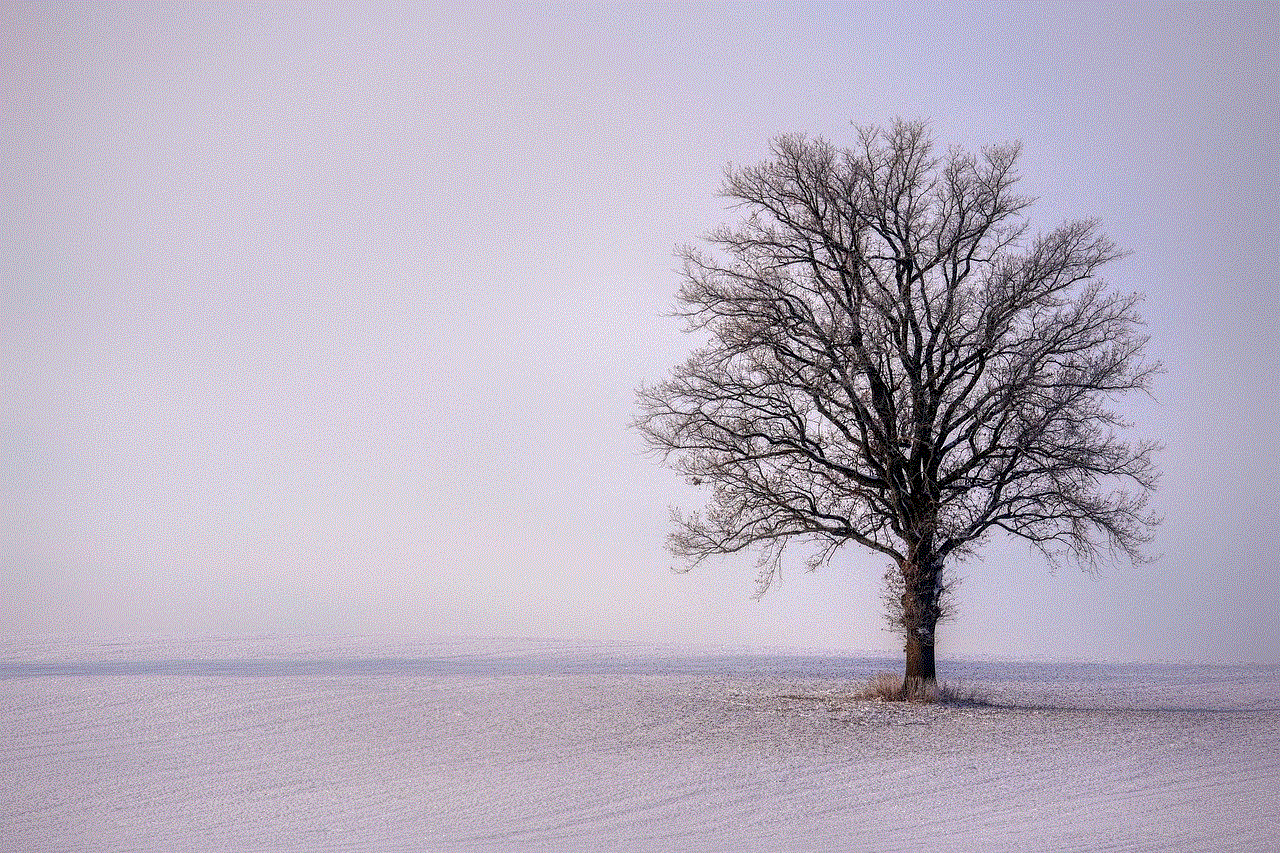
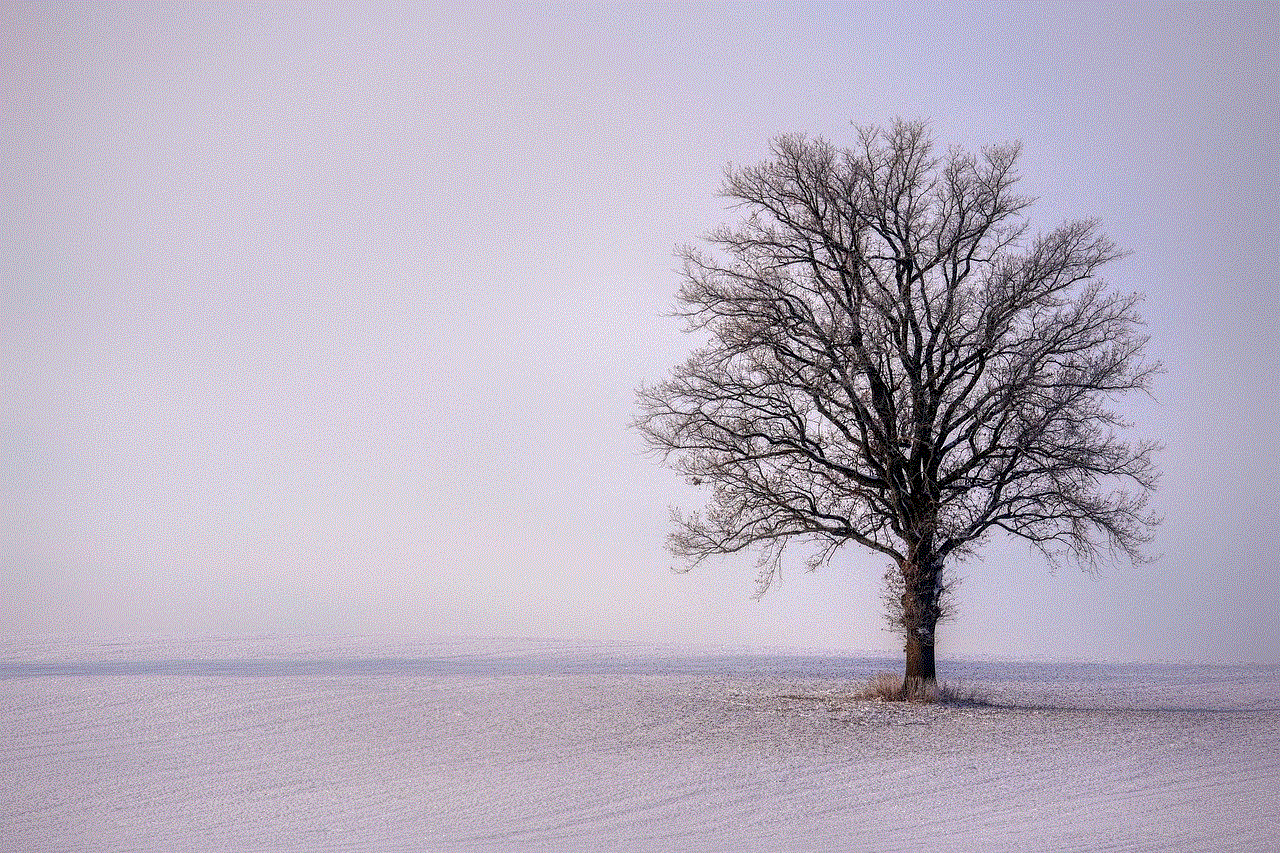
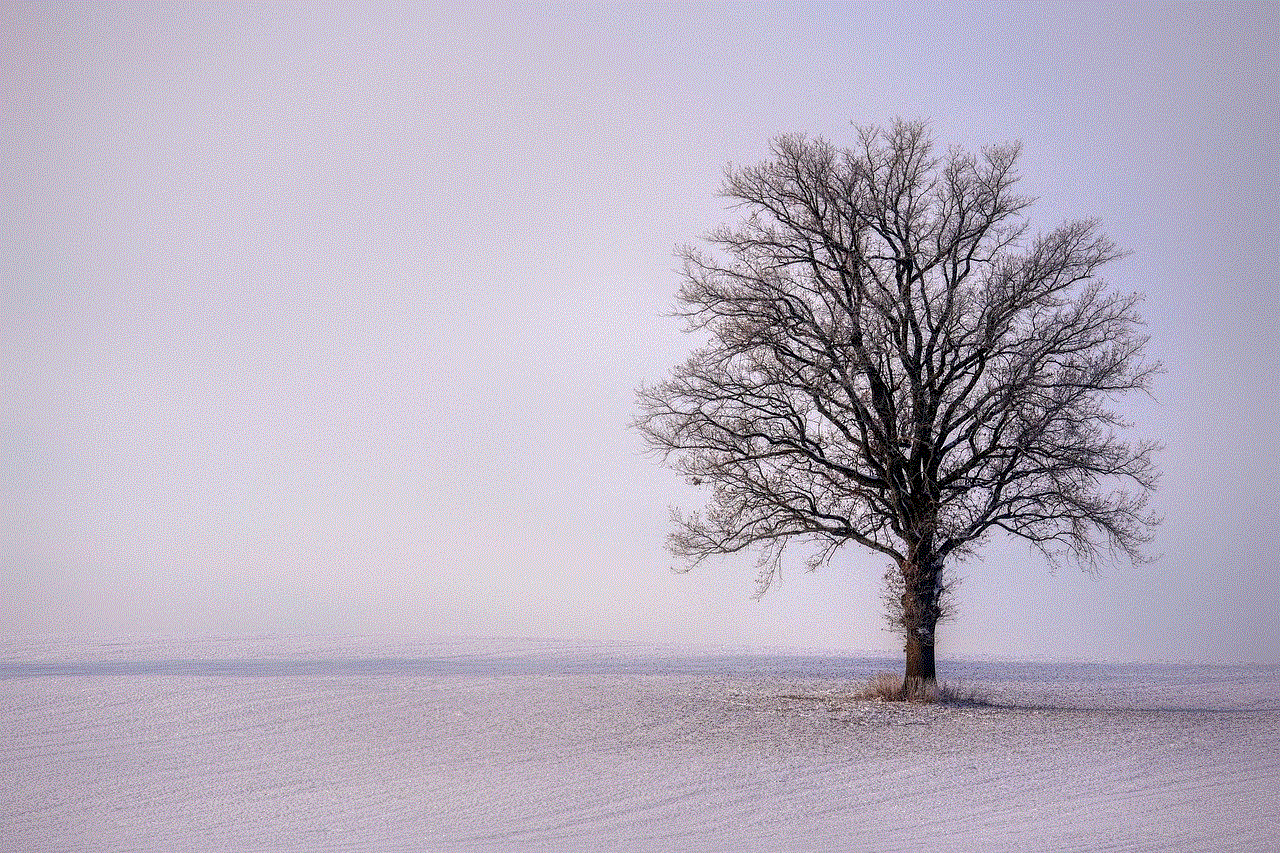
In conclusion, locking apps on our smartphones is an essential step towards protecting our personal data and maintaining our privacy. With the variety of app locking methods available, users can choose the one that best suits their needs and provides the desired level of security. By following best practices and being mindful of our app locking settings, we can ensure that our personal information remains safe and secure. So, don’t wait any longer, start locking your apps today and have peace of mind knowing that your data is protected.