how to unlock iphone without face id or passcode
In today’s world, our smartphones have become an essential part of our lives. From communication to banking and everything in between, our phones hold a wealth of personal and sensitive information. This is why it is crucial to keep our devices secure with a passcode or biometric authentication. However, there may be instances where we forget our passcode or face ID, and we find ourselves locked out of our iPhones. This can be a frustrating and stressful situation, but fear not, as there are ways to unlock an iPhone without a face ID or passcode. In this article, we will explore various methods that can help you regain access to your iPhone.
Method 1: Use Find My iPhone
The first method to unlock an iPhone without face ID or passcode is by using the Find My iPhone feature. This feature is designed to help you locate your lost or stolen iPhone and also has the option to erase your device remotely. Here’s how you can use it to unlock your iPhone:
Step 1: On a computer or another device, go to the iCloud website and log in using your Apple ID and password.
Step 2: Click on the Find iPhone app and select your device from the list of devices linked to your iCloud account.
Step 3: Click on the “Erase iPhone” option, and confirm your selection.
Step 4: This will erase all the data on your iPhone, including the passcode, and you will be able to set up your device as new.
Method 2: Use Siri
Siri, Apple’s virtual assistant, can also help you unlock your iPhone without a passcode or face ID. This method has been widely used in the past, but it only works on older iPhone models. Here’s how you can use Siri to unlock your iPhone:
Step 1: Activate Siri by pressing and holding the home button or saying “Hey Siri” if you have enabled voice activation.
Step 2: Ask Siri what time it is, and she will display the current time on your iPhone.
Step 3: Tap on the clock icon, and it will take you to the World Clock screen.
Step 4: Tap on the “+” icon to add a new clock, and in the search bar, type any random letters or numbers.
Step 5: Select all the text by tapping and holding on it and then tap on “Share.”
Step 6: A list of sharing options will appear, select the Message option.
Step 7: In the “To” field, type any random number, and then tap on the green “+” icon to add a new contact.
Step 8: In the “Add Field” section, tap on the “add photo” option.
Step 9: This will take you to the photo library, where you can access all the photos on your iPhone.
Step 10: You can now access your iPhone without a passcode or face ID.
Method 3: Use Recovery Mode
If the above methods do not work for you, you can try using the recovery mode to unlock your iPhone. This method is a bit technical and should only be used if you have backed up your data, as it will erase all the data on your iPhone. Here’s how you can use the recovery mode to unlock your iPhone:
Step 1: Connect your iPhone to your computer using a lightning cable.
Step 2: Open iTunes on your computer and force restart your iPhone by pressing and holding the Power and Volume Down buttons together.
Step 3: Release the buttons when you see the “Connect to iTunes” screen.
Step 4: iTunes will detect your iPhone in recovery mode and prompt you to either Update or Restore your device.
Step 5: Select the “Restore” option, and iTunes will erase all the data on your iPhone and install the latest version of iOS.
Method 4: Use a Third-Party Tool
If all the above methods fail, you can use a third-party tool to unlock your iPhone without a passcode or face ID. These tools are designed to help users unlock their devices without any data loss. However, they come at a price, and you should be cautious when using them. Here are some popular third-party tools you can use:
– Tenorshare 4uKey: This tool is compatible with the latest iPhone models and can unlock your device in just a few clicks.
– Dr.Fone – Screen Unlock: This tool supports all iOS devices and is known for its high success rate in unlocking iPhones.
– iMyFone LockWiper: This tool can unlock various types of screen locks, including face ID, passcode, and Touch ID.
Method 5: Contact Apple Support
If none of the above methods work for you, the last resort is to contact Apple Support. They have the necessary tools and expertise to help you unlock your iPhone. However, if your iPhone is still under warranty, you may be asked to provide proof of purchase before they can assist you.
Tips to Keep Your iPhone Secure
Now that you have learned how to unlock your iPhone without a face ID or passcode, it is essential to take some preventive measures to ensure the security of your device in the future. Here are some tips to help you keep your iPhone secure:
1. Set a strong passcode: Instead of using a four-digit passcode, opt for a six-digit or alphanumeric passcode for added security.
2. Enable two-factor authentication: This will require you to enter a code sent to your trusted device before you can sign in to your Apple account, providing an extra layer of security.
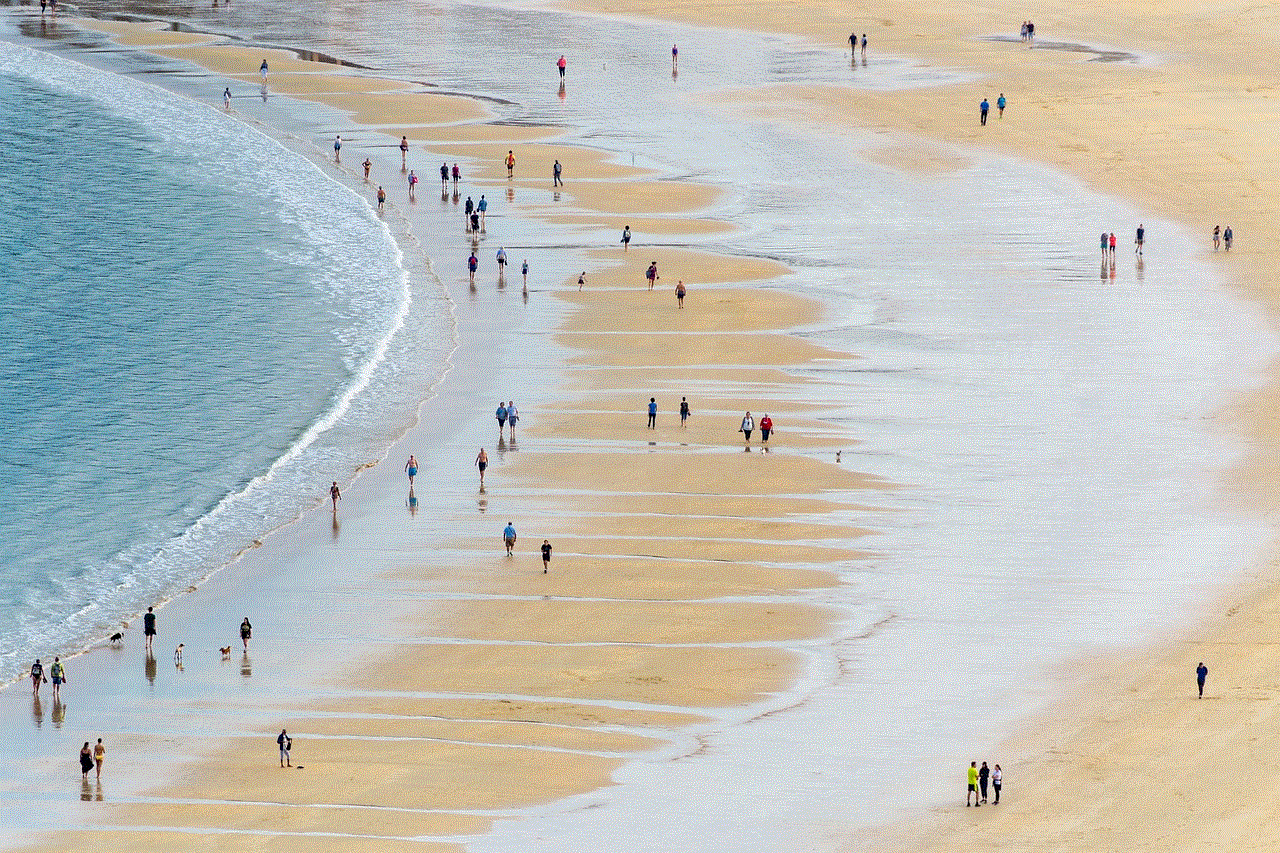
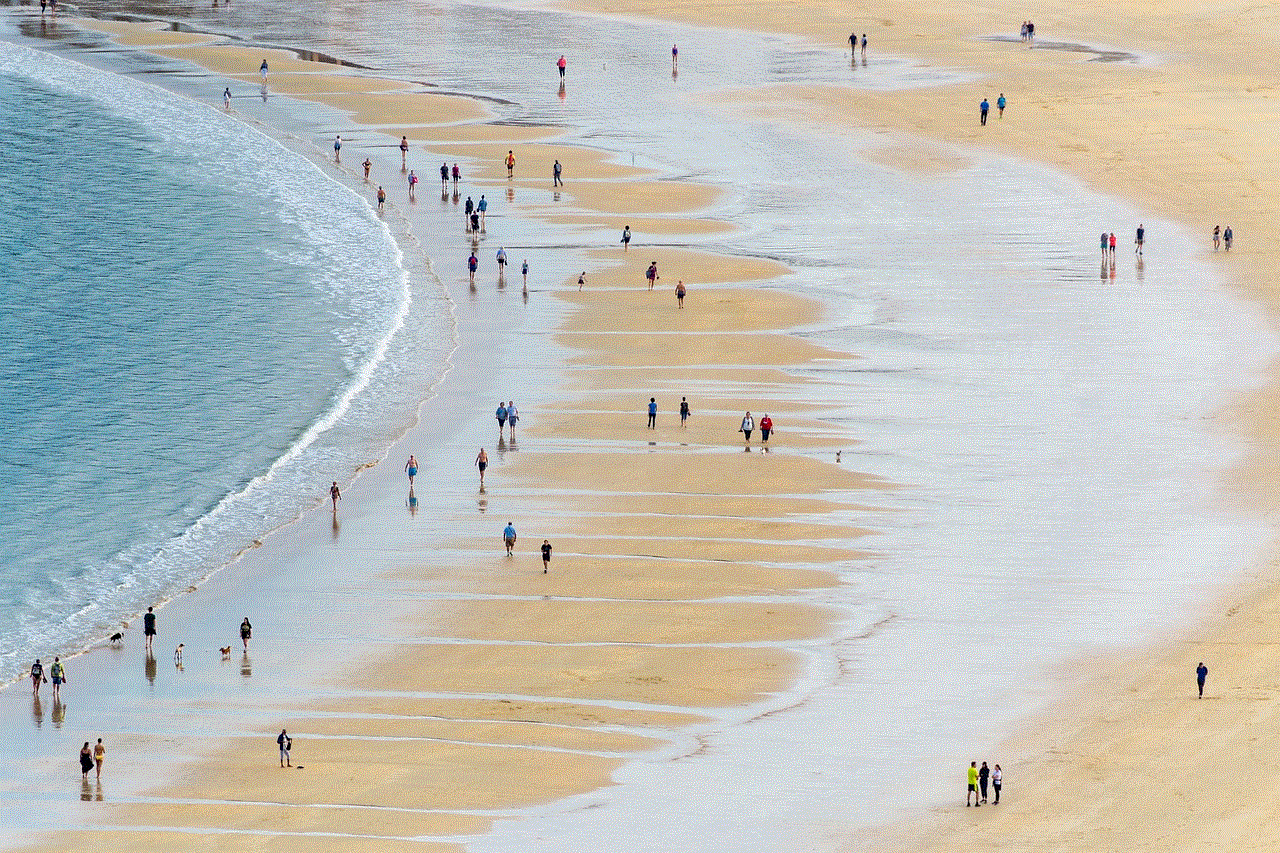
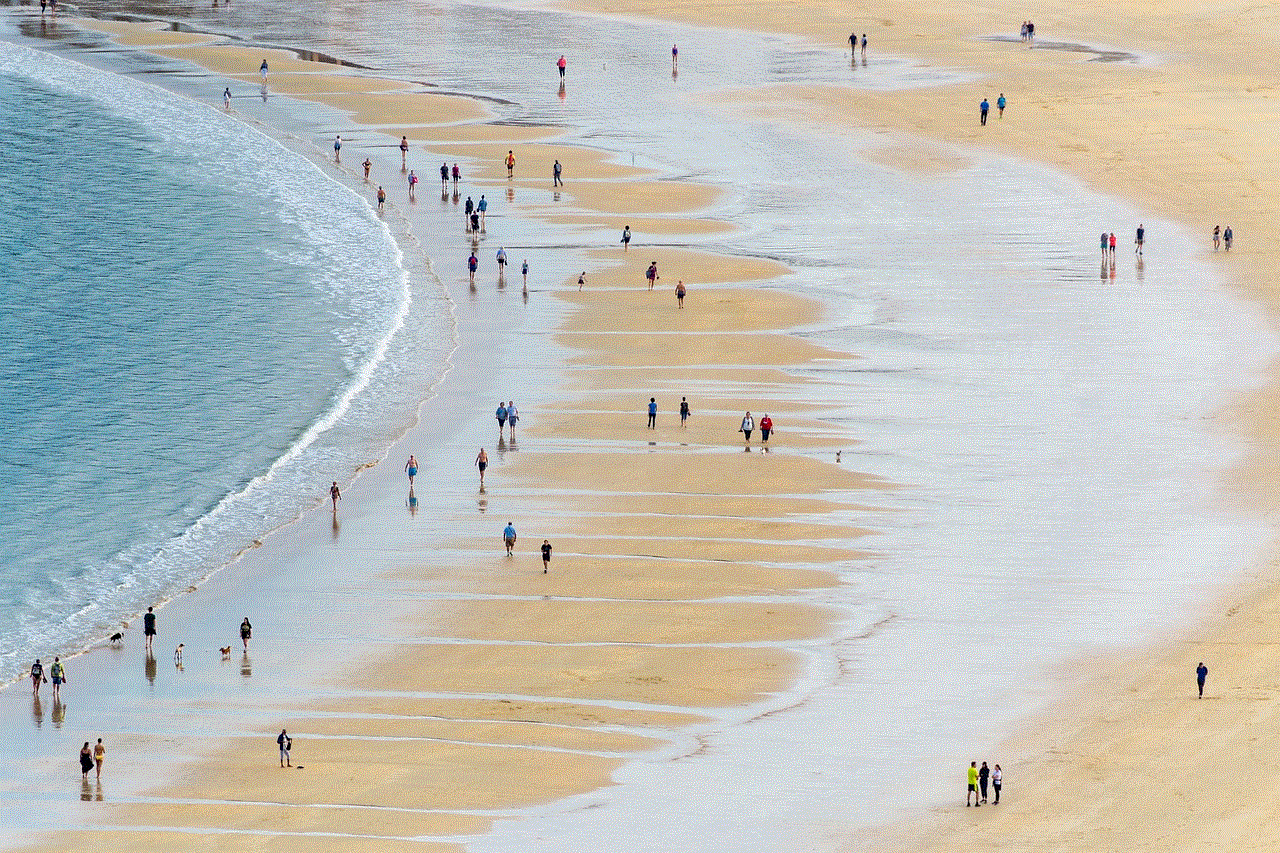
3. Use Touch ID or Face ID: These biometric authentication methods are more secure than a passcode and also more convenient.
4. Use Find My iPhone: This feature not only helps you locate your lost or stolen iPhone but also allows you to remotely erase your device.
5. Avoid using public Wi-Fi: Public Wi-Fi networks are not secure and can leave your device vulnerable to hackers. Use a VPN when connecting to public Wi-Fi for added security.
Conclusion
Forgetting your iPhone passcode or face ID can be a frustrating experience, but with the methods mentioned in this article, you can easily regain access to your device. It is essential to keep your iPhone secure by following the tips mentioned above and being cautious when using third-party tools to unlock your device. Remember, prevention is better than cure when it comes to the security of your precious iPhone.
if i blocked someone can i text them
Blocking someone on social media or messaging platforms has become a common practice in today’s digital age. It is a way to restrict someone’s access to your profile or messages, usually due to personal reasons or conflicts. But what happens when you block someone? Can you still communicate with them through text? In this article, we will delve deeper into the topic and explore the possibilities and limitations of texting someone you have blocked.
First, let’s understand what blocking means. When you block someone on a messaging platform or social media, it means that you have cut off all forms of communication with that person. This includes not receiving any messages or calls from them, and they will not be able to see your profile or posts. The blocked person may also not be able to see your comments, likes or reactions on mutual friends’ posts. Essentially, you have made yourself invisible to that person on the platform.
Now, coming to the question at hand – if you have blocked someone, can you still text them? The answer is not a simple yes or no. It depends on the platform you are using and the settings you have enabled. Let’s take a look at some popular messaging platforms and their functionalities when it comes to texting someone you have blocked.
1. WhatsApp :
WhatsApp is one of the most widely used messaging platforms in the world. It allows users to send text messages, make voice and video calls, and share media files. If you have blocked someone on WhatsApp, they will not be able to send you any messages or call you. However, they can still see your profile picture, status, and last seen timestamp. This means that they can still see when you were last active on the app. So, technically, they can still message you, but you will not receive their messages.
2. Facebook Messenger:
Facebook Messenger is another popular messaging platform that allows users to send text messages, make voice and video calls, and share media files. If you have blocked someone on Messenger, they will not be able to send you messages or call you. However, they can still see your profile picture and message requests. This means that they can send you a message, but it will go to your message requests folder, and you will not receive any notifications for it.
3. Instagram :
Instagram is primarily a photo and video sharing platform, but it also has a direct messaging feature. If you have blocked someone on Instagram, they will not be able to send you direct messages or see your profile. However, they can still tag you in posts and stories, and you will receive notifications for it. This means that they can technically still communicate with you, but only through mentions.
4. iMessage:
iMessage is the default messaging platform for Apple devices. If you have blocked someone on iMessage, they will not be able to send you messages or call you. However, they can still see when you were last active, and their messages will be marked as delivered. This means that they can still send you messages, but you will not receive them.
5. SMS:
SMS or text messaging is the traditional way of sending text messages through cellular networks. If you have blocked someone’s number, you will not receive their text messages. However, there are no other limitations, and they can still call you. This means that they can technically still communicate with you, but only through calls.
Now that we have looked at the functionalities of different messaging platforms, the answer to the question – “if I blocked someone, can I text them?” – is not a straightforward one. It depends on the platform you are using and the settings you have enabled. In most cases, the person you have blocked can still send you messages, but you will not receive them. However, there are a few exceptions where the person may still be able to contact you through other means.



But why do people block others in the first place? There could be several reasons for this, including personal conflicts, harassment, or simply wanting to end communication with someone. Some people also use blocking as a way to protect their privacy and avoid unwanted messages or calls.
However, blocking someone may not always be the best solution. In some cases, it may escalate the situation and cause more problems. For instance, if you have blocked someone due to a misunderstanding or a minor conflict, it may be better to talk it out and resolve the issue instead of blocking them. In cases of harassment or cyberbullying, it is always advisable to report the person instead of blocking them. Blocking someone may also have repercussions in real-life relationships, especially if the person is a friend or a family member.
Moreover, blocking someone may not always guarantee that they will stop contacting you. In some cases, the person may find other ways to reach out to you, such as creating a new profile or using a different messaging platform. It is essential to assess the situation and take necessary measures to protect yourself and your privacy.
In conclusion, the answer to the question – “if I blocked someone, can I text them?” – is not a definite yes or no. It depends on the messaging platform and settings you have enabled. In most cases, the person you have blocked will not be able to contact you through text, but there may be some exceptions. It is always advisable to think twice before blocking someone and try to resolve conflicts through communication instead.
how to see liked videos on instagram
In today’s digital age, Instagram has become one of the most popular social media platforms, with over 1 billion active users. It is a virtual world where people can share their photos and videos, connect with friends and family, and discover new content. One of the most popular features on Instagram is the ability to like and save posts from other users. While many users are familiar with the concept of liking photos, they may wonder how to see their liked videos on Instagram. In this article, we will explore the steps to view liked videos on Instagram and discuss the importance of this feature.
Understanding the Like Feature on Instagram
Before we delve into how to see liked videos on Instagram, it is essential to understand the concept of liking on this platform. Liking a post on Instagram is a way for users to show their appreciation for a particular photo or video. It is a simple yet effective way to interact with other users and engage with their content. When you like a post, the user who uploaded it will receive a notification, which can encourage them to create more content that you may enjoy. Additionally, liking a post also saves it to your account, making it easier for you to find and view it again in the future.
How to Like a Video on Instagram
Liking a video on Instagram is a straightforward process. First, you need to open the Instagram app on your mobile device. Then, navigate to the video that you want to like. Once you have found the video, you can tap on the heart-shaped icon below it, which will turn red to indicate that you have liked the video. Alternatively, you can double-tap on the video to like it. If you want to unlike the video, you can tap on the heart icon again, and it will turn back to white, indicating that you have unliked it.
How to See Liked Videos on Instagram
Now that we have covered the basics of liking a video on Instagram let us discuss how to see your liked videos on the app. While Instagram does not have a dedicated section for liked videos, there are a few ways to access them.
1. Viewing Liked Videos from Your Profile
One way to see your liked videos on Instagram is by navigating to your profile and viewing them there. To do this, open the Instagram app and tap on your profile icon in the bottom right corner. Then, tap on the menu icon in the top right corner (three horizontal lines). From the menu, select “Posts You’ve Liked.” This will display all the posts, including videos, that you have liked on Instagram.
2. Using the “Saved” Feature
Another way to access your liked videos on Instagram is by using the “Saved” feature. This feature allows you to save posts that you want to revisit later. To save a video, tap on the bookmark icon below the video, and it will be added to your saved posts. To view your saved posts, go to your profile, tap on the menu icon, and select “Saved.” This will display all the posts you have saved, including videos that you have liked.
3. Using the Activity Tab
The Activity tab on Instagram shows all the recent activity on your account, including likes, comments, and follows. To access this tab, tap on the heart icon at the bottom of the screen. By default, the Activity tab shows the recent activity on your account, but you can change it to show only your liked posts. To do this, tap on “Following” at the top of the screen and select “You.” This will show you all the posts that you have liked on Instagram.
4. Using Third-Party Apps
If you have trouble accessing your liked videos on Instagram using the methods mentioned above, you can use third-party apps. There are several apps available on the App Store and Google Play Store that allow you to view your liked videos on Instagram. These apps work by connecting to your Instagram account and displaying your liked posts in a separate tab, making it easier for you to find and view them.
The Importance of Viewing Liked Videos on Instagram
Now that we have discussed how to see liked videos on Instagram let us understand the importance of this feature. For users who are always on the lookout for new and exciting content, the liked videos section can be a goldmine. By viewing your liked videos, you can revisit the content that you have enjoyed in the past and discover similar videos from the same account or hashtag. This feature also allows you to keep track of the videos that you have liked, making it easier for you to find them in the future.
Additionally, viewing your liked videos can also give you insights into your interests and preferences. By going through your liked videos, you may notice a pattern or a particular type of content that you enjoy, which can help you curate your feed and discover new accounts to follow.
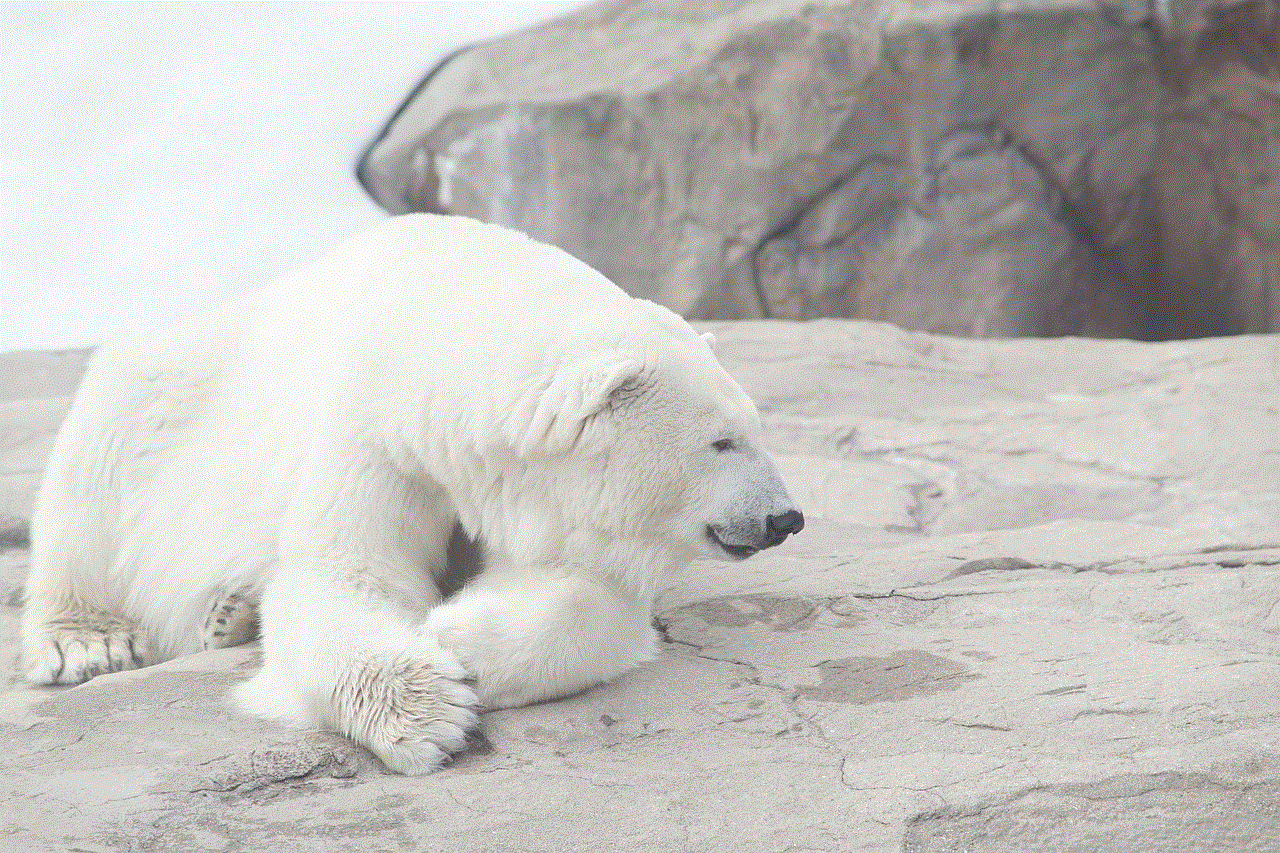
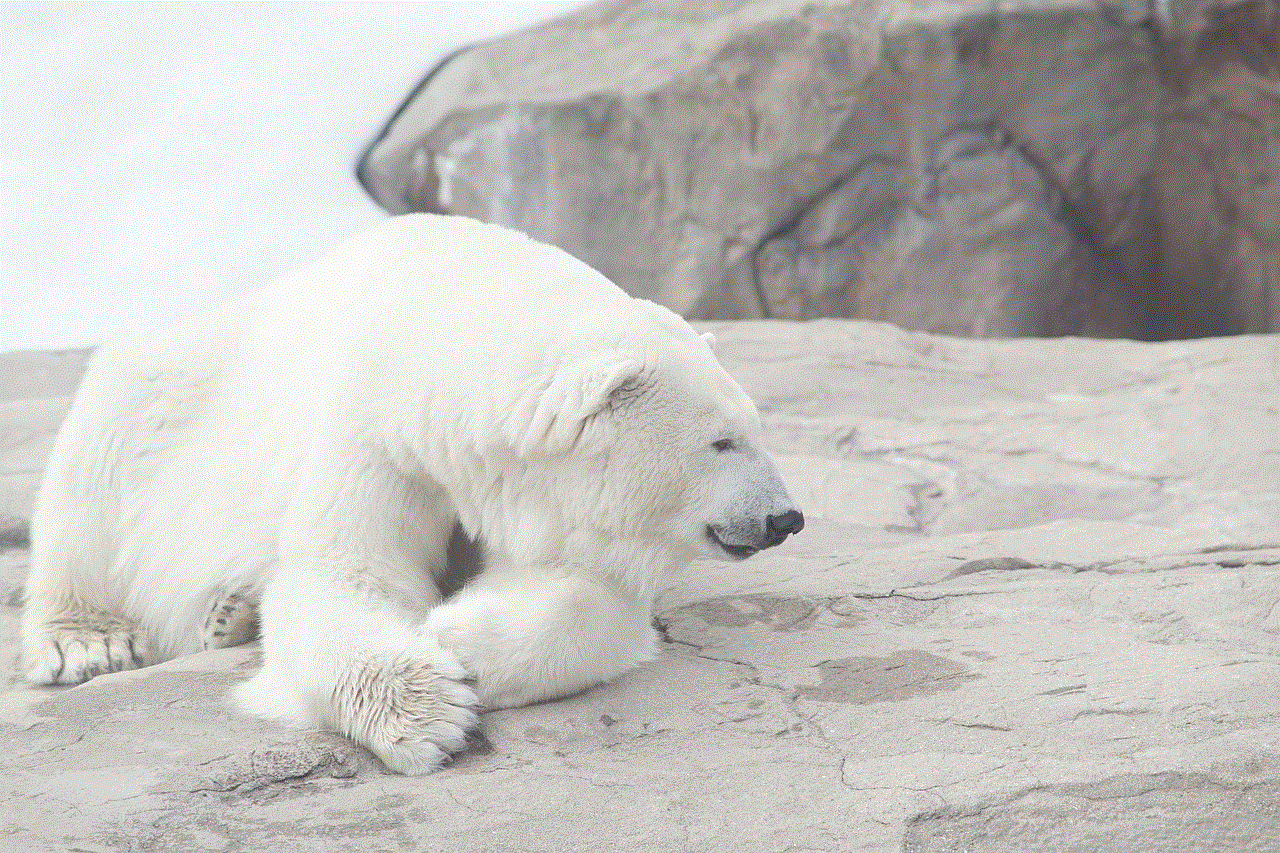
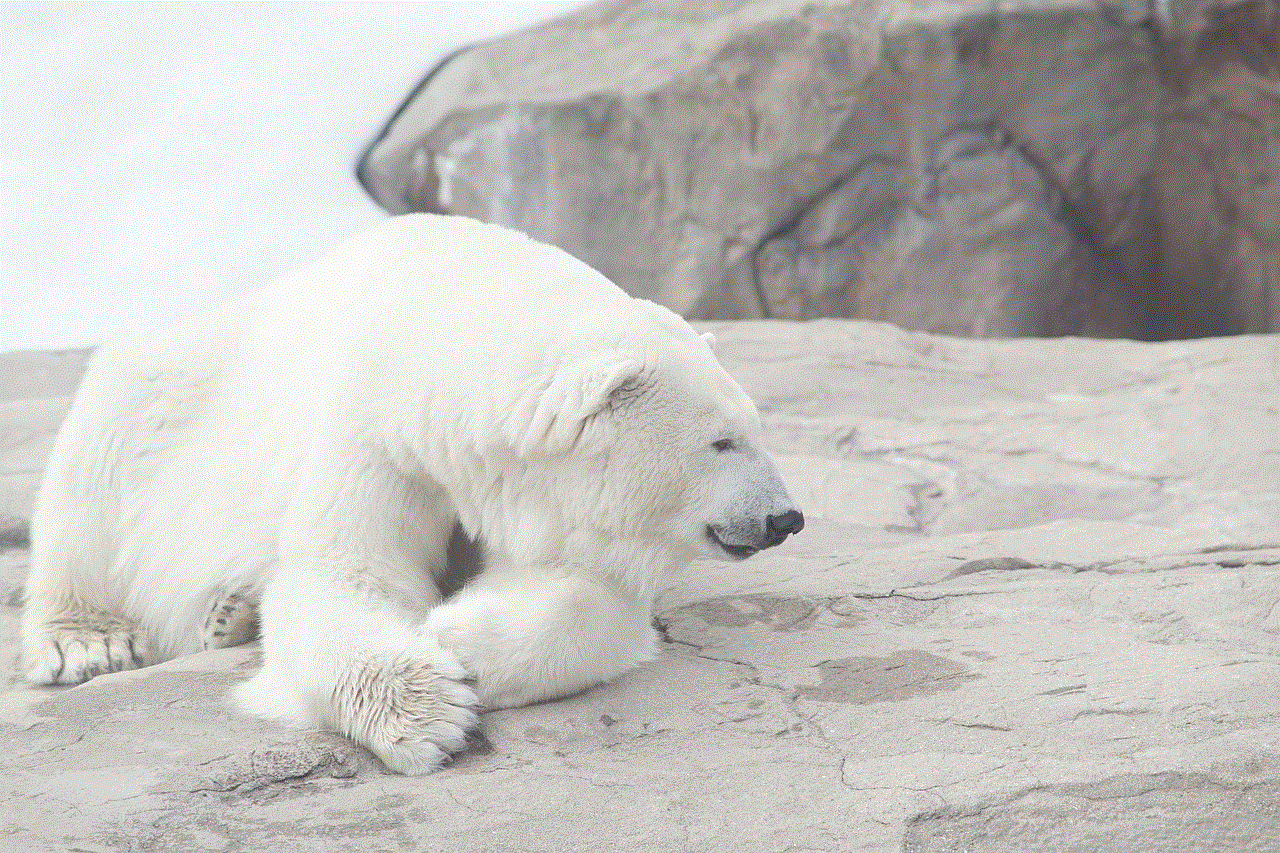
In conclusion, Instagram’s liked videos feature is a valuable tool that allows users to keep track of the content they have enjoyed and discover new videos that align with their interests. By following the steps mentioned above, you can easily access your liked videos on Instagram and make the most out of this feature. So, the next time you are scrolling through your feed and come across a video that you like, remember to save it, so you can easily find it later.