how do i find out what apple watch i have
Apple Watch is a popular and innovative smartwatch that has taken the world by storm since its release in 2015. With its sleek design, advanced features, and seamless integration with other Apple devices, it has become a must-have accessory for many tech-savvy individuals. However, as with any other product, there are different versions of the Apple Watch available in the market, each with its own unique features and capabilities. So, if you are a proud owner of an Apple Watch, you may be wondering, “How do I find out which Apple Watch I have?” Don’t worry, as we have got you covered. In this article, we will discuss the different versions of the Apple Watch and how you can easily find out which one you have.
Before we dive into the specifics, let’s take a quick look at the history of the Apple Watch. In April 2015, Apple released its first-generation Apple Watch, simply called the “Apple Watch.” It was available in three models: Apple Watch, Apple Watch Sport, and Apple Watch Edition. Since then, Apple has released several new versions of the Apple Watch, including the Apple Watch Series 1, 2, 3, 4, 5, 6, and the most recent, Apple Watch SE. With each new release, Apple has added new features and improvements, making the Apple Watch one of the most popular and sought-after smartwatches in the market.
Now that we have some background information, let’s get into the different versions of the Apple Watch and how you can determine which one you have.
1. First Generation Apple Watch
As mentioned earlier, the first-generation Apple Watch was simply called “Apple Watch” and was released in April 2015. It was available in three different models: Apple Watch, Apple Watch Sport, and Apple Watch Edition. The main difference between these models was the material used for the casing. The Apple Watch had a stainless steel casing, while the Apple Watch Sport had an aluminum casing, and the Apple Watch Edition had a gold casing. Additionally, the Apple Watch Sport had a Ion-X glass display, while the other two models had a sapphire crystal display. The first-generation Apple Watch ran on watchOS 1 and was compatible with iPhones running iOS 8.2 or higher.
2. Apple Watch Series 1
The Apple Watch Series 1 was released in September 2016 and was an updated version of the first-generation Apple Watch. It had the same design and features as the first-generation watch, but with a faster processor and was powered by watchOS 3. One of the notable changes in the Series 1 was the removal of the “Edition” model, making it available only in Apple Watch and Apple Watch Sport models.
3. Apple Watch Series 2
The Apple Watch Series 2 was also released in September 2016 and was the first major update to the Apple Watch. It had a similar design to the first-generation watch but had significant improvements under the hood. The Series 2 was water-resistant up to 50 meters, had a brighter display, and included a built-in GPS for tracking outdoor activities. It was powered by watchOS 3 and was available in aluminum, stainless steel, and ceramic casings.
4. Apple Watch Series 3
The Apple Watch Series 3 was released in September 2017 and was the first Apple Watch to feature cellular connectivity. It allowed users to make calls, send messages, and stream music without being connected to an iPhone. The Series 3 also had a faster processor, a barometric altimeter, and improved heart rate monitoring. It was available in aluminum and stainless steel casings and ran on watchOS 4.
5. Apple Watch Series 4
The Apple Watch Series 4 was released in September 2018 and brought significant changes to the design and features of the Apple Watch. It had a larger display with thinner bezels, a new digital crown with haptic feedback, and improved heart rate monitoring with an ECG function. The Series 4 also had a faster processor and ran on watchOS 5. It was available in aluminum and stainless steel casings, as well as a new gold stainless steel option.
6. Apple Watch Series 5
The Apple Watch Series 5 was released in September 2019 and was an incremental update to the Series 4. It had the same design and features, but with an always-on display, allowing users to see the time and other information without having to raise their wrist. The Series 5 also had a built-in compass and improved ambient light sensor. It ran on watchOS 6 and was available in aluminum, stainless steel, and titanium casings.
7. Apple Watch Series 6
The Apple Watch Series 6 was released in September 2020 and is the latest version of the Apple Watch. It has all the features of the Series 5 but with some notable additions. These include a new blood oxygen sensor, faster charging, and a new “always-on” altimeter. The Series 6 also runs on watchOS 7 and is available in aluminum, stainless steel, and titanium casings.
8. Apple Watch SE



The Apple Watch SE was also released in September 2020 and is a more affordable option for those who want an Apple Watch with most of the features of the Series 6. It has a similar design to the Series 6 but lacks the ECG and blood oxygen sensors. The SE runs on watchOS 7 and is available in aluminum and stainless steel casings.
Now that we have discussed the different versions of the Apple Watch, let’s see how you can find out which one you have.
1. Check the Model Number
The easiest way to find out which Apple Watch you have is by checking the model number. You can find the model number on the back of your Apple Watch. Simply remove your watch from your wrist and look at the back of the case. You will find a series of numbers and letters engraved on the back. The first four characters will be the model number. You can then search for the model number on Apple’s support website to determine which Apple Watch version you have.
2. Check the Watch App on your iPhone
Another way to find out which Apple Watch you have is by checking the Watch app on your iPhone. Open the Watch app and tap on the “My Watch” tab. Then, tap on “General” and select “About.” Here, you will find the name of your Apple Watch, which will include the series and the size (38mm or 42mm). For example, if it says “Apple Watch Series 4 (42mm),” then you have an Apple Watch Series 4.
3. Check the Packaging
If you still have the packaging for your Apple Watch, you can also find out which version you have by looking at the model number on the box. The model number is usually located on the bottom of the box, under the “Designed by Apple in California” text.
In conclusion, there are several versions of the Apple Watch, each with its own unique features and improvements. Whether you have the first-generation Apple Watch or the latest Apple Watch Series 6, finding out which version you have is easy. You can check the model number on the back of your watch, the Watch app on your iPhone, or the packaging. Knowing which Apple Watch you have can help you understand its capabilities and compatibility with other devices. So, go ahead and find out which Apple Watch you have and enjoy all the features and functionalities it has to offer.
pokemon emulator ios
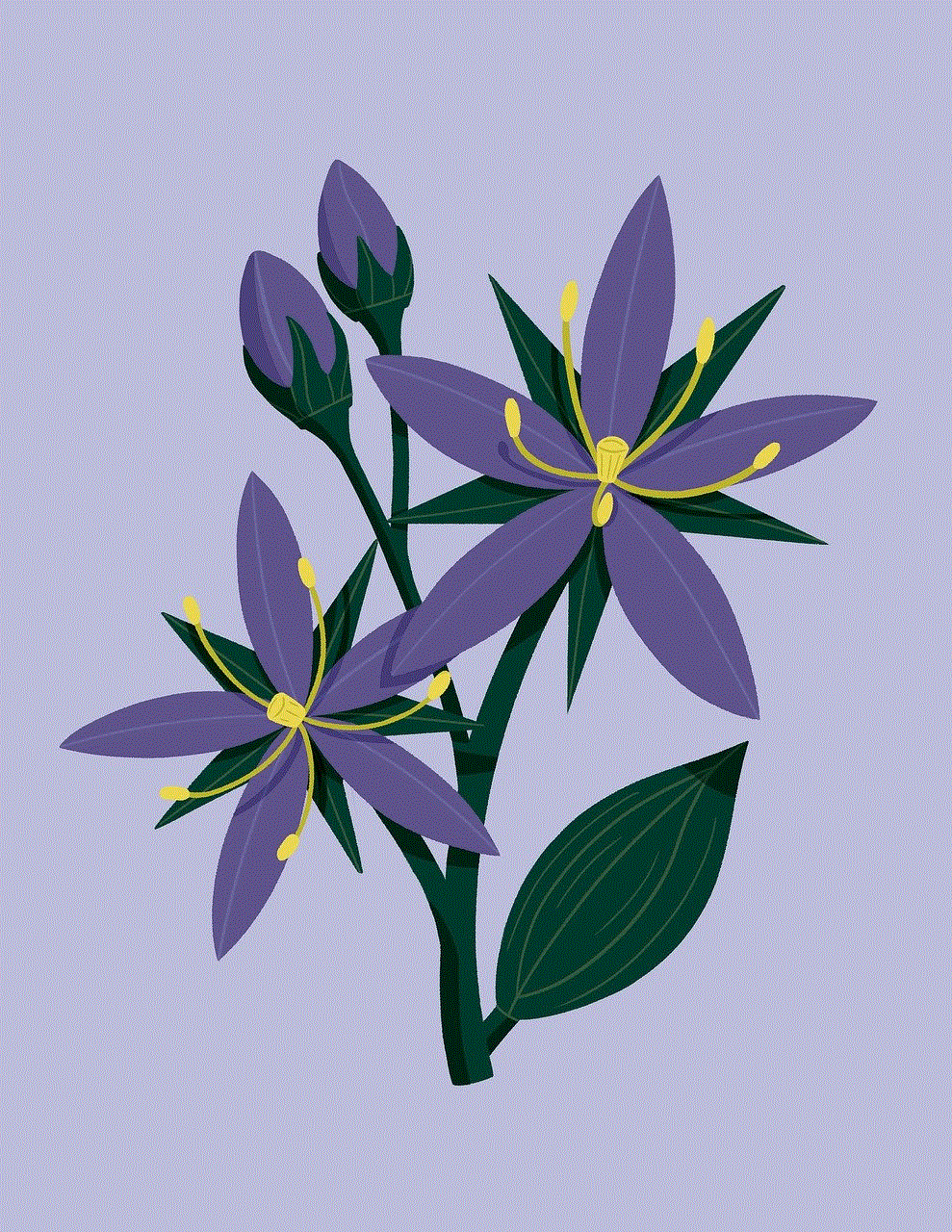
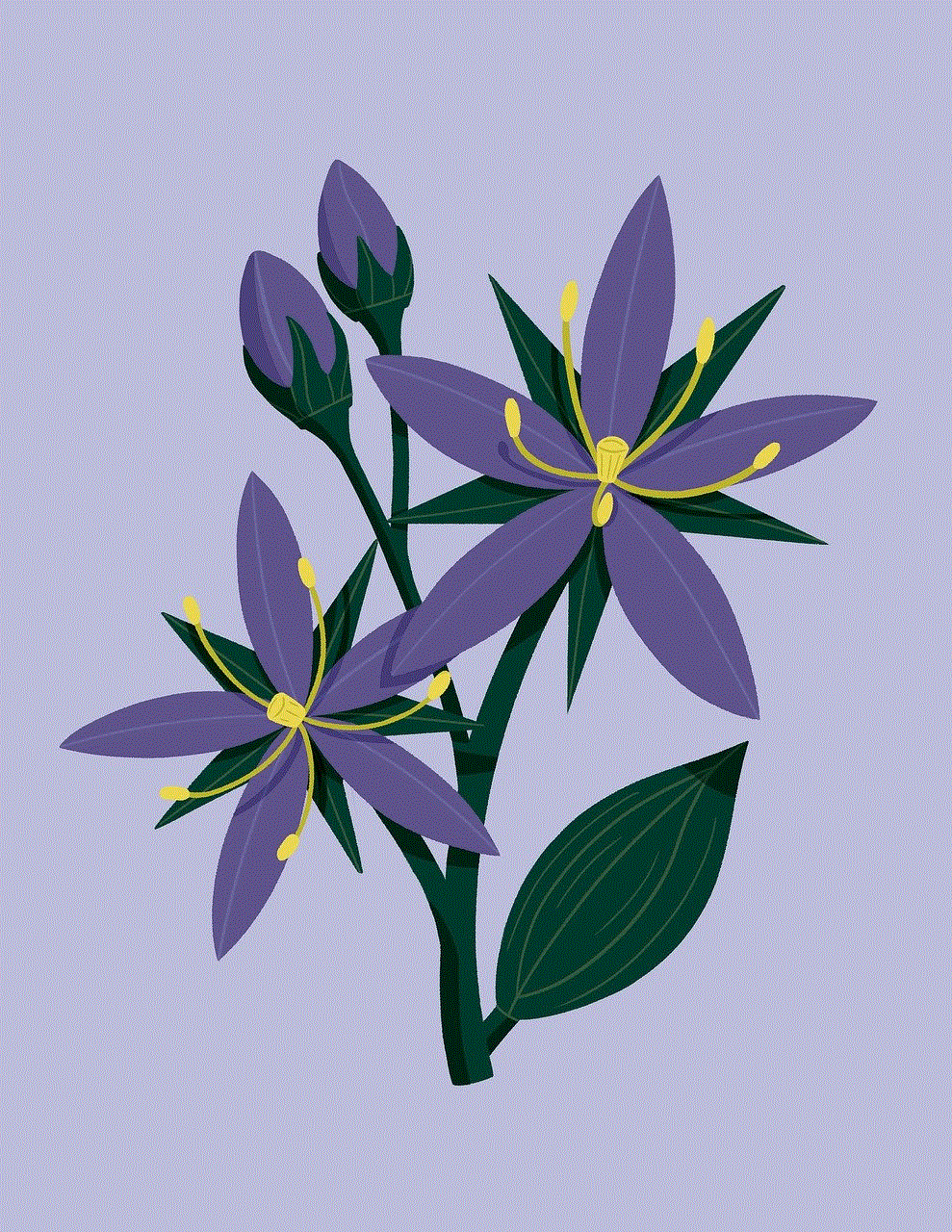
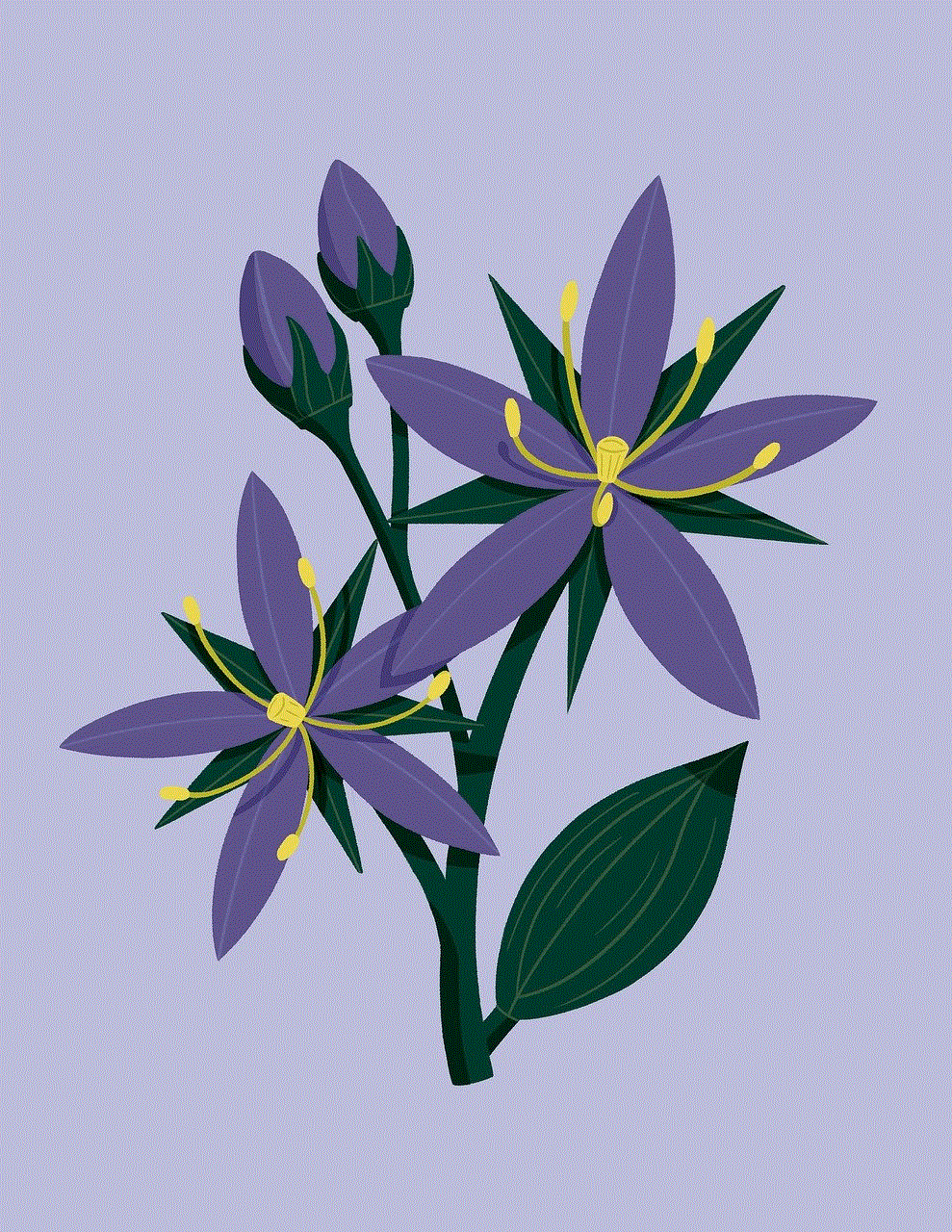
Pokemon has been one of the most beloved and successful franchises in the gaming industry since its inception in 1996. With countless games, TV shows, movies, and merchandise, it has captured the hearts of millions of fans worldwide. And with the rise of mobile gaming, the demand for a Pokemon emulator on iOS has been on the rise. In this article, we will explore the concept of a Pokemon emulator for iOS and how it has become a popular alternative for players to relive their childhood memories.
Before we dive into the world of Pokemon emulators on iOS, let’s first understand what an emulator is. In simple terms, an emulator is a software program that allows a computer system, in this case, an iOS device, to act like another system. In this case, a Pokemon emulator would allow an iOS device to run games that were originally designed for a different platform, such as Gameboy or Nintendo DS. This means that players can play their favorite Pokemon games on their iPhones or iPads without the need for a physical console.
The demand for a Pokemon emulator on iOS can be attributed to various factors. The first and most obvious reason is the nostalgia factor. Many players grew up playing Pokemon games on their Gameboys and Nintendo DS, and with the advancement of technology, it has become challenging to find and play these old games on their original systems. This is where emulators come in handy, allowing players to relive their childhood memories on their iOS devices.
Another reason for the popularity of Pokemon emulators on iOS is the convenience they offer. With the ever-increasing popularity of mobile gaming, players prefer to have all their favorite games in one place, and with an emulator, they can have access to all the Pokemon games on their iOS devices. This eliminates the need to carry multiple consoles or devices to play different Pokemon games.
However, the use of emulators has been a topic of debate among the gaming community. While emulators themselves are not illegal, downloading and playing ROMs (Read-Only Memory) of commercial games is considered piracy. This is because the ROMs are essentially copies of the original games, and downloading them without owning the original game is a violation of copyright laws. Therefore, players must only use emulators with games that they legally own.
Now, let’s talk about some of the popular Pokemon emulators available for iOS devices. The first and most well-known emulator is GBA4iOS, which stands for Gameboy Advance for iOS. It is a free and open-source emulator that allows players to play Gameboy Advance games on their iOS devices. It offers a range of features such as game controller support, on-screen controls, and the ability to save games. GBA4iOS has a user-friendly interface, making it easy for players to download and play their favorite Pokemon games.
Another popular emulator is Delta, which is a multi-system emulator that supports Gameboy, Gameboy Color, Gameboy Advance, and Nintendo DS games. It is a relatively new emulator, but it has gained popularity for its compatibility with a wide range of games. Delta also offers features such as controller support, on-screen controls, and the ability to save games. However, unlike GBA4iOS, Delta is not available for free and requires a one-time purchase.
In addition to these two emulators, there are also other options available for players, such as Provenance and Happy Chick, which offer support for a variety of consoles, including Gameboy and Nintendo DS. These emulators are also free to download and use, but they may not be as user-friendly as GBA4iOS and Delta.
One of the biggest challenges for Pokemon emulators on iOS is the frequent updates by Apple, which often render the emulators unusable. This is because Apple does not allow emulators on the App Store, and players have to rely on third-party app installers such as Cydia or AltStore to download and install the emulators. With every iOS update, these app installers may also face compatibility issues, resulting in the temporary unavailability of the emulators.
Despite these challenges, the demand for Pokemon emulators on iOS continues to grow. This has led to the development of new emulators and constant updates to existing ones, making them more reliable and user-friendly. Additionally, with the rise of cloud-based gaming, players can also use emulators on their iOS devices to access and play Pokemon games from other platforms, such as Switch -reviews”>Nintendo Switch .
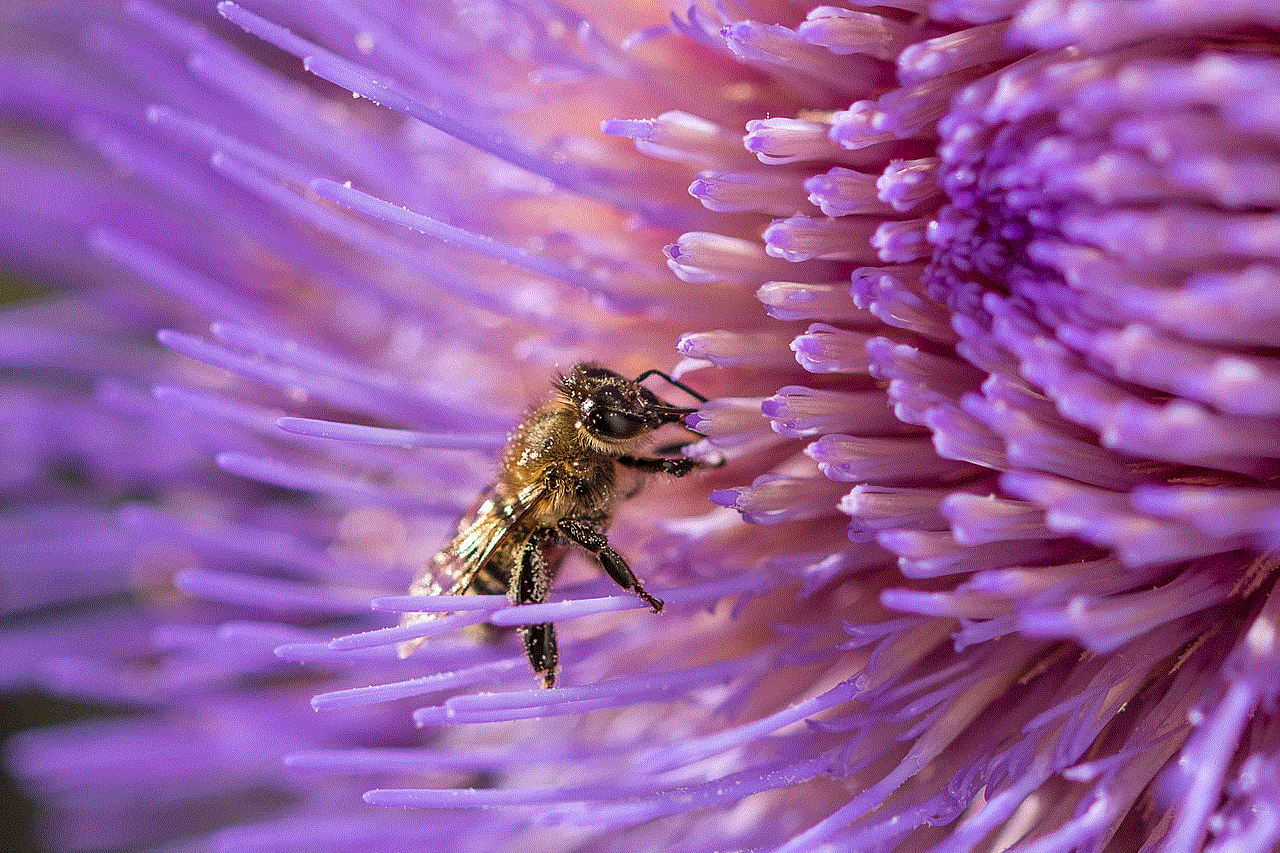
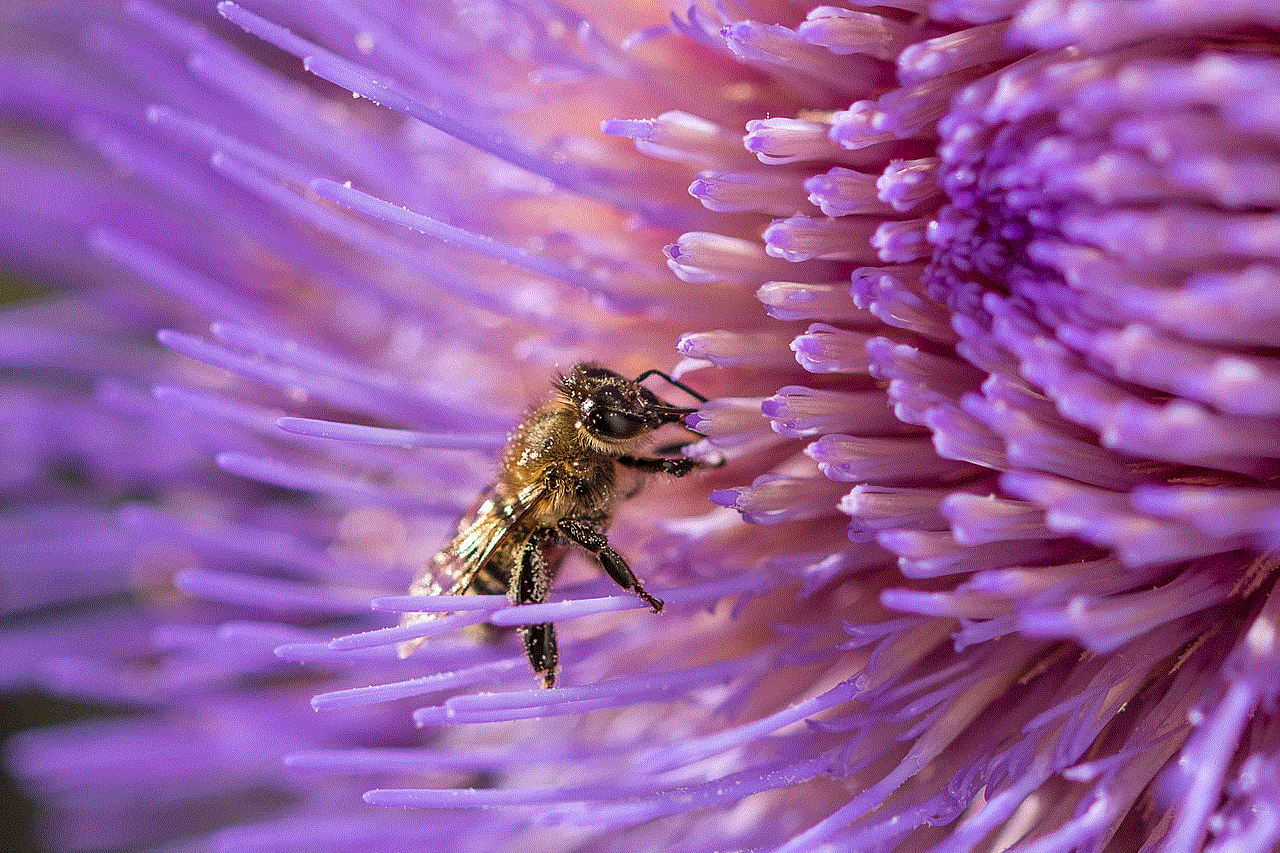
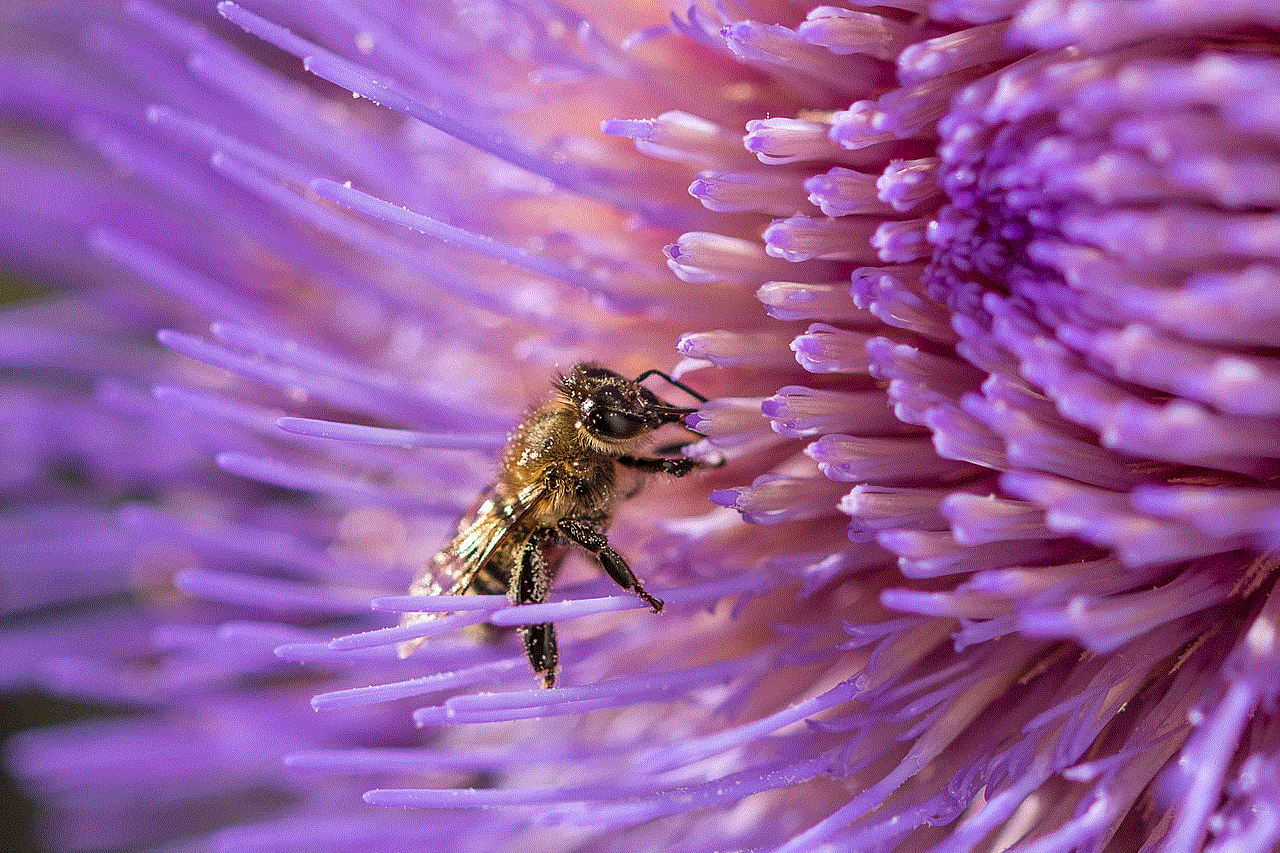
In conclusion, a Pokemon emulator on iOS has become a popular alternative for players to relive their childhood memories and enjoy their favorite Pokemon games on their mobile devices. While there are challenges such as legality and compatibility, the convenience and nostalgia factor make it a preferred choice for many players. With the continuous development of emulators and advancements in technology, the future looks bright for Pokemon emulators on iOS.