how to block a site on android
Blocking a website on an Android device can be an effective way to limit access to certain websites and protect your privacy. Whether you want to block a site due to its content or to prevent distractions, there are several methods available to achieve this on your Android device. In this article, we will discuss the various ways to block a site on Android and provide step-by-step instructions for each method.
Before we dive into the methods, it is important to note that the steps may vary slightly depending on your device’s operating system and the browser you are using. However, the general process remains the same. Let’s take a look at the different ways to block a site on Android.
1. Use a Third-Party App
The easiest and most effective way to block a site on Android is by using a third-party app. There are several apps available on the Google Play Store that can help you block specific websites on your device. One popular app is ‘BlockSite’, which allows you to add websites to a blacklist and prevent them from being accessed on your device. Once installed, you can simply add the website you want to block to the app’s blacklist, and it will be automatically blocked whenever you or anyone else tries to access it.
2. Use Parental Control Settings
If you want to block a site on your child’s Android device, you can use the built-in parental control settings. These settings allow you to restrict access to specific websites and apps, making it an effective tool for limiting your child’s online activities. To set up parental controls, go to your device’s settings and look for the ‘Parental controls’ or ‘Family link’ option. From there, you can create a new profile for your child and add the websites you want to block.
3. Use a Firewall App
Another way to block a site on Android is by using a firewall app. These apps allow you to block websites and apps by creating a virtual firewall on your device. One popular app is ‘NoRoot Firewall’, which is free and easy to use. Simply install the app, add the websites you want to block, and the app will prevent any traffic from those sites from reaching your device.
4. Use Google Chrome’s Built-In Site Blocking Feature
If you use Google Chrome as your default browser, you can use its built-in site blocking feature to prevent access to specific websites. To do this, open the Chrome app, tap on the three dots in the top right corner, and select ‘Settings’. From there, go to ‘Site settings’ and then ‘Block sites’. Here, you can add the websites you want to block, and they will be automatically blocked whenever you use Chrome.
5. Use a Proxy Server
Using a proxy server is another effective way to block a site on Android. A proxy server acts as an intermediary between your device and the internet, allowing you to access websites while masking your IP address. There are several proxy server apps available on the Google Play Store that you can use to block specific websites. Simply install the app, select the websites you want to block, and they will be inaccessible on your device.
6. Use a VPN
Similar to a proxy server, a virtual private network (VPN) can also help you block a site on Android. A VPN encrypts your internet traffic and routes it through a remote server, making it difficult for anyone to track your online activities. Many VPNs come with a built-in ad blocker and site blocker feature, allowing you to block specific websites on your device. You can choose from the various VPN apps available on the Google Play Store and set it up to block the websites you want.
7. Modify Hosts File
Modifying the hosts file is another way to block a site on Android, although it requires some technical knowledge. The hosts file contains a list of IP addresses and their corresponding hostnames. By adding the website’s IP address to the hosts file, you can prevent your device from accessing it. However, this method is not recommended for beginners as any mistake in the process can cause your device to malfunction.
8. Use a Website Blocker Extension
If you use a browser other than Google Chrome, you can use a website blocker extension to block specific sites. These extensions are available for popular browsers like Firefox , Opera, and Microsoft Edge. Simply install the extension, add the websites you want to block, and they will be inaccessible on your device.
9. Use Your Router’s Settings
If you want to block a site on all devices connected to your home network, you can do so by accessing your router’s settings. To do this, you will need to log in to your router’s admin panel and add the website’s URL to the ‘Block sites’ list. This will prevent any device connected to your Wi-Fi from accessing the blocked site.
10. Contact Your Internet Service Provider
If you are unable to block a site using any of the methods mentioned above, you can contact your internet service provider (ISP) for assistance. Most ISPs have parental control settings that allow you to block specific websites on all devices connected to your home network. You can call your ISP’s customer service and ask them to block the site for you.
In conclusion, there are several ways to block a site on Android, and the method you choose will depend on your specific needs and technical know-how. Whether you want to block a site for personal reasons or to protect your child’s online activities, these methods can help you achieve your goal. We recommend using a combination of methods for maximum effectiveness and to ensure that the site is completely blocked on your device.
how to screenshot on snapchat without them knowing
Snapchat has become one of the most popular social media platforms, especially among younger generations. With its unique features such as disappearing messages and filters, it has gained a huge following since its launch in 2011. However, one feature that has caused some controversy is the inability to take screenshots without the other person knowing. Many users have been wondering if it is possible to take a screenshot on Snapchat without the recipient being notified. In this article, we will explore various methods and techniques that can help you take a screenshot on Snapchat without them knowing.
Before we dive into the different ways to take a screenshot on Snapchat without the other person knowing, it is essential to understand why this feature exists in the first place. Snapchat was originally designed as a platform for sharing temporary photos and videos that disappear after a short period. This feature was meant to encourage users to share more candid and authentic content without the fear of it being permanently stored on the internet. However, with the increasing popularity of the app, people started using it for more than just temporary sharing. This led to the introduction of the screenshot notification feature to prevent users from saving and sharing private content without the sender’s consent.
Now, let’s look at some ways to take a screenshot on Snapchat without them knowing.
1. Use Another Device



One of the easiest ways to take a screenshot on Snapchat without the other person knowing is to use another device. For example, if you have an iPhone and an iPad, you can open the snap on one device and take a screenshot on the other. Since the devices are not connected, the sender will not receive any notification, and you can save the screenshot without any trace.
2. Use Airplane Mode
Another popular method to take a screenshot on Snapchat without the recipient being notified is by using the Airplane mode. Here’s how it works – open the snap you want to screenshot and then turn on the Airplane mode. This will disconnect your device from the internet, and you can take a screenshot without any notification being sent to the sender. Once you have taken the screenshot, close the app, turn off the Airplane mode, and the snap will remain unopened on Snapchat.
3. Use Screen Recording
If you have an iPhone, you can use the screen recording feature to capture snaps without being detected. This method works by recording your screen while you open the snap, and you can then save the recording as a video or screenshot. However, this method is not foolproof, as some users have reported receiving notifications even when using this technique.
4. Use Third-Party Apps
There are several third-party apps available that claim to help you take screenshots on Snapchat without the sender being notified. These apps work by intercepting the snap before it is opened, so the sender never receives a notification. However, it is essential to note that these apps are not endorsed by Snapchat and may not work as intended. Moreover, using third-party apps can also put your privacy and security at risk, so it is advisable to avoid them.
5. Use QuickTime Player (Mac Only)
If you have a Mac, you can use the QuickTime Player to take a screenshot on Snapchat without the other person knowing. Connect your iPhone to your Mac using a lightning cable, open QuickTime Player, and select File > New Movie Recording. Then click on the dropdown arrow next to the record button and select your iPhone as the camera and microphone source. Now open the snap on your iPhone, and you can take a screenshot while the video is playing on your Mac. This method is similar to screen recording, but it allows you to take a screenshot with better quality.
6. Take a Photo of the Screen
For those who don’t want to go through the hassle of using different devices or apps, you can always resort to the traditional method of taking a photo of your screen. This may not be the most efficient way, but it is certainly the most foolproof. Simply open the snap, position your camera to capture the screen, and take a photo. This method works best if you have a friend to help you, as it can be challenging to take a steady photo of your screen with just one hand.
7. Use Snapchat’s Travel Mode
Snapchat’s Travel Mode is a feature that allows you to minimize the app’s data usage by disabling automatic downloads of snaps and stories. This feature can also help you take a screenshot without anyone knowing. Turn on the Travel Mode in your Snapchat settings, open the snap you want to screenshot, and then take a screenshot. Since the app is not connected to the internet in this mode, the sender will not receive any notification.
8. Use a Camera App
If you have an Android device, you can use a camera app to take a screenshot on Snapchat without the other person knowing. Some camera apps have a feature called ‘silent shutter’ that mutes the camera’s shutter sound. This allows you to take a screenshot without any sound or notification. However, this method may not work on all Android devices, and you may have to experiment with different camera apps to find one that works for you.
9. Use a VPN
A Virtual Private Network (VPN) can also help you take a screenshot on Snapchat without the recipient being notified. A VPN works by masking your IP address, making it appear as if you are accessing Snapchat from a different location. This can trick the app into thinking that you are not the intended recipient, and you can take a screenshot without any notification being sent.
10. Use a Screen Protector
Screen protectors are designed to protect your phone’s screen from scratches and damage. However, some screen protectors also come with a privacy filter that makes it difficult for others to see your screen unless they are directly in front of it. This can be useful when taking a screenshot on Snapchat, as the sender will not be able to see your screen even if they are standing right next to you.
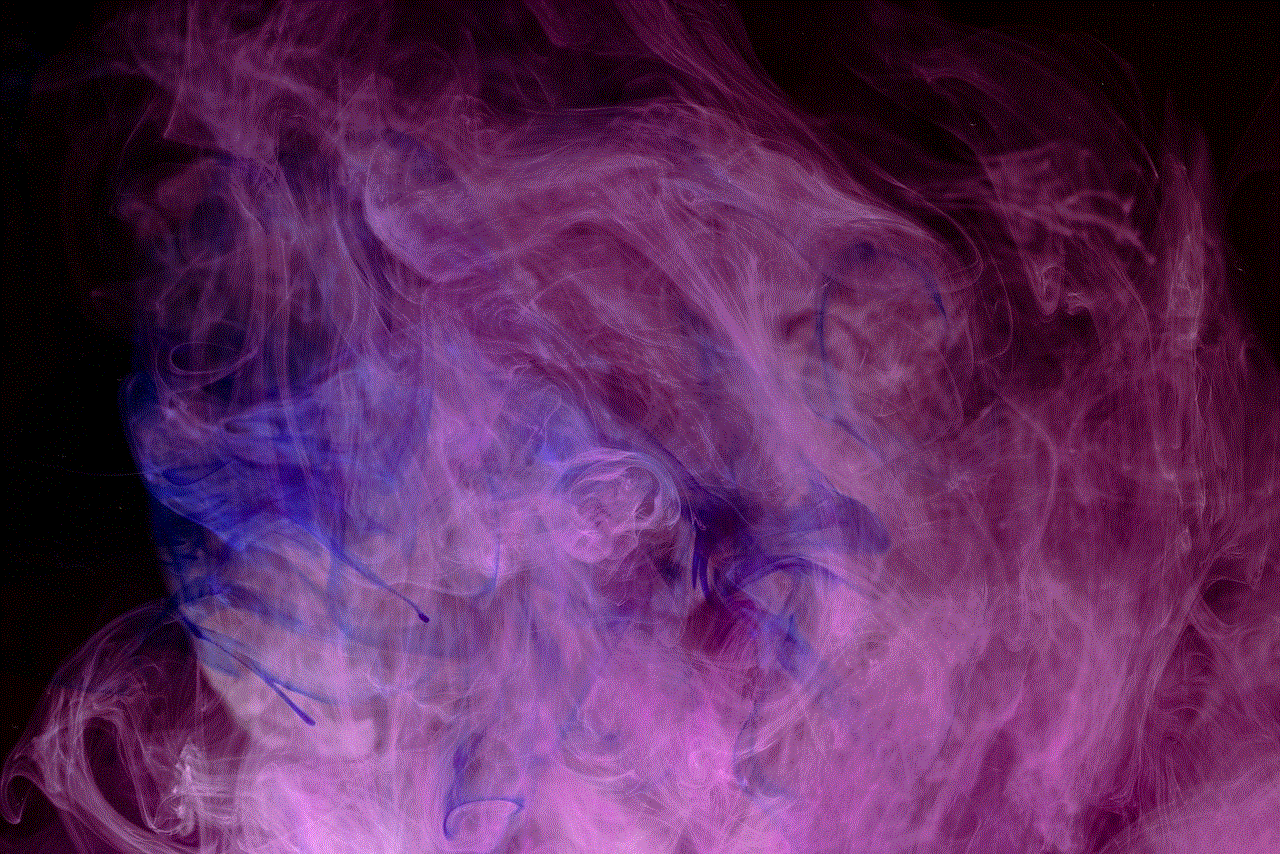
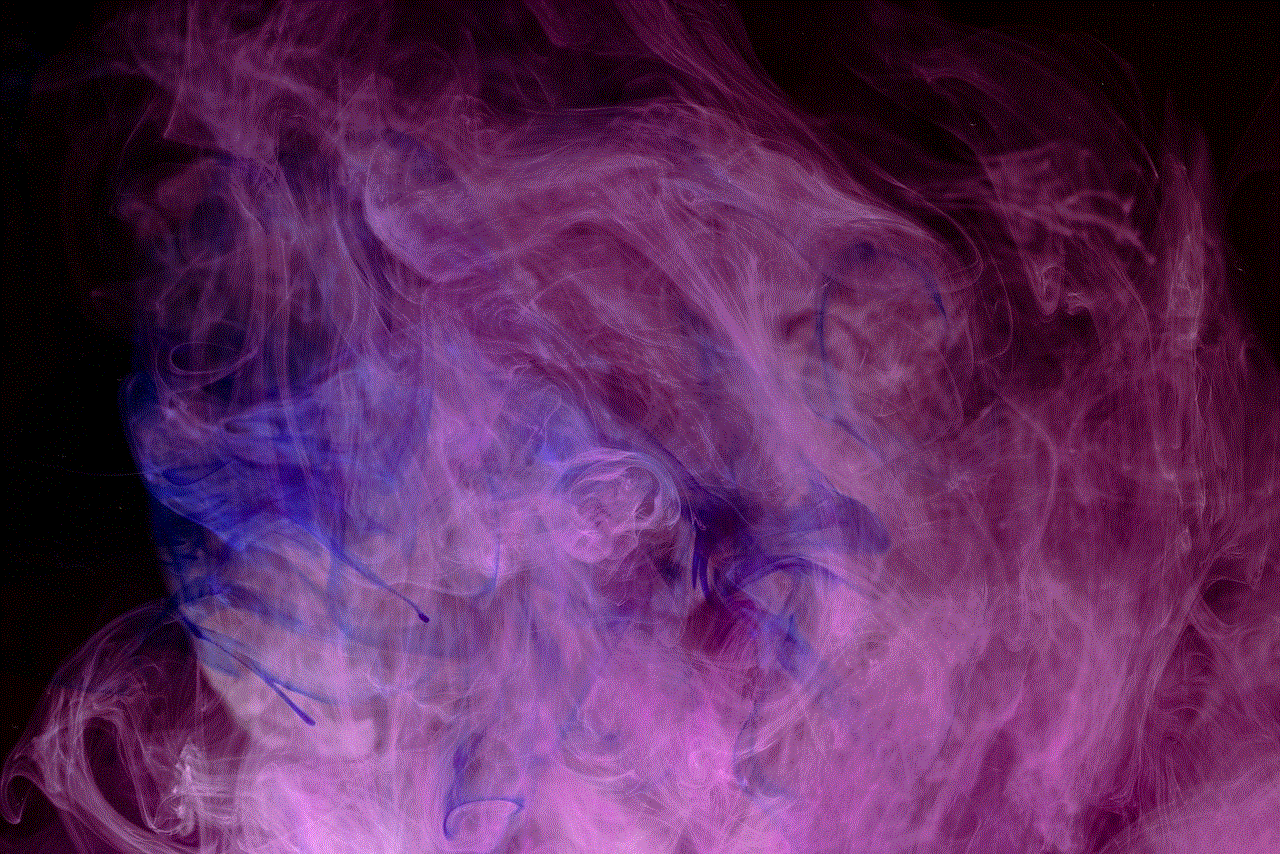
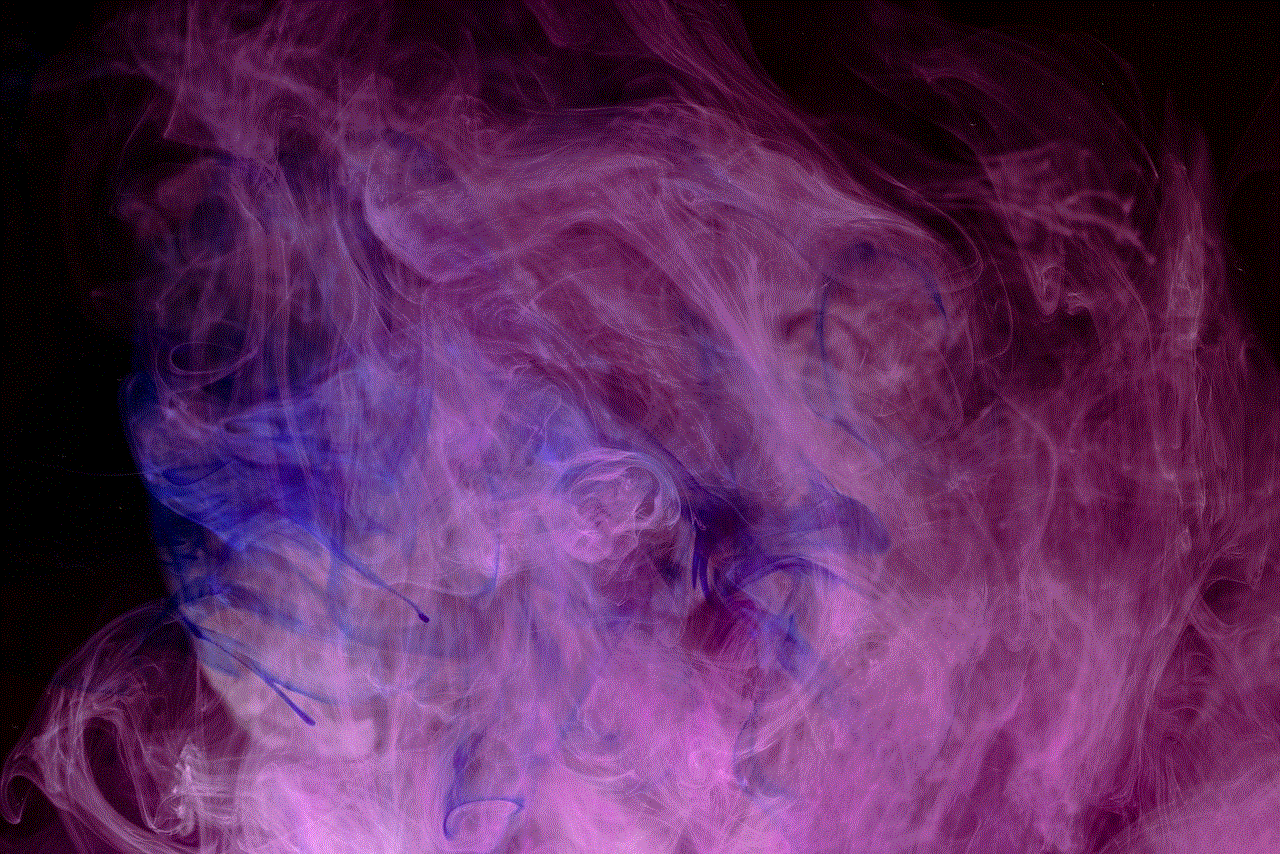
In conclusion, taking a screenshot on Snapchat without the other person knowing is not impossible, but it requires some effort and experimentation. However, it is essential to remember that the screenshot notification feature exists for a reason, and it is crucial to respect others’ privacy and consent. So before you take a screenshot on Snapchat, think about the consequences and whether it is worth it. Ultimately, it is always better to err on the side of caution and avoid any potential conflicts or breaches of trust.